For Schools
Connecting Brightspace
You must be a Brightspace Administrator to complete the integration process. To verify, look for the "Manage Extensibility" option in your Brightspace settings menu.
Step 1: Add Edlink as a REST API Connection
To connect Edlink to Brightspace, follow these steps:
- Log into your Brightspace admin account.
- Open the settings menu and select Manage Extensibility.
- Go to OAuth 2.0 and click Register an App.
Fill Out the Form:
You can copy these details directly from the integration link to your clipboard.
- Application Name:
Edlink - Redirect URI:
https://ed.link/api/authentication/brightspace - Scope:
orgunits:course:read orgunits:coursetemplate:read organizations:organization:read content:completions:read,write content:modules:read content:toc:read content:topics:read,write core:*:* enrollment:orgunit:read grades:*:* role:detail:* users:userdata:read dropbox:access:read dropbox:folders:* managefiles:files:read managefiles:folders:read - Access Token Lifetime:
3600 - Prompt for User Consent: Uncheck this box.
- Enable Refresh Tokens: Check this box.
- Non-commercial Developer: Check this box.
Click Register when finished.
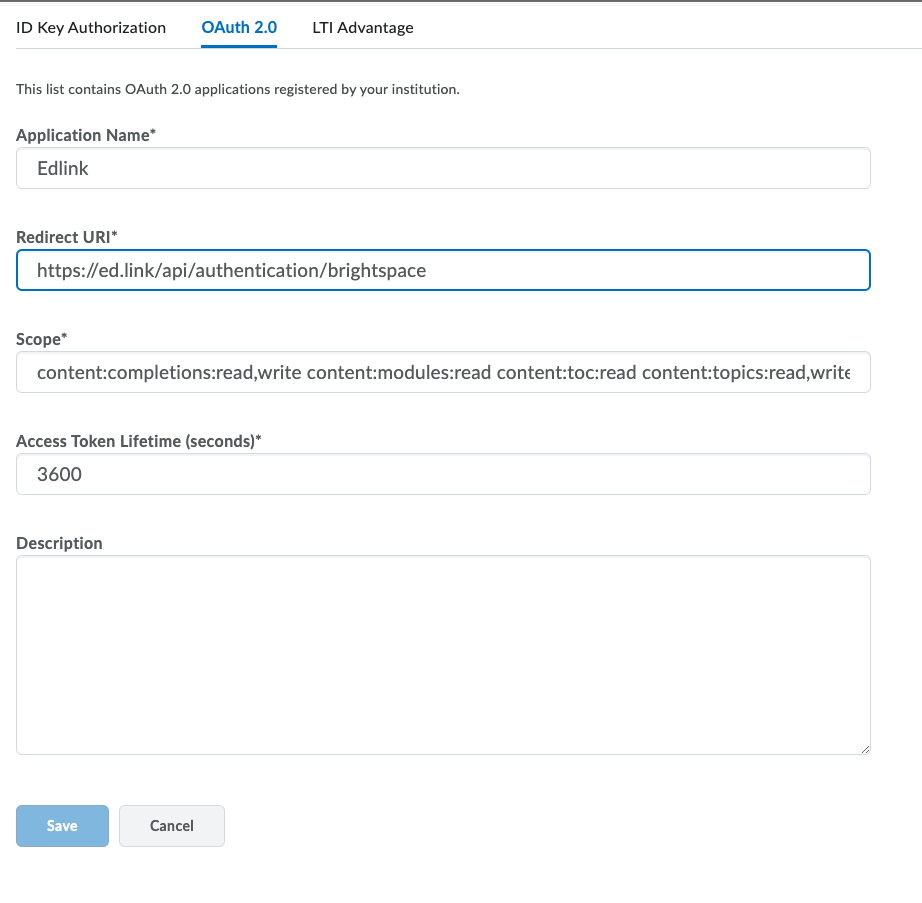
Step 2: Complete the Integration
The learning app you're connecting to should have provided you with an integration link like this:https://ed.link/integrate/00000000-0000-0000-0000-000000000000
If you don't have this link, contact support@ed.link or create a support ticket for assistance.
Follow These Steps:
- Click the integration link provided by your learning app.
- Create an Edlink account if you don't already have one.
If you've connected an app to Edlink before, simply log in with your existing account.
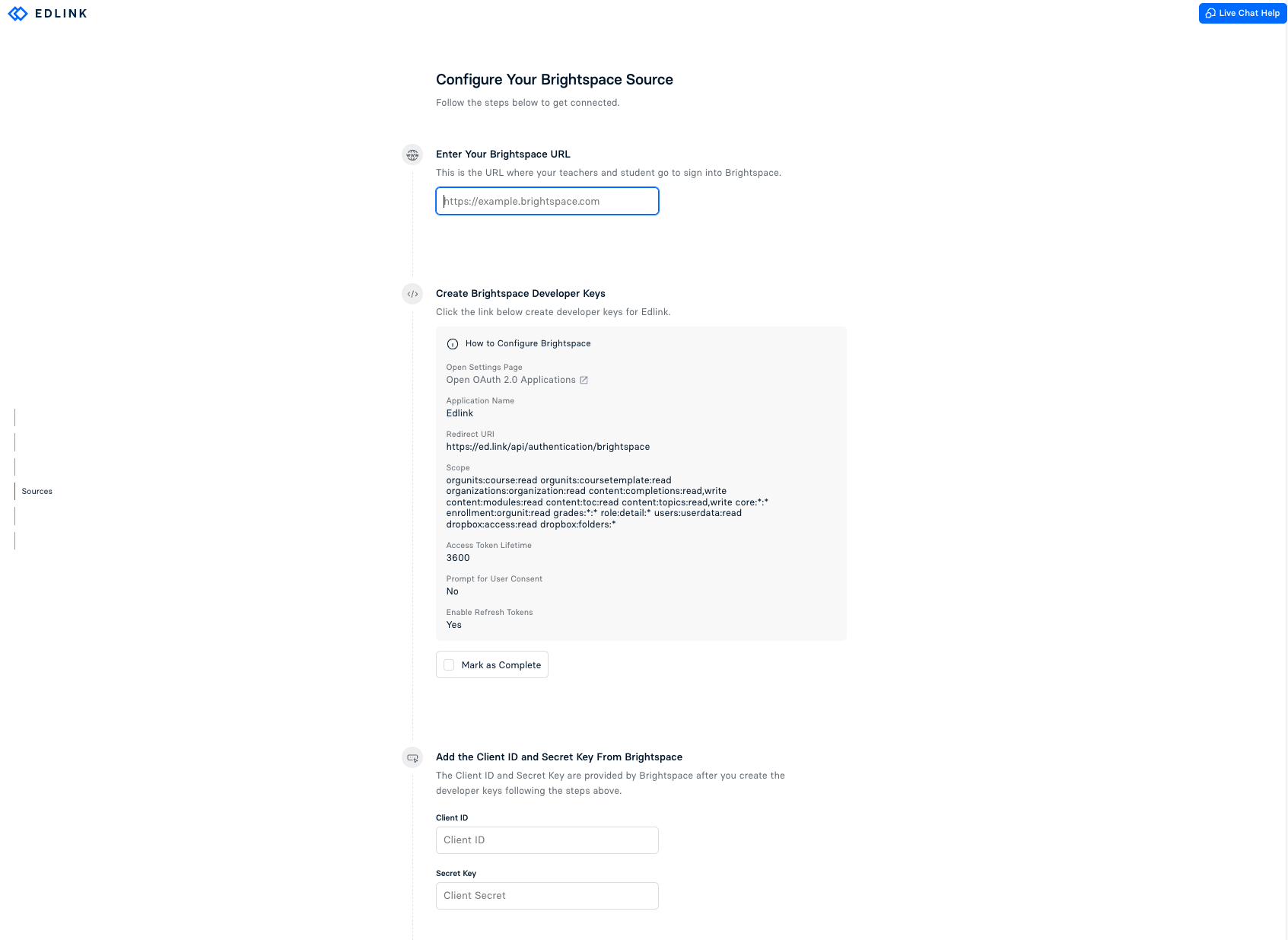
Well Done!
You're now finished. Your organization's data will appear in the dashboard within 24 hours.
Any Questions?
If you still have questions, please contact our support team and we'll get back to you within 24 business hours.