Connecting Microsoft Teams
This is an overview of the Microsoft Office 365 integration process.
Note: You must be a Microsoft Office 365 Administrator to complete the integration process. Microsoft Office 365 admins will have access to the Office 365 admin console.
Step 1: Retrieve Integration Link
The learning app that you want to connect to should have sent you an integration link that looks like this:https://ed.link/integrate/00000000-0000-0000-0000-000000000000
If you don't have the link, please reach out to support@ed.link or create a support ticket for assistance.
Step 2: Connect Your Microsoft Environment
The link will direct you to follow the necessary steps to connect your environment to Edlink.
You'll be prompted to create an Edlink account. If you've already created an Edlink account, just log in. Otherwise, choose Microsoft from the list of options.
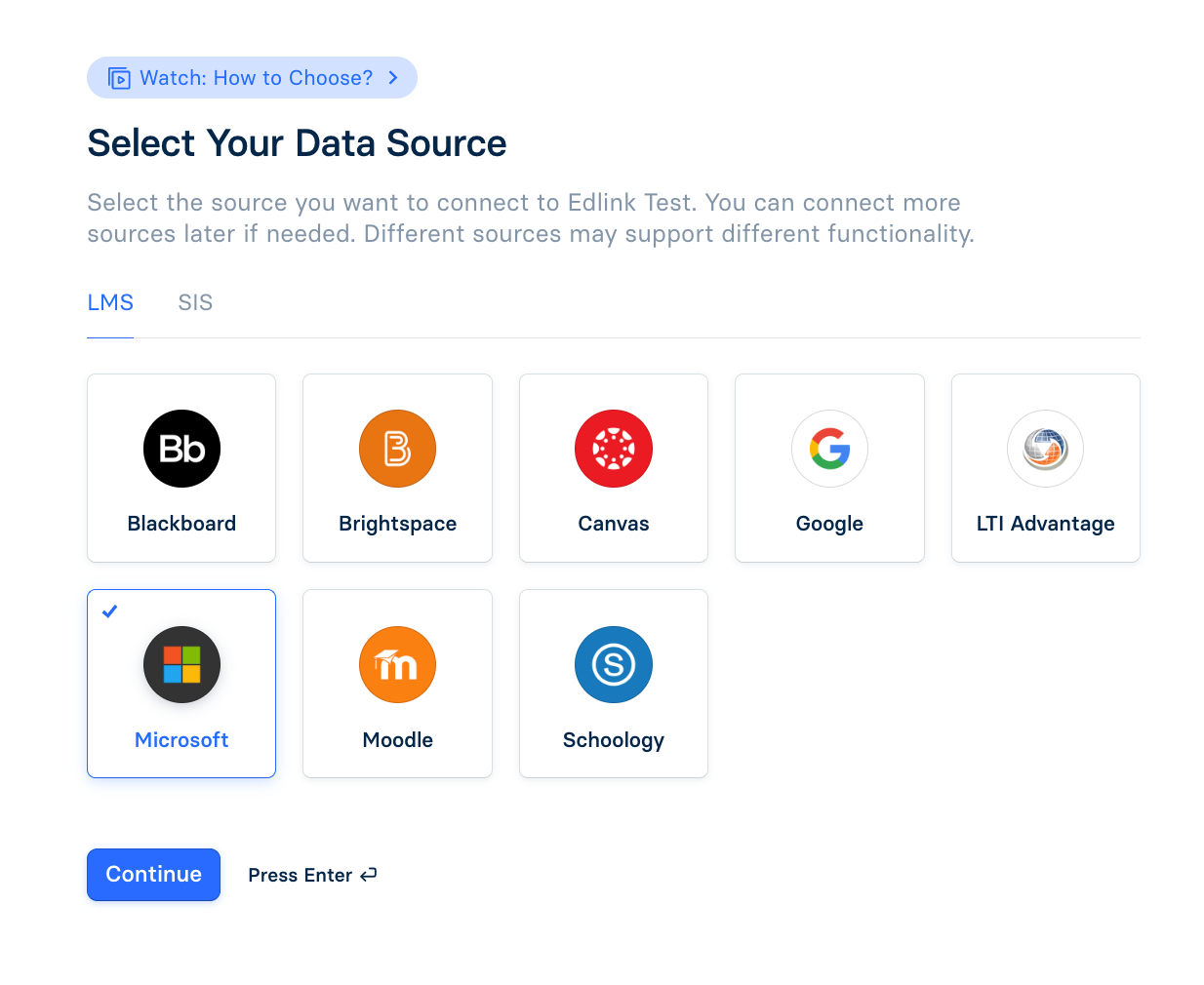
Choose which region you'd like to store your data.

Click on the blue Grant button to connect your Microsoft/Azure environment. You'll be prompted to sign into your Microsoft admin account.
As a final step, click on the Validate Configuration button to ensure that the integration is configured correctly.
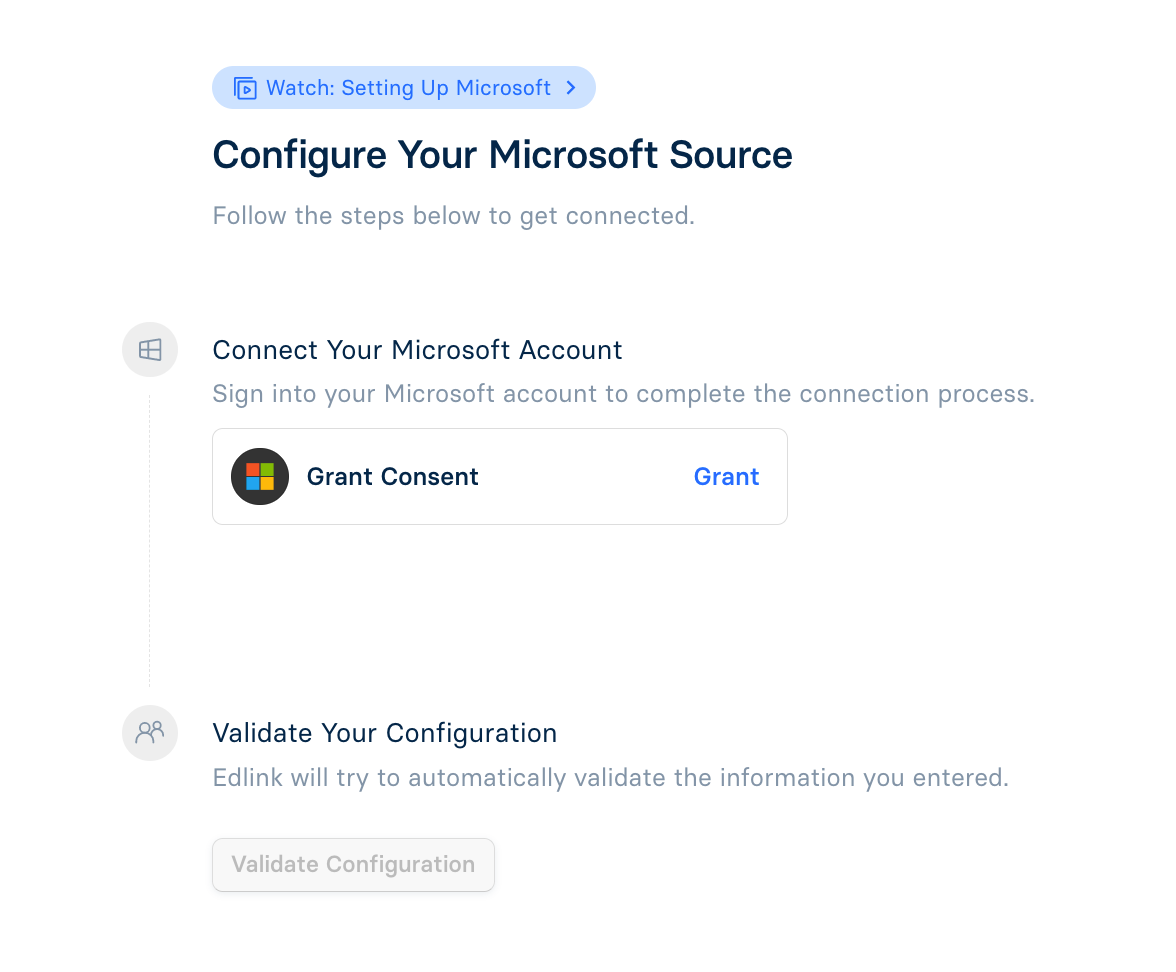
Well Done!
You're now finished. Your organization's data will appear in the dashboard within 24 hours.
Any Questions?
If you still have questions, please contact our support team and we’ll get back to you within 24 business hours.