For Schools
Connecting Illuminate Education
Before We Get Started:
You must be an Illuminate Education Administrator to complete the integration process.
Step 1: Start the Integration Flow in Edlink
- Click the integration link provided by your learning app.
- Create an Edlink account if you don’t already have one.
If you’ve connected an app to Edlink before, log in with your existing account.
- Navigate to the SIS tab, then click Illuminate Education from the list of available data sources.
- Choose your preferred data storage region.
- Enter your Illuminate Education Custom URL in the URL field.
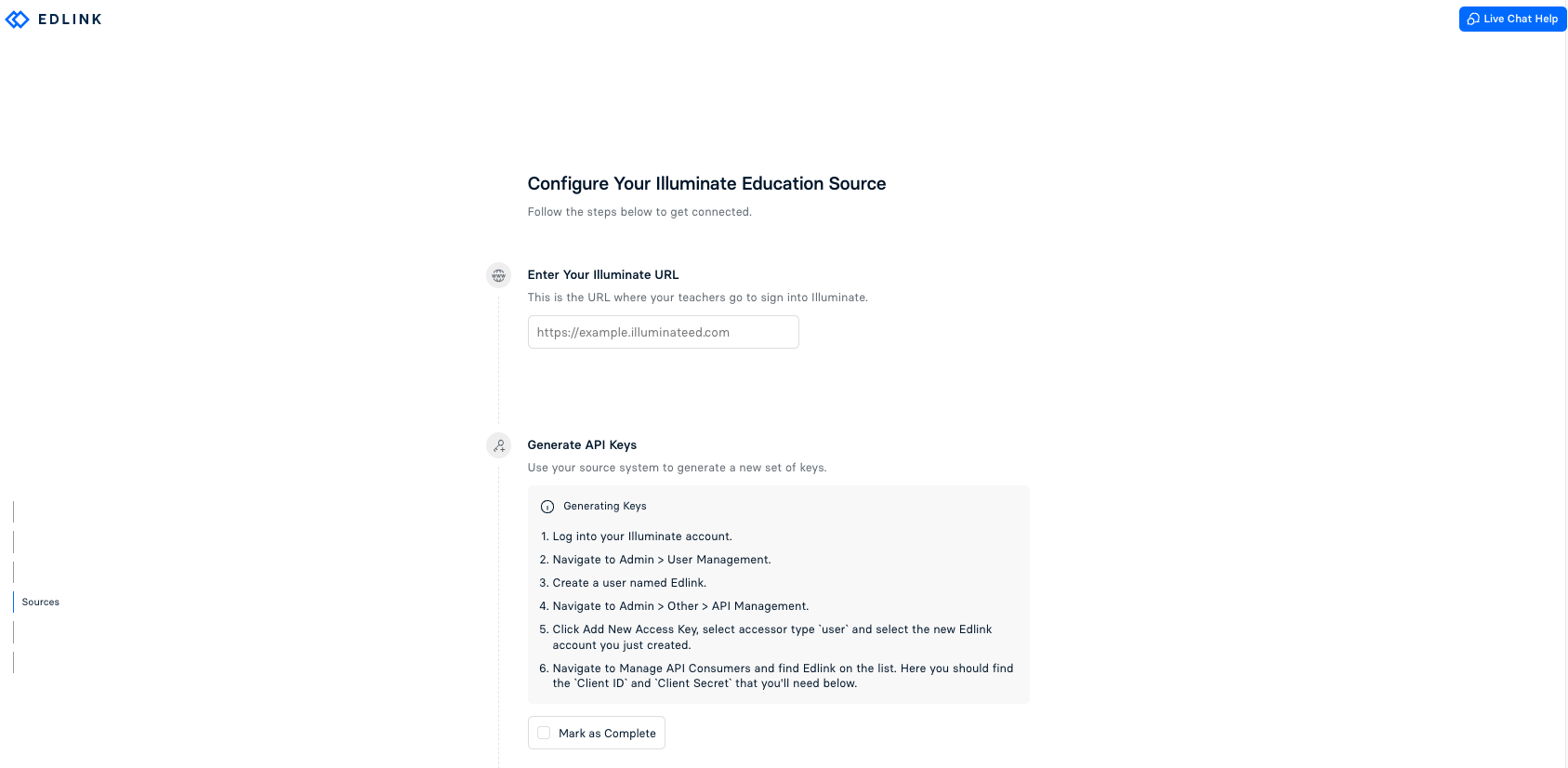
Step 2: Generate API Keys in Illuminate Education
- Log in to your Illuminate account.
- Navigate to Admin -> User Management.
- Create a new user named Edlink.
- Navigate to Admin -> Other -> API Management.
- Click Add New Access Key, select accessor type User, and select the new Edlink account you just created.
- Navigate to Manage API Consumers, locate Edlink in the list, and retrieve the
Client IDandClient Secret.
Step 3: Complete the Integration
- Enter the Client ID and Client Secret you generated from Illuminate Education into the respective fields in the Edlink integration.
- Click Validate Configuration, then click Continue Setup once your configuration is validated.
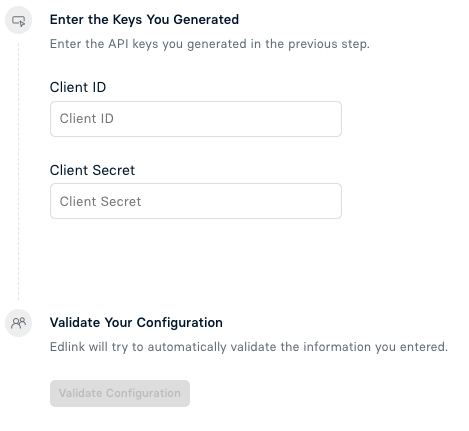
Well Done!
Your Illuminate Education source is now connected to Edlink. Once validated, your organization’s data will sync with the Edlink dashboard within 24 hours.
Any Questions?
If you have any questions or encounter issues, please contact our support team. We’ll respond within 24 business hours.