For Schools
Connecting SFTP Sources
Step 1: Start the Integration Flow in Edlink
- Click the integration link provided by your learning app.
- Create an Edlink account if you don't already have one.
If you've connected an app to Edlink before, log in with your existing account.
- Navigate to the SIS tab, then click SFTP from the list of available data sources.
- Choose your preferred data storage region.
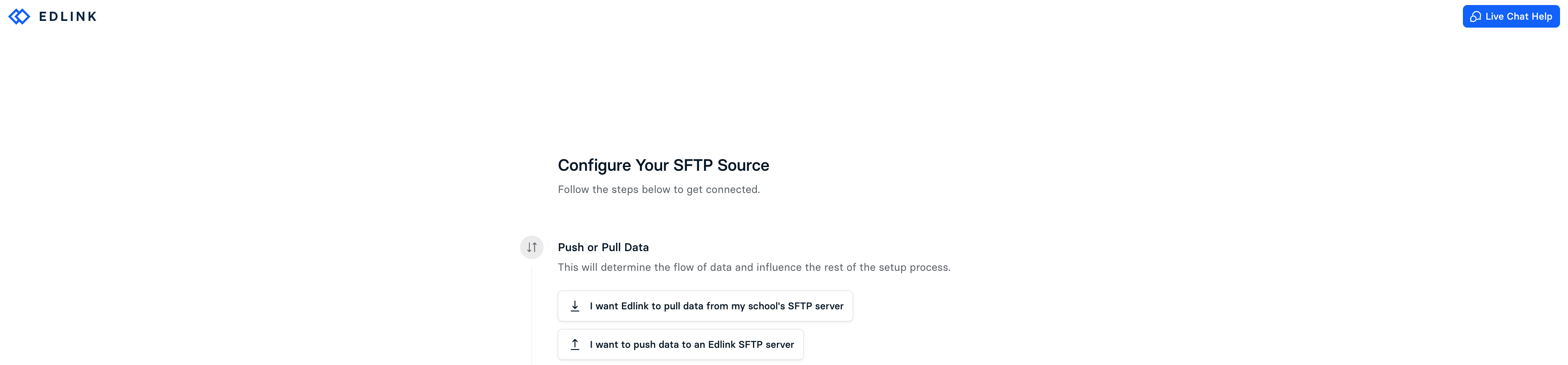
Option A: Have Edlink Pull Data from My School's SFTP Server
- Select the box that says I want Edlink to pull data from my school's SFTP server.
- Enter your SFTP Host URL in the Host URL field.
- Enter your SFTP Port (this is typically 22).
- Enter your SFTP username and password in the SFTP Credential fields.
- Enter the path to the folder where your uploaded files are located in the Folder Path field. (Use
/if your files are in the root of your SFTP server.) - Choose whether your file format will be OneRoster or a custom format.
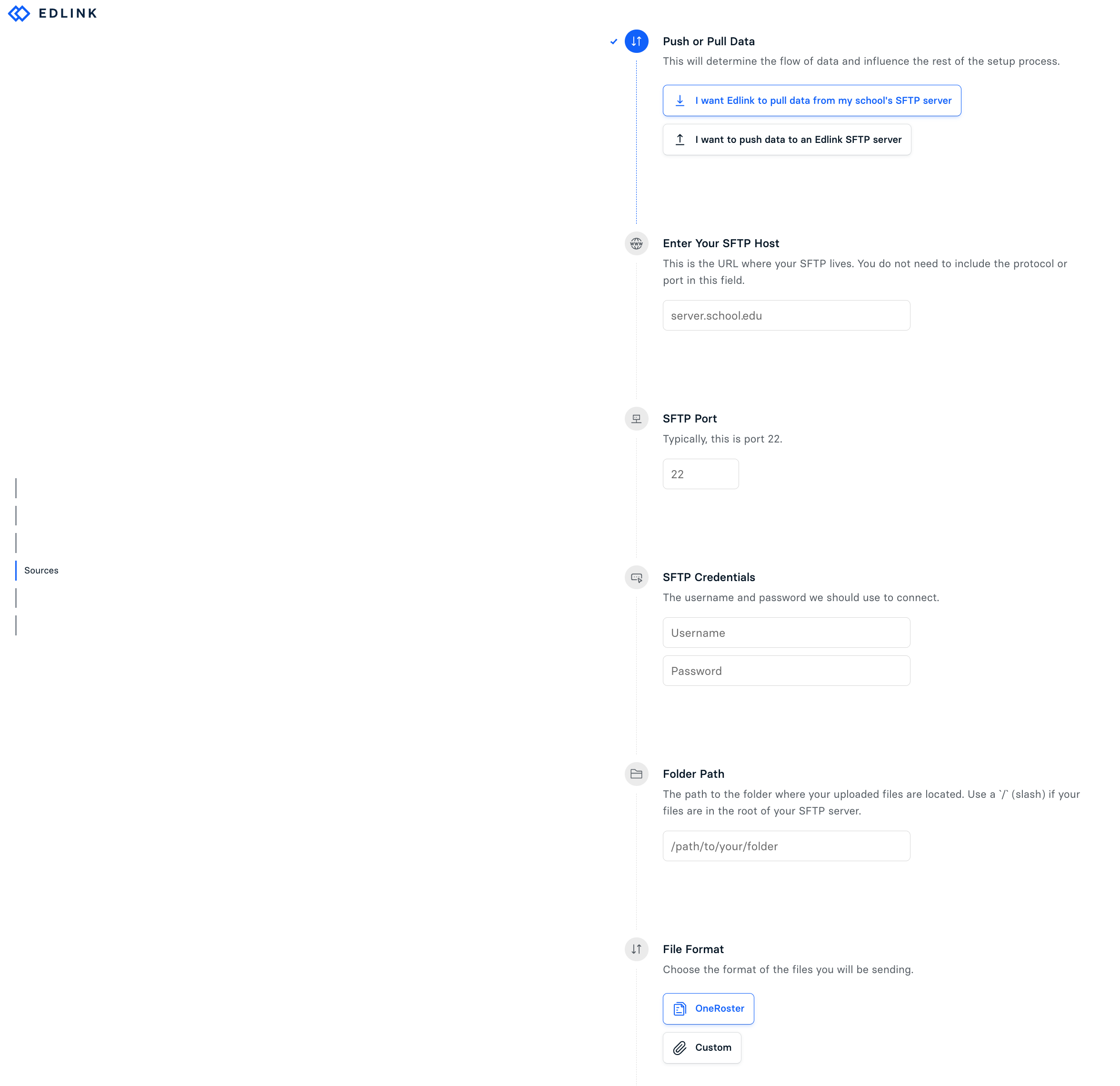
Option B: Push My Data to an Edlink SFTP Server
- Add the Edlink client ID to your SFTP instance by going to the Rest API Connections page and clicking the Add Application button.
Server Connection Details:
Host:sftp.ed.link
Port:2022
Username:bd41cf26-e735-4db3-8580-50feeab959ec
Password:e76e9e9c-4513-417c-9a00-a13b61e0afc9 - Choose whether your file format will be OneRoster or a custom format.
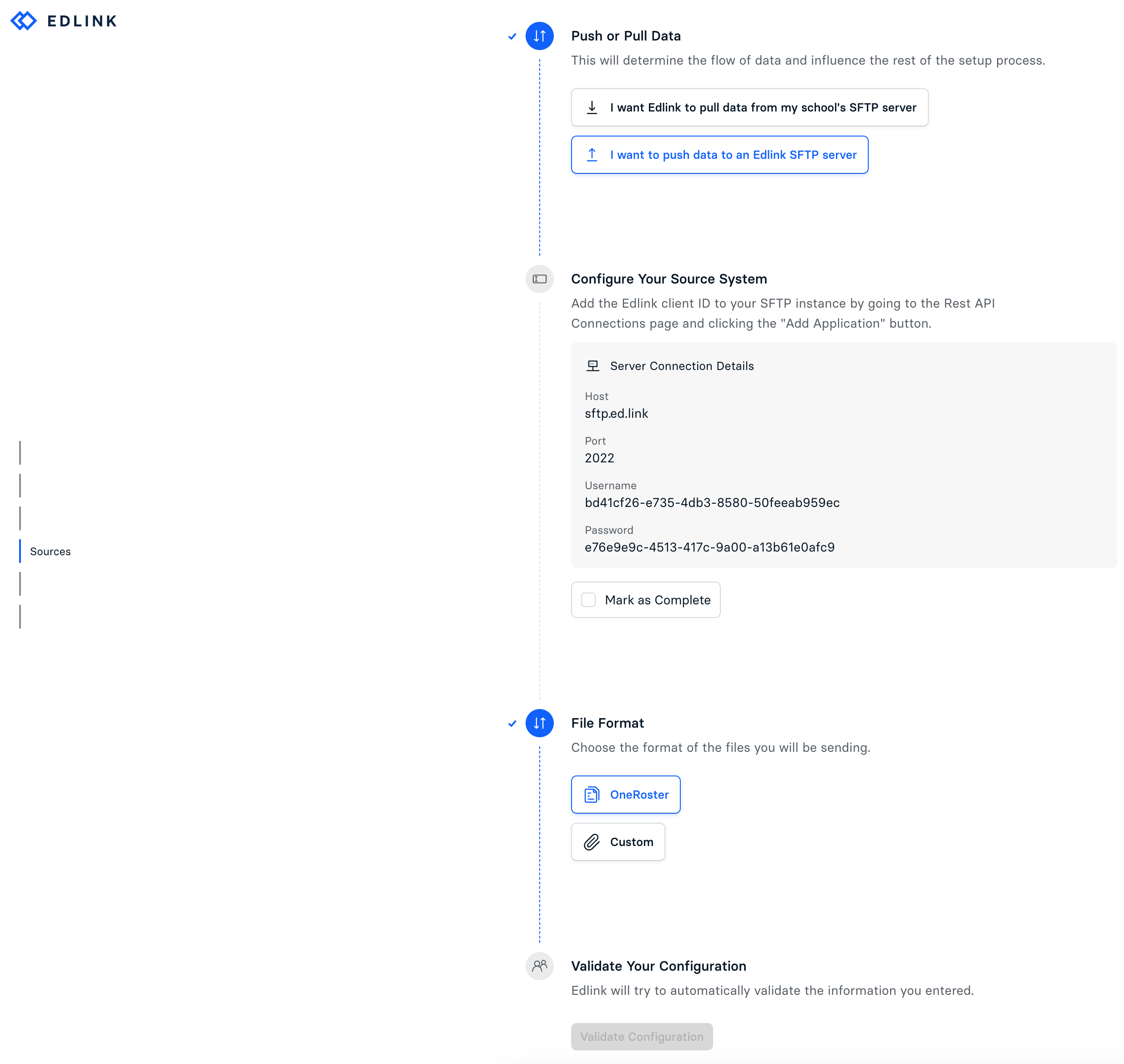
Step 2: Complete the Integration
- Click Validate Configuration, then click Continue Setup once your configuration is validated.
Well Done!
Your SFTP source is now connected to Edlink. Once validated, your organization's data will sync with the Edlink dashboard within 24 hours.
Any Questions?
If you have any questions or encounter issues, please contact our support team. We'll respond within 24 business hours.