Troubleshooting Issues
Missing Data
After a sync if there is data that Edlink is missing, please check the permissions granted to Edlink via the API Key settings in ManageBac. If there is data missing, please check the permissions granted to Edlink via the API Key settings in ManageBac. For more information on configuring permissions, see the How to Grant Permissions section and/or our Connecting ManageBac Document.
How to Grant Permissions
ManageBac allows districts to grant Edlink permission to specific information in the API Manager. You can only access the API Manager if you have an administrator account in ManageBac.
- In ManageBac, navigate to Settings > Develop > API Manager and click the pencil icon to edit your Edlink integration token.
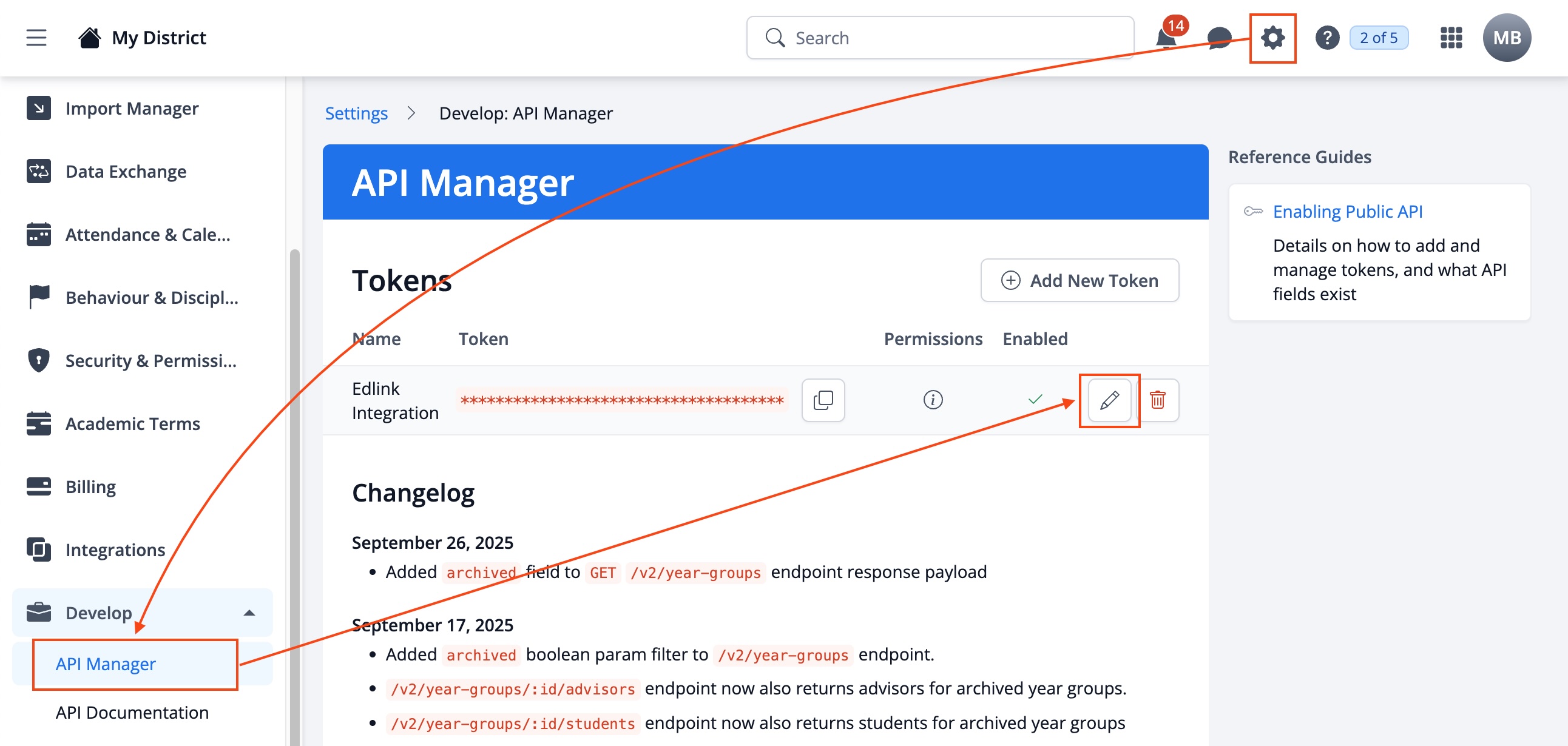
- Ensure that the checkbox (near the top) labeled Enabled is ticked, click All at the bottom of the page, and then click Save Changes.
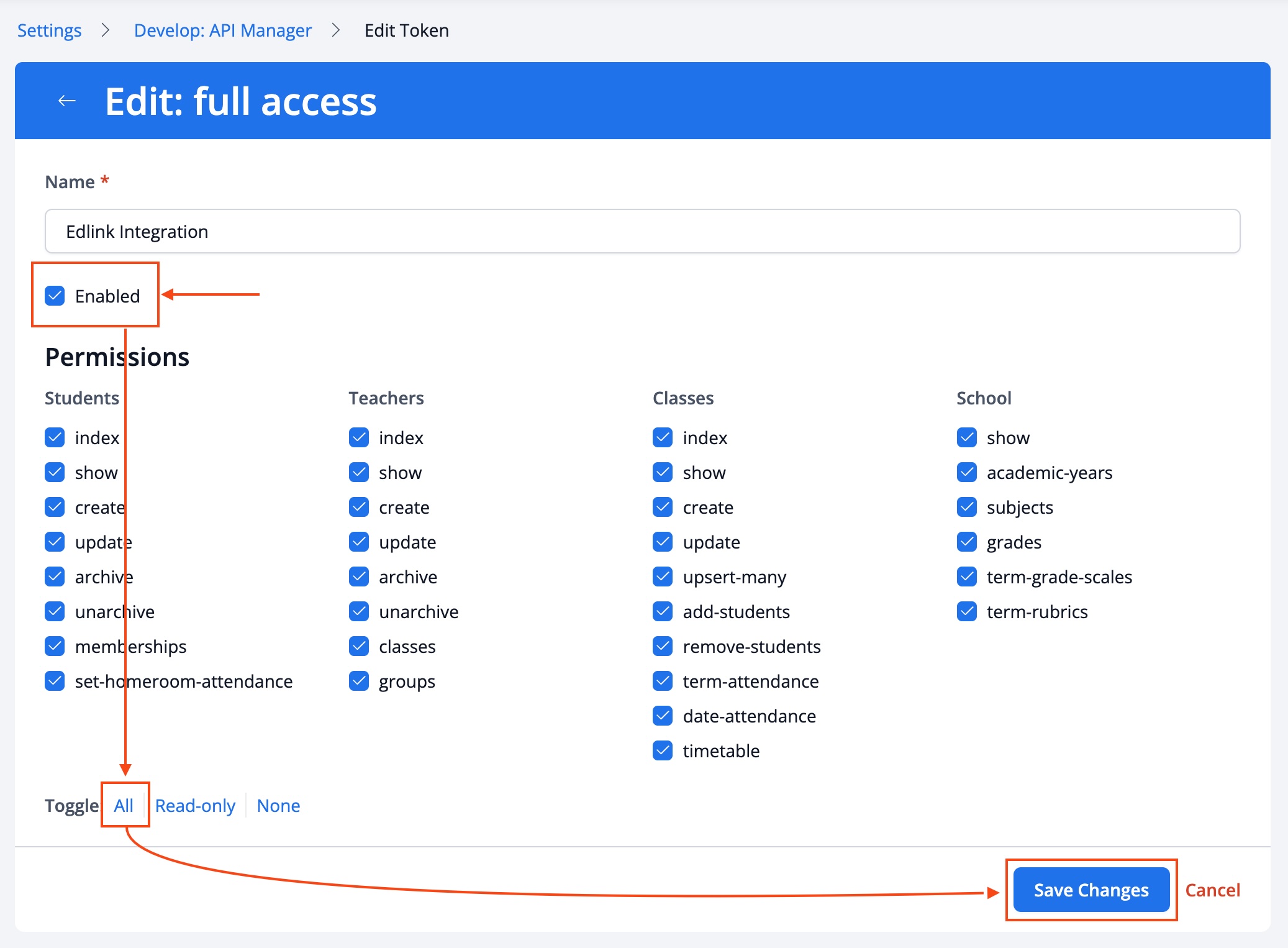
Flow Assignment Category Issues
When using Flow to sync Google Classroom Assignments with ManageBac Tasks, it is important to use matching assignment categories. In Google Classroom, you'll need to decide if you are using "Topics" or "Grading Category" as the category which syncs to ManageBac. Once that's decided, you'll need to ensure that the Assignments you create in Google have a Topic/Grading Category whose name exactly matches the name of a ManageBac Task Category. ManageBac requires all assignments to have a category, while Google does not, so assignments will fail to sync if you don't assign a valid topic or category to the Google assignment.
Other Issues
If you are experiencing issues that are not covered in this document, please reach out to Edlink support at support@ed.link. We are happy to help!