For Schools
Connecting Infinite Campus
You must be an Infinite Campus Administrator to complete the integration process.
Start the Integration Flow in Edlink
- Click the integration link provided by your learning app.
- Create an Edlink account if you don’t already have one.
- If you’ve connected an app to Edlink before, log in with your existing account.
- Select Infinite Campus from the list of available data sources.
- Choose your preferred data storage region.
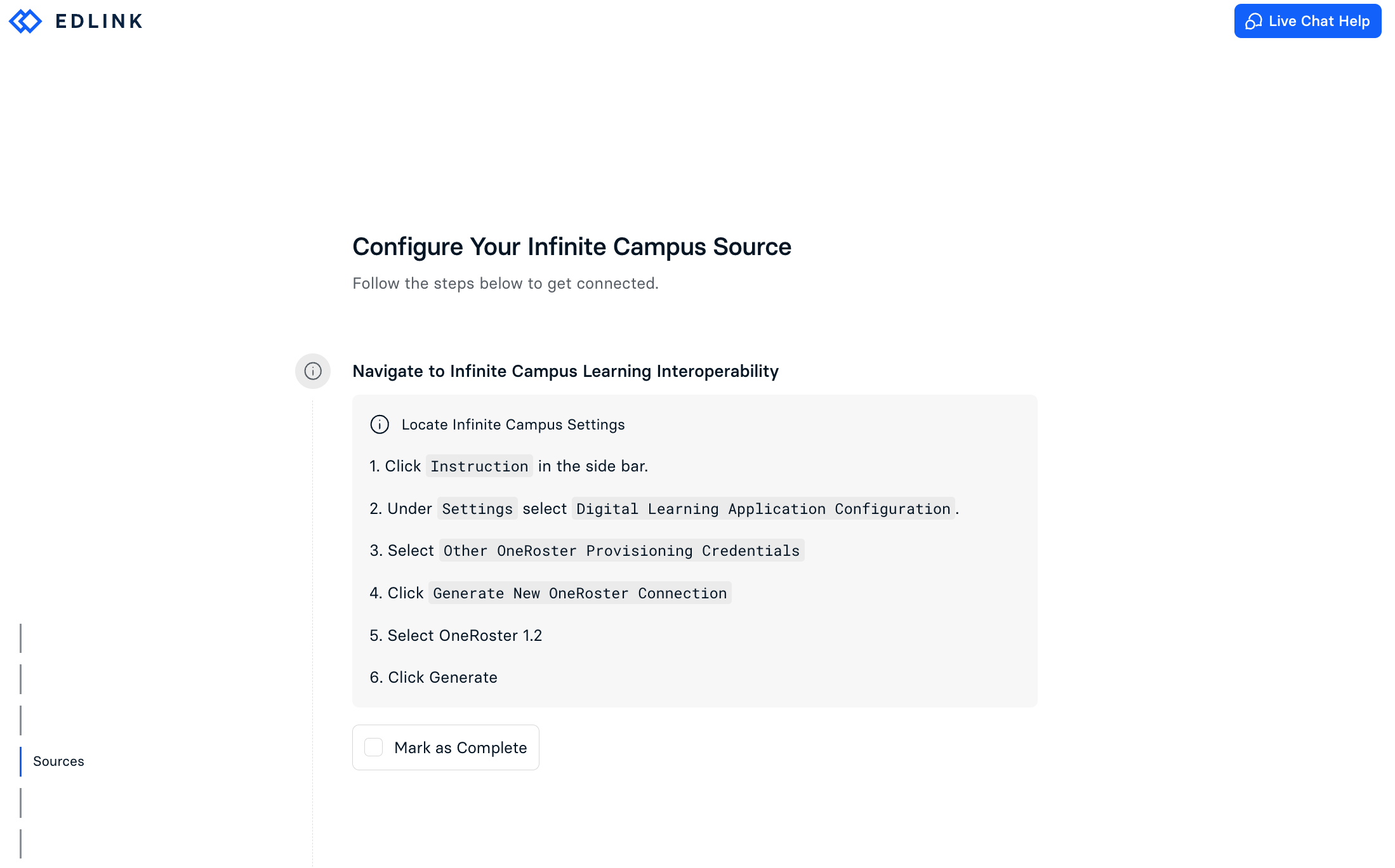
Select your Integration Strategy
If you need to share data outside of OneRoster such as attendance or historical data with the application you are integrating with, select the Custom Data Extract option.
If you only need to share basic roster data, select the OneRoster 1.2 API option.
Setup Infinite Campus Data Extract
If you selected the Custom Data Extract option, follow the steps below otherwise skip to Generate a New OneRoster Connection:
- Navigate to the Data Extract Utility in Infinite Campus.
- Expand
System Administrationin the side bar. - Under
Data UtilitiesselectData Extract Utility. - Click
New.
- Expand
- Customize the data extract to include the necessary data. If you aren't sure just select
Extended Rostering. - Fill in all fields marked with an asterisk (*) with
EdlinkDataExtracts. - Back in the onboarding click
Copy Queryand then patse the query into theSQLfield in Infinite Campus. - Click
Test Extractin Infinite Campus. Ignore and close the pop-up that says no data was returned. - For each new extract created (the name should start with Edlink) select the extract, set a time in the future, and then click save.
Generate a New OneRoster Connection
- Click Instruction in the sidebar.
- Under Settings, select Digital Learning Application Configuration, then select Other OneRoster Provisioning Credentials.
- Click Generate New OneRoster Connection, then select OneRoster 1.2.
- Click Generate.
Complete the Integration
- Enter your Infinite Campus OneRoster API URL (This is the Infinite Campus OneRoster connection Base URL).
- Enter your Infinite Campus OneRoster Token Endpoint (This is the Infinite Campus OneRoster connection Token URL).
- Enter the OneRoster Keys you generated in Step 2 into the Client ID and Client Secret fields.
- Click Validate Configuration, then click Continue Setup once your configuration is validated.
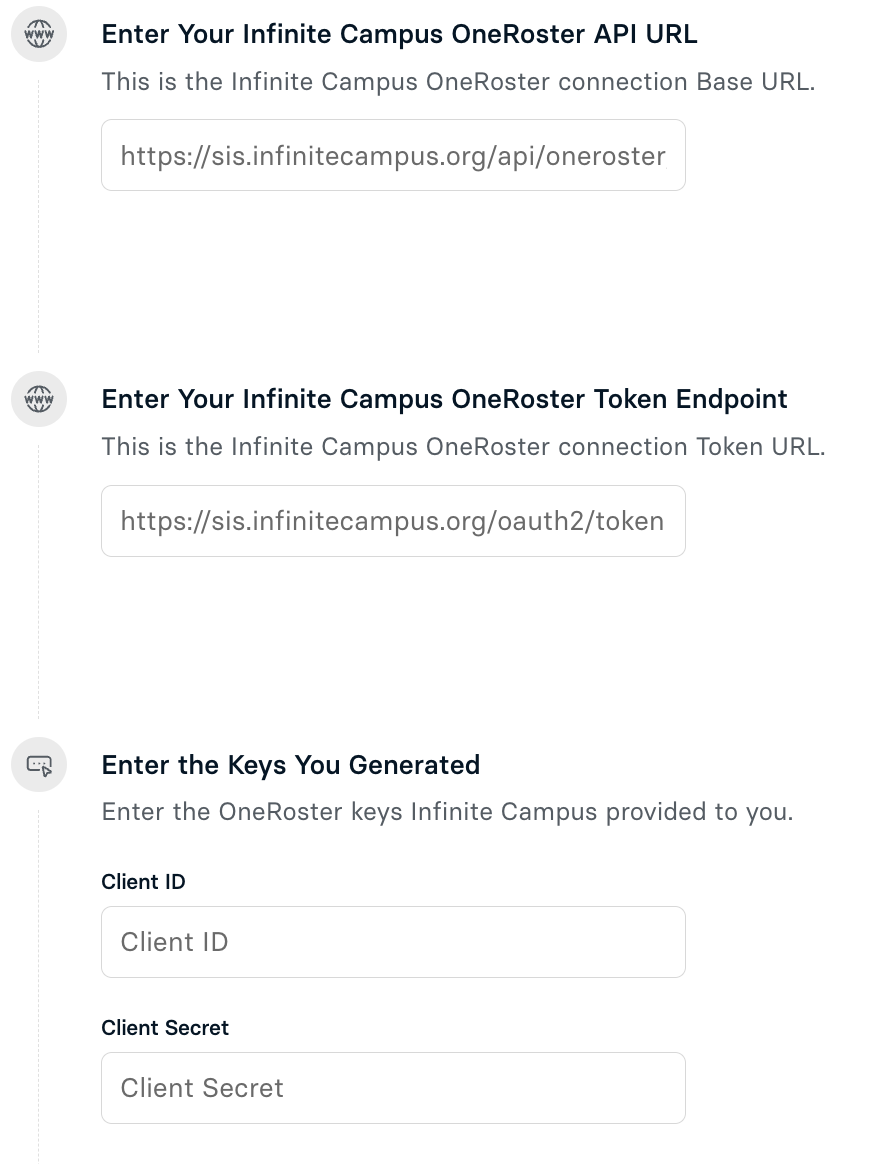
Well Done!
Your Infinite Campus source is now connected to Edlink. Once validated, your organization’s data will sync with the Edlink dashboard within 24 hours.
Any Questions?
If you have any questions or encounter issues, please contact our support team. We’ll respond within 24 business hours.
