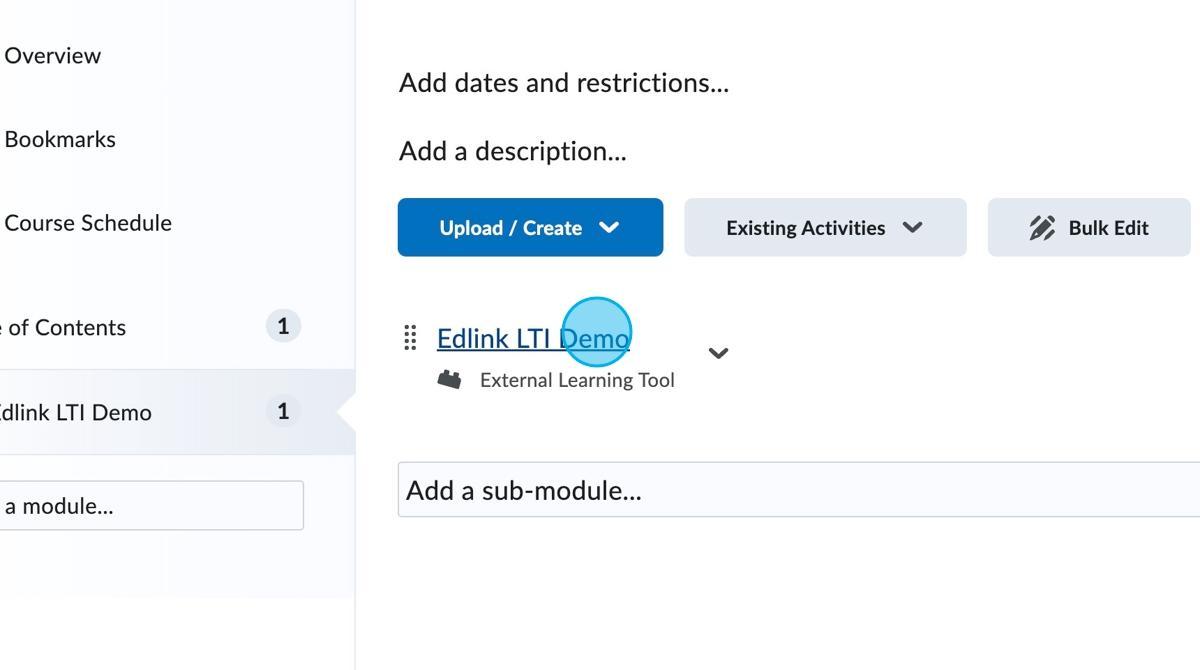LTI 1.1 Setup
How to Set Up Your Edlink-Connected LTI 1.1 App in Brightspace
Step 1: Click on "Admin Tools"
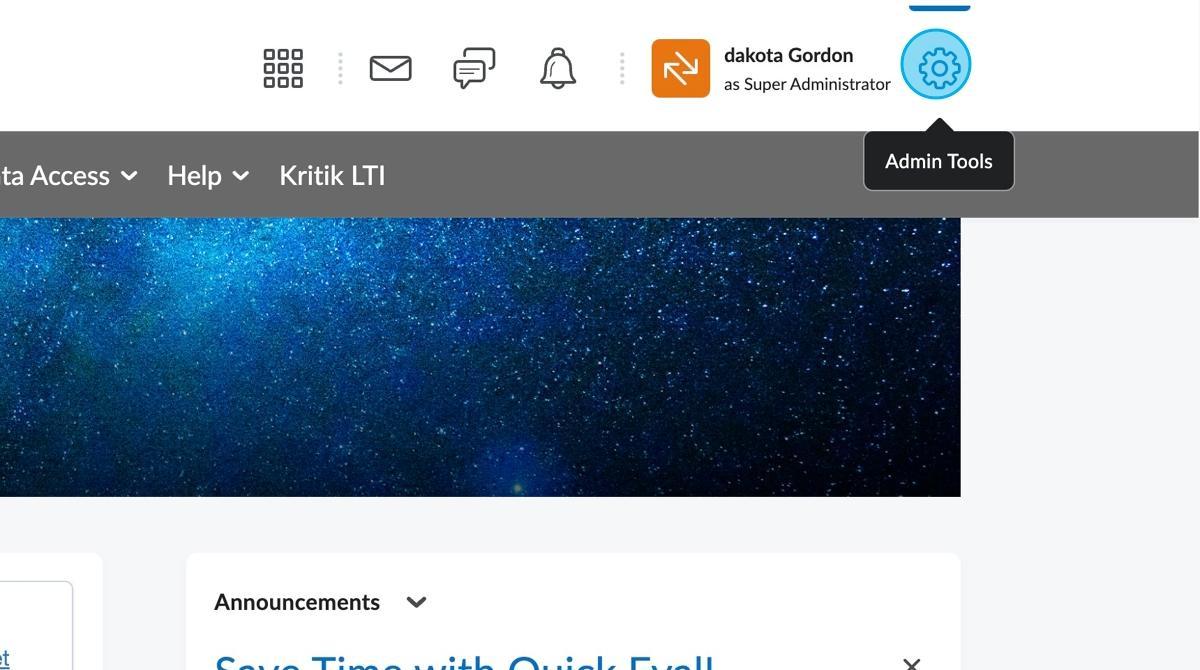
Step 2: Click "External Learning Tools"
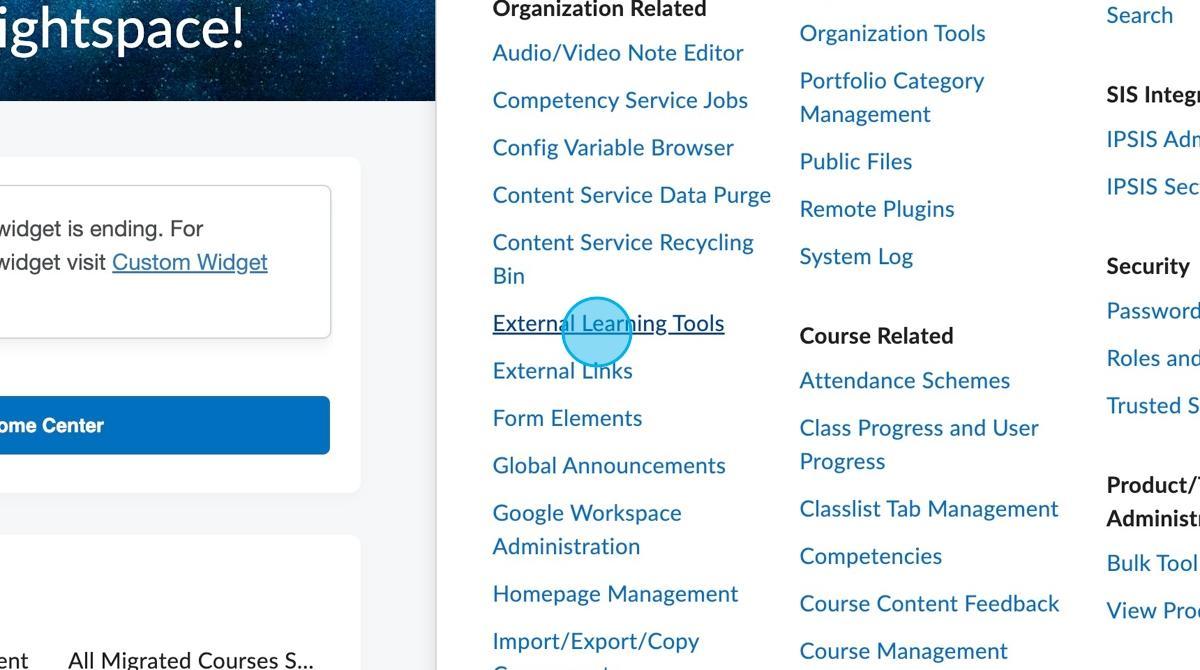
Step 3: Click "Manage Tool Providers (Legacy)"
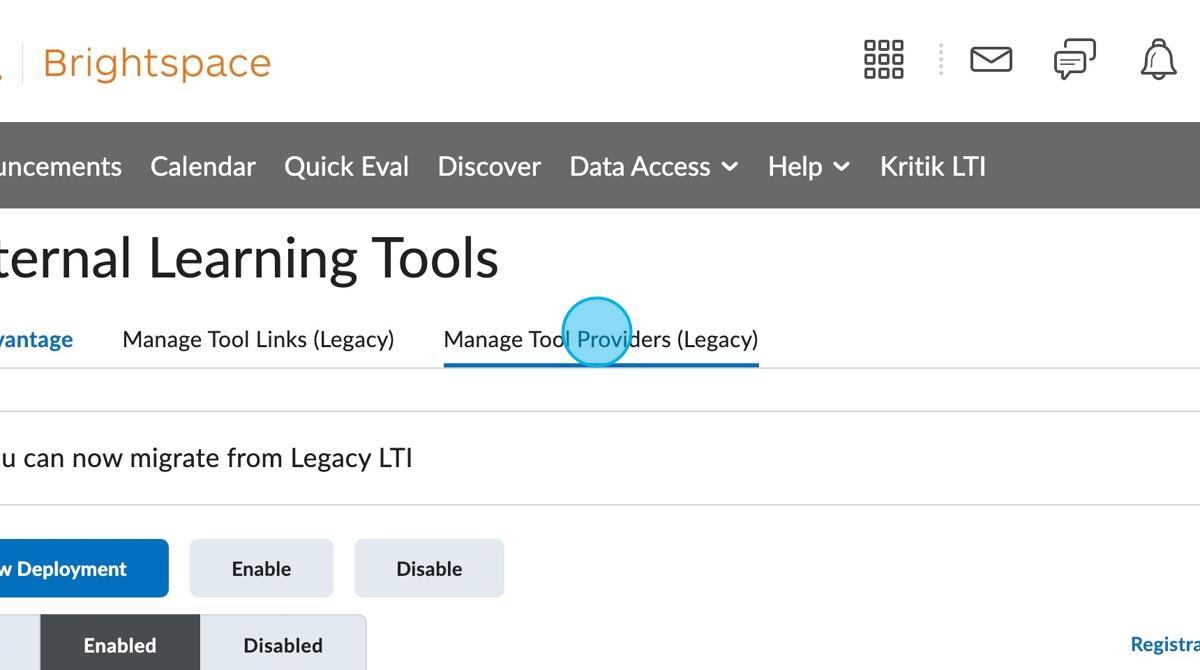
Step 4: Click "New Tool Provider"
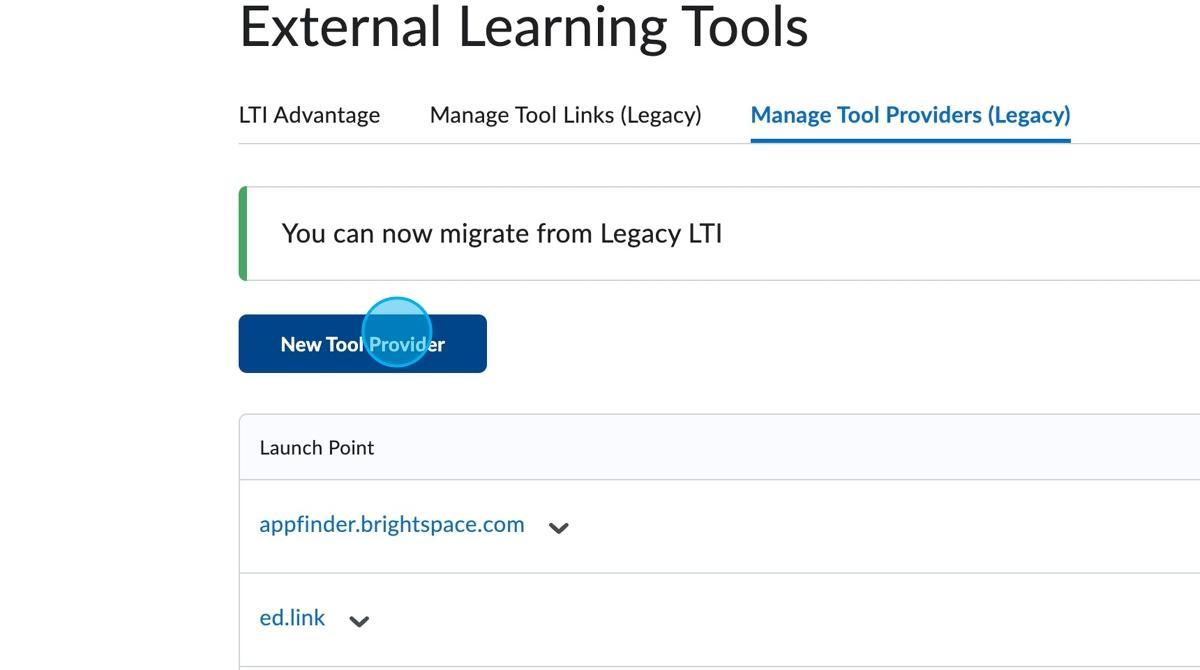
Step 5: Locate your "Launch URL" from the Edlink dashboard
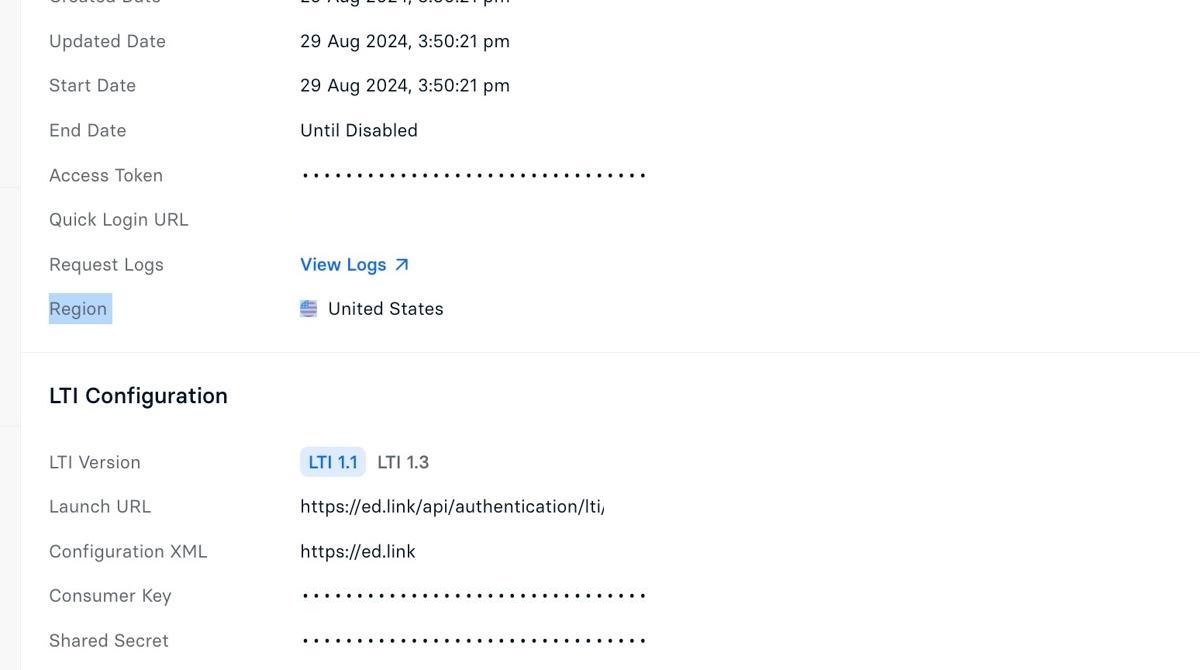
Step 6: Enter the Launch URL from the Edlink dashboard in the "Launch Point" field
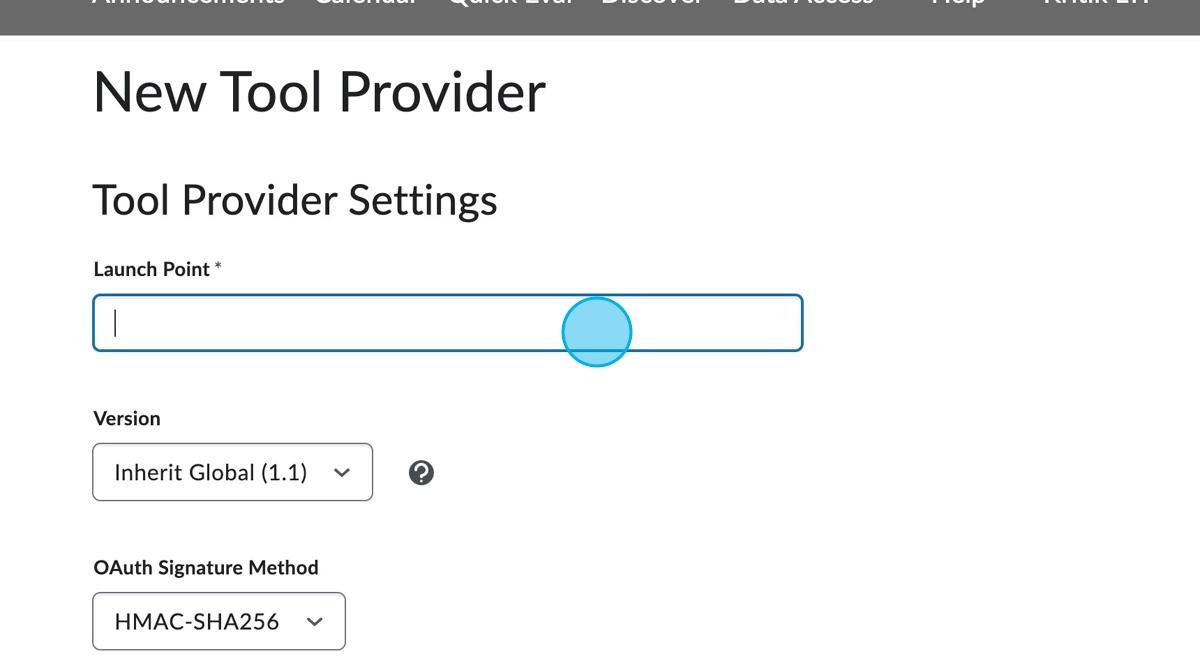
Step 7: Change the OAuth Signature Method to the following:
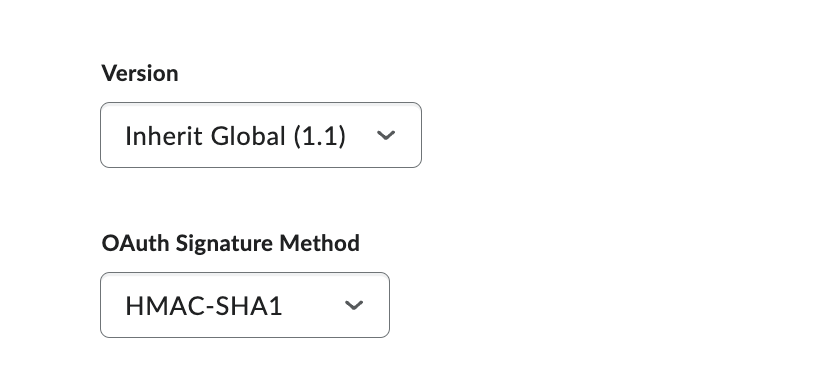
Step 8: Locate your Shared Secret in the Edlink dashboard
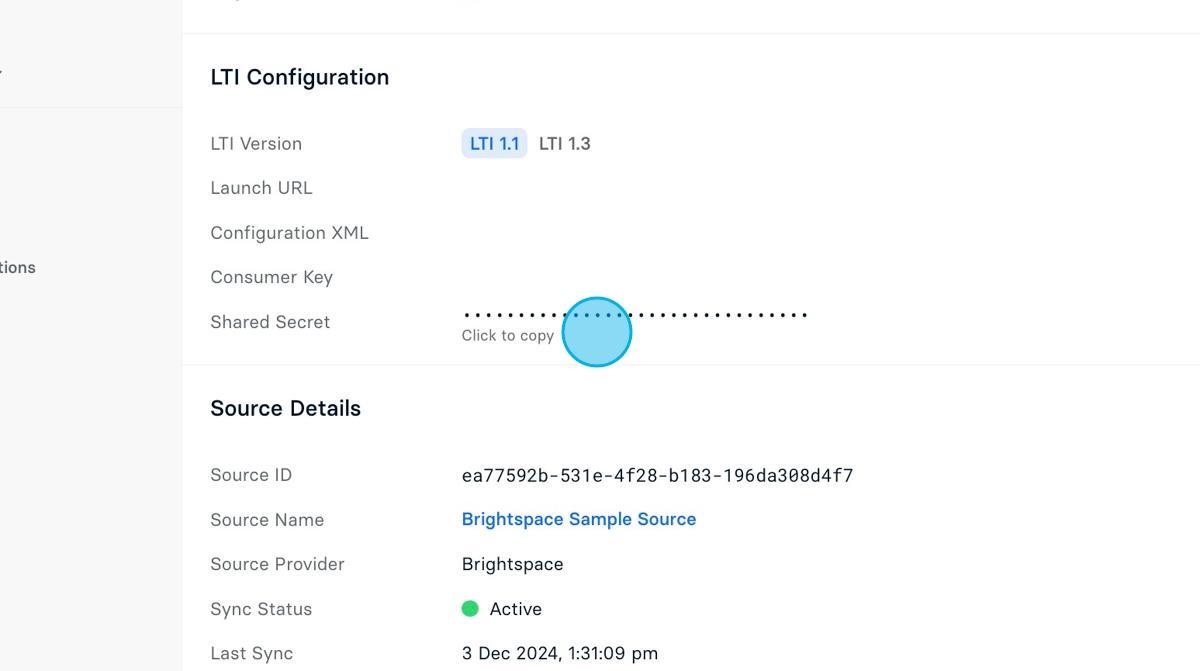
Step 9: Enter the Shared Secret from the Edlink dashboard in the "Secret" field
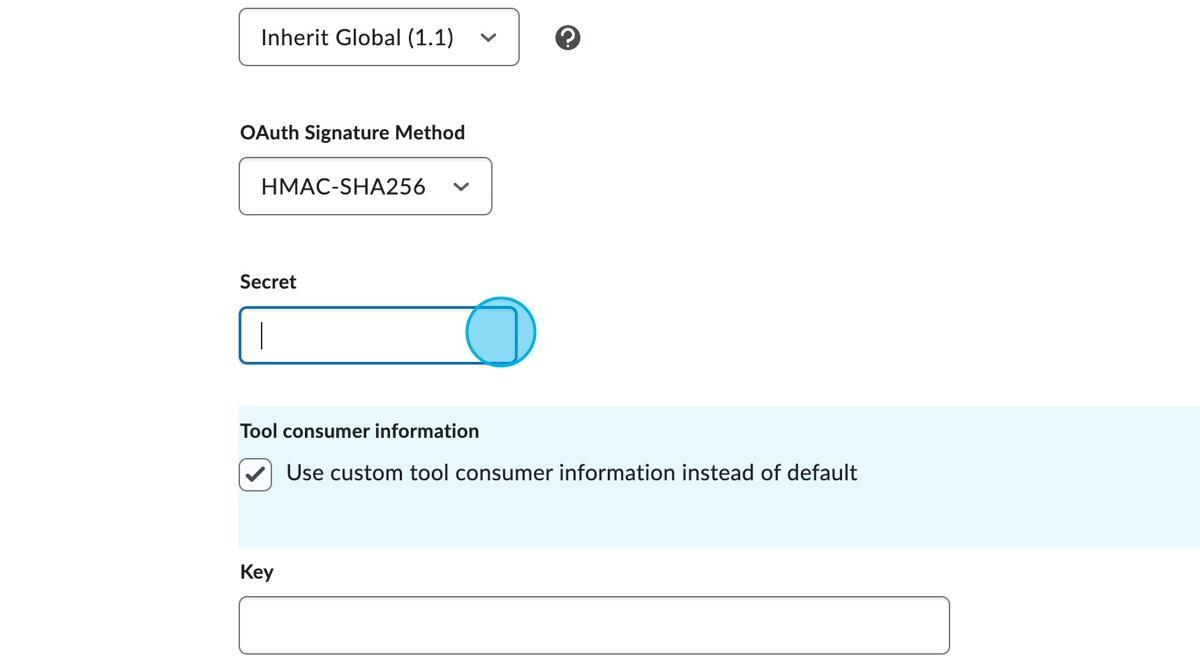
Step 10: Click the "Use custom tool consumer information instead of default" field.
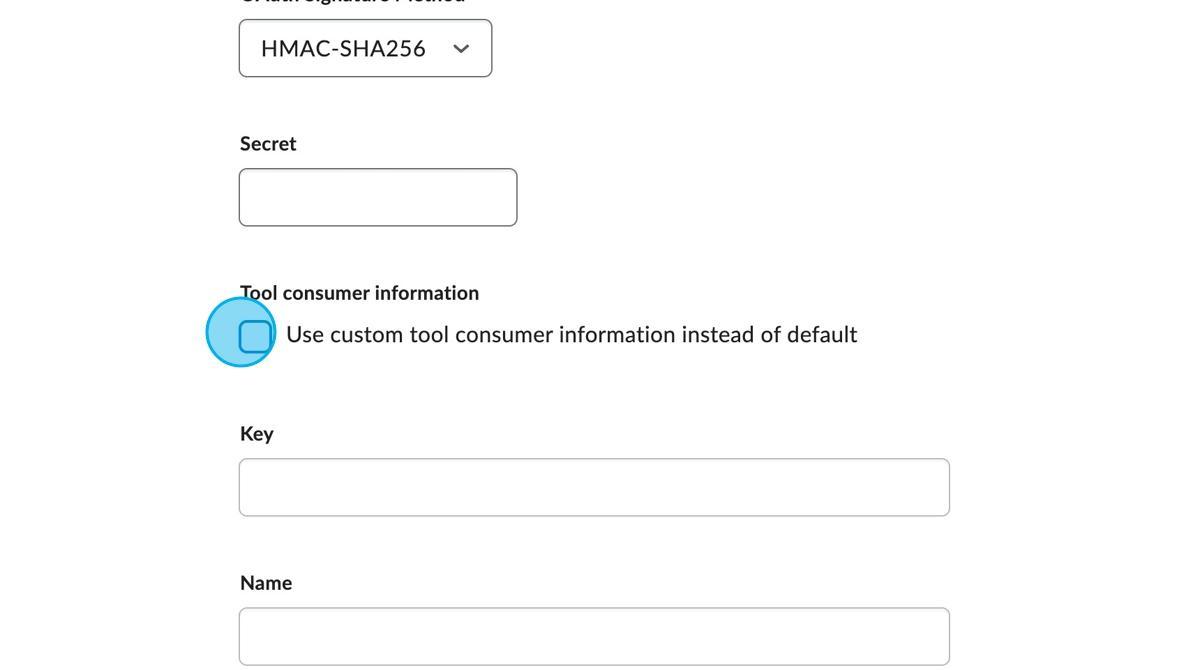
Step 11: Locate your Consumer Key in the Edlink dashboard
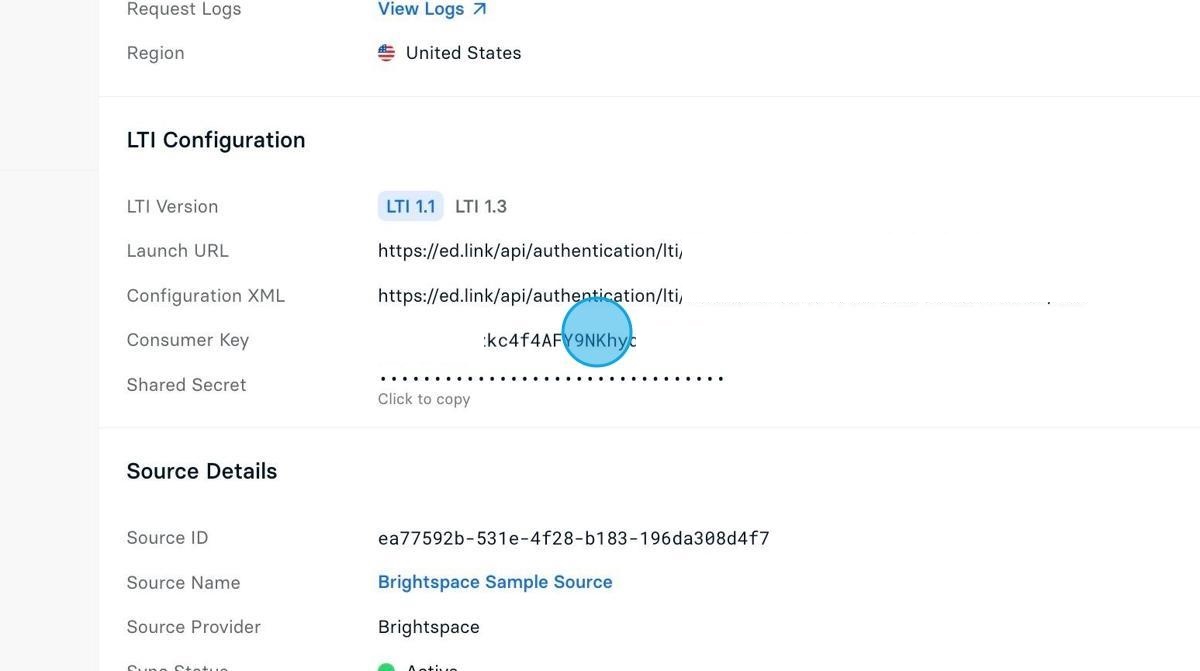
Step 12: Enter the Consumer Key from the Edlink dashboard in the "Key" field
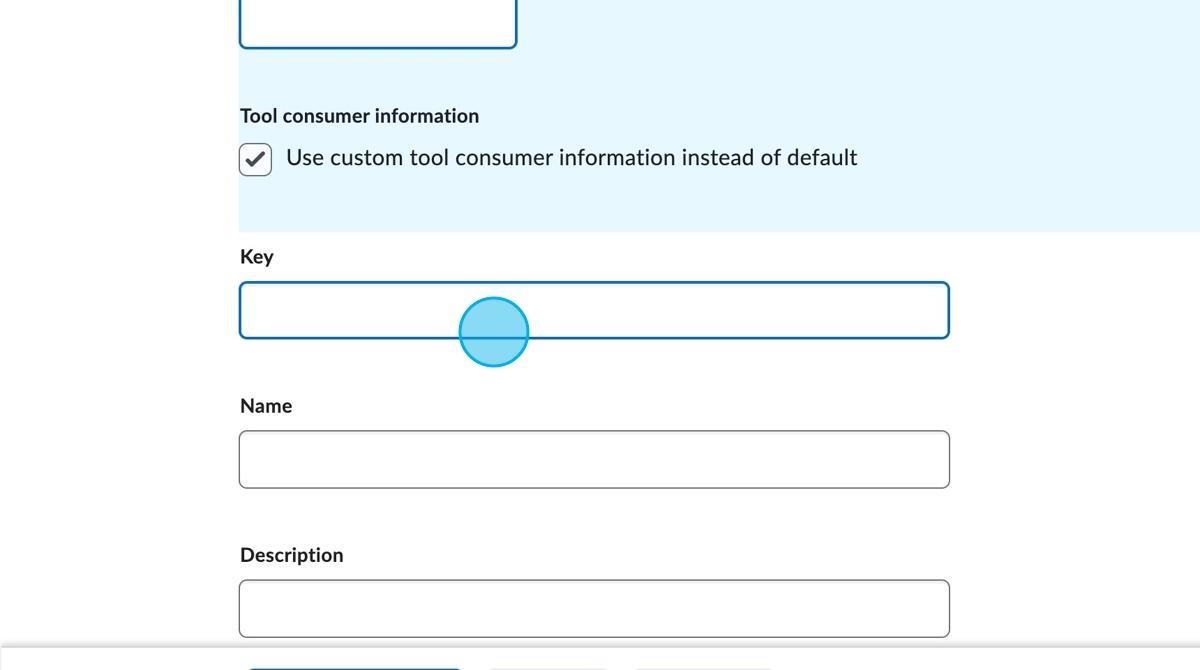
Step 13: Insert a name for the LTI app
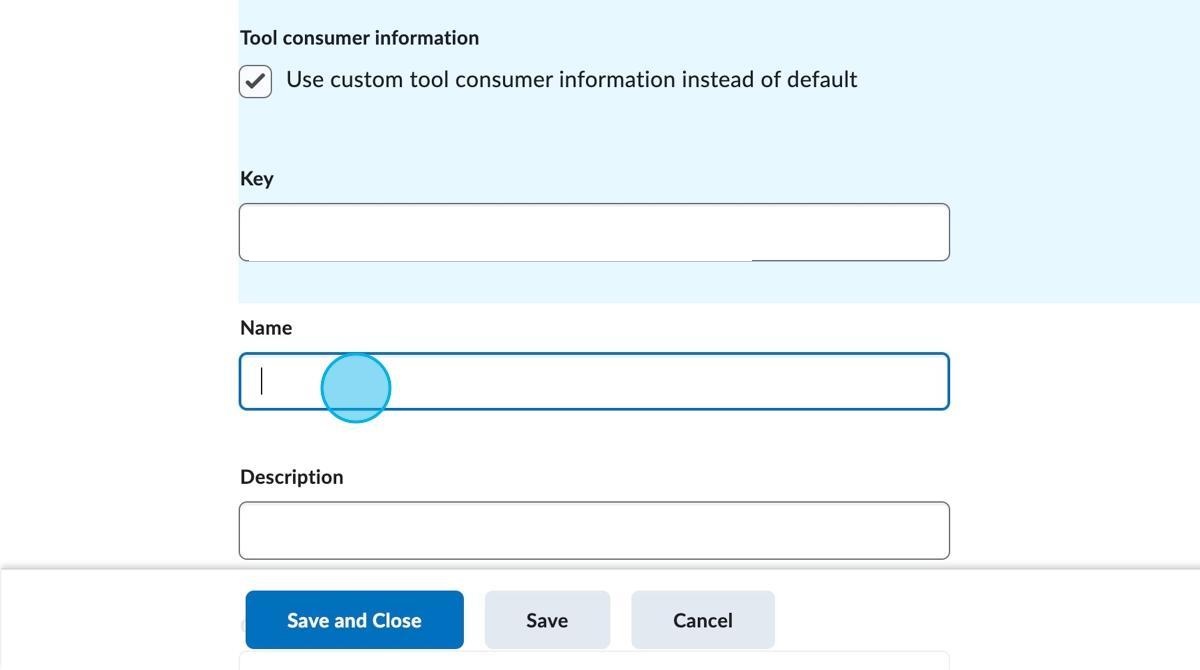
Step 14: Ensure all these checkboxes are marked
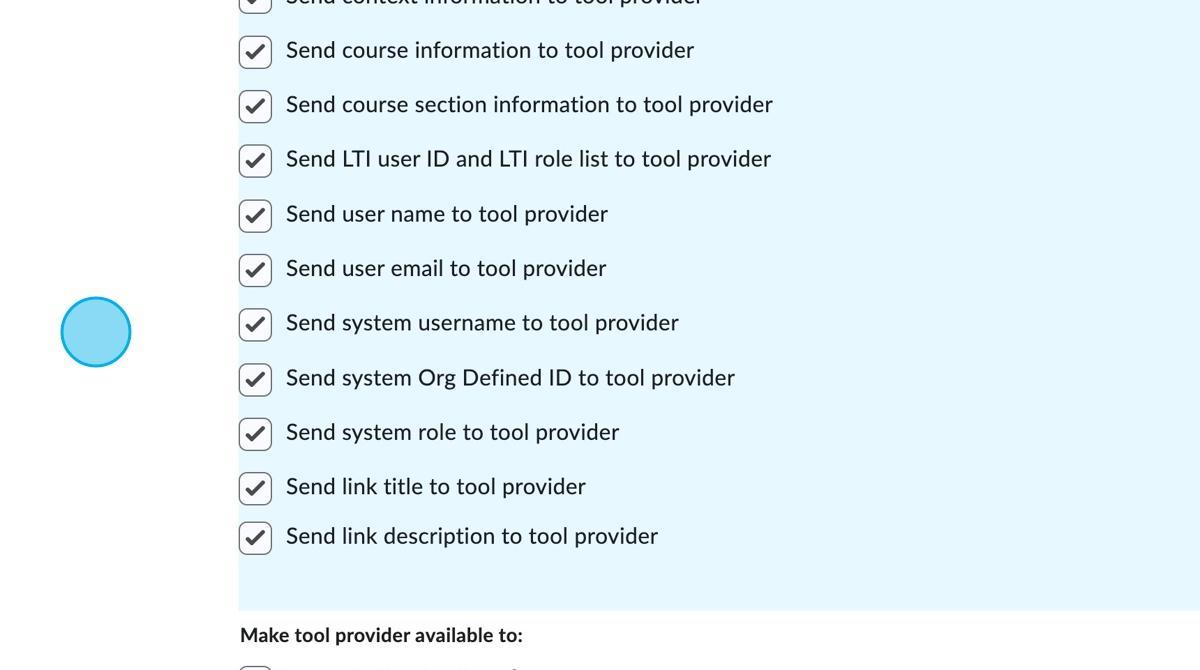
Step 15: Click "Add Org Units"
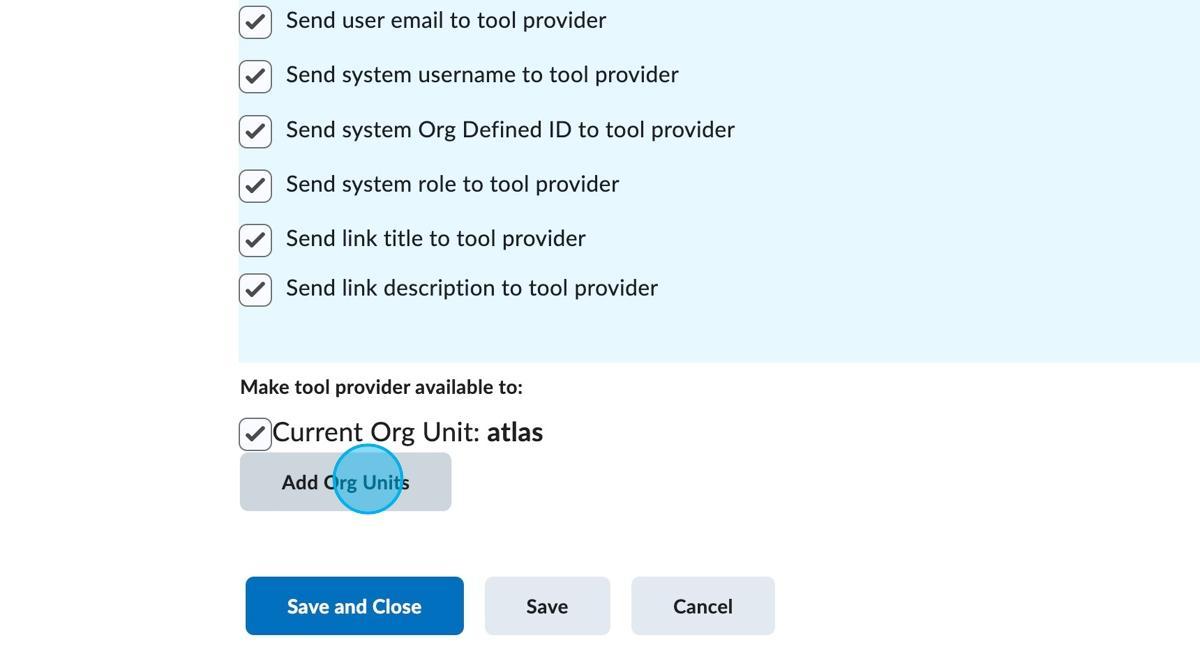
Step 16: Search for your course
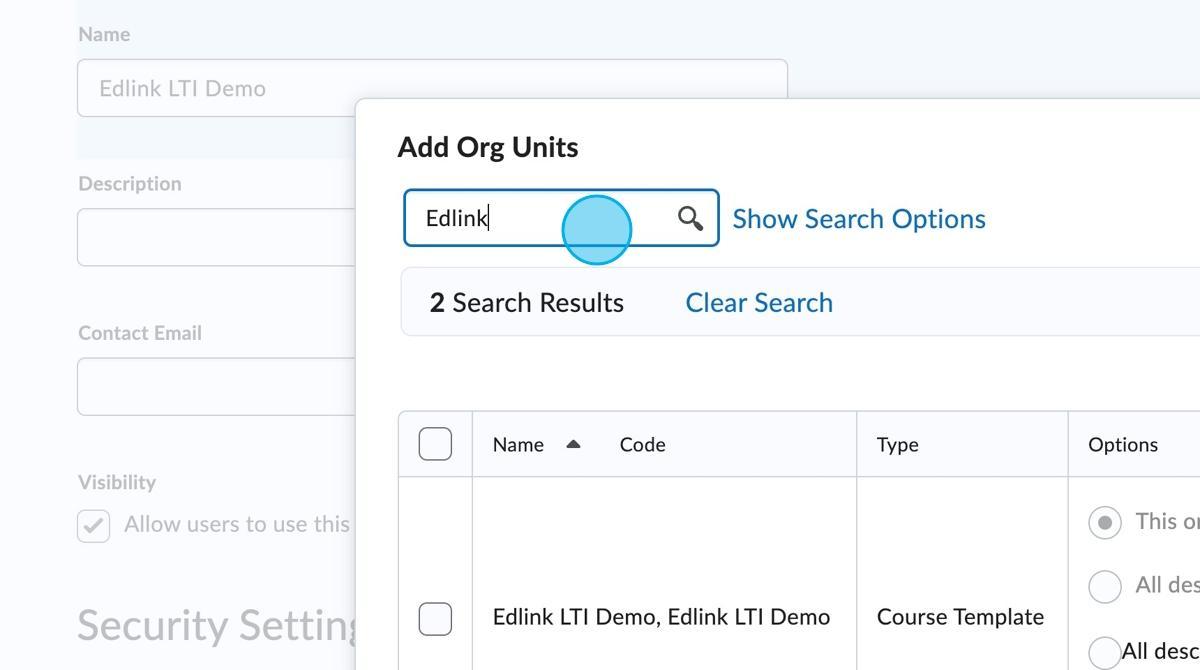
Step 17: Select your Course
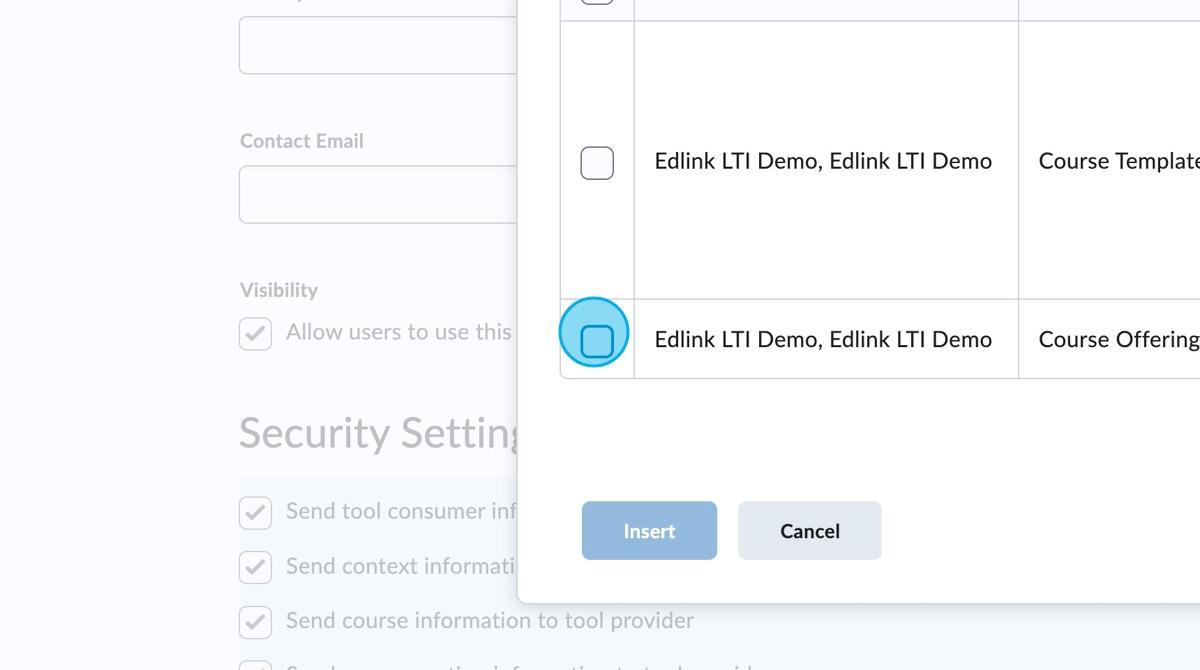
Step 18: Click "Insert"
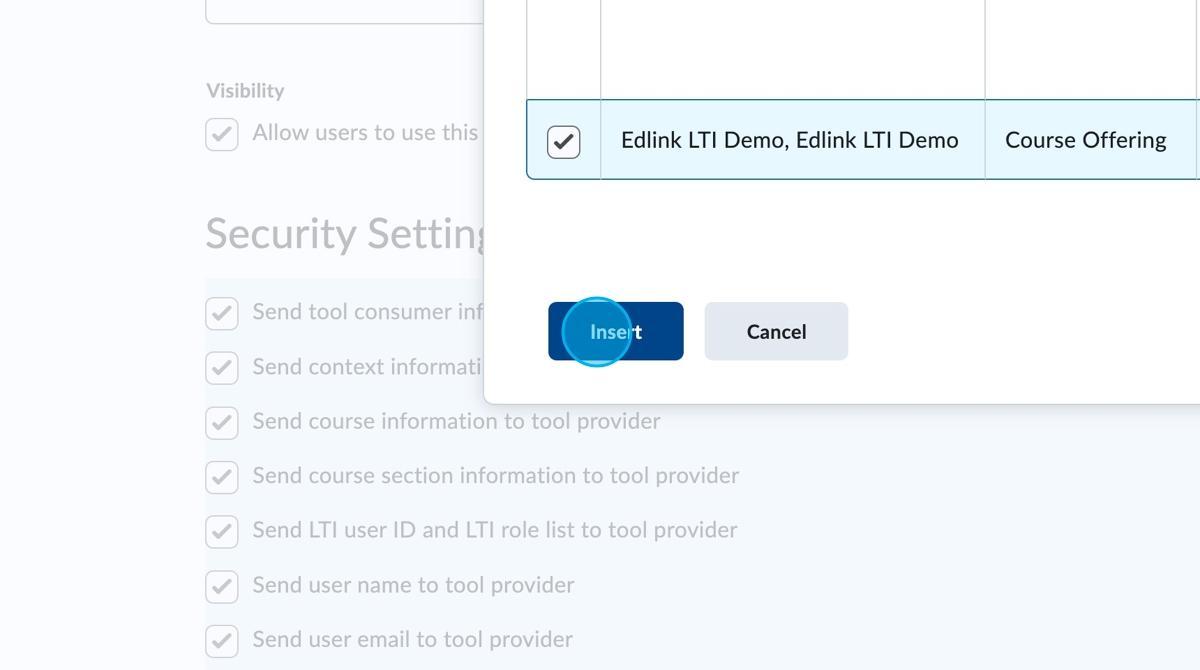
Step 19: Click "Save and Close"
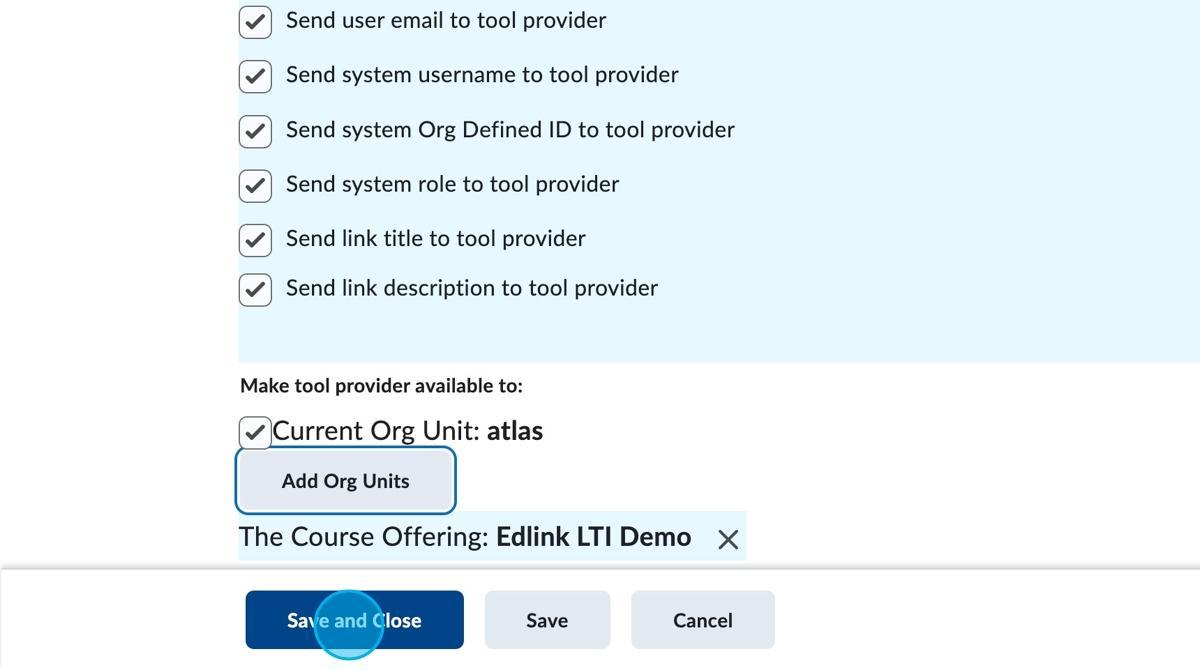
Step 20: Click "Manage Tool Links (Legacy)"
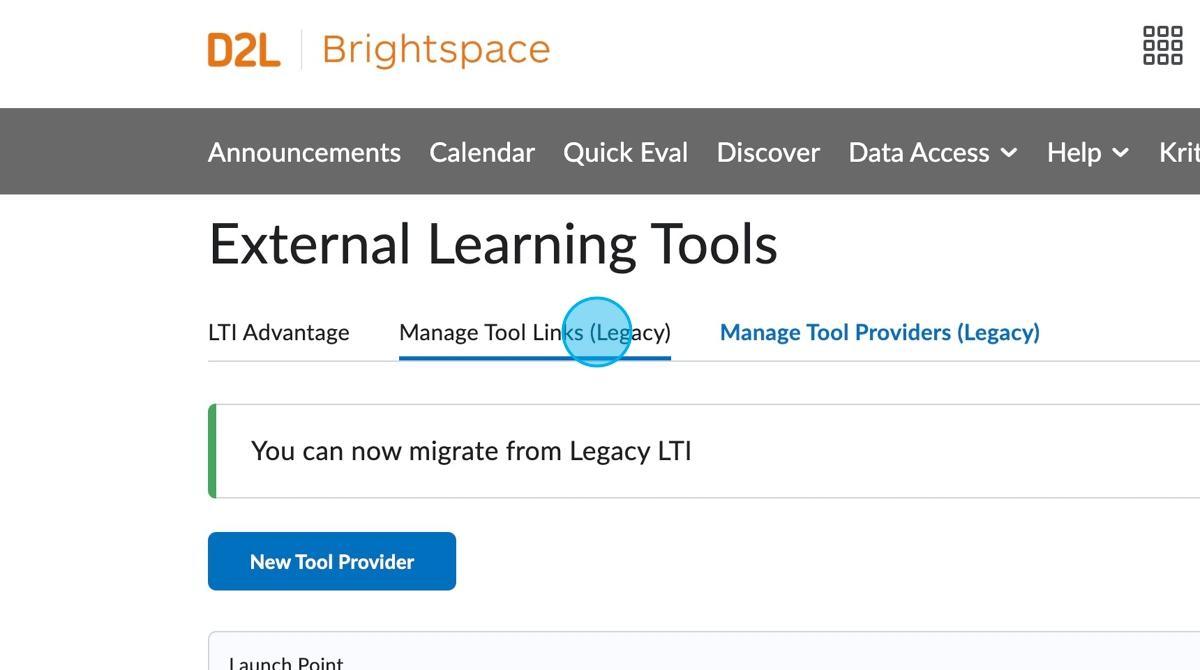
Step 21: Click "New Link"
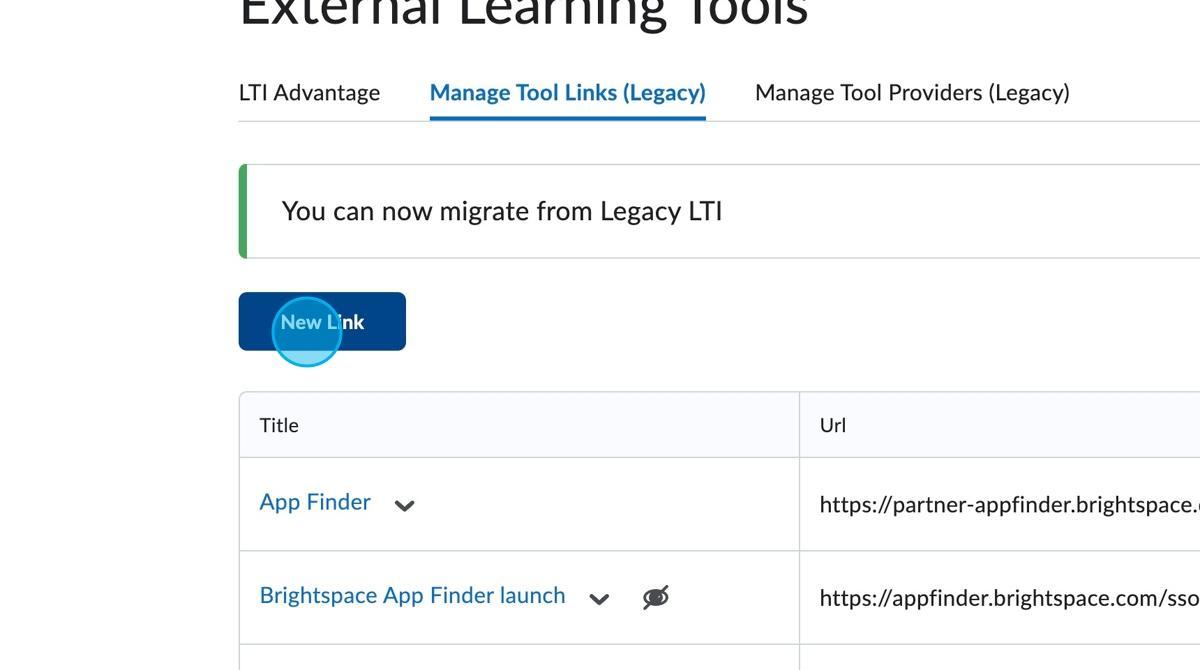
Step 22: Enter the name of the LTI app in the "Title" field.
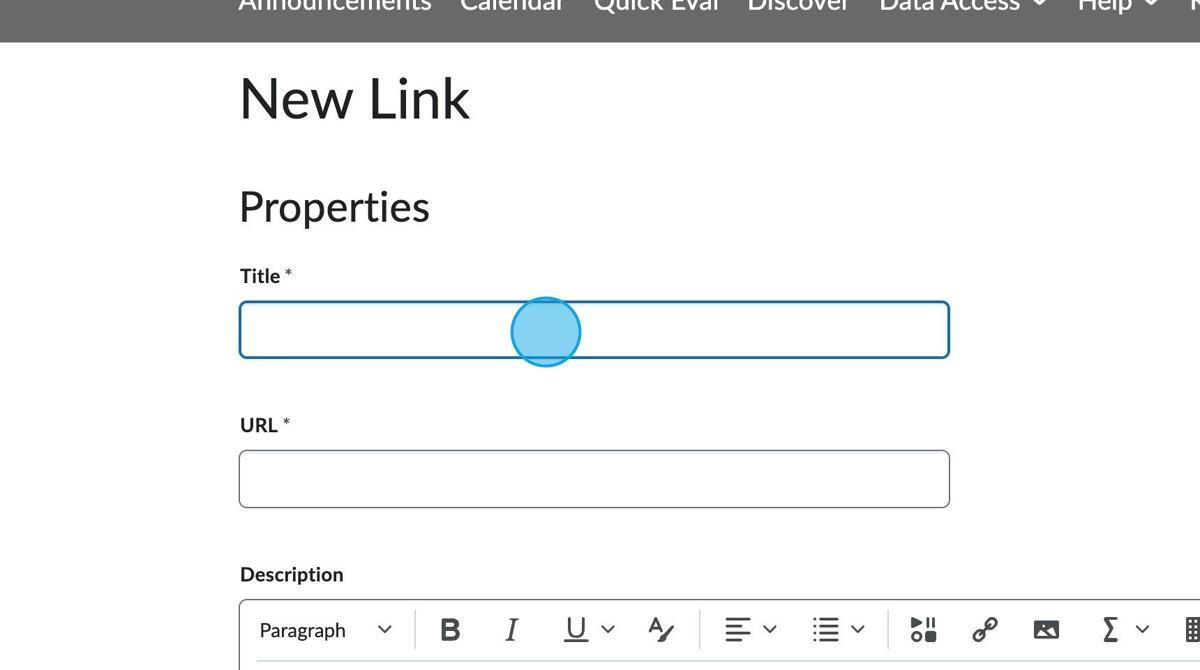
Step 23: Locate your "Launch URL" from the Edlink dashboard
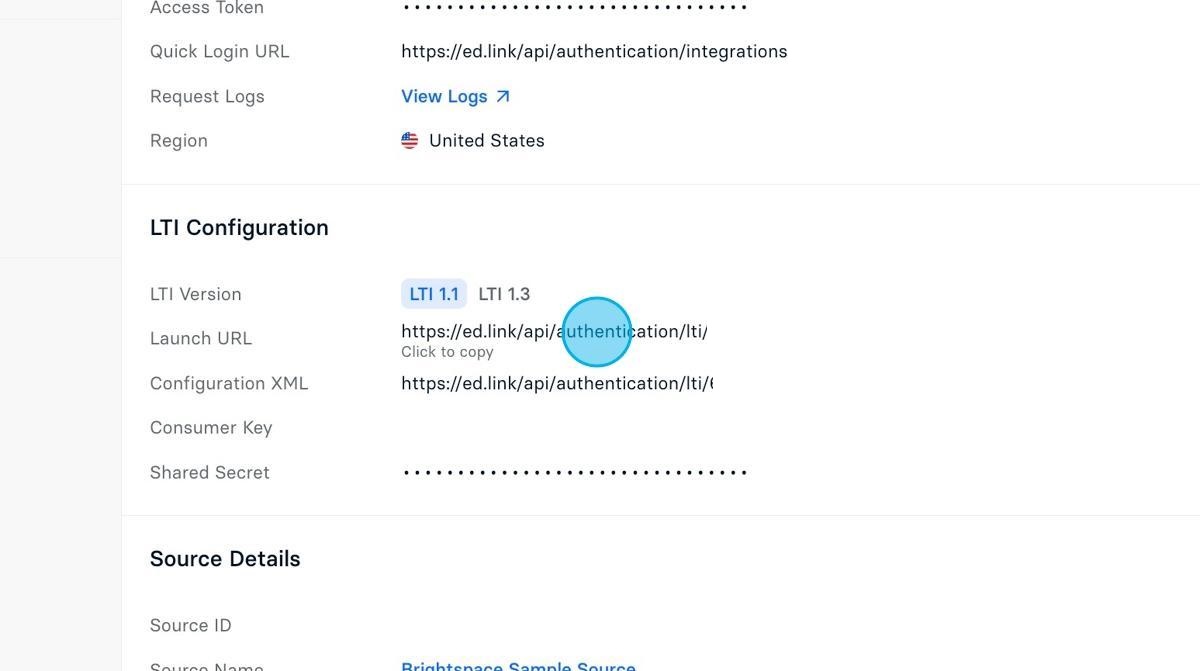
Step 24: Enter the Launch URL from the Edlink dashboard in the "Launch Point" field

Step 25: Select "Link key/secret" checkbox
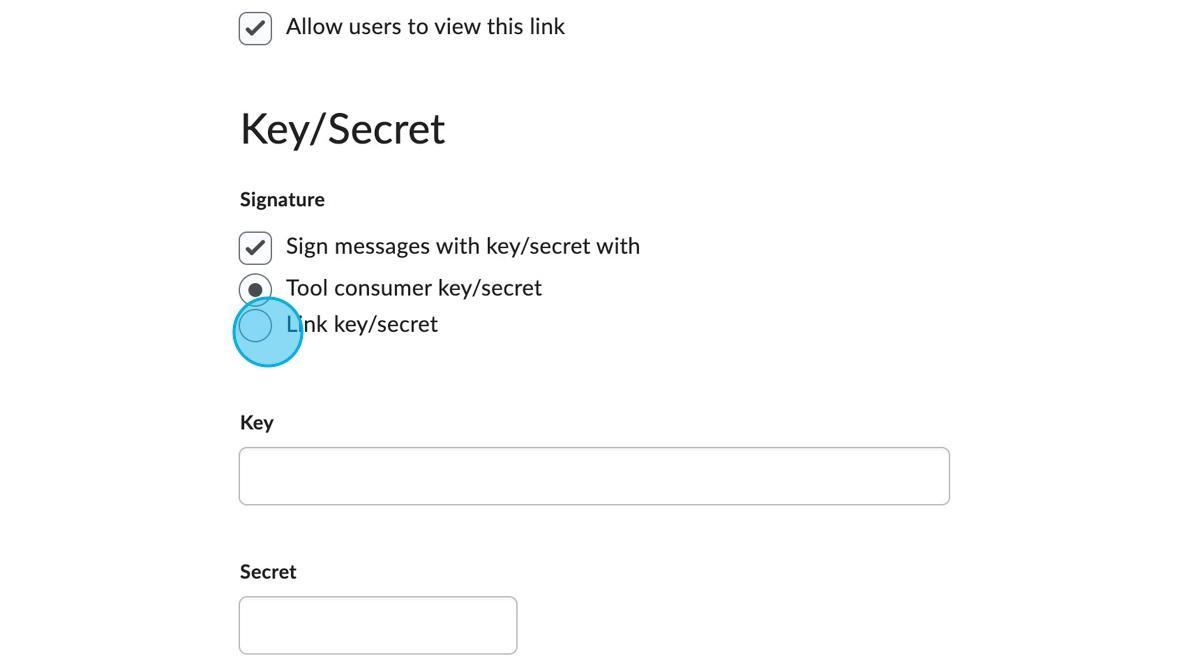
Step 26: Click the "Link key/secret" field.
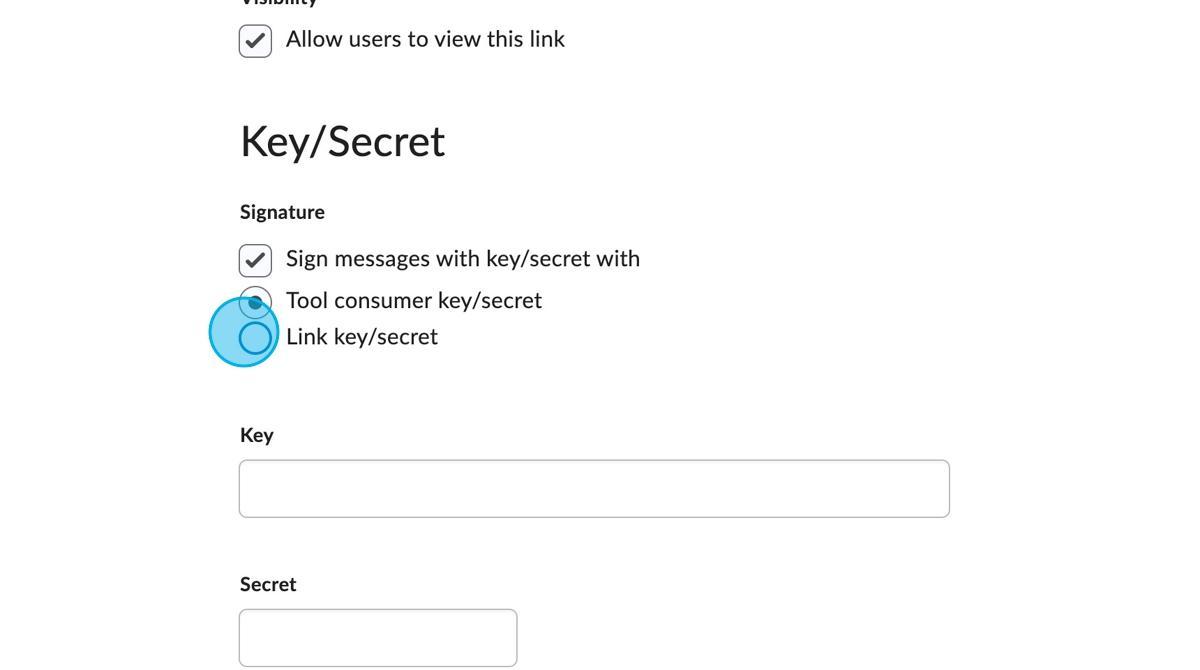
Step 27: Locate your Consumer Key in the Edlink dashboard
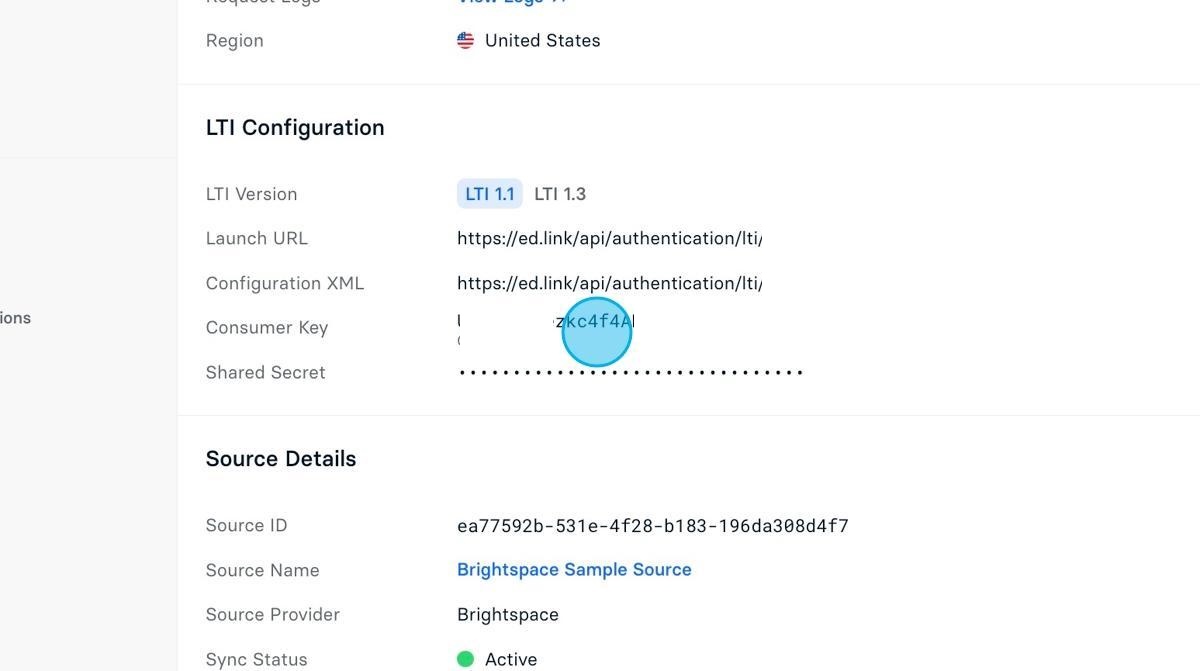
Step 28: Enter the Consumer Key from the Edlink dashboard in the "Key" field
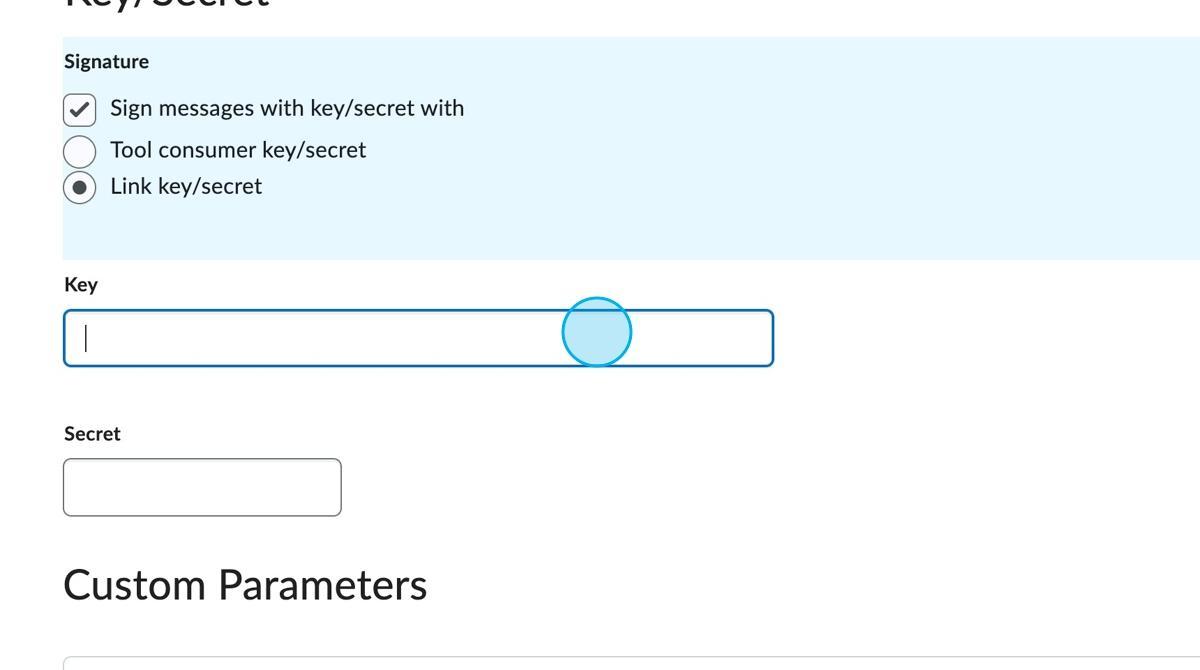
Step 29: Locate your Shared Secret in the Edlink dashboard
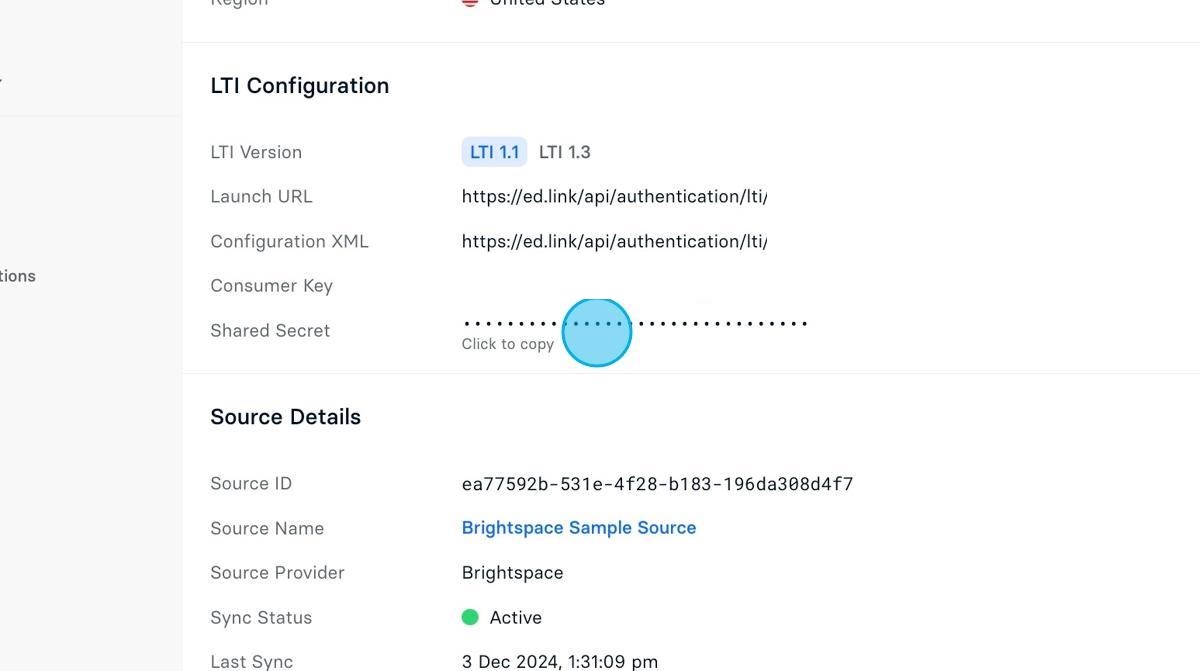
Step 30: Enter the Shared Secret from the Edlink dashboard in the "Secret" field
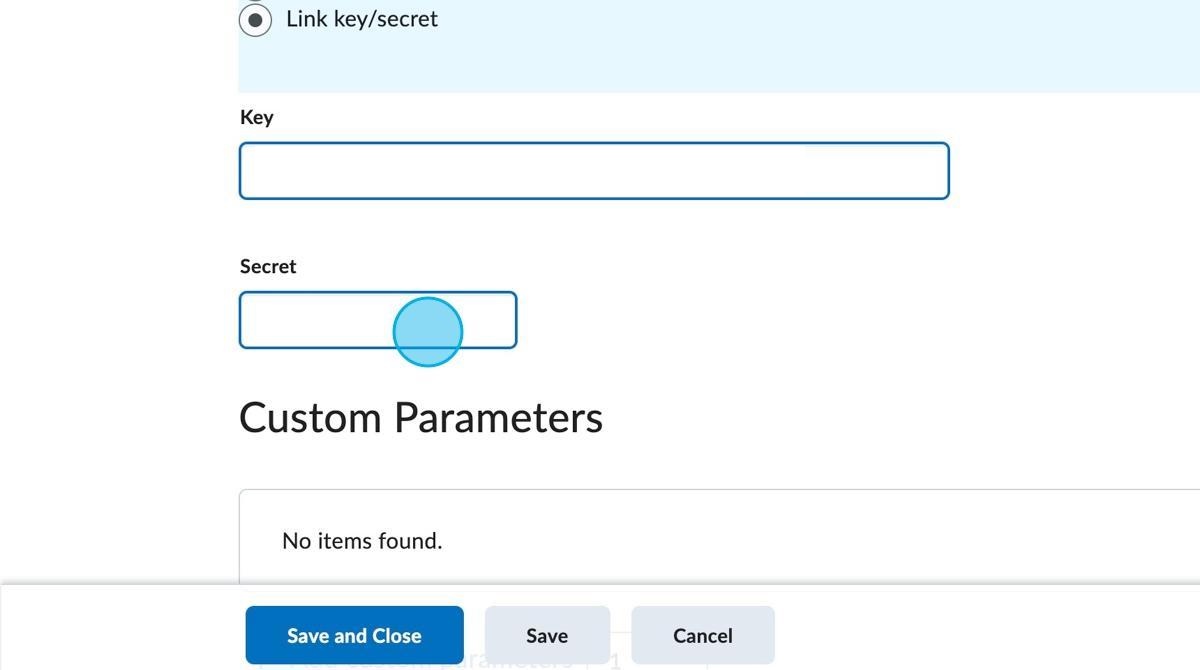
Step 31: Ensure all these checkboxes are selected
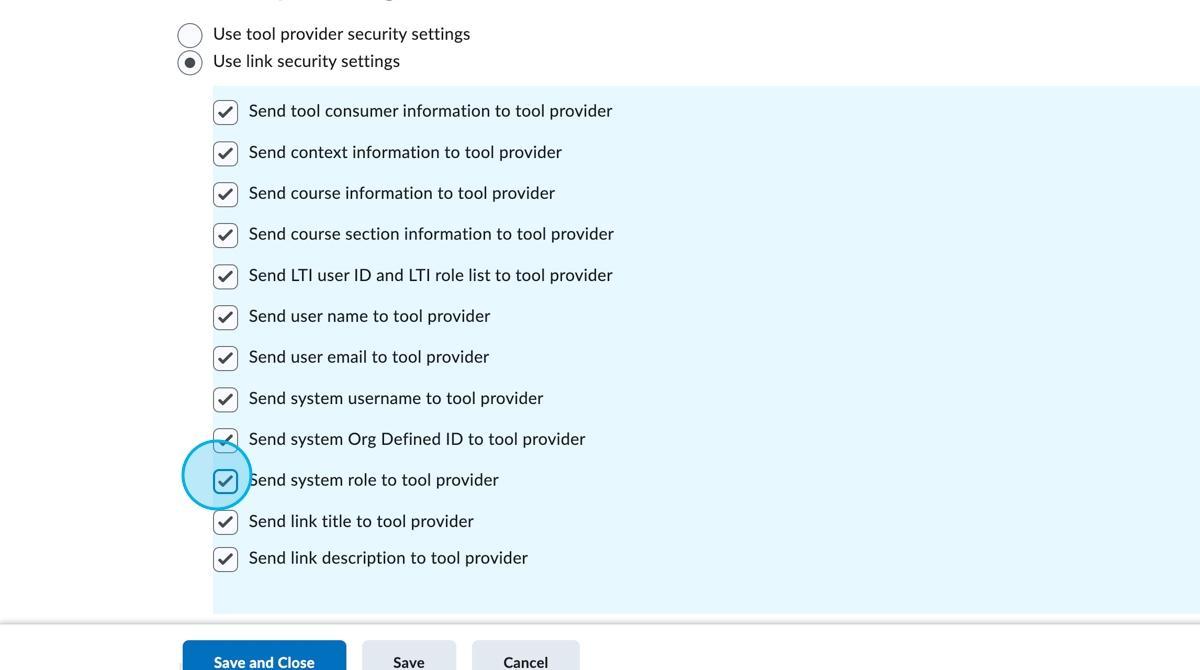
Step 32: Click "Add Org Units"
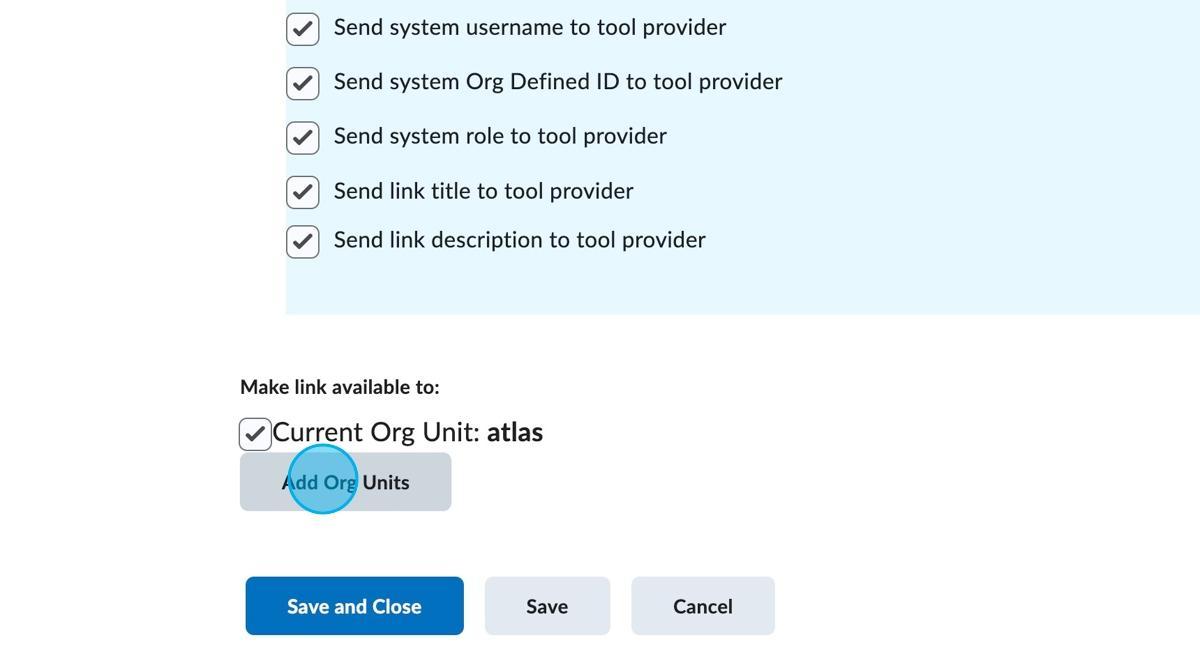
Step 33: Select your course
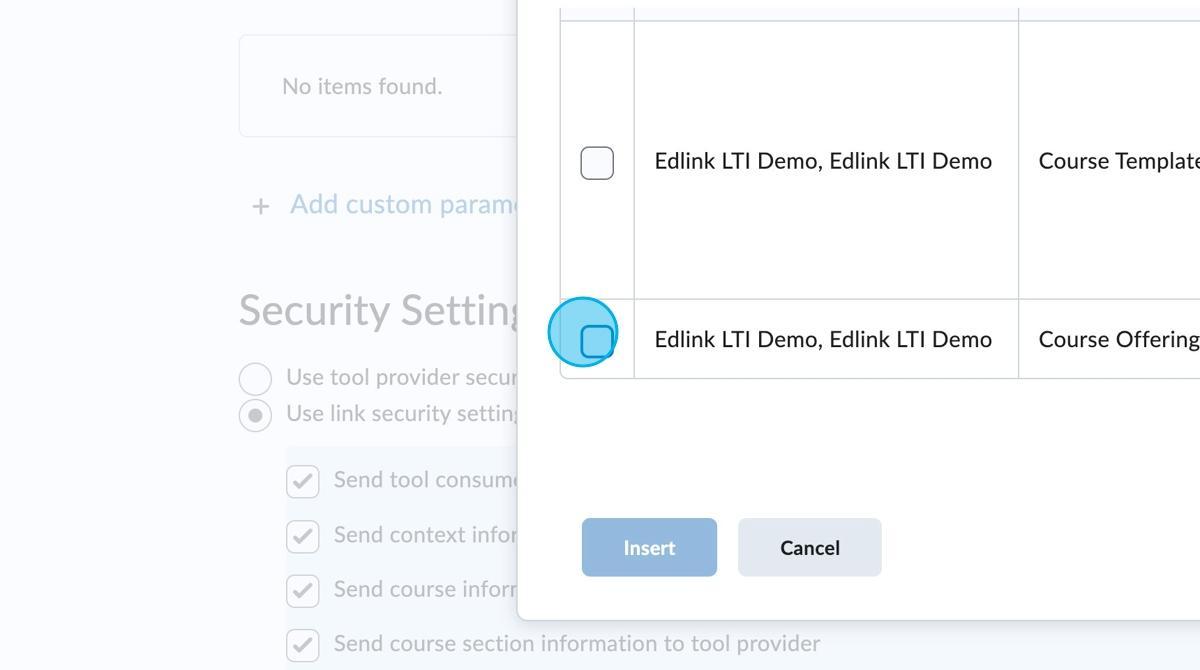
Step 34: Click "Insert"
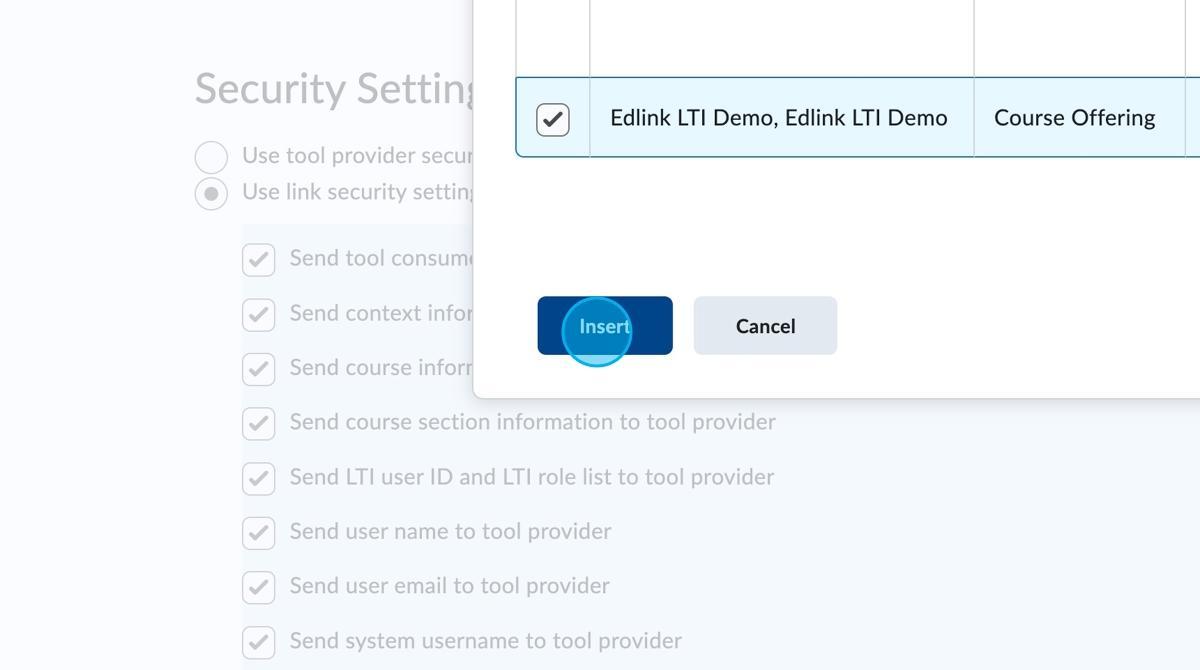
Step 35: Click "Save and Close"
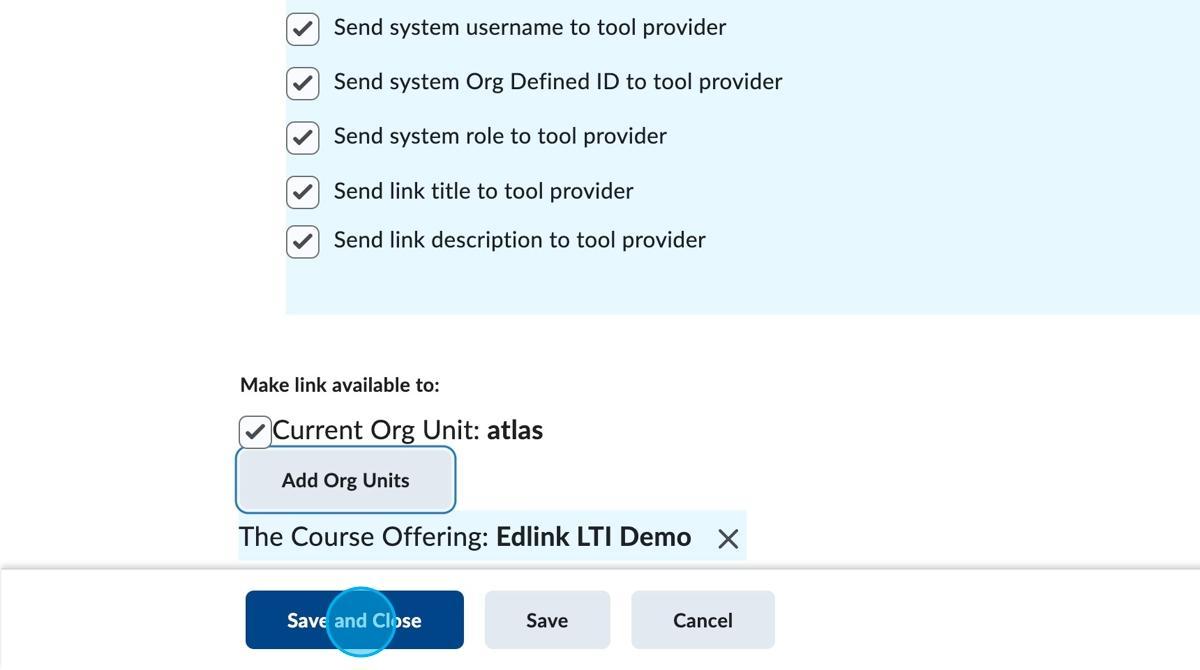
Step 36: Click here.
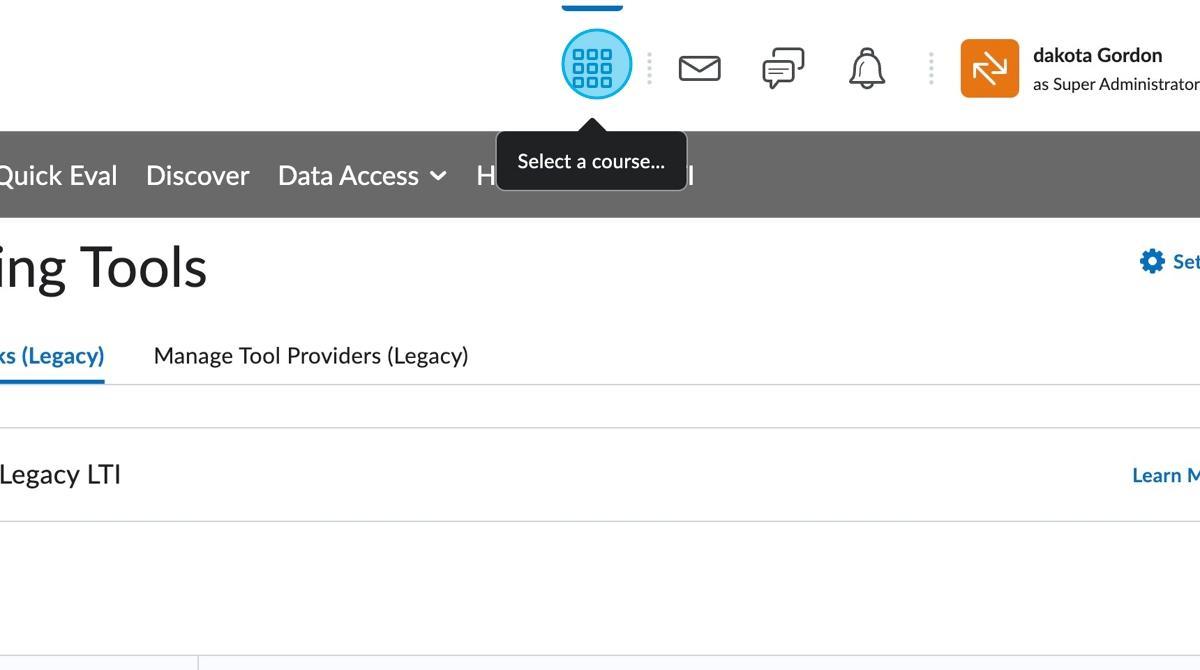
Step 37: Search for your class
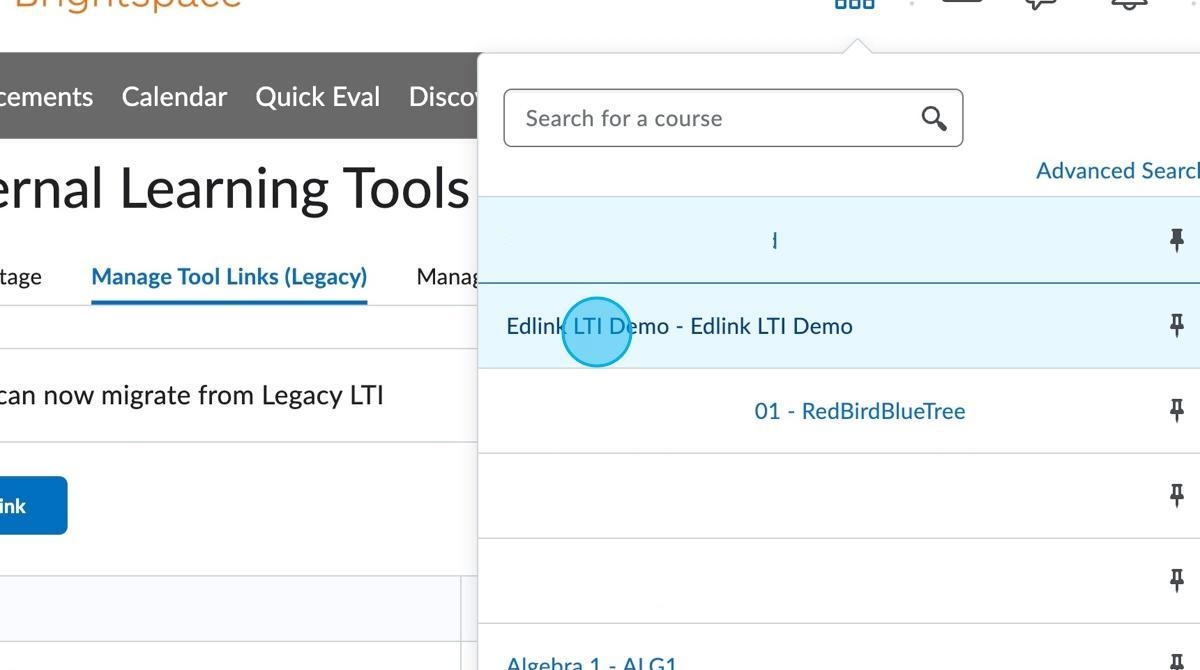
Step 38: Click "Content"
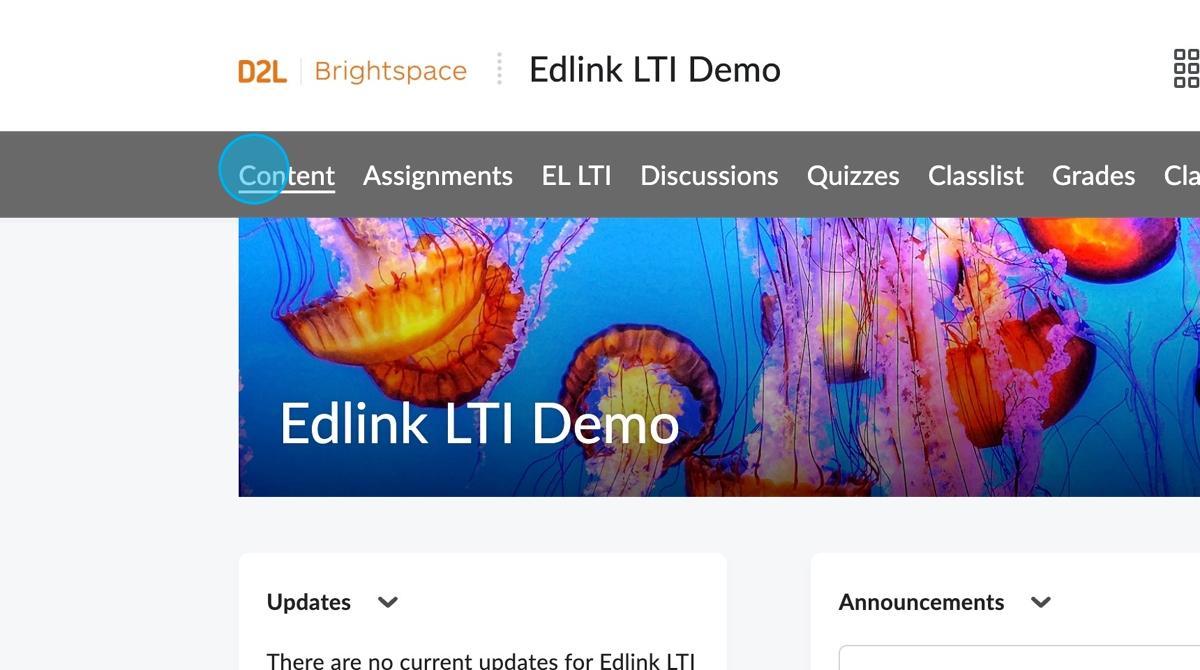
Step 39: Create and name a new module
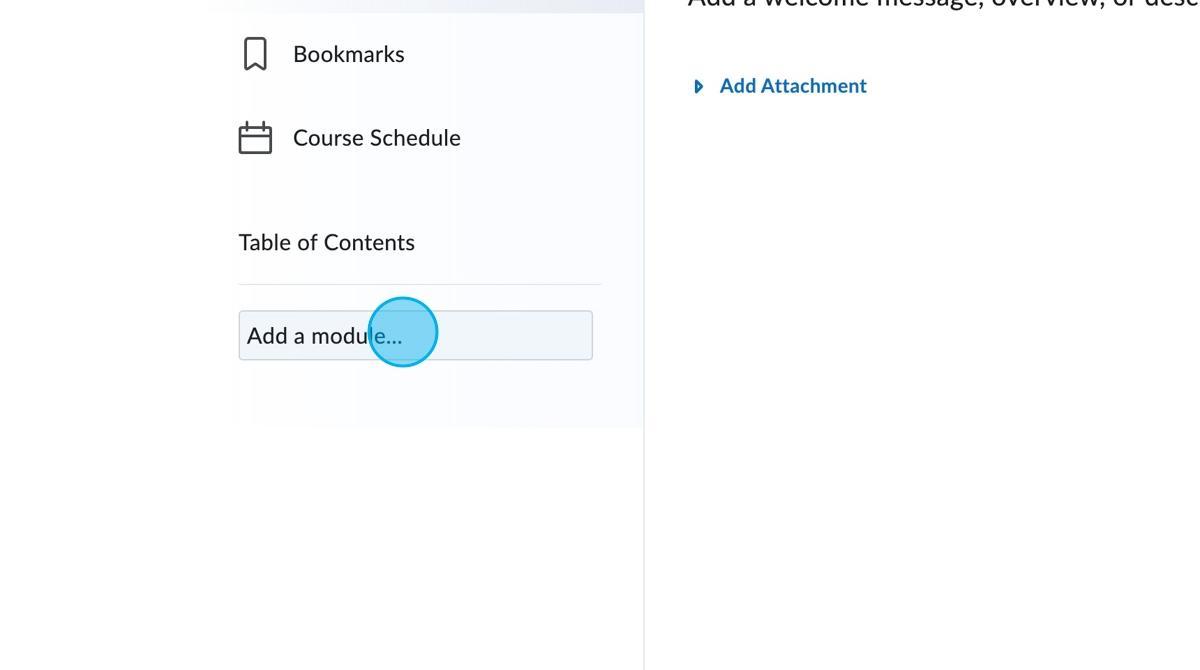
Step 40: Click here.
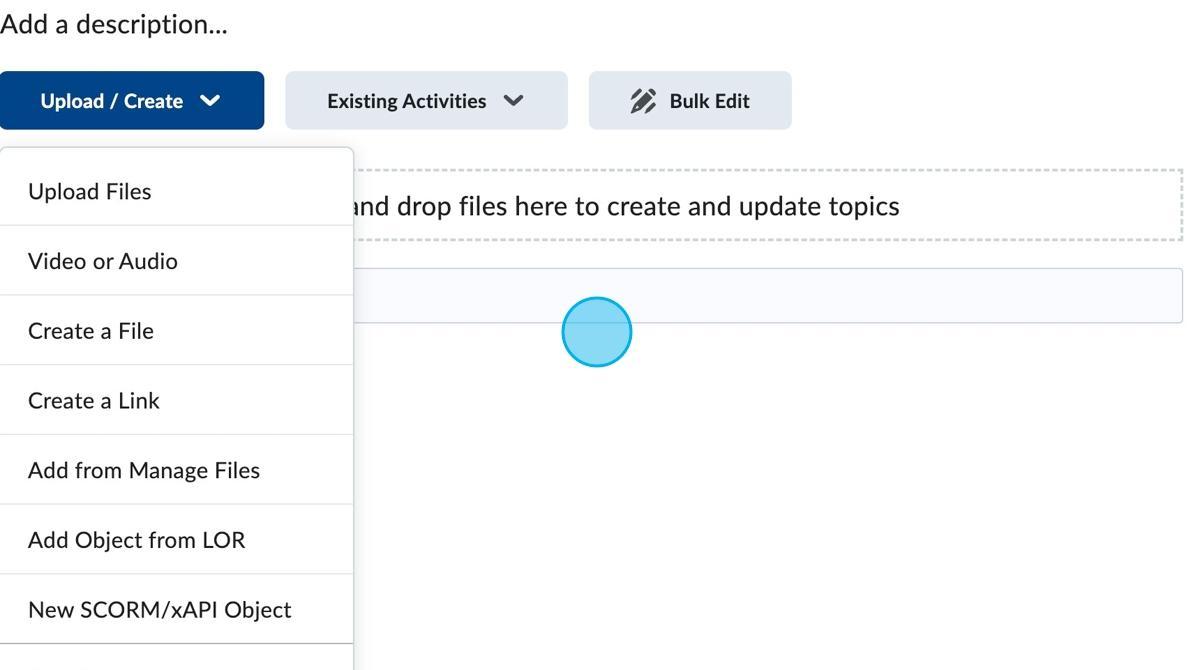
Step 41: Click "Existing Activities"
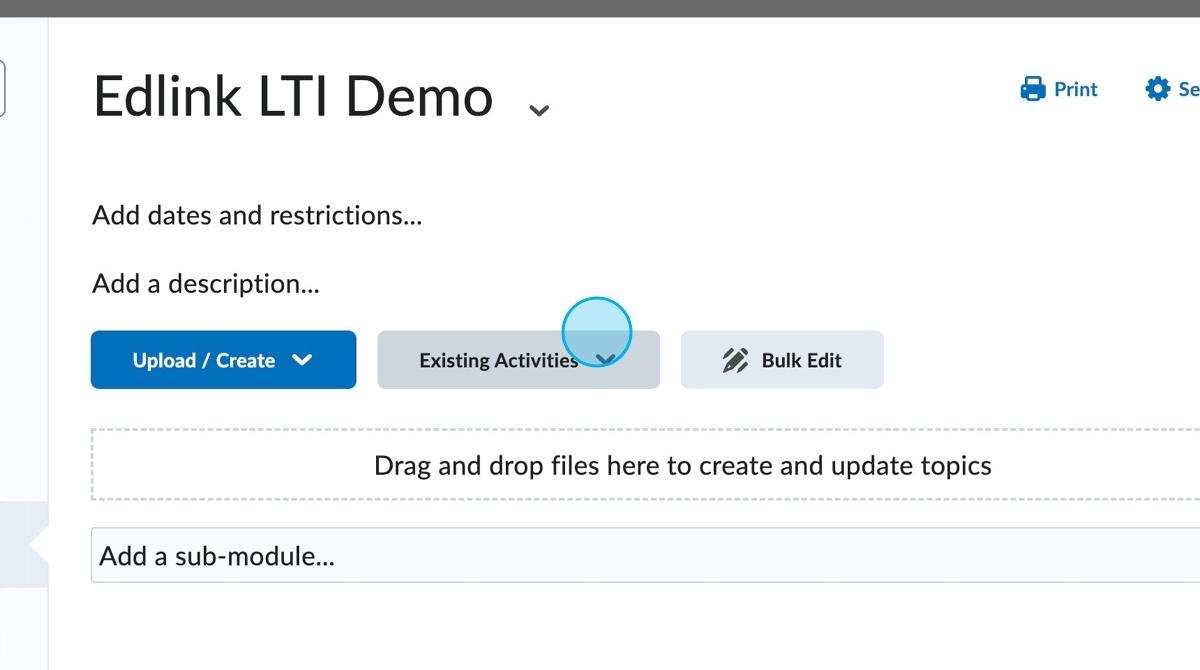
Step 42: Click "External Learning Tools"
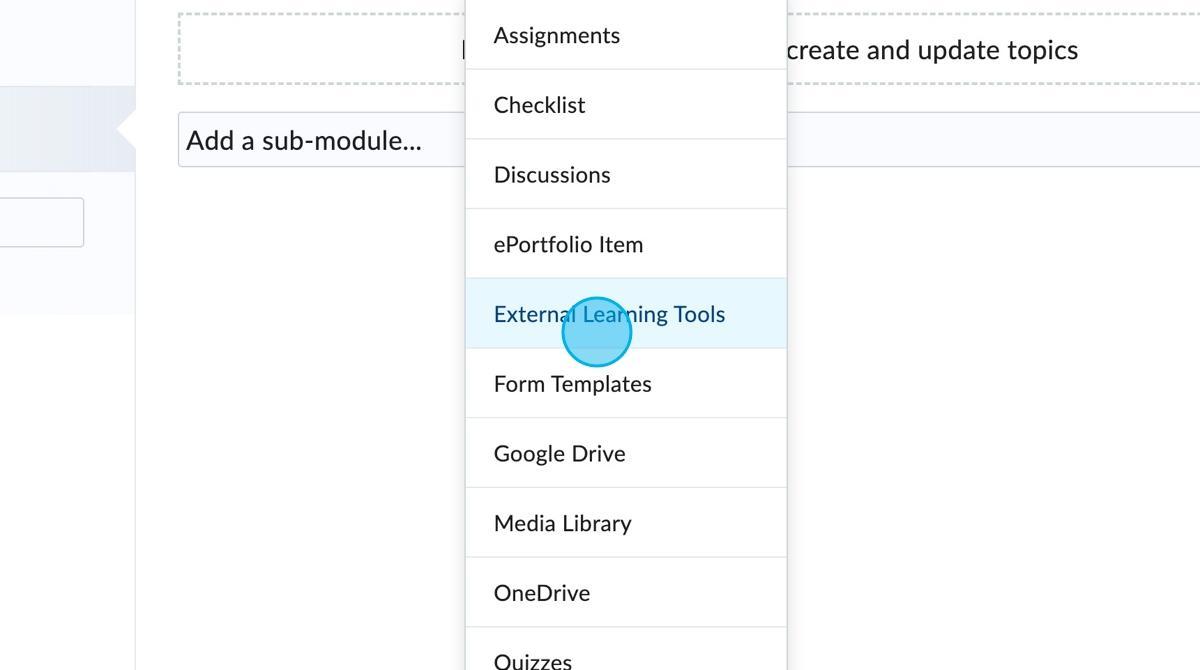
Step 43: Select your LTI app
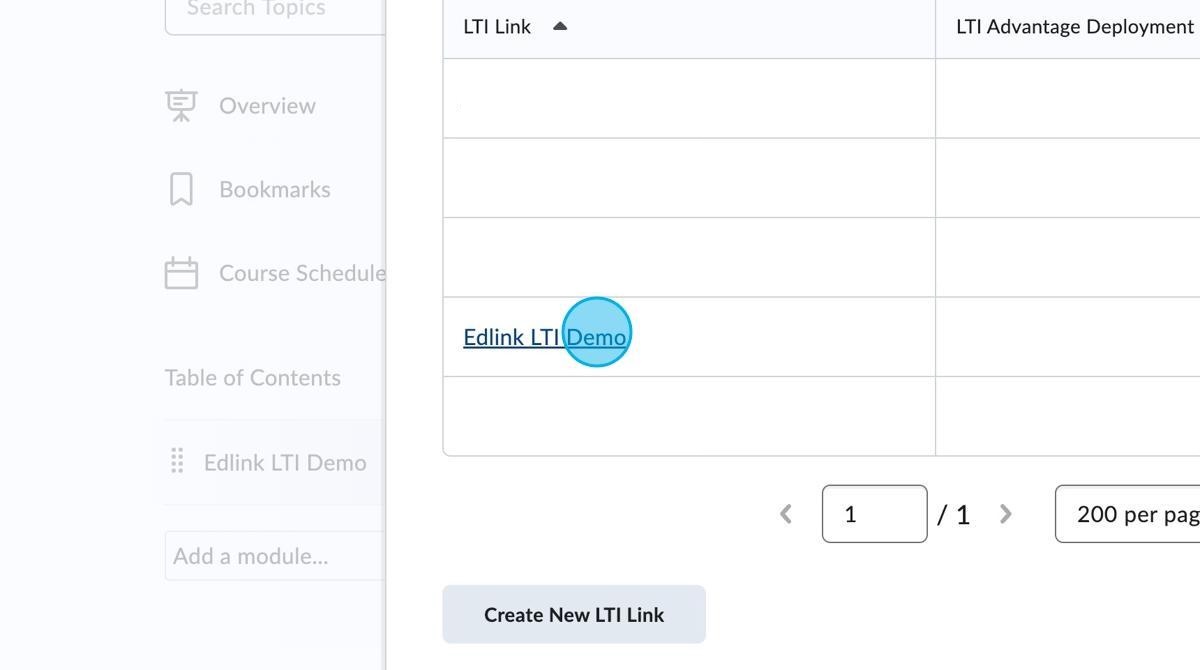
Step 44: That's it!