For Schools
Connecting Aspen
You must be an Aspen Administrator to complete the integration process.
Step 1: Start the Integration Flow in Edlink
- Click the integration link provided by your learning app.
- Create an Edlink account if you don't already have one.
If you've connected an app to Edlink before, log in with your existing account.
- Navigate to the SIS tab, then click Aspen from the list of available data sources.
- Choose your preferred data storage region.
- Enter your Aspen Custom URL in the URL field.
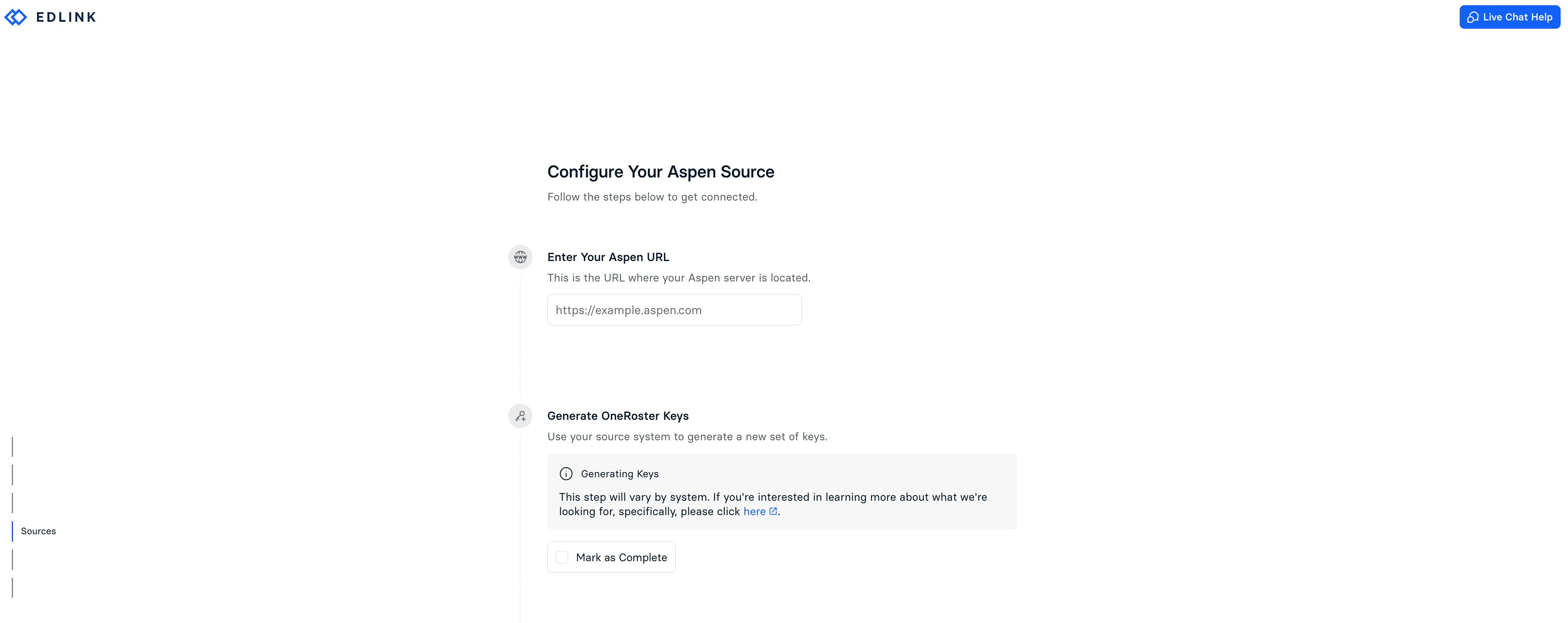
You will need to add Edlink to Aspen and generate a OneRoster Client ID and Client Secret to complete this integration.
The process may vary between systems.
For more details, click here.
Step 2: Complete the Integration
- Enter the OneRoster Client ID and Client Secret you generated from Aspen into the respective fields in the Edlink integration.
- Click Validate Configuration, then click Continue Setup once your configuration is validated.
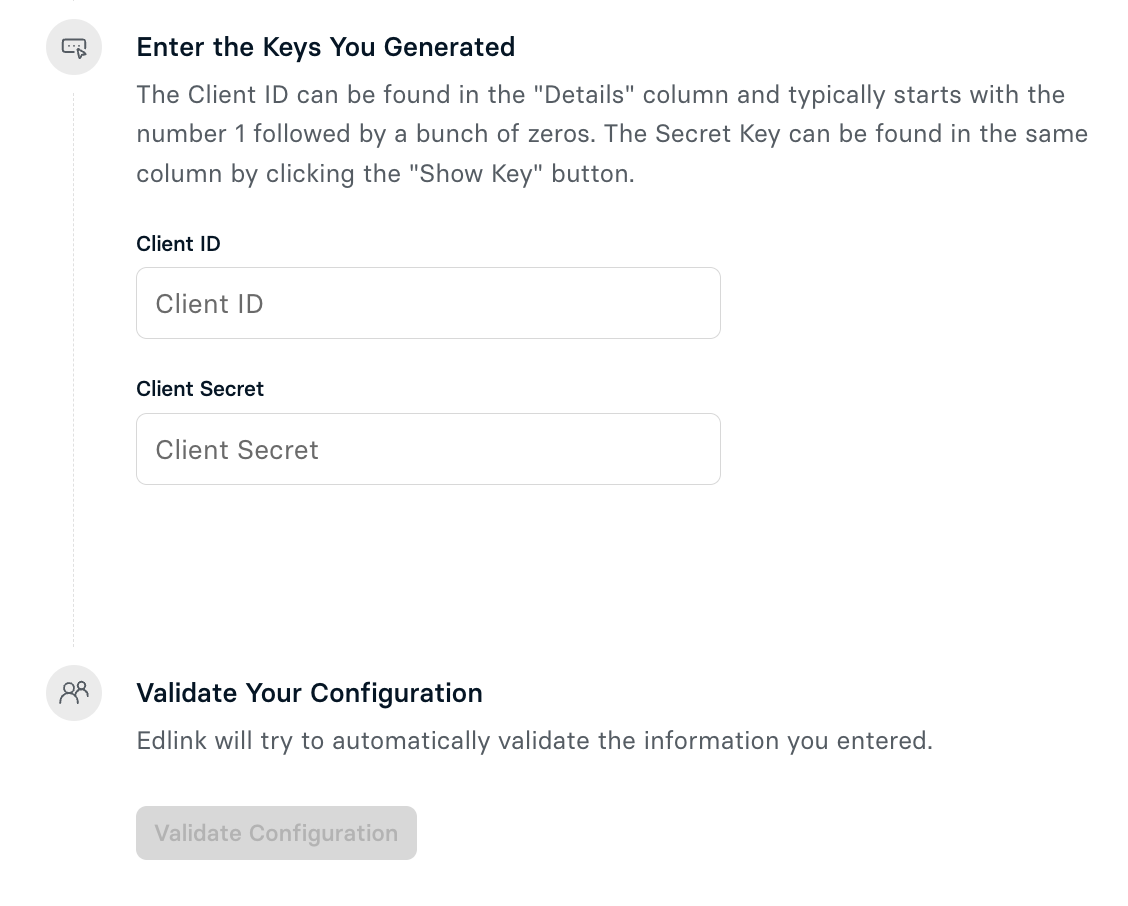
Well Done!
Your Aspen source is now connected to Edlink. Once validated, your organization's data will sync with the Edlink dashboard within 24 hours.
Any Questions?
If you have any questions or encounter issues, please contact our support team. We'll respond within 24 business hours.