For Schools
Connecting Skyward Qmlativ
Before We Get Started:
You must be a Qmlativ Administrator to complete the integration process.
Step 1: Start the Integration Flow in Edlink
- Click the integration link provided by your learning app.
- Create an Edlink account if you don’t already have one.
If you’ve connected an app to Edlink before, log in with your existing account.
- Select Qmlativ from the list of available data sources.
- Choose your preferred data storage region.
- Enter your custom Qmlativ URL.
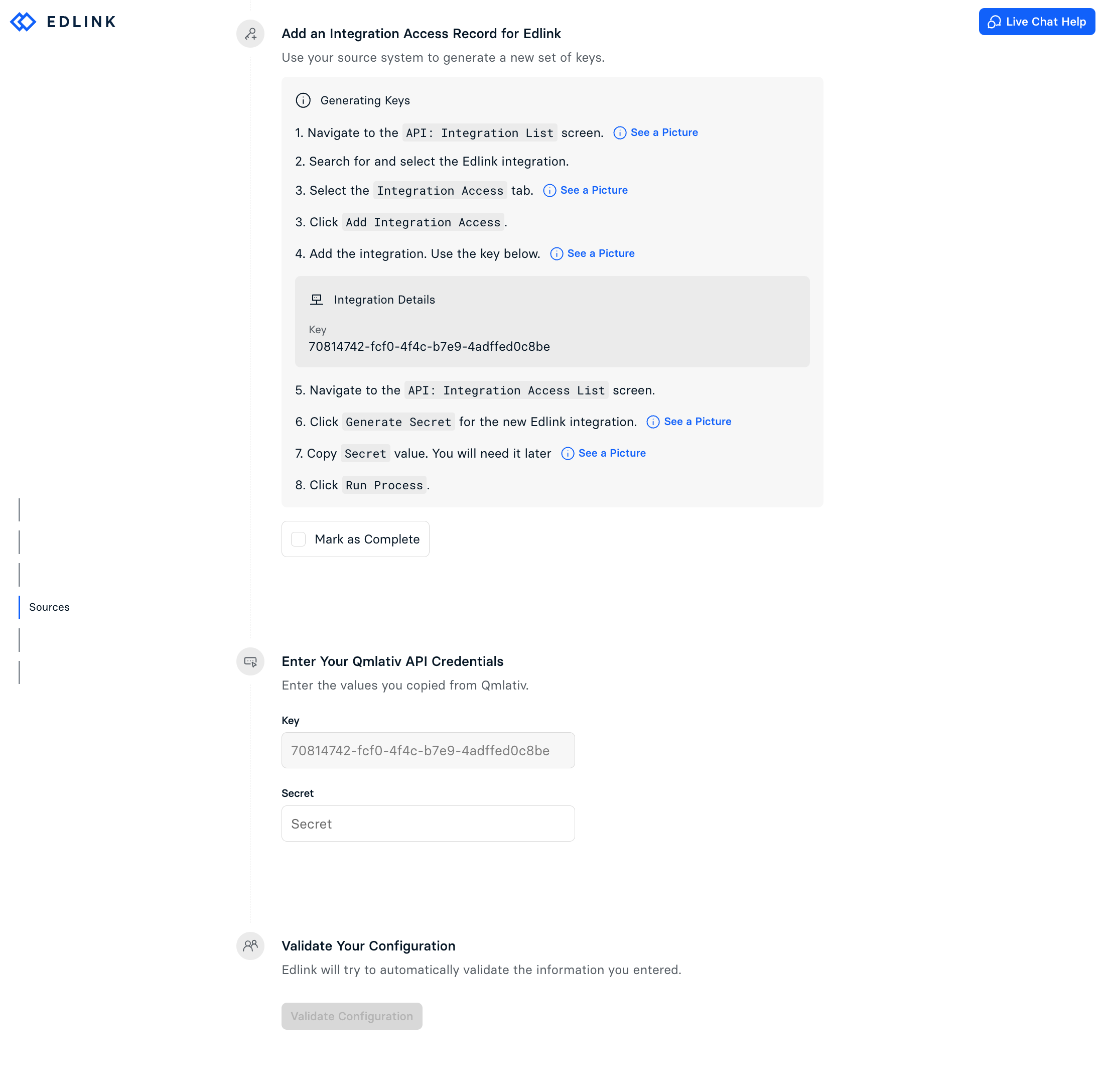
Note: The integration flow provides direct links and pages to help you complete these steps.
Step 2: Add an Integration Access Record for Edlink
- Navigate to the API: Integration List screen.
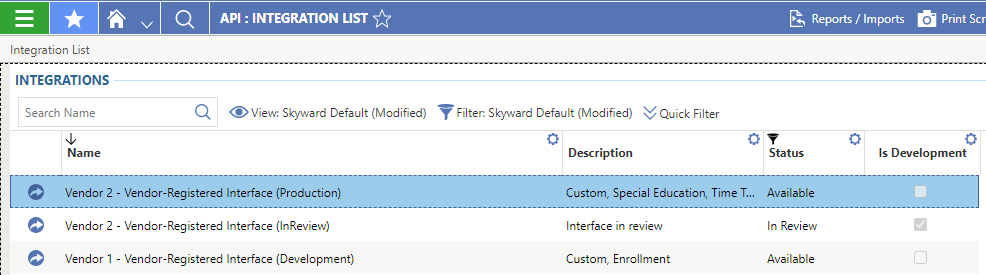
- Search for and select the Edlink integration, then go to the Integration Access tab.
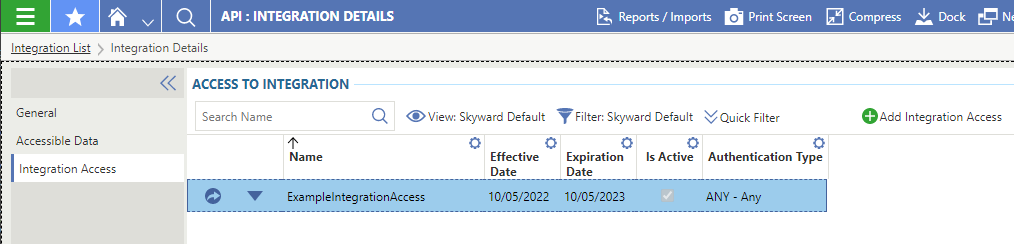
- Click Add Integration Access, fill out the integration details, and include the key provided in the Edlink integration flow.
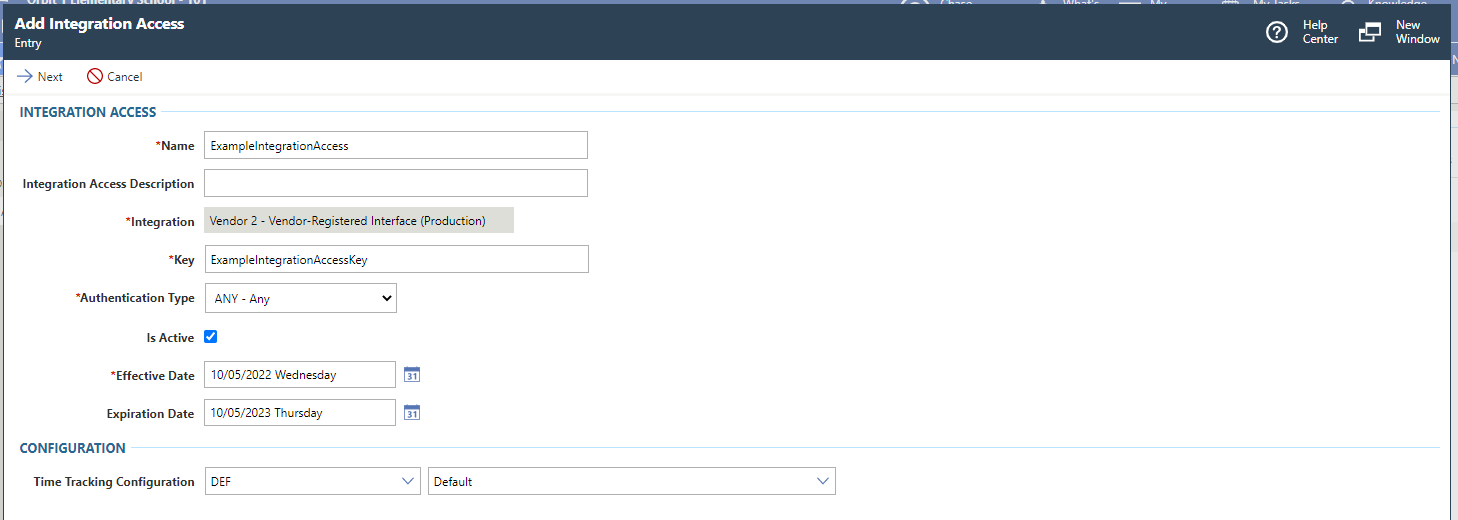
- Navigate to the API: Integration Access List screen.
- Click Generate Secret for the new Edlink integration.
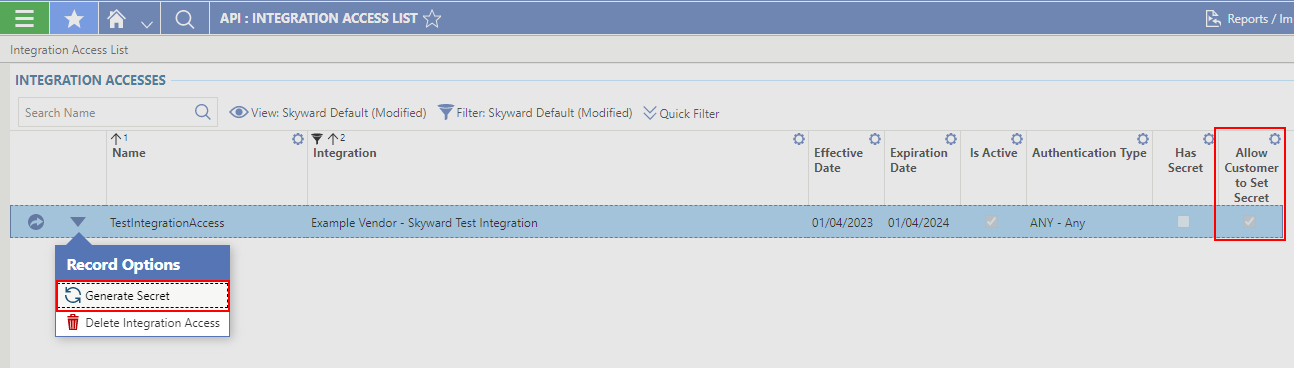
- Copy the Secret value. You will need this in the next step.
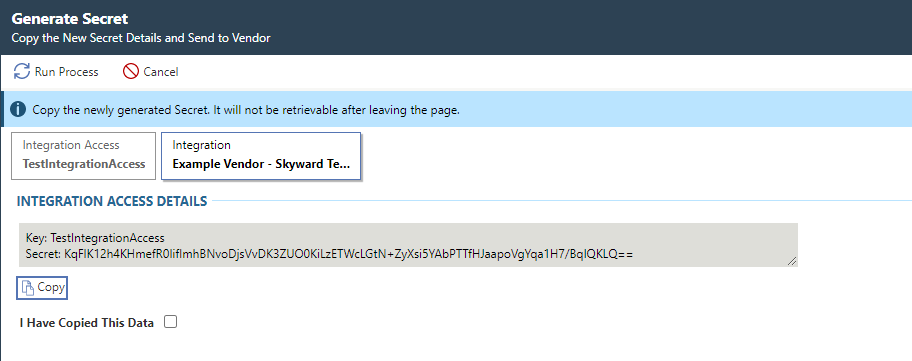
- Click Run Process.
Step 3: Complete the Integration
- Enter the Secret you generated in Step 2 into the secret field.
- Click Validate Configuration, then click Continue Setup once your configuration is validated.
Well Done!
Your Qmlativ source is now connected to Edlink. Once validated, your organization’s data will sync with the Edlink dashboard within 24 hours.
Any Questions?
If you have any questions or encounter issues, please contact our support team. We’ll respond within 24 business hours.