For Schools
Connecting Entra ID
You must be a Microsoft Office 365 Administrator to complete the integration process.
Microsoft Office 365 admins will have access to the Office 365 admin console.
Step 1: Retrieve the Integration Link
The learning app you want to connect should have provided you with an integration link that looks like this:
https://ed.link/integrate/00000000-0000-0000-0000-000000000000
If you don't have the link, contact your application's manager or reach out to support@ed.link.
Step 2: Connect Your Microsoft Environment
- Use the integration link to begin the setup process.
- Log in to your Edlink account or create one if you haven't already.
- Navigate to the SSO tab and select Microsoft from the list of available options.
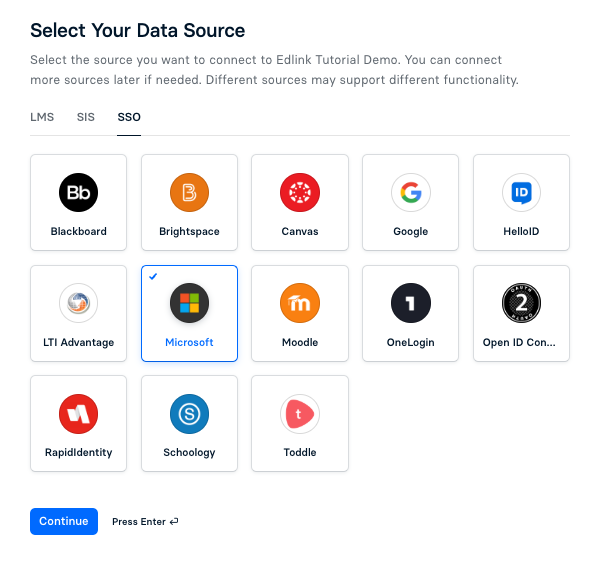
- Choose your preferred data storage region.

- Click the blue Grant button to connect your Microsoft/Azure environment. You'll be prompted to sign into your Microsoft admin account.
- As a final step, click the Validate Configuration button to confirm the integration is configured correctly.
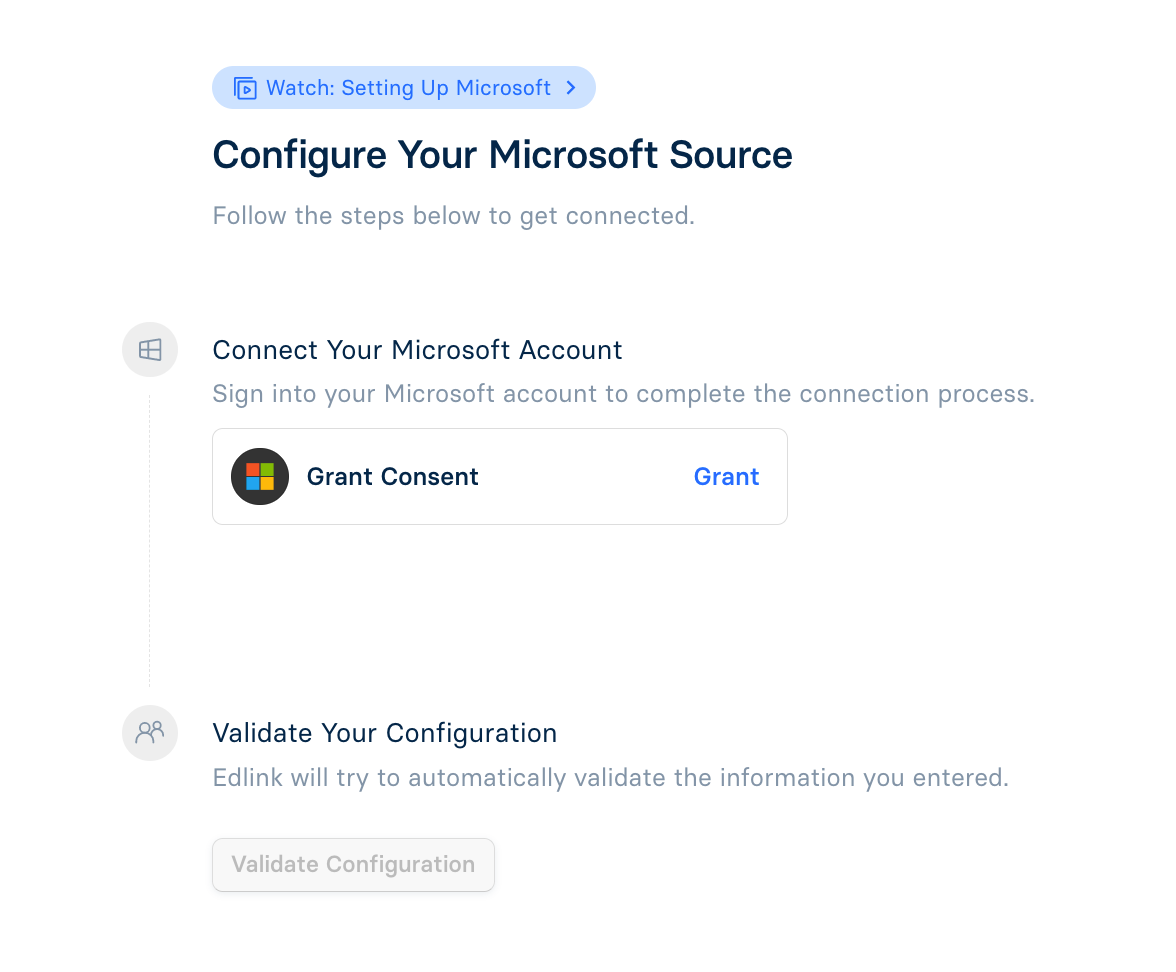
How Can I Use Microsoft to Sign Into Another Student Information System?
To enable this functionality, ensure both your Student Information System and Microsoft are connected to your Edlink dashboard. Once set up, reach out to our support team to request this feature. We'll be happy to assist you!
Well Done!
You're all set! Your organization's data will appear in the Edlink dashboard within 24 hours.
Any Questions?
If you have any questions or need assistance, contact our support team. We'll respond within 24 business hours.