Connecting OAuth 2.0 Sources
If you already have an Edlink Administrator account, and have already connected your OAuth-compliant SIS to at least one partner application, you do not need to add the application again, and should instead re-use the previously created credentials.
Integrating with a OAuth-compliant source is a breeze for school administrators and should take about 5 minutes. This guide details the steps required to get a OAuth integration up and running. Once your source is connected, you will have control over the You must be a school administrator in order to complete this process.
Create OAuth Keys
This process will vary based on the system from which you are trying to import your data. In order to proceed to the next step, you ultimately need two pieces of information:
- OAuth Client ID
- OAuth Client Secret
Complete the Integration
- Click the integration link provided by your learning app.
- Create an Edlink account if you don’t already have one.
If you’ve connected an app to Edlink before, log in with your existing account.
- Locate the SIS you will be using from the list of available data sources.
- Choose your preferred data storage region.
- Fill out and complete all fields and include your Client ID, and Client Secret you had generated in your SIS.
- Click Validate Configuration, then click Continue Setup once your configuration is validated.
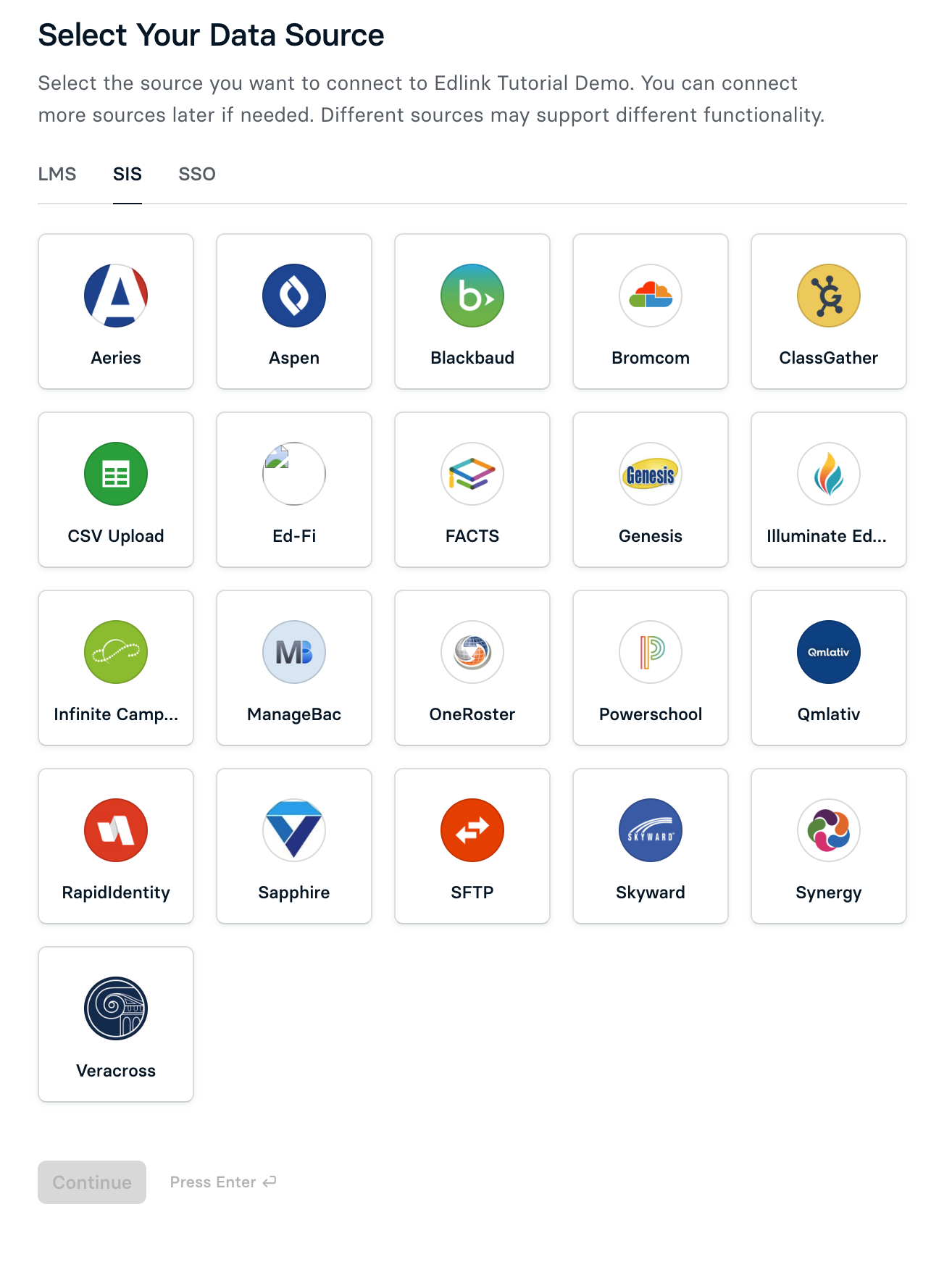
Well Done!
Your data source is now connected to Edlink. Once validated, your organization’s data will sync with the Edlink dashboard within 24 hours.
Any Questions?
If you have any questions or encounter issues, please contact our support team. We’ll respond within 24 business hours.