For Schools
Connecting Bromcom
Before We Get Started:
You must be a Bromcom Administrator to complete the integration process.
Step 1: Start the Integration Flow in Edlink
- Click the integration link provided by your learning app.
- Create an Edlink account if you don't already have one.
If you've connected an app to Edlink before, log in with your existing account.
- Navigate to the SIS tab, then click Bromcom from the list of available data sources.
- Choose your preferred data storage region.
- Enter your Bromcom Custom URL in the URL field.
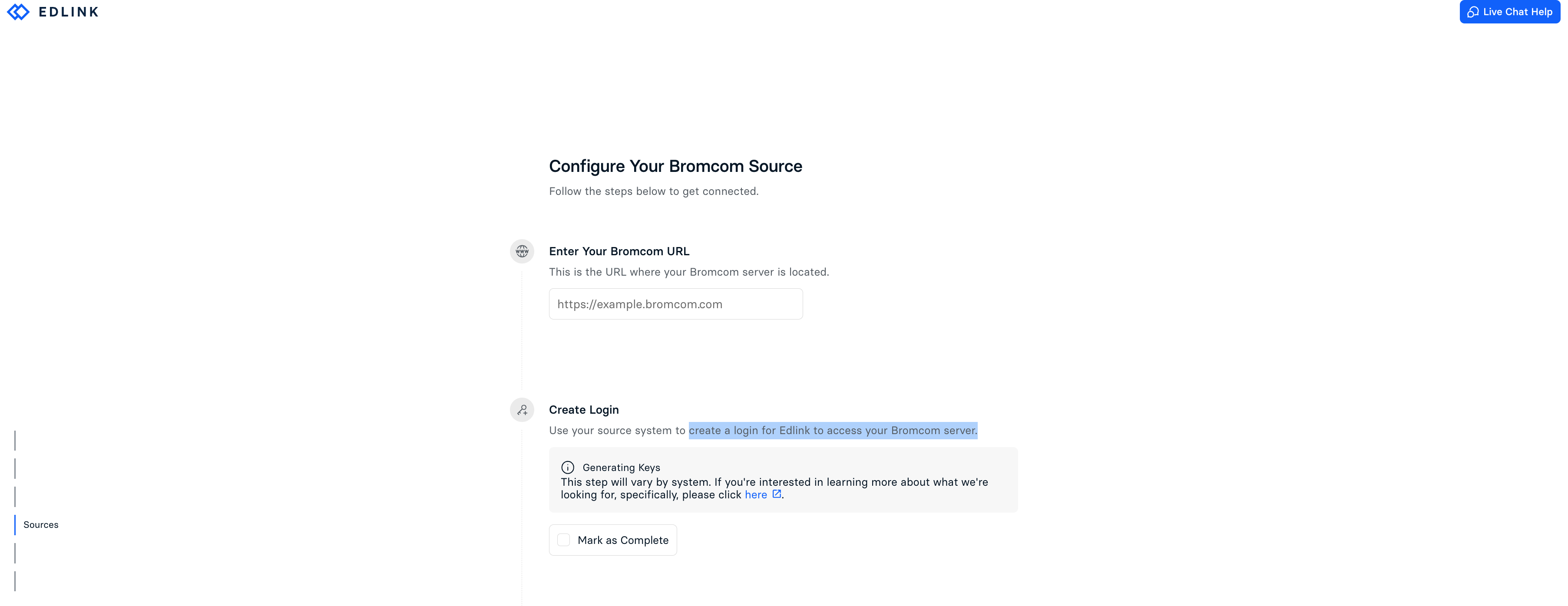
Note: You will need to create a login for Edlink to access your Bromcom server and locate your Site ID to complete this integration. For instructions on how to create a user in Bromcom, click here.
Step 2: Complete the Integration
- Enter the Username, Password, and Site ID from Bromcom into the respective fields in the Edlink integration.
- Click Validate Configuration, then click Continue Setup once your configuration is validated.
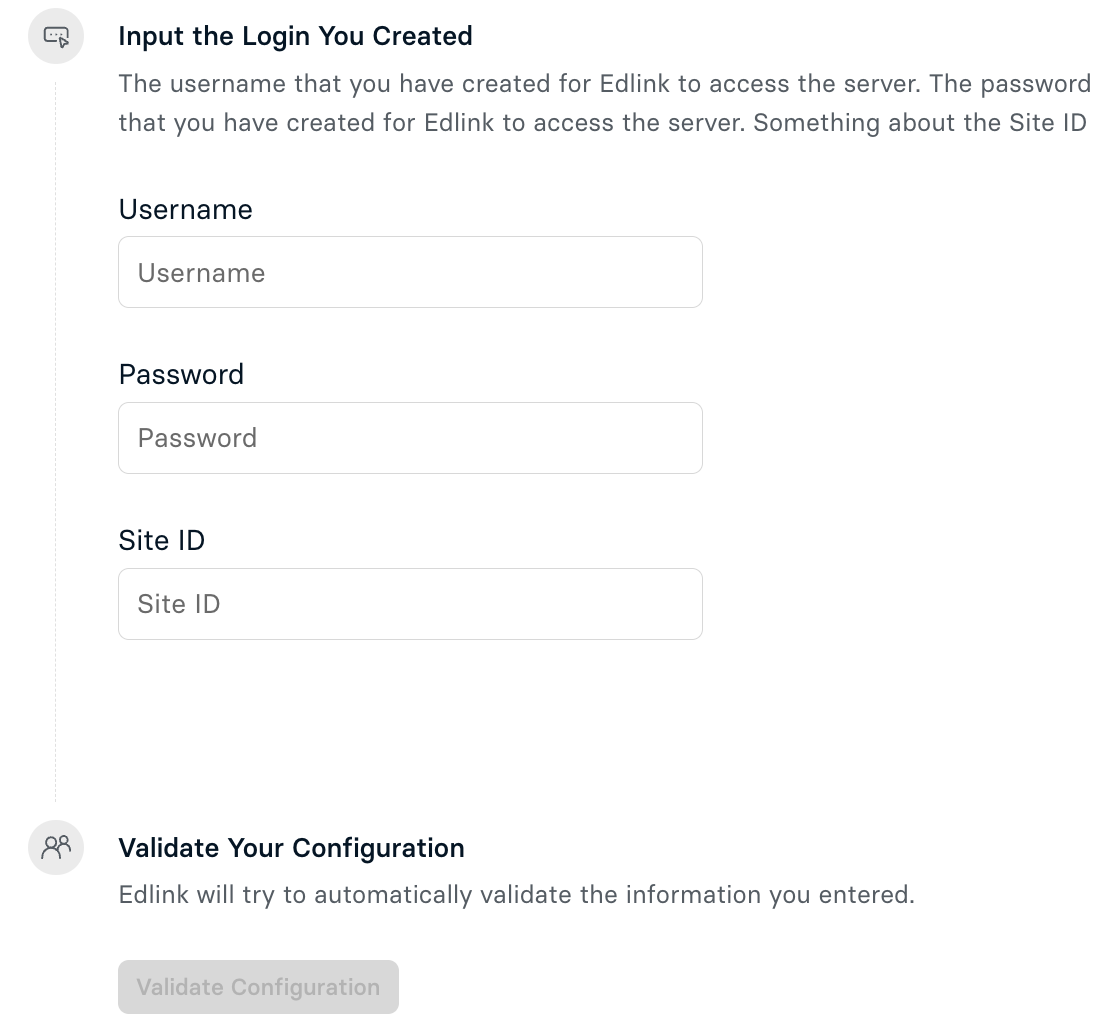
Well Done!
Your Bromcom source is now connected to Edlink. Once validated, your organization's data will sync with the Edlink dashboard within 24 hours.
Any Questions?
If you have any questions or encounter issues, please contact our support team. We'll respond within 24 business hours.