For Schools
Connecting LTI Advantage
You must be an Administrator in your Learning Management System (LMS) to complete the integration process.
Step 1: Start the Integration Flow in Edlink
- Click the integration link provided by your learning app.
- Create an Edlink account if you don’t already have one.
If you’ve connected an app to Edlink before, log in with your existing account.
- Navigate to the SSO tab, then click LTI Advantage from the list of available data sources.
- Choose your preferred data storage region.
- Select the LMS you are using to set up LTI 1.3.
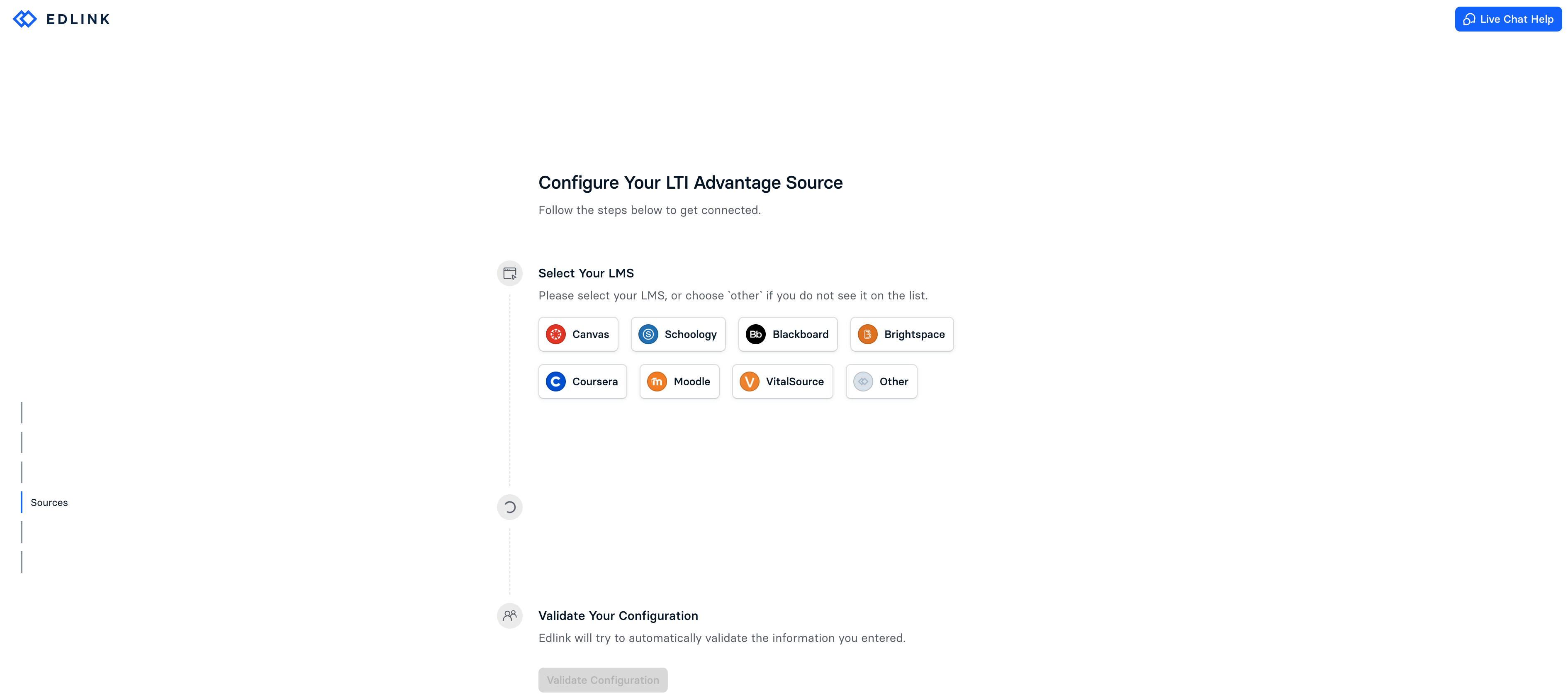
The process for registering an LTI application varies between systems.
Generally, you will need a Client ID to complete the integration successfully.
If you need assistance finding certain information, please contact our support team.
They'll be happy to help!
Step 2: Complete the Integration
- Enter the required information from your LMS in the corresponding fields on the Edlink integration page.
- Click Validate Configuration, then click Continue Setup once your configuration is validated.
Well Done!
Your LTI source is now connected to Edlink. You may continue setting up your LTI app in your LMS!
Any Questions?
If you have any questions or encounter issues, please contact our support team. We’ll respond within 24 business hours.