For Schools
Connecting Powerschool
Before We Get Started:
You must be a PowerSchool Administrator to complete the integration process.
Step 1: Start the Integration Flow in Edlink
- Click the integration link provided by your learning app.
- Create an Edlink account if you don’t already have one.
If you’ve connected an app to Edlink before, log in with your existing account.
- Select PowerSchool from the list of available data sources.
- Choose your preferred data storage region.
- Enter your PowerSchool URL.
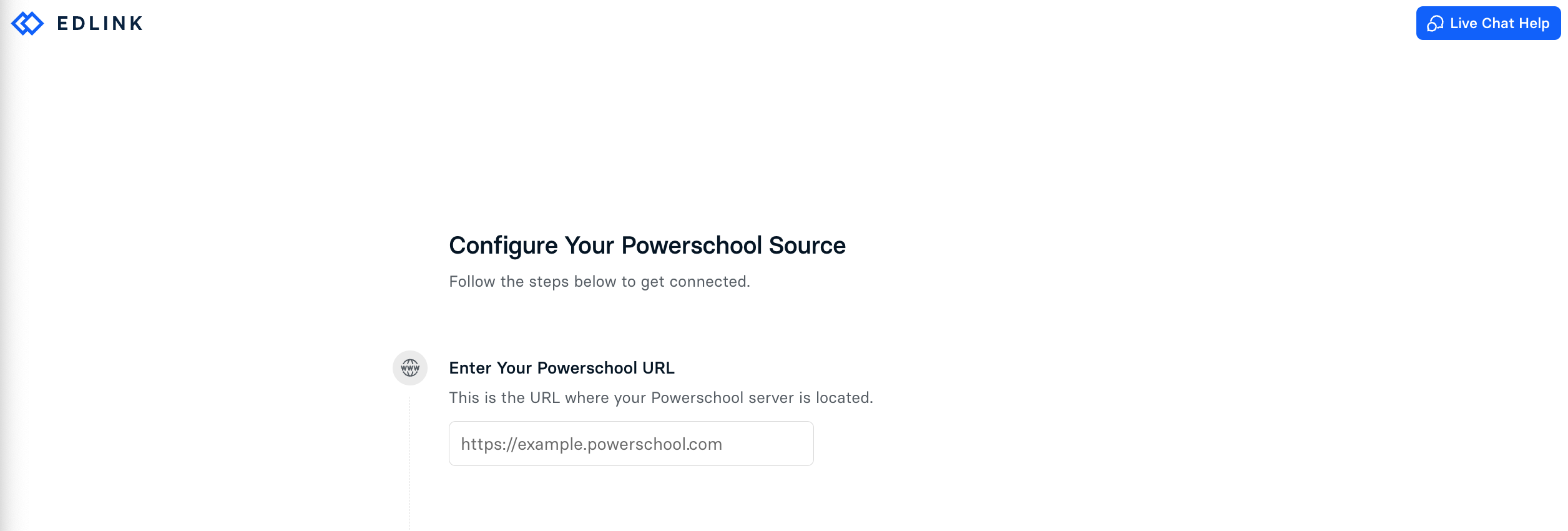
Note: The integration flow provides direct links and pages to help you complete these steps.
Step 2: Install the Edlink Plugin in PowerSchool
- Download the PowerSchool plugin from the integration page.
- Navigate to the PowerSchool Plugin Installation Page.
- Click Choose File.
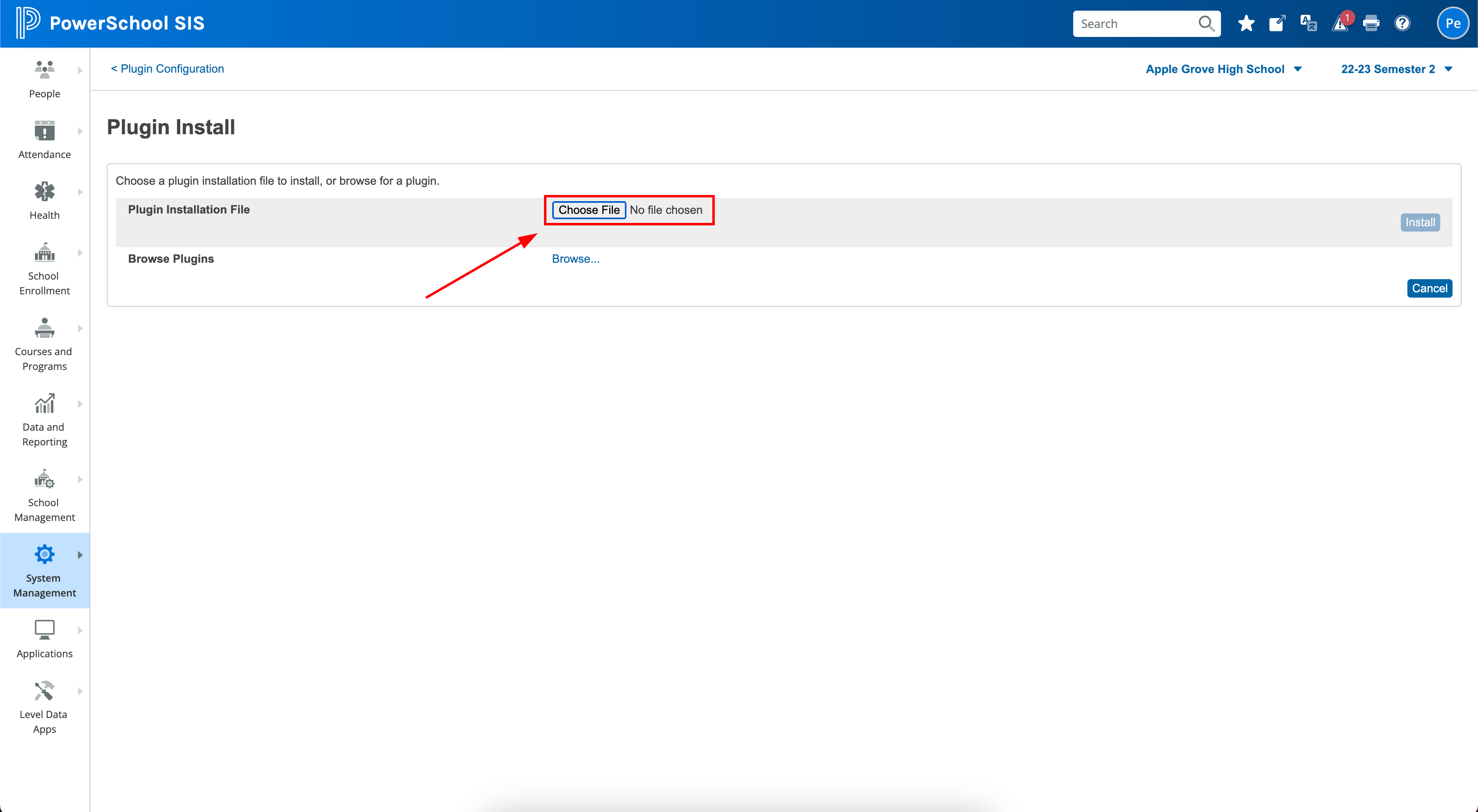
- Select the PowerSchool plugin you just downloaded.
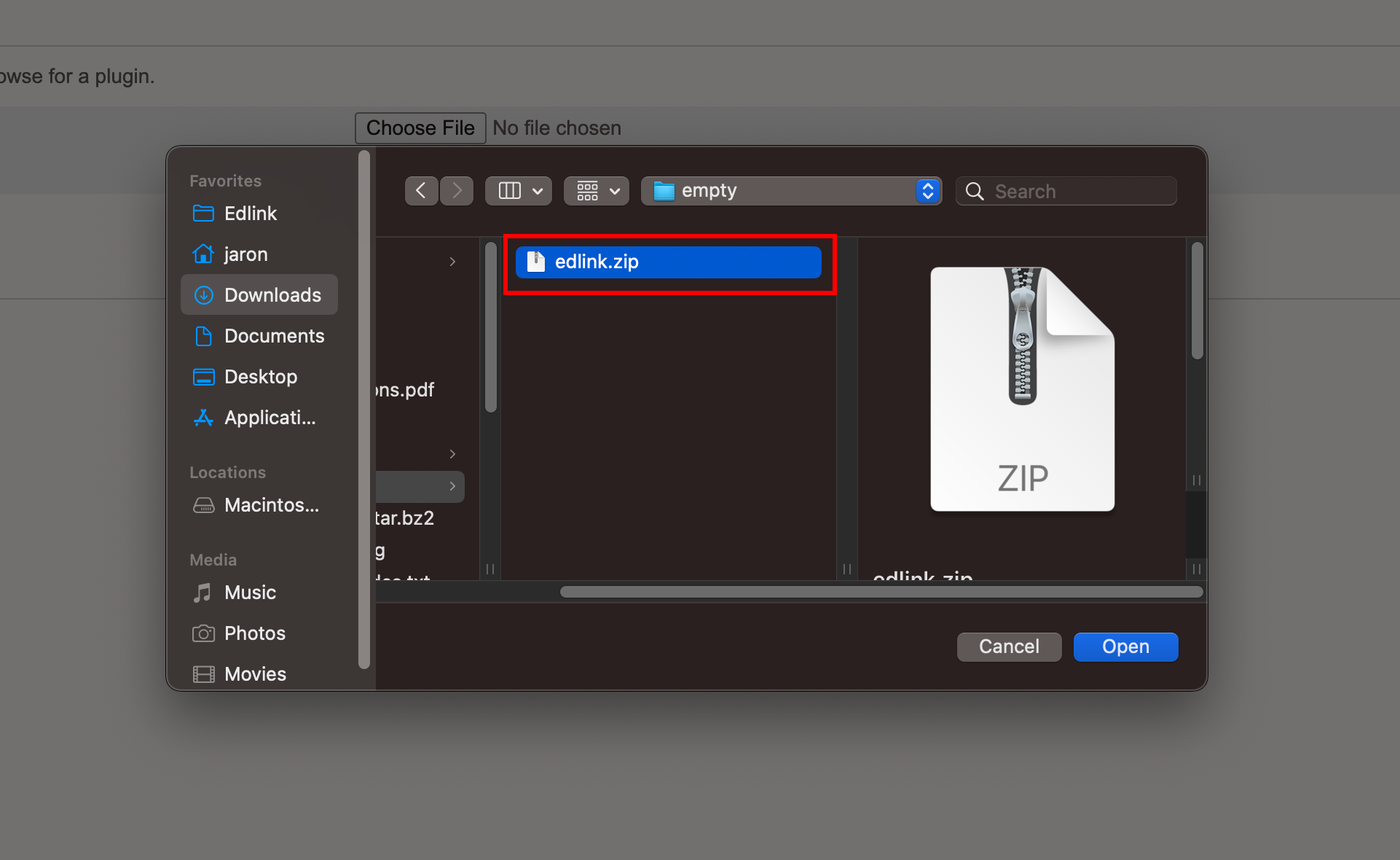
- Click Install.
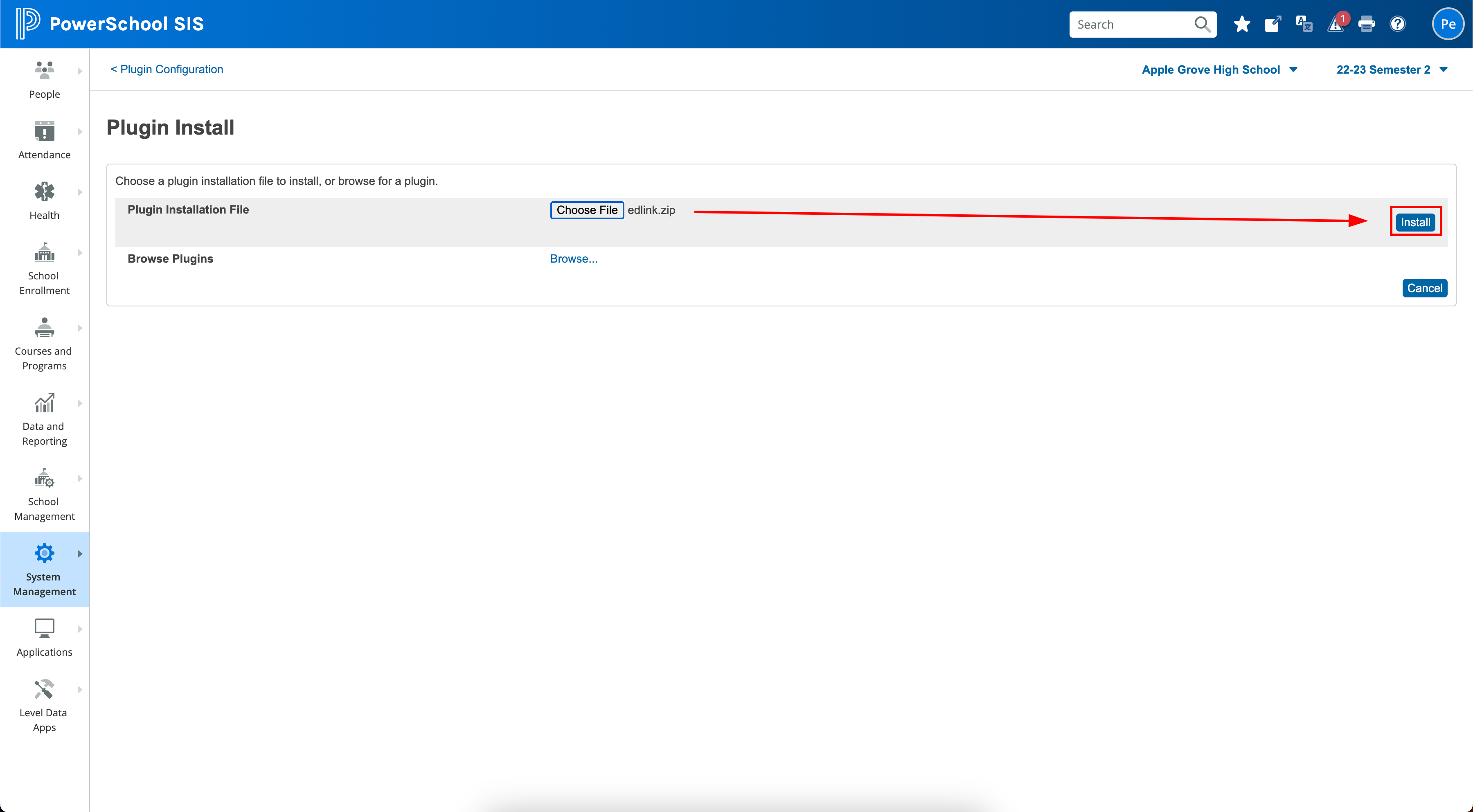
- Navigate to the PowerSchool Plugin Configuration Page and Enable the Plugin.
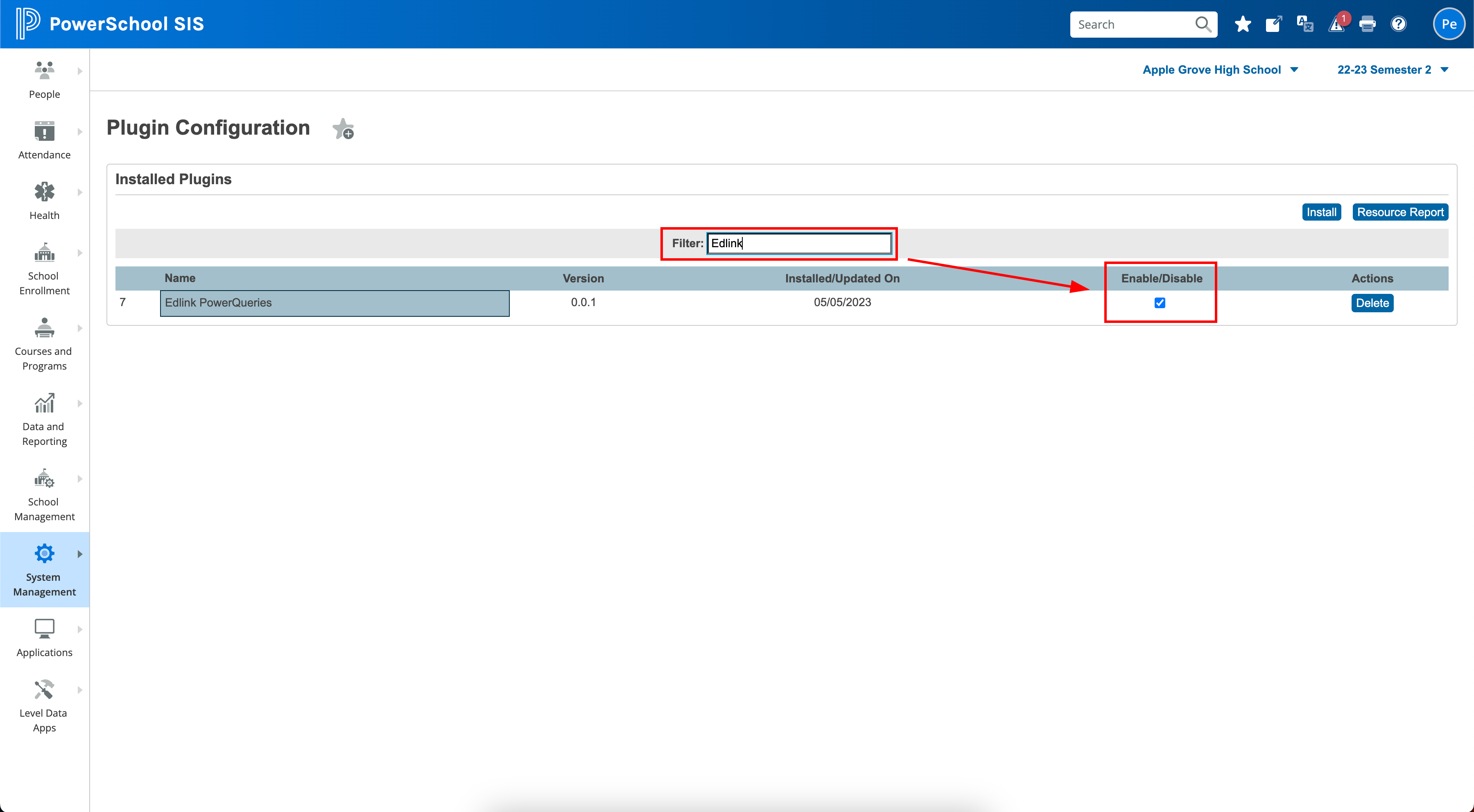
Step 3: Find and Enter the OAuth Client ID and Secret
- Navigate to the PowerSchool Plugin Configuration Page and click on Edlink PowerQueries.
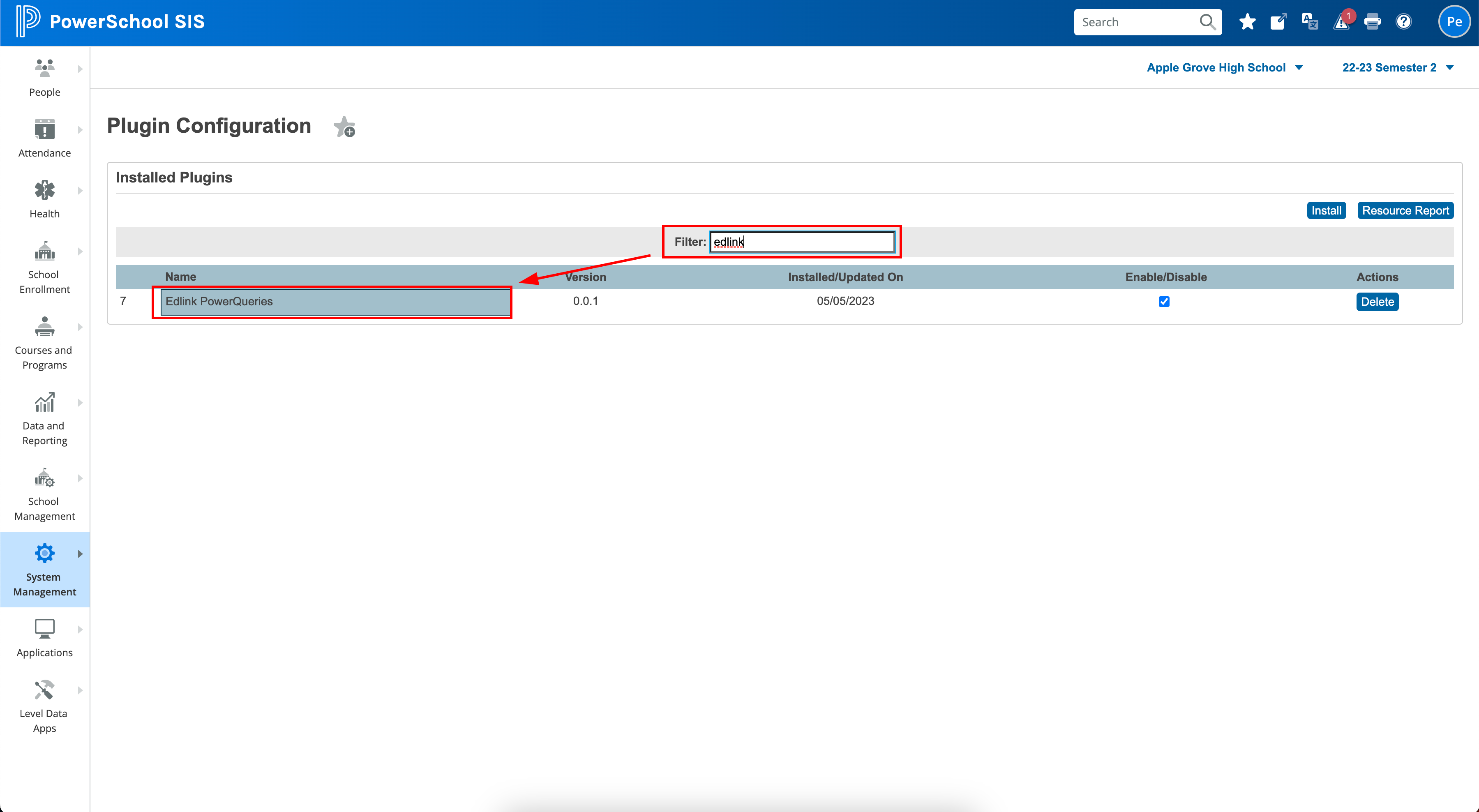
- Click on Data Provider Configuration.
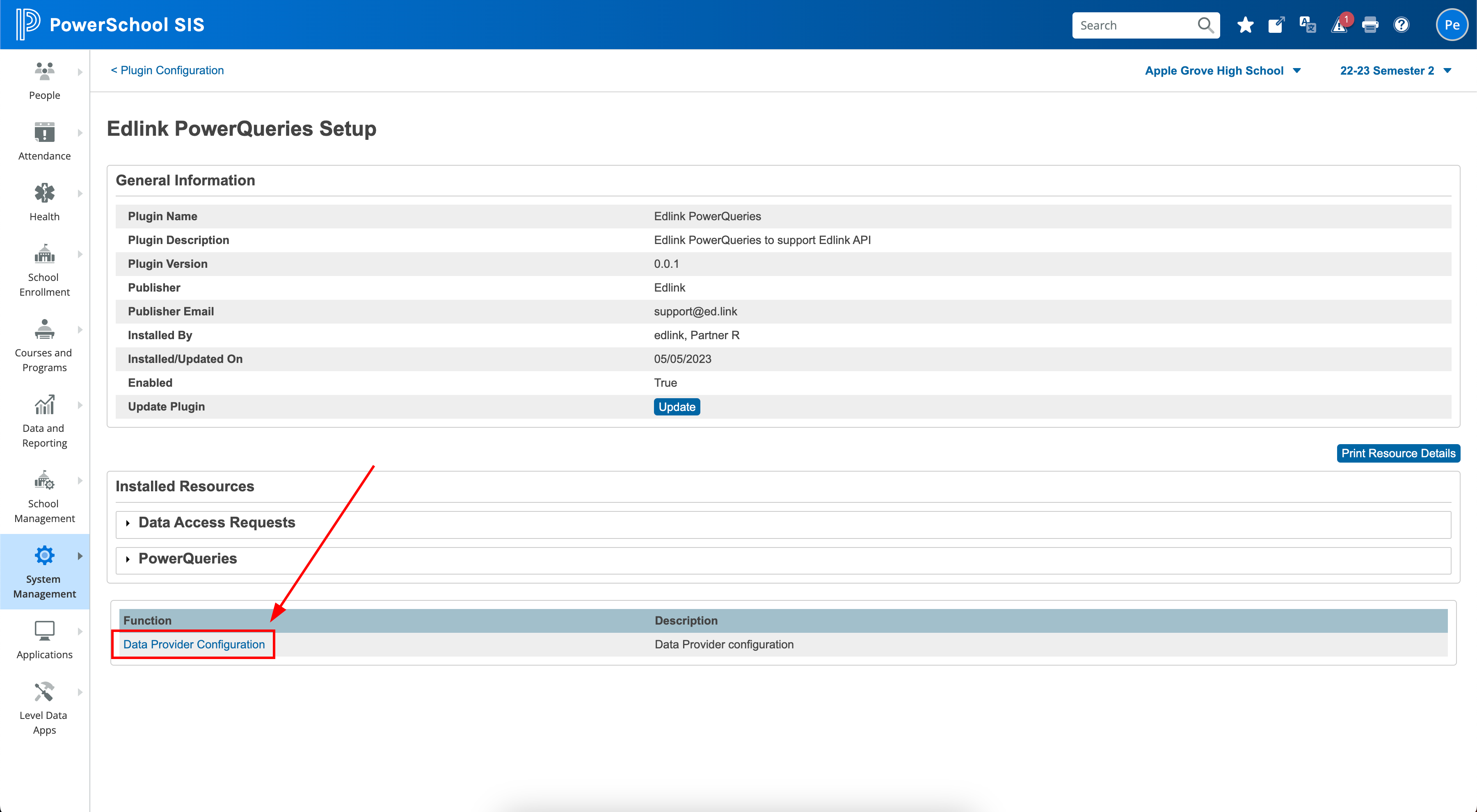
- Find and enter the Client ID from the configuration page into the integration flow in Edlink.
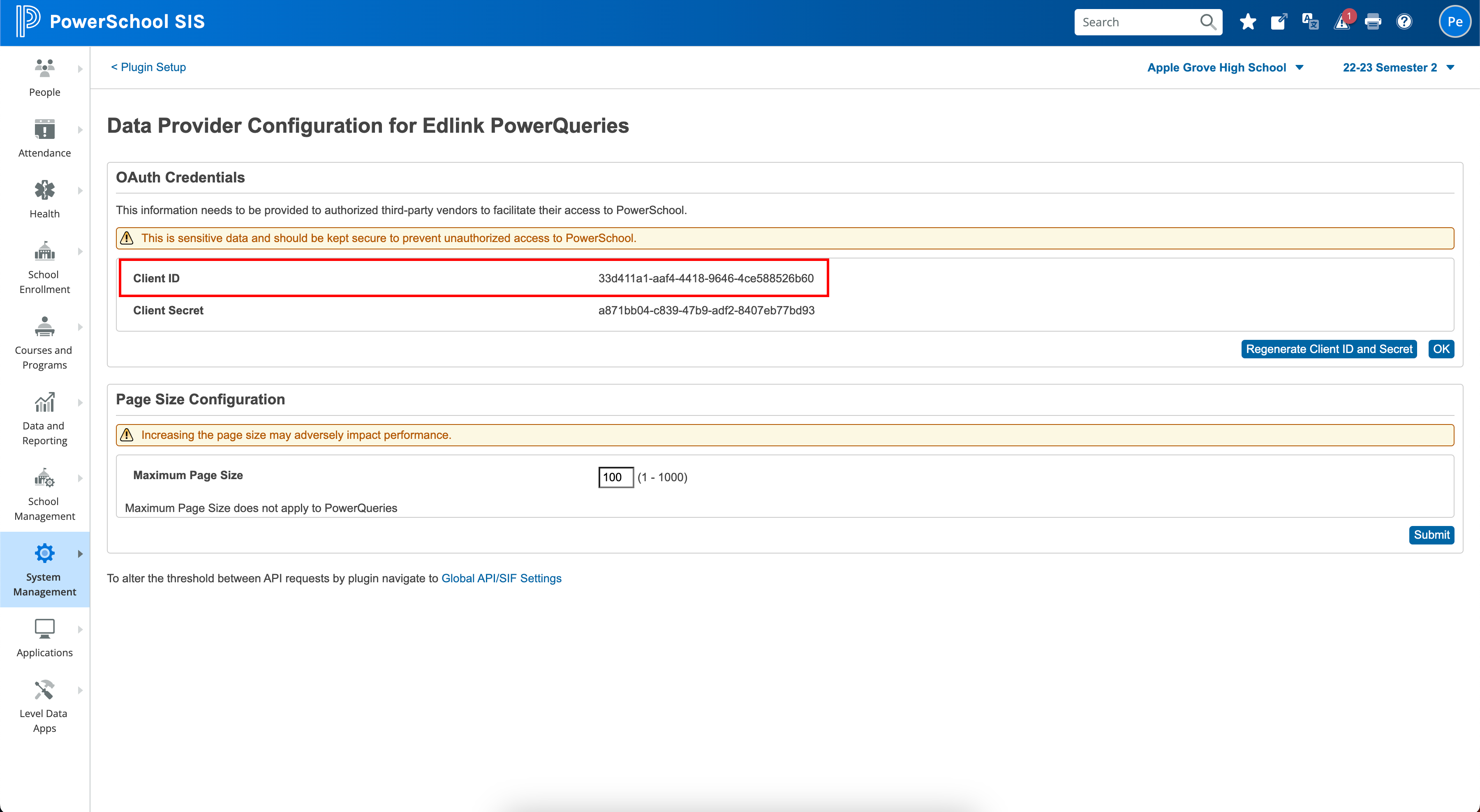
- Find and enter the Client Secret from the configuration page into the integration flow in Edlink.
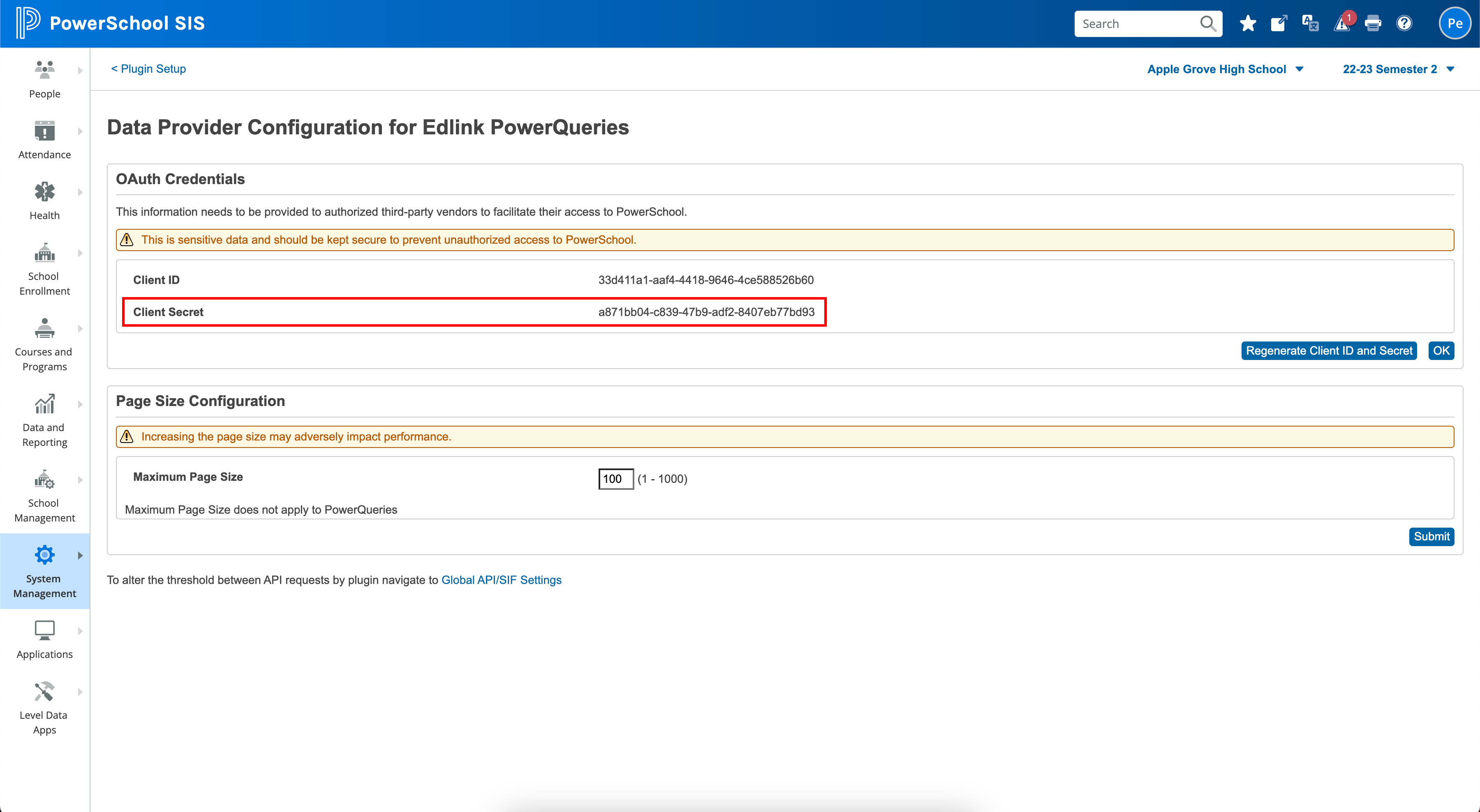
- Under the Additional Confguration for Access Level for v1 APIs, select Full Access.

Step 4: Complete the Integration
- Select the timezone your district is located in.
- Click Validate Configuration, then click Continue Setup once your configuration is validated.
Well Done!
Your PowerSchool source is now connected to Edlink. Once validated, your organization’s data will sync with the Edlink dashboard within 24 hours.
Any Questions?
If you have any questions or encounter issues, please contact our support team. We’ll respond within 24 business hours.