Troubleshooting Issues
Missing Roles at User Level
Roles can be added via a custom transformation.
Why Do Google Classroom Users Not Have Roles?
There Are No Roles in Google Classroom
Google Classroom doesn't assign roles such as teacher, student, or admin to their users. Due to this, we can't sync roles to your application using Google Classroom alone.
Take advantage of our data enrichment feature. This feature uses the school or district's SIS to provide user roles that we can then sync.
Having Trouble Connecting My Google Environment to Edlink
Are You a Google Admin?
Only G Suite Admins can successfully make the connection to Edlink.
Confirm that you're a G Suite Admin. To do this, try visiting the Google Admin Console.
If you're not an admin, you'll see the following error page:
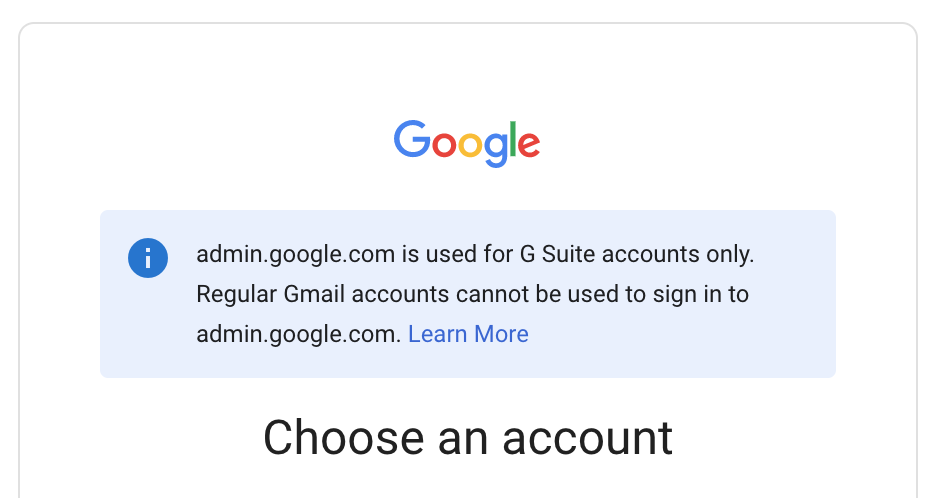
If you're not a G Suite admin, you won't be able to make the connection to Edlink.
Have You Whitelisted Edlink?
You need to whitelist Edlink to successfully connect.
Once you've confirmed you're a G Suite admin, visit the App Access Control page in your Google Admin Console.
Search for Edlink in your whitelisted apps using the search bar.
If Edlink doesn't appear, follow these steps to whitelist Edlink.
Try Connecting to Edlink Again
Once you're confirmed as a G Suite admin and Edlink is whitelisted, try connecting again using the integration link provided by the learning app.
Specific Error Codes
GOOGLE_INVALID_ATTACHMENT_TYPE
What this error means:
You provided an invalid type in your attachment object.
What this error means in plain English:
When creating an assignment, you included an attachment. The type you provided for this attachment is not supported by Google.
How to fix it:
- Set the
typeof yourattachmenttolink, or remove your attachment.
More details:Attachment objects documentation.
GOOGLE_INVALID_SUBMISSION_TYPE
What this error means:
The submission_type you included is invalid.
What this error means in plain English:
When creating your assignment, you included a value called submission_type that Google does not accept.
How to fix it:
- Set your
submission_typetolink. Google rejects all othersubmission_types.
More details: Assignments documentation. Submission types enum.
GOOGLE_INVALID_ASSIGNEE_MODE
What this error means:
You submitted an assignee_mode that is not supported by Google.
Why this happens:
You set the assignee_mode to `
How to fix it:
- Set the
assignee_modetoallorindividuals.
More details: Assignee mode enum documentation.
GOOGLE_PROJECT_PERMISSION_DENIED
What this error means: Google Classroom does not allow modification of assignments or submissions created by other applications.
What this error means in plain English: Your application didn’t create this item, so it’s not allowed to modify it.
How to fix it:
- Make a new assignment or submission using the API.
- Suggest that the teacher or student modify the existing assignment or submission using the Google Classroom user interface.
GOOGLE_CATEGORY_NAME_TOO_LONG
What this error means:
Your category name is too long. Google Classroom category titles have a 100-character limit.
How to fix it:
- Shorten your category
titleto less than 100 characters. - Add client-side validation to prevent submission of overly long titles.
More details: Category model documentation.
GOOGLE_CATEGORY_NAME_INVALID
What this error means:
You must specify a valid name for your category.
Why this happens:
You likely left the title field blank when creating a category.
How to fix it:
- Resubmit your category with a valid
title. - Add client-side validation to prevent submission of invalid categories.
More details: Category model documentation.
GOOGLE_ASSIGNMENT_ALREADY_SUBMITTED
What this error means: This assignment has already been submitted for teacher review.
What this error means in plain English: A student tried to resubmit an assignment that has already been submitted.
How to fix it:
- Use the 'reclaim' option to allow the student to modify their submission.
More details: Submission page documentation.
Any Questions?
Still have questions or need help? Contact our support team, and we’ll get back to you within 1 business day.