For Schools
Connecting Schoology
You must be a Schoology Administrator to complete the integration process.
Schoology admins will have a Tools tab on their top navigation bar, with options like User Management and School Management.
Step 1: Completing the Integration
The learning app you want to connect to should have sent you an integration link that looks like this:https://ed.link/integrate/00000000-0000-0000-0000-000000000000
If you've connected an app to Edlink before, log in, head to your District Team, and click Connect Data Source in the top right corner of the Sources tab.
If you don't have the link, let us know by reaching out to support@ed.link, and we'll help you get it.
Getting Connected
- Select Your Data Source:
After creating your account, you'll be prompted to create a district and select your data source. Either create a new district or choose an existing one from the list. Then, select Schoology from the list of LMSs, choose your preferred data storage location, and click Confirm.
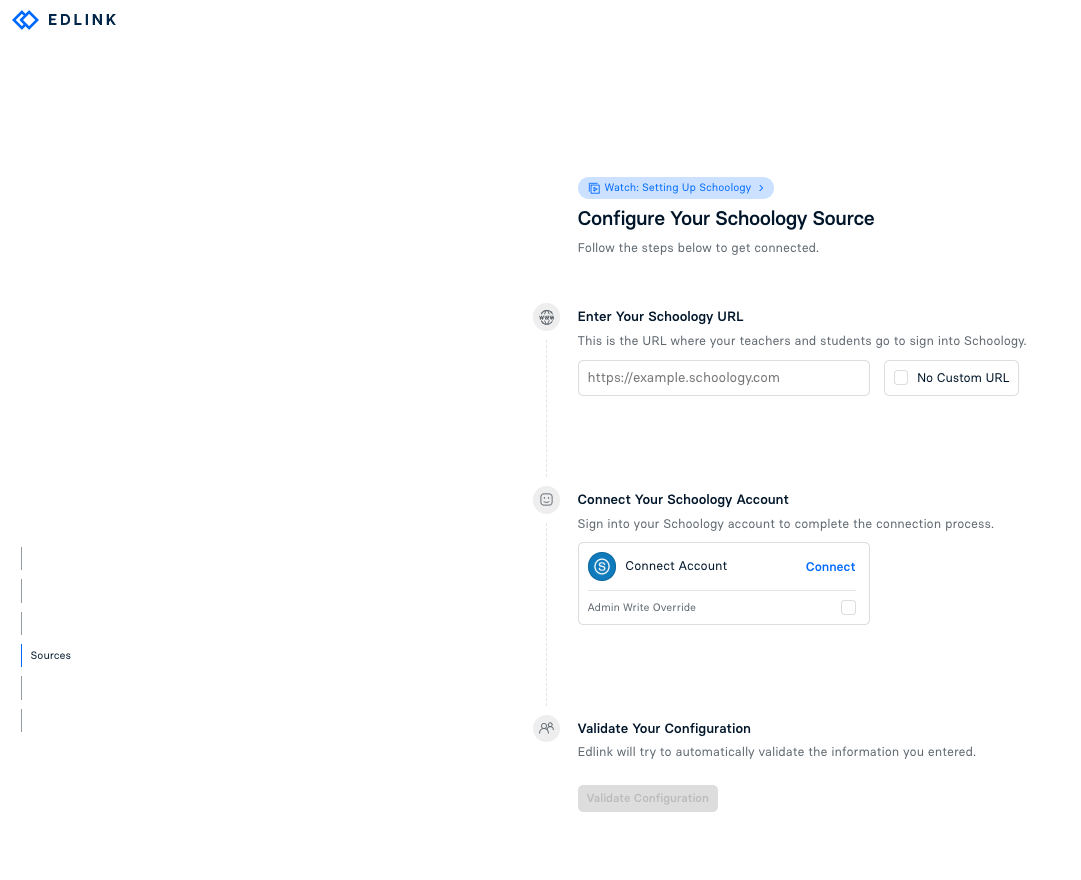
- Enter Your Schoology URL:
If (and only if) you have a custom Schoology URL, enter it in one of these formats:https://myschool.schoology.comhttps://schoology.myschool.edu
Be sure to includehttps://at the beginning of the URL. If you do not have a custom URL, select the No Custom URL checkbox or leave the box blank if you use https://app.schoology.com/login. - Connect Your Account:
Once all fields are completed, click Connect. You will be prompted by Schoology to authorize Edlink to access your account. Selecting Authorize will bring you back to Edlink. - Validate Your Configuration:
Click Validate Your Configuration to confirm the integration has been configured correctly.
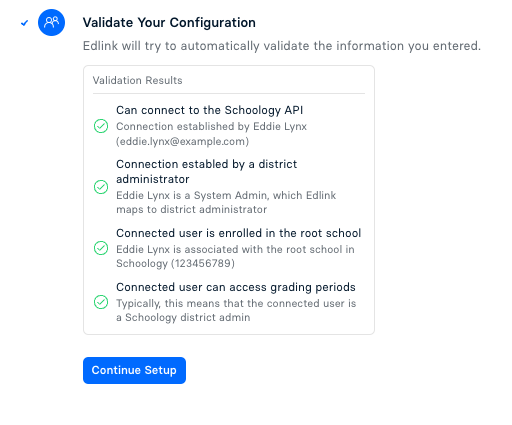
- Finalize the Setup:
After validating, select Continue Setup. - Finish Integration:
You'll see a screen with confetti, indicating that your integration has been completed successfully!
Well done!
You're now finished—well done! Your school's info will appear in the dashboard within 24 hours. This includes teacher and student names.
Any Questions?
If you still have questions, please contact our support team and we'll get back to you within 24 business hours.