For Schools
Connecting Ed-Fi Sources
Before We Get Started:
You must be an Ed-Fi Administrator to complete the integration process.
Step 1: Start the Integration Flow in Edlink
- Click the integration link provided by your learning app.
- Create an Edlink account if you don't already have one.
If you've connected an app to Edlink before, log in with your existing account.
- Navigate to the SIS tab, then click Ed-Fi from the list of available data sources.
- Choose your preferred data storage region.
- Enter your Ed-Fi Custom URL in the URL field.
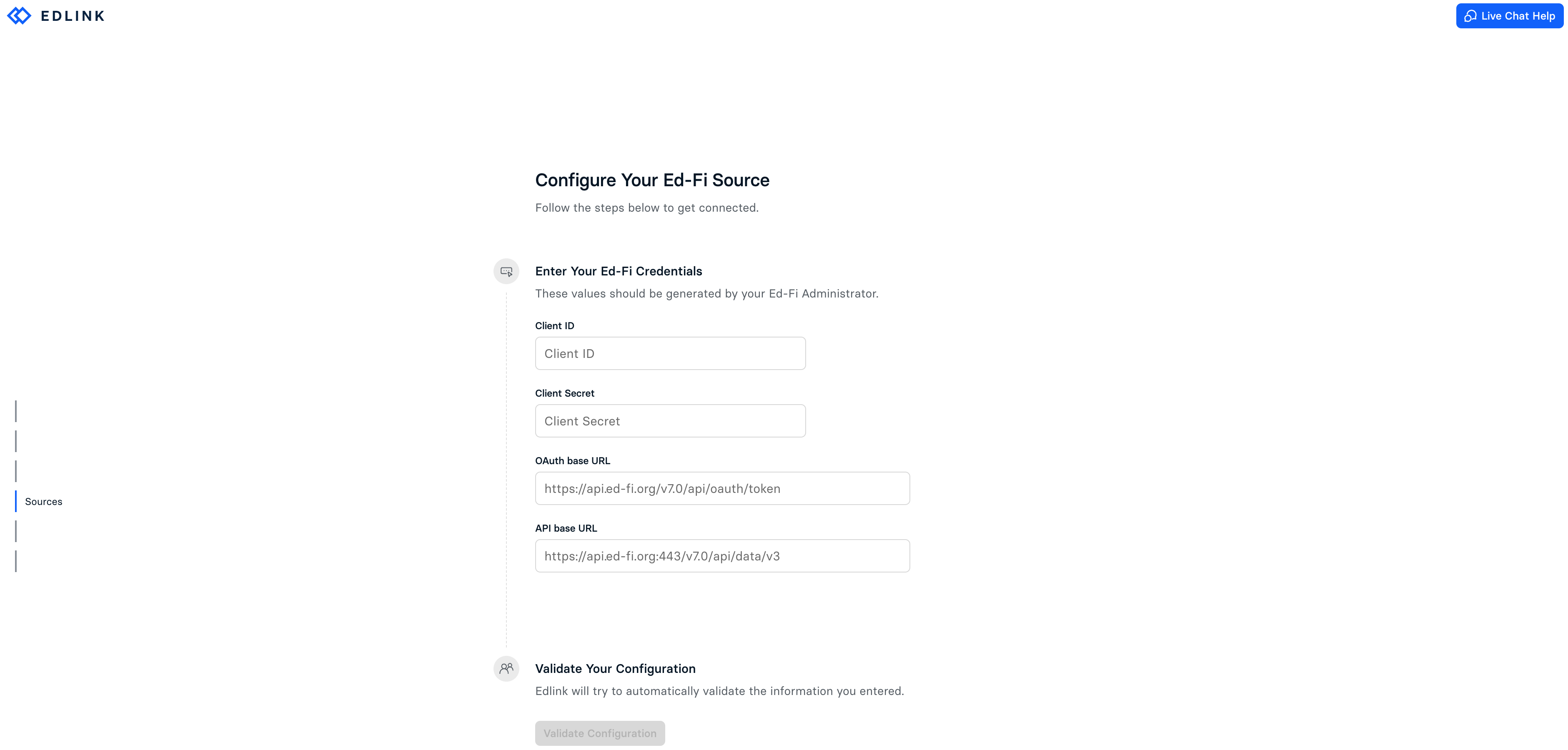
Note: You will need to add Edlink to Ed-Fi and generate a Client ID, Client Secret, and API Base URL to complete this integration. The process may vary between systems.
Step 2: Complete the Integration
- Enter the Client ID and Client Secret you generated from Ed-Fi into the respective fields in the Edlink integration.
- Enter the OAuth Base URL and API Base URL in the respective fields in the Edlink integration.
- Click Validate Configuration, then click Continue Setup once your configuration is validated.
Well Done!
Your Ed-Fi source is now connected to Edlink. Once validated, your organization's data will sync with the Edlink dashboard within 24 hours.
Any Questions?
If you have any questions or encounter issues, please contact our support team. We'll respond within 24 business hours.