For Schools
Connecting Aeries
You must be an Aeries Administrator to complete the integration process.
Step 1: Start the Integration Flow in Edlink
- Click the integration link provided by your learning app.
- Create an Edlink account if you don't already have one.
If you've connected an app to Edlink before, log in with your existing account.
- Select Aeries from the list of available data sources.
- Choose your preferred data storage region.
- Enter your Aeries URL.
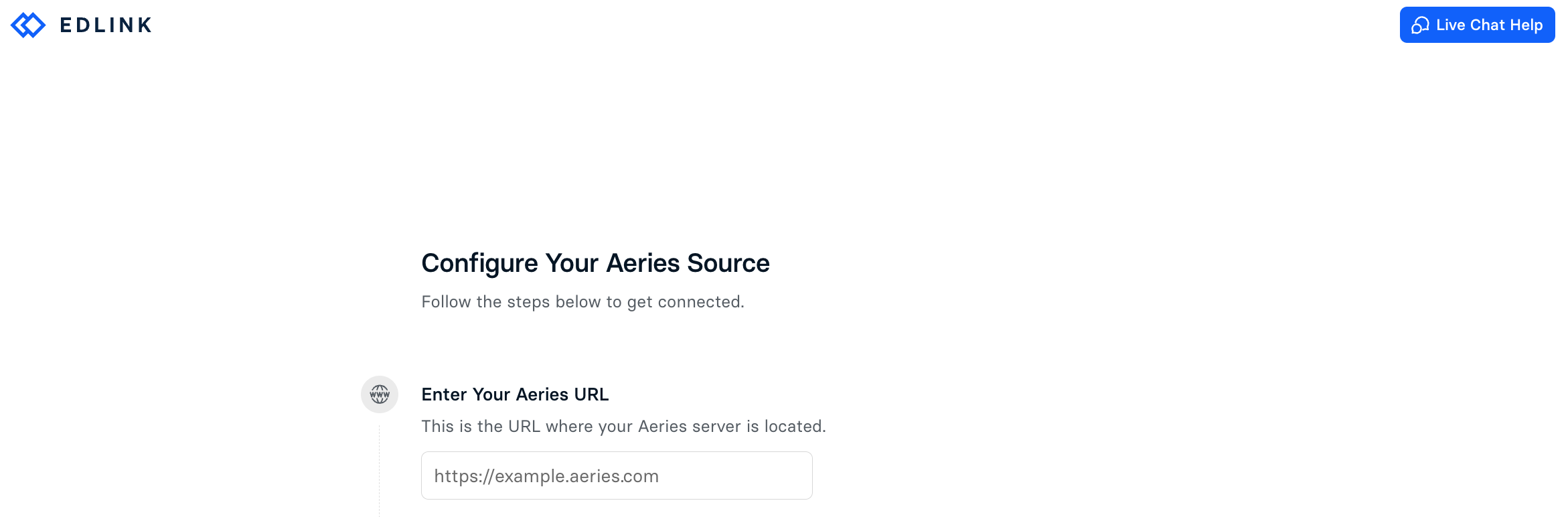
The integration flow provides direct links and pages to help you complete these steps.
Step 2: Generate a Certificate in Aeries
- Go to the API Security page.
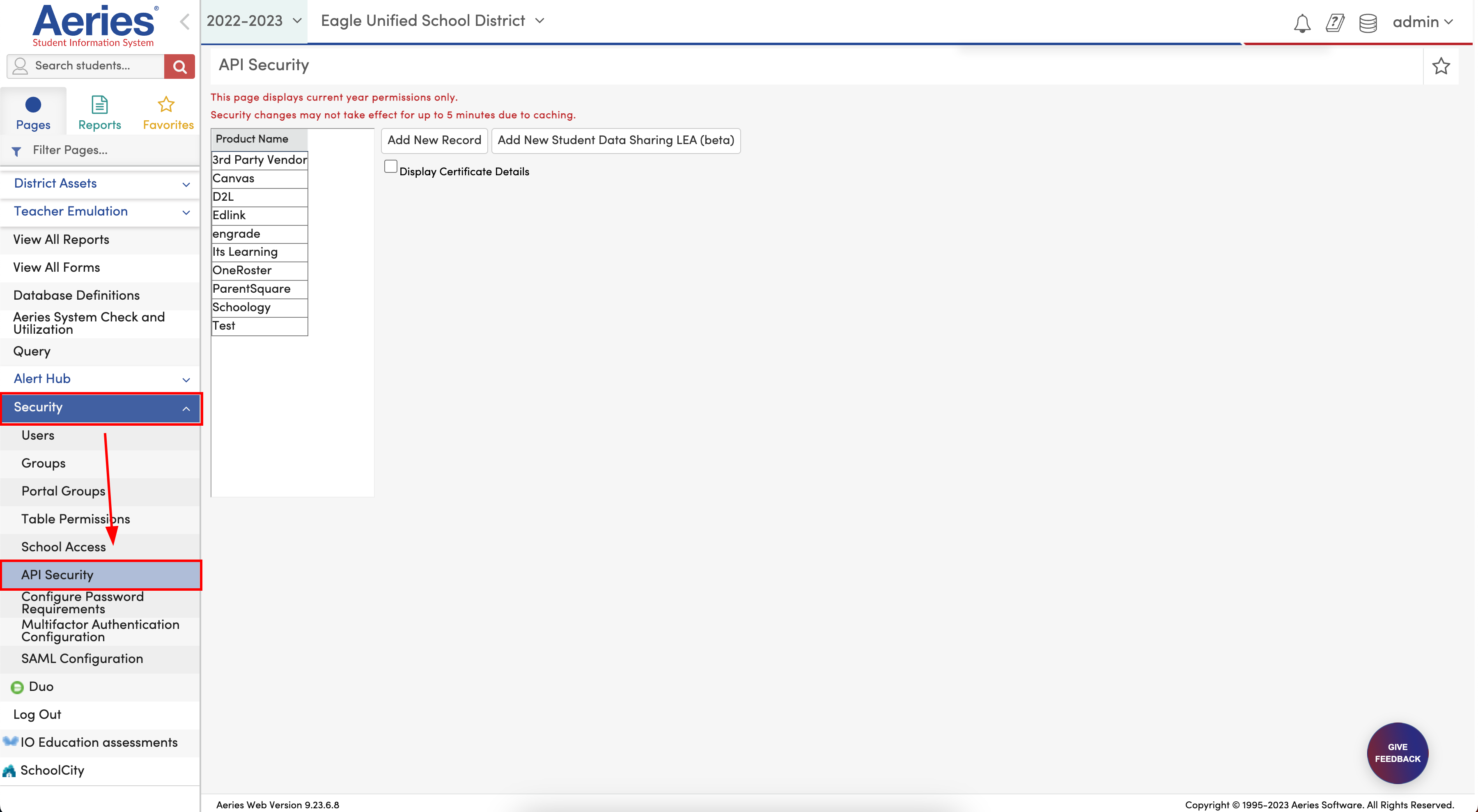
- Click Add New Record.
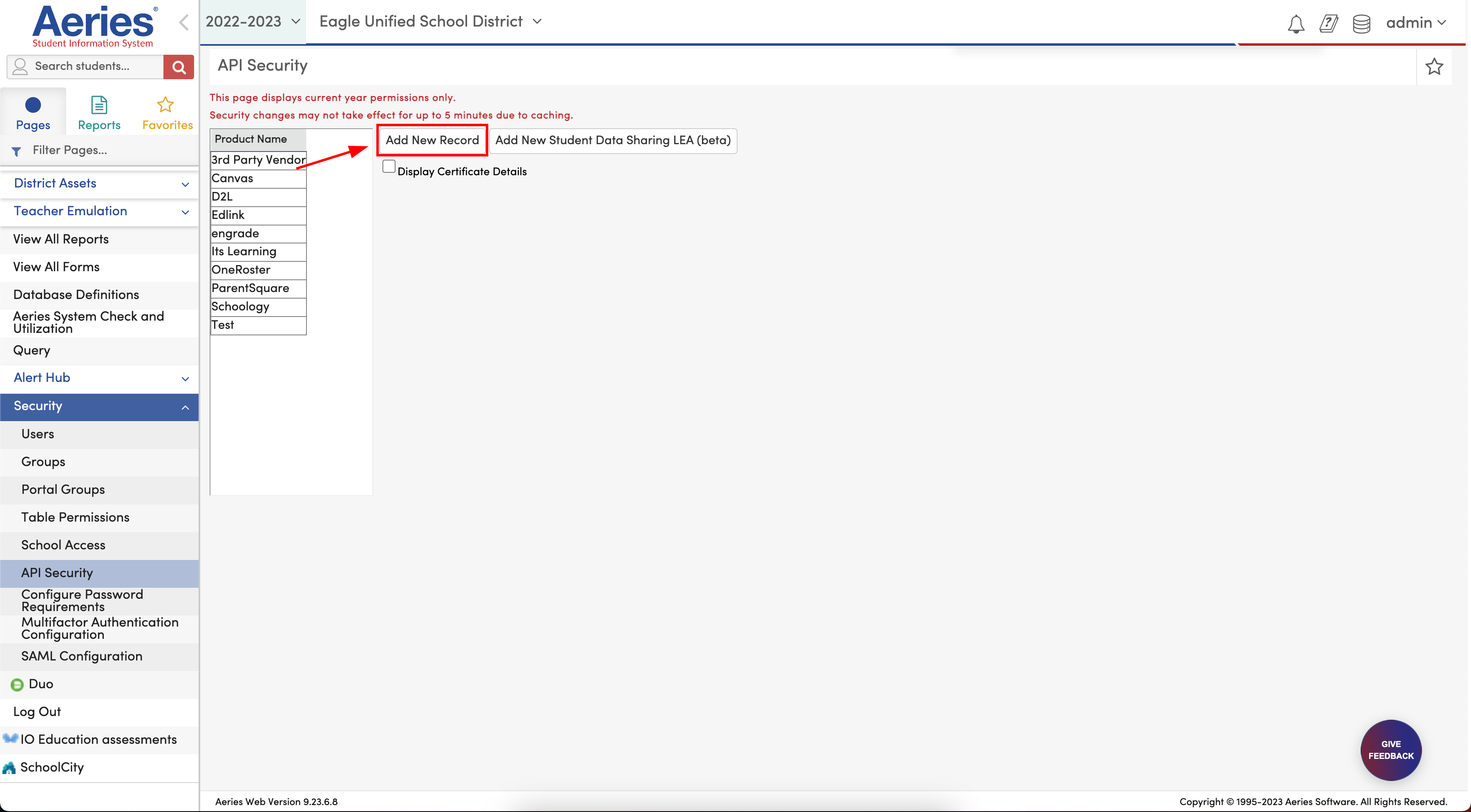
- Enter Edlink for the Product Name and leave the Type field blank.
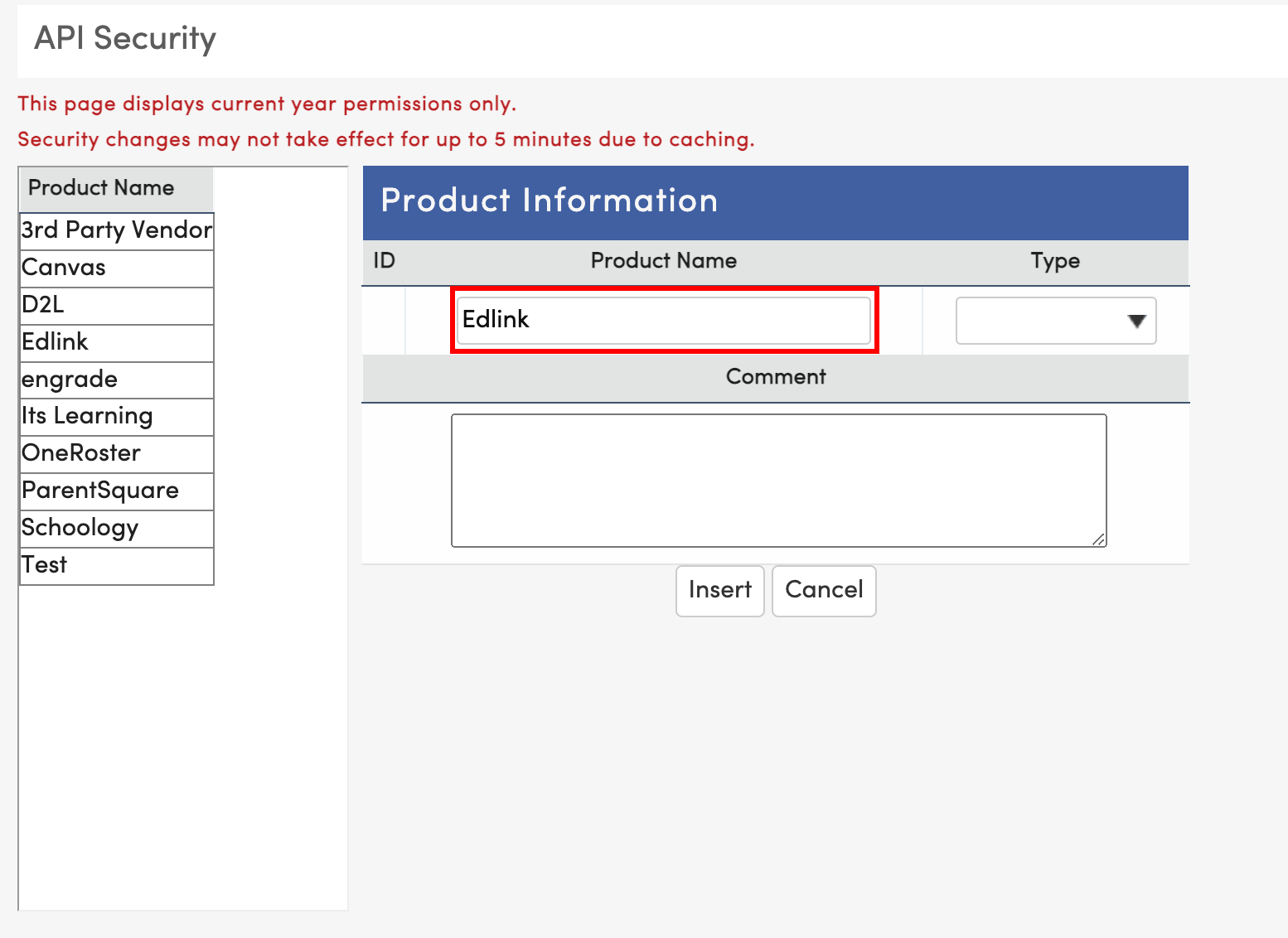
- Click Insert.
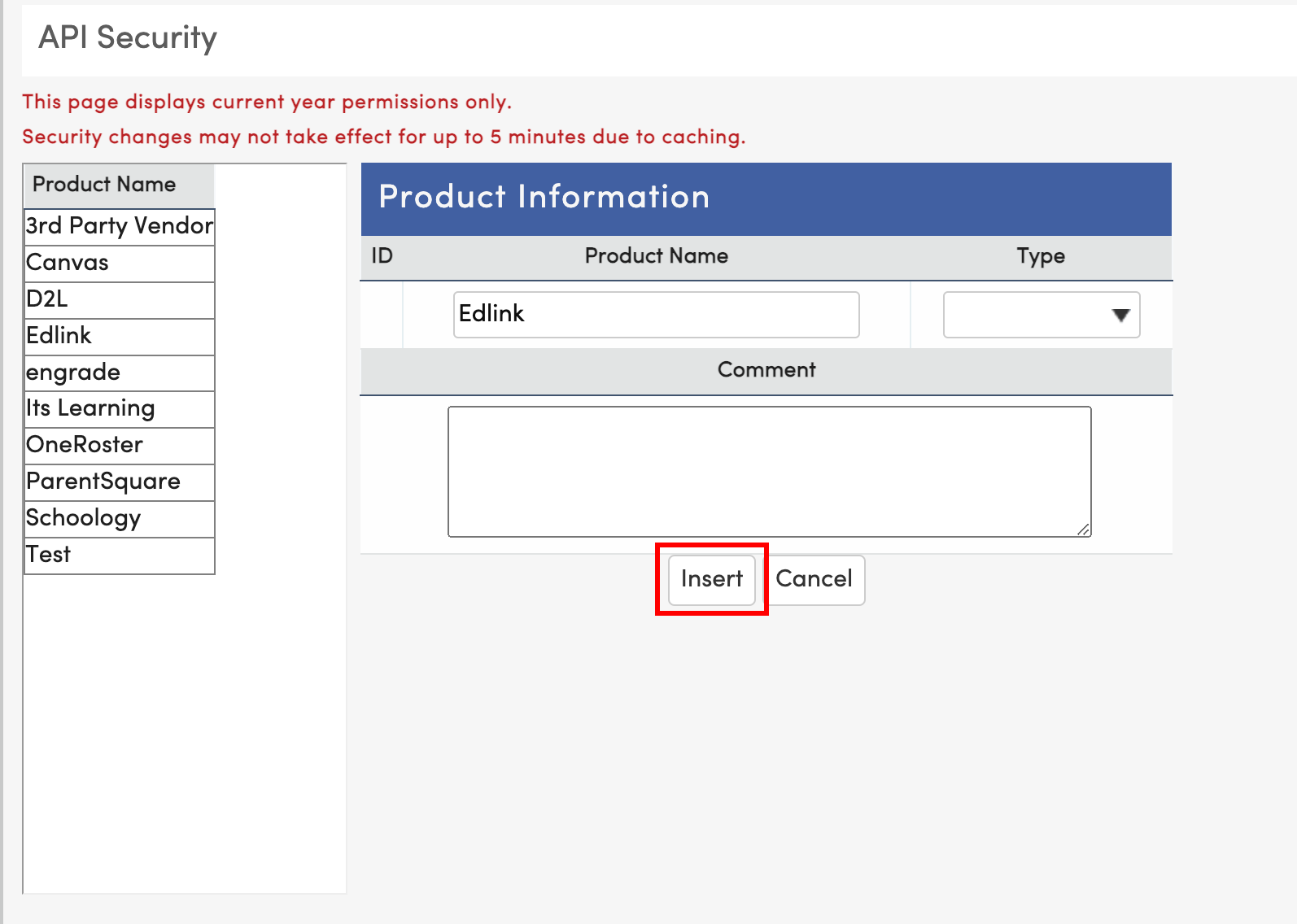
- Check all required items under Permissions (see the image below):
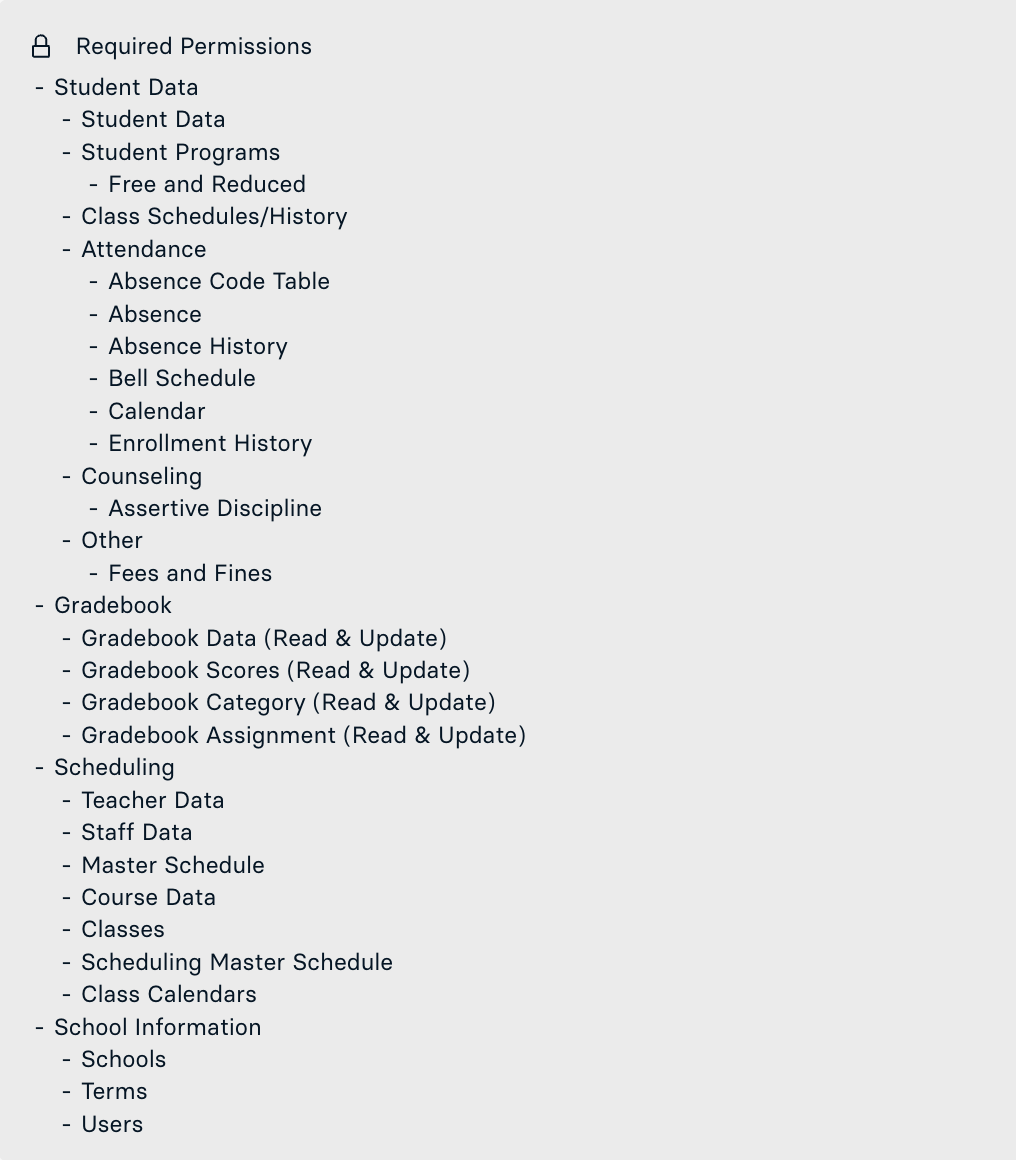
- Check Display Certificate Details.
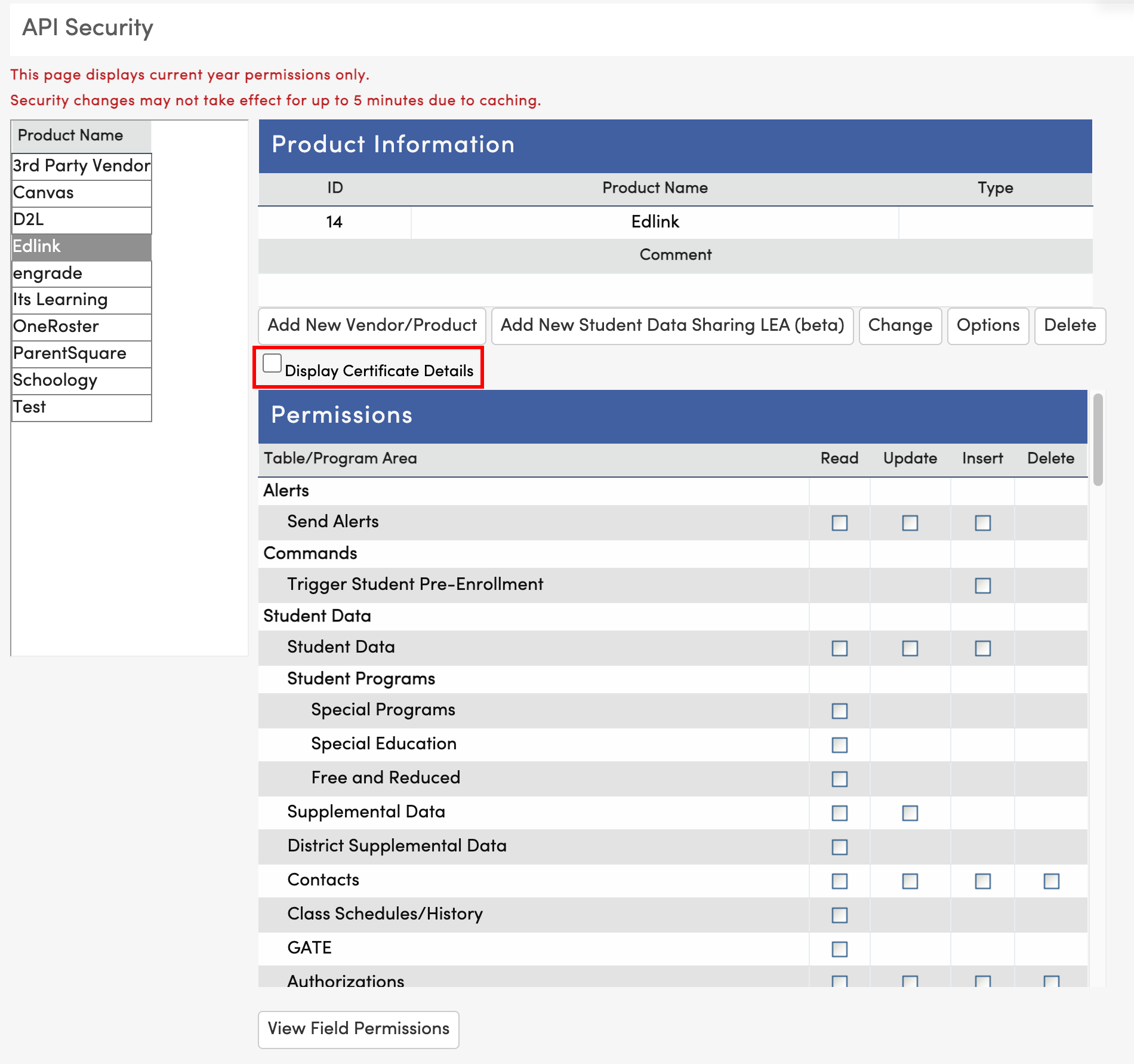
- Copy the value labeled Certificate.
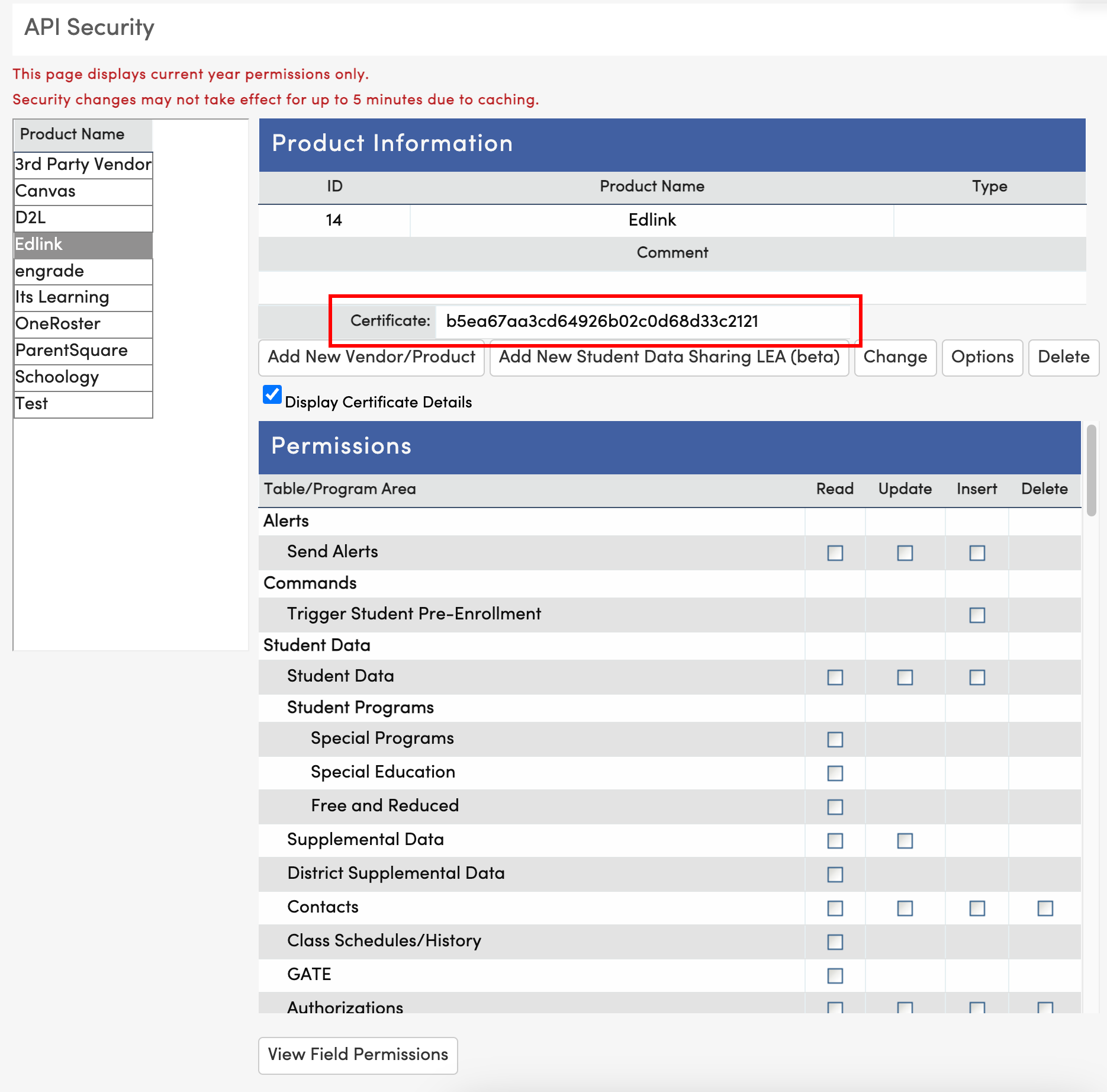
- Input the value you generated in the Edlink integration page.
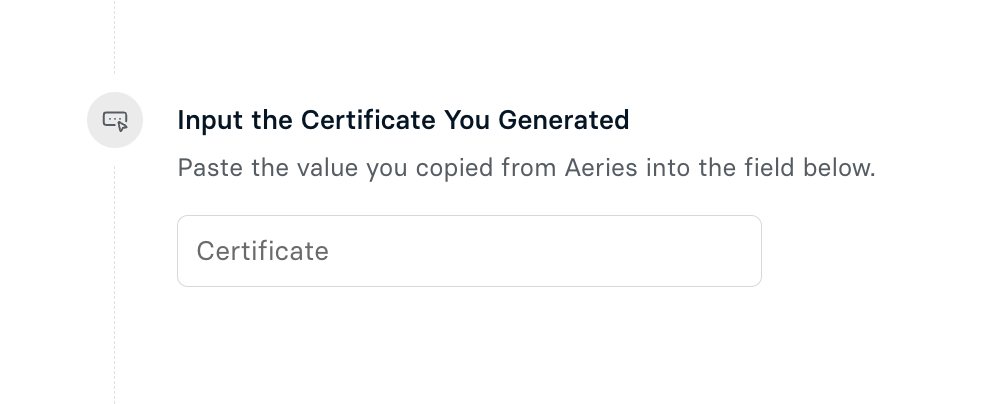
Step 3: Enter Your OneRoster Keys
- Go to the API Security page.
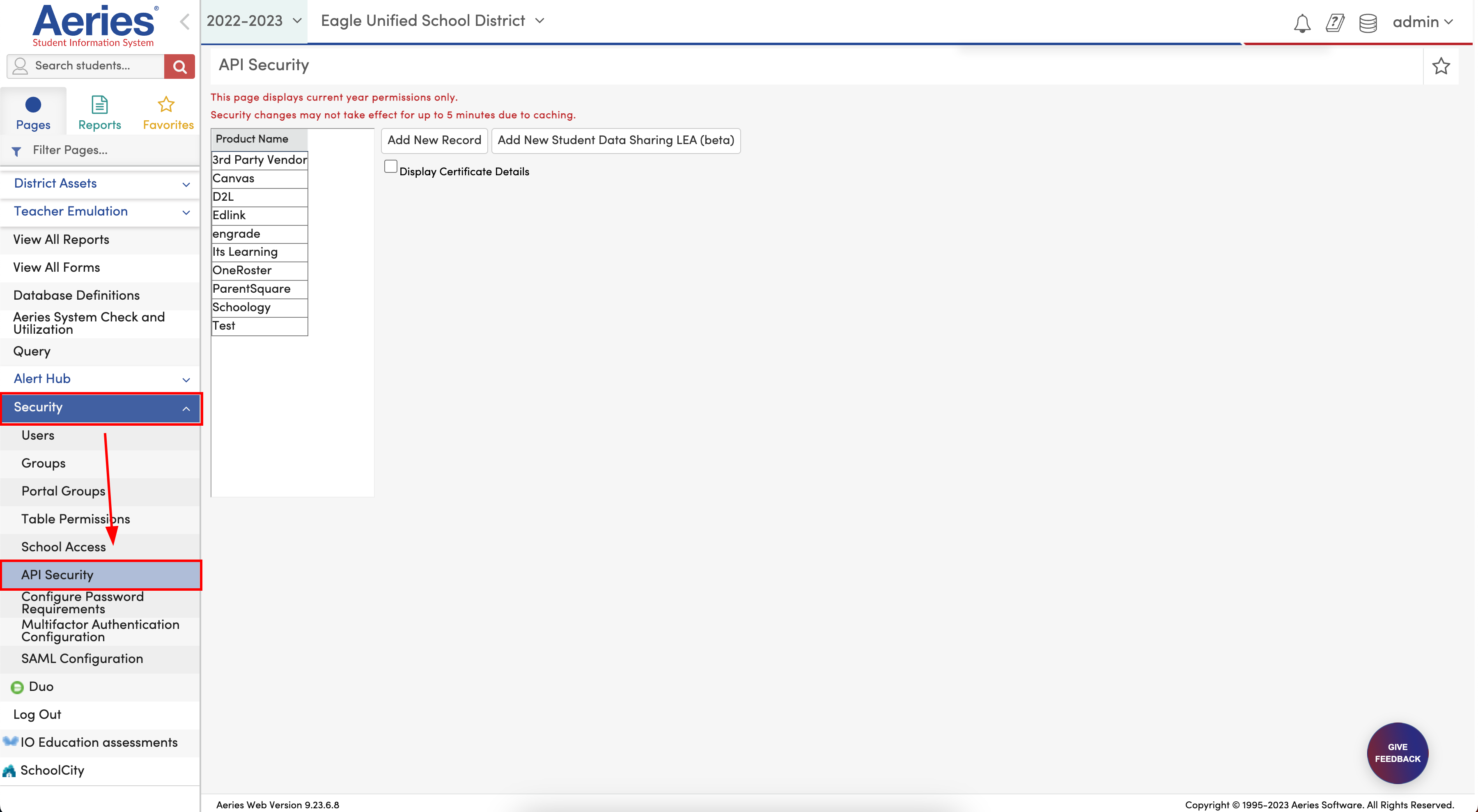
- Click Add New Record.
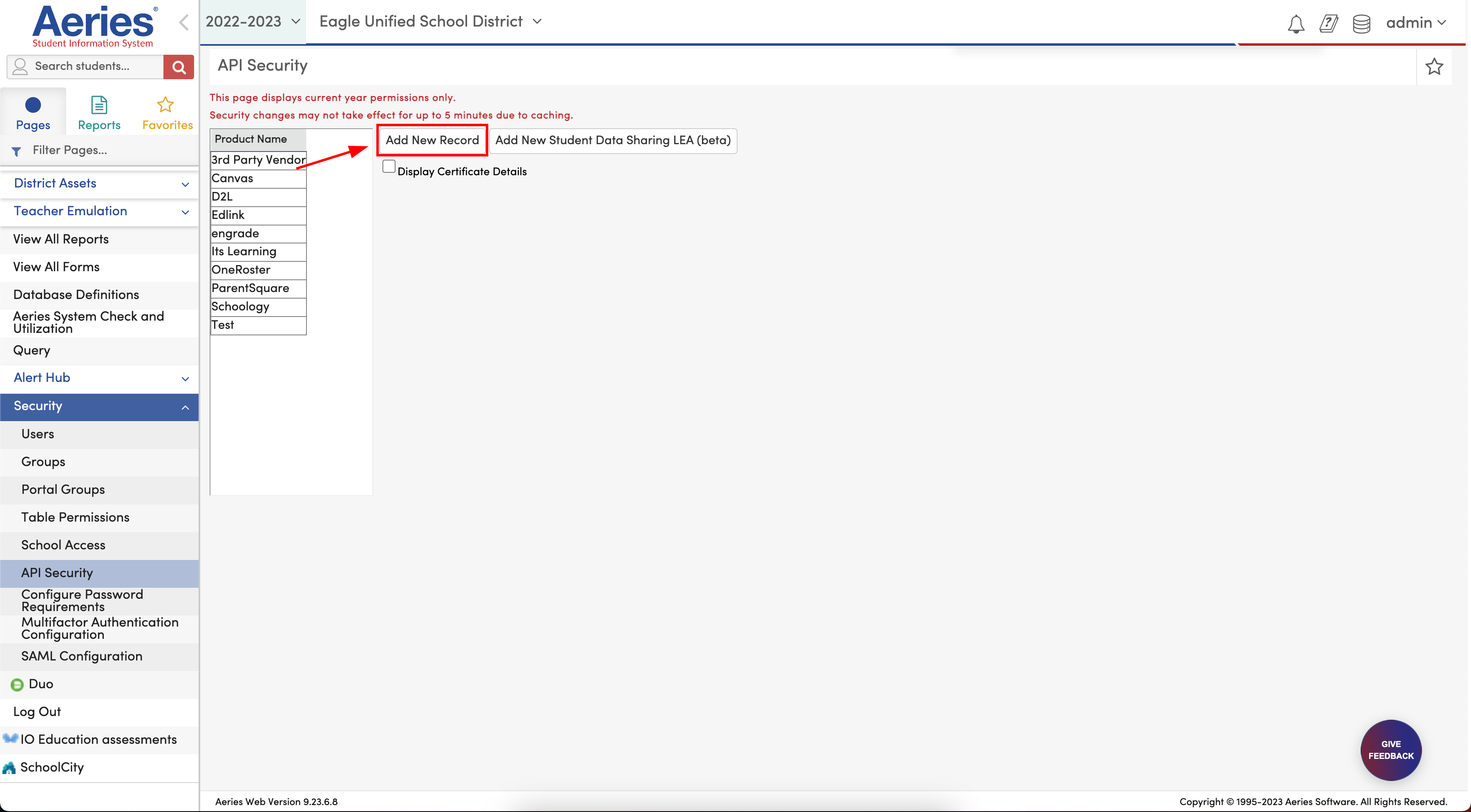
- Enter Edlink OneRoster for the Product Name.
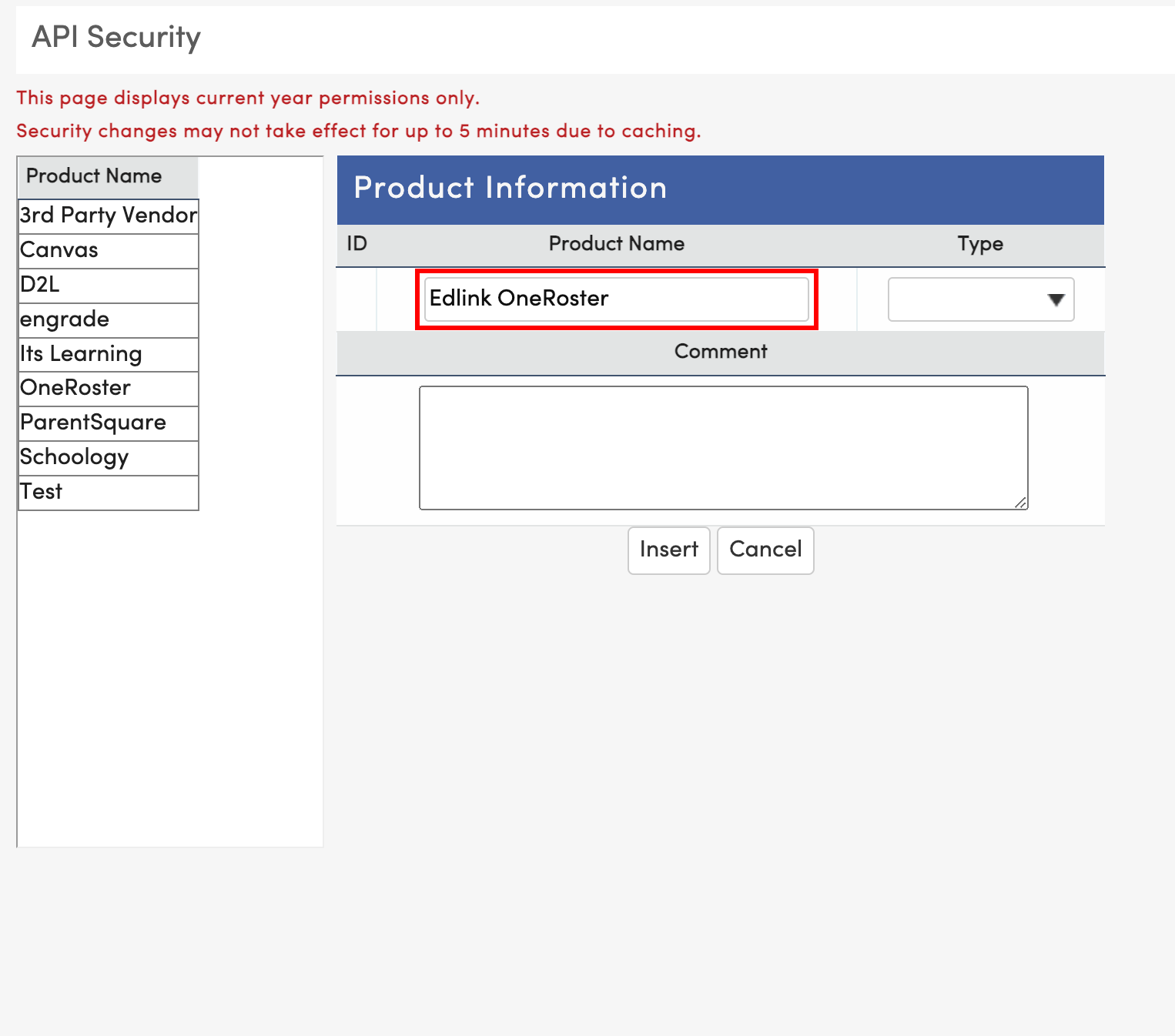
- Select OneRoster for the Type.
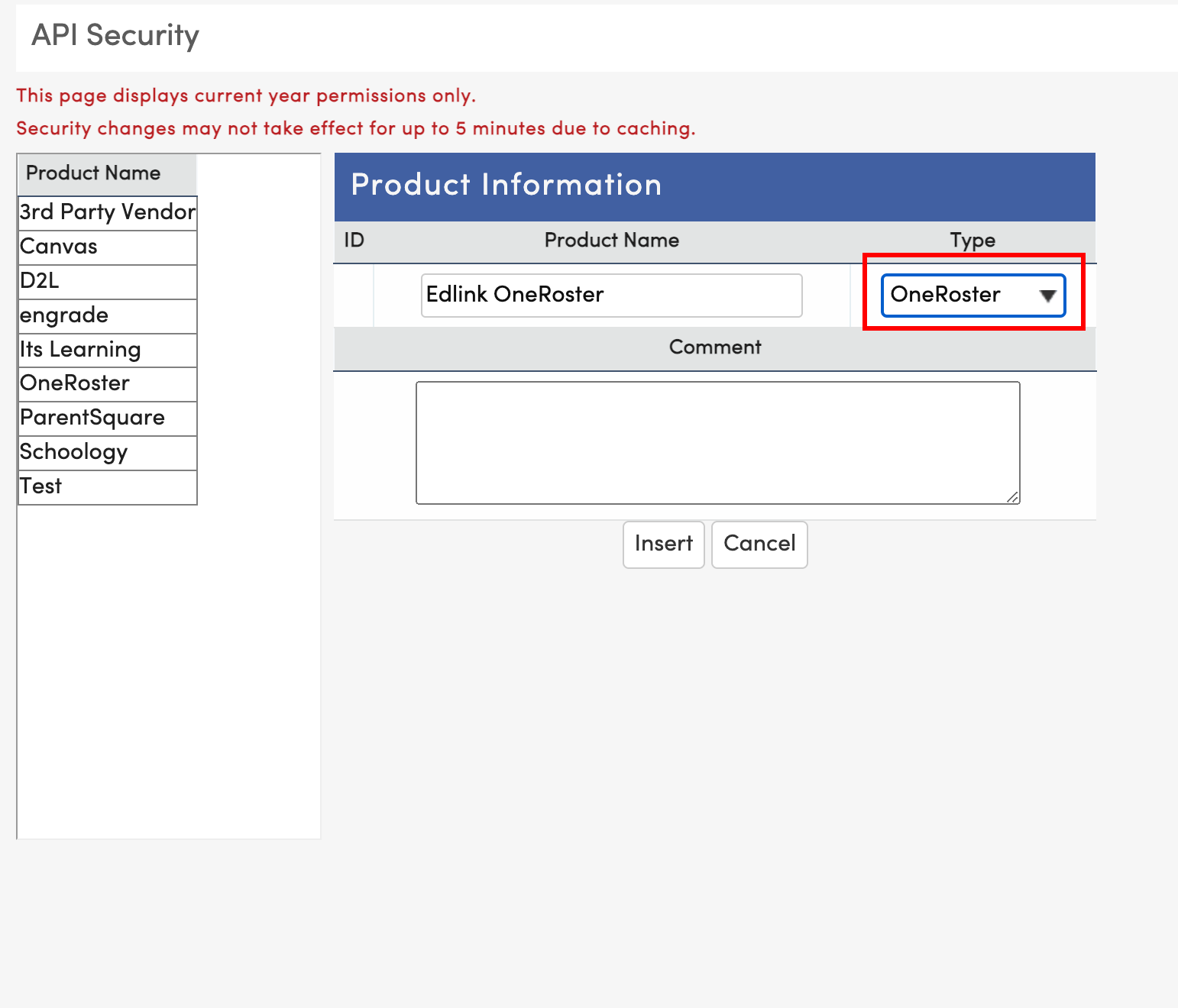
- Check all permissions under the Permissions table.
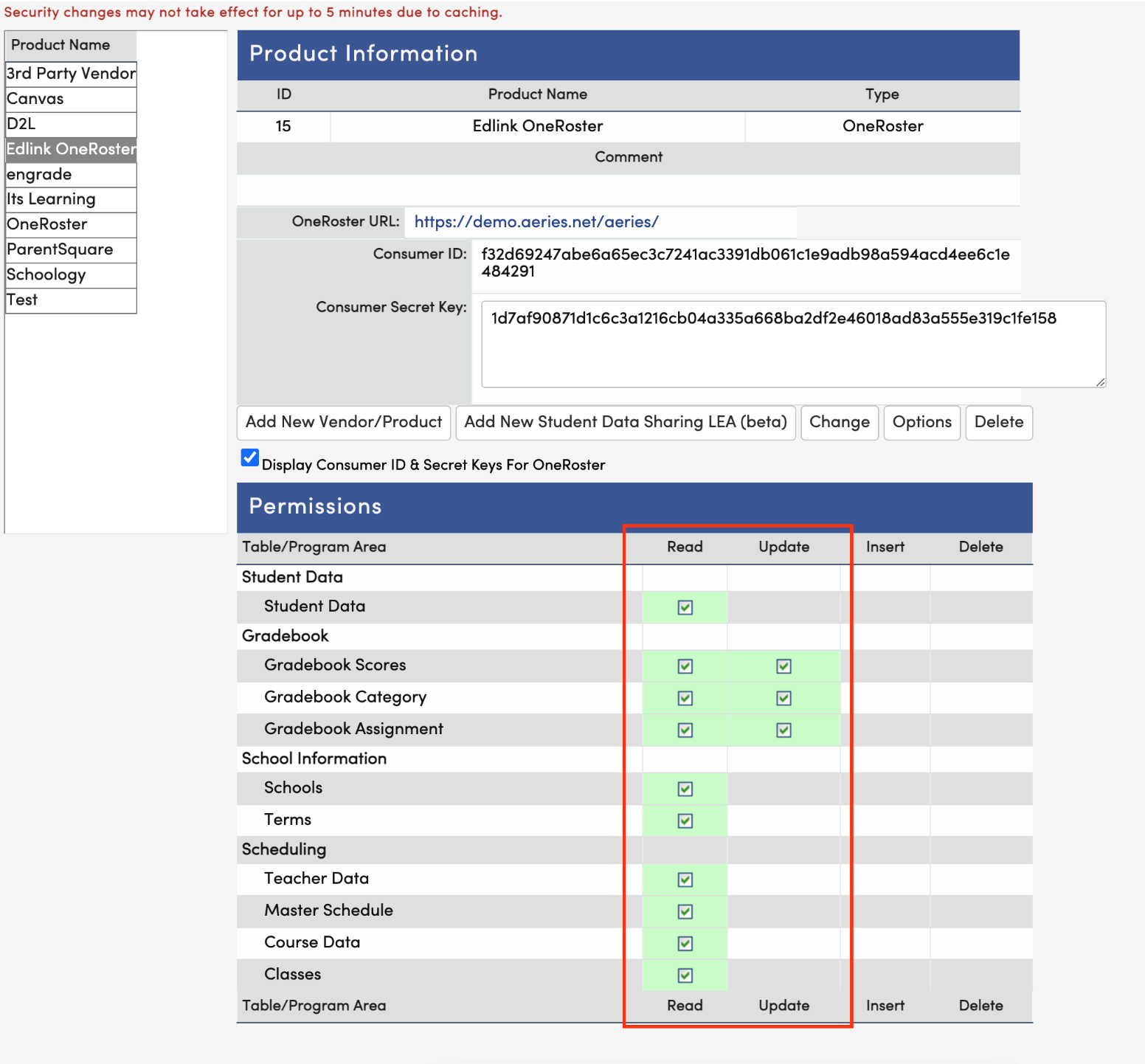
- Check Display Consumer ID & Secret Keys For OneRoster.
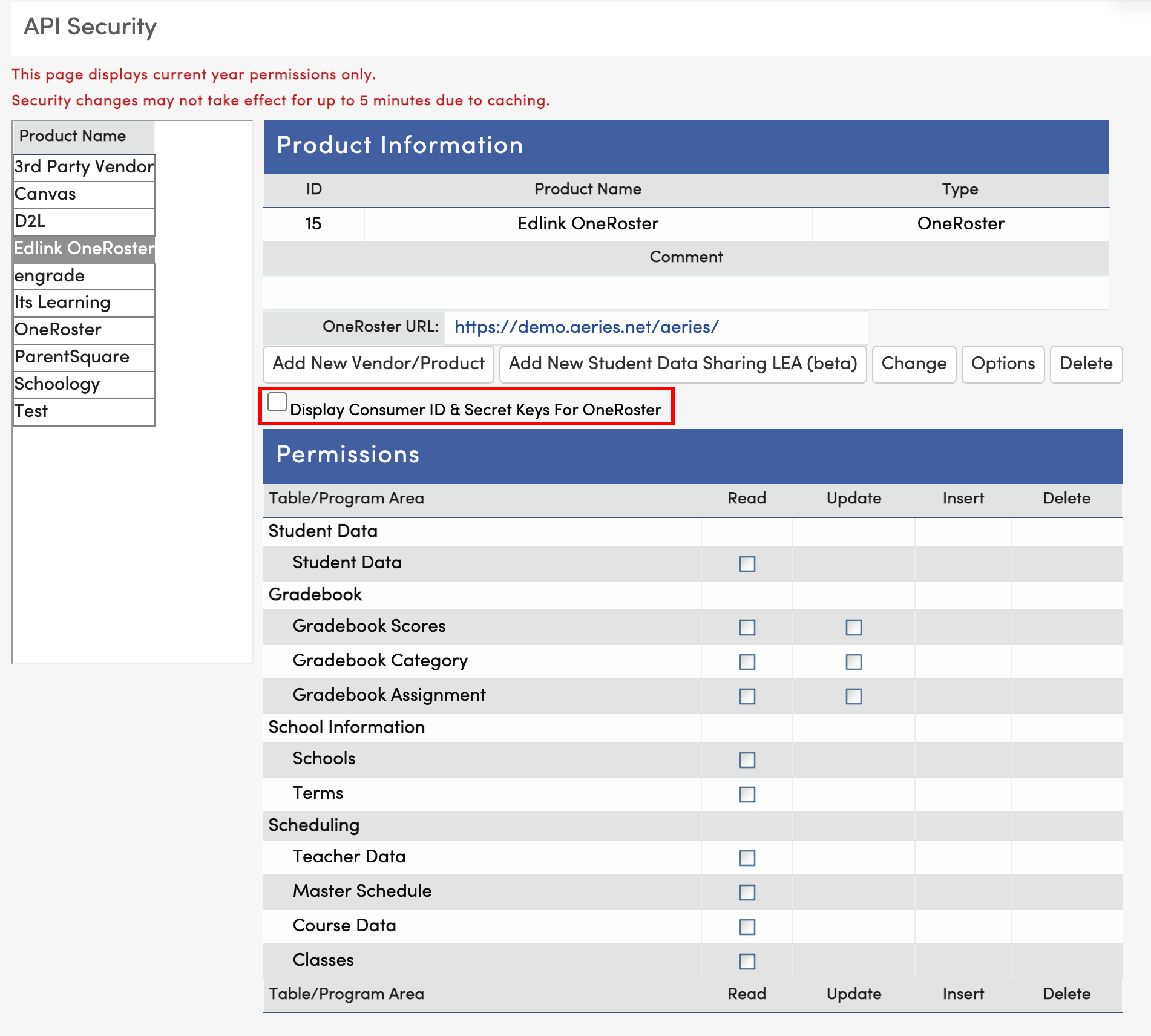
- Copy the Consumer ID and paste it into the Edlink integration page.
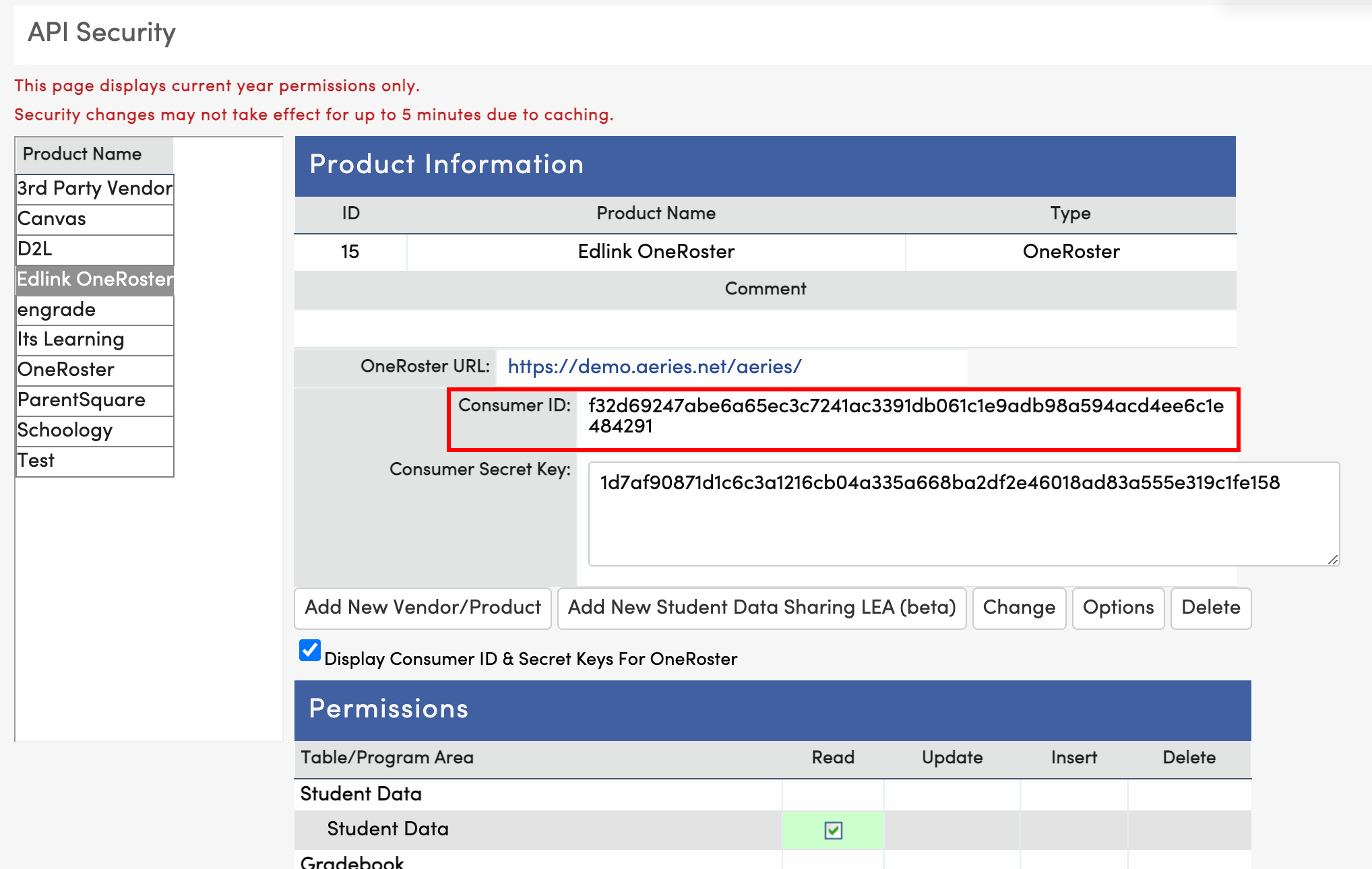
- Copy the Consumer Secret Key and paste it into the Edlink integration page.
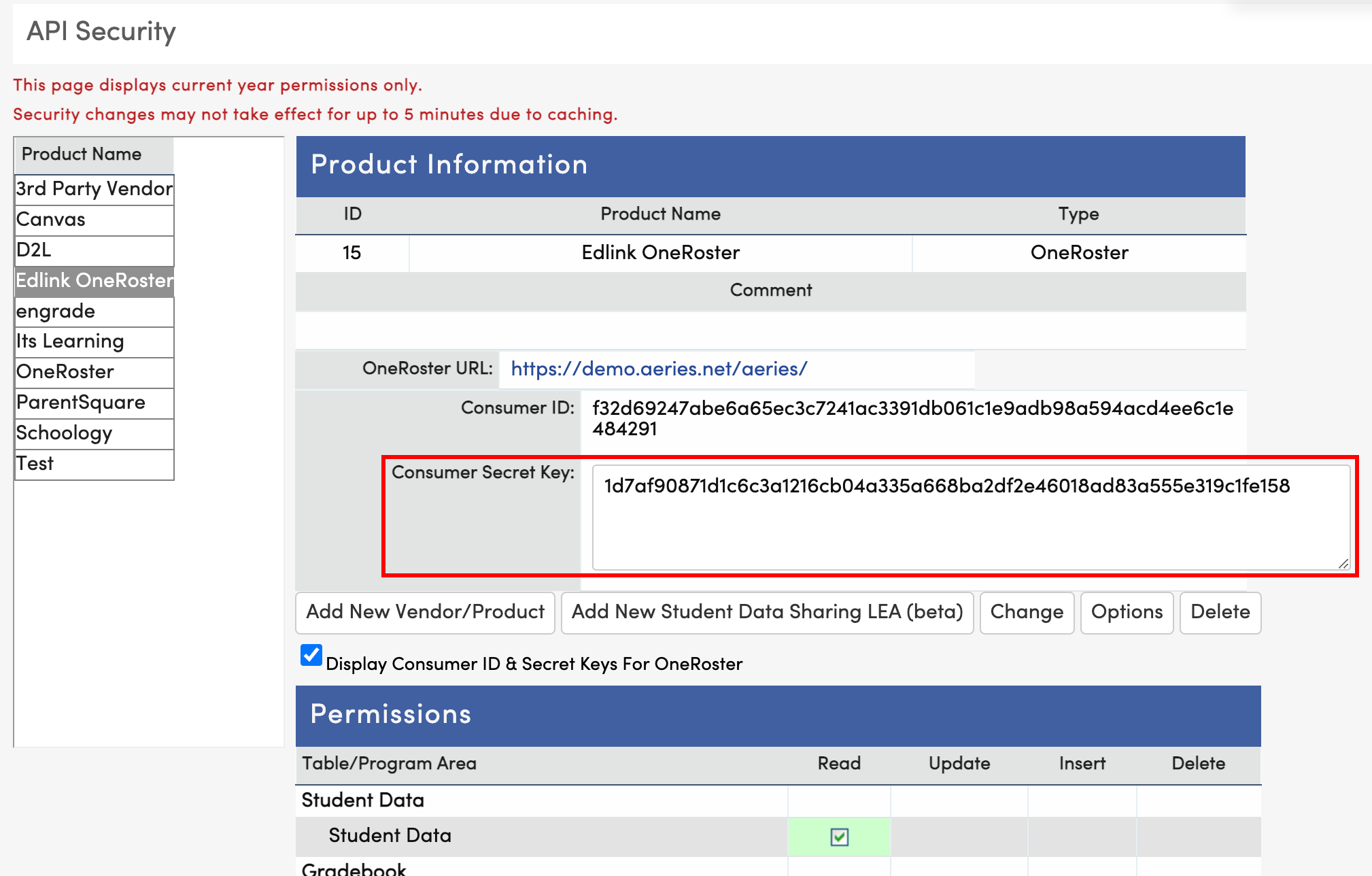
Step 4: Complete the Integration
- Select the timezone your district is located in.
- Click Validate Configuration, then click Continue Setup once your configuration is validated.
Well Done!
Your Aeries source is now connected to Edlink. Once validated, your organization's data will sync with the Edlink dashboard within 24 hours.
Any Questions?
If you have any questions or encounter issues, please contact our support team. We'll respond within 24 business hours.