For Schools
Connecting Renweb FACTS
Before We Get Started:
You must be a FACTS Administrator to complete the integration process.
Step 1: Start the Integration Flow in Edlink
- Click the integration link provided by your learning app.
- Create an Edlink account if you don't already have one.
If you've connected an app to Edlink before, log in with your existing account.
- Select FACTS from the list of available data sources.
- Choose your preferred data storage region.
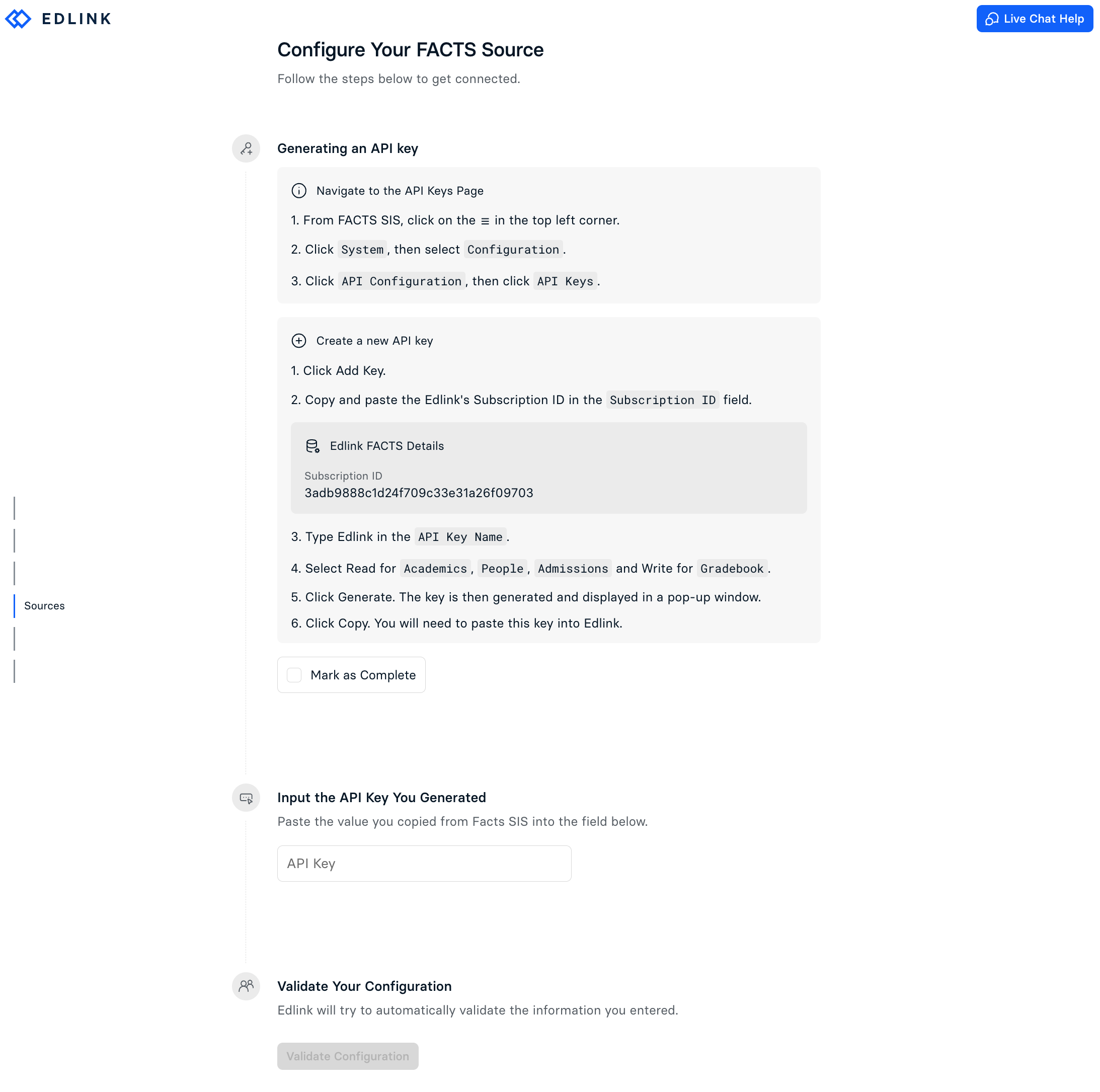
Step 2: Generate an API Key
- From FACTS SIS, click the ☰ icon in the top left corner.
- Click System, then select Configuration.
- Click API Configuration, then click API Keys.
- Click Add Key and insert Edlink's Subscription ID in the Subscription ID field:
3adb9888c1d24f709c33e31a26f09703 - Type Edlink in the API Key Name.
- Select Read for Academics, People, and Admissions, and Write for Gradebook.
- Click Generate. The key will then be generated in a pop-up window. Copy this value and place it in the API Key field in the Edlink integration.
Step 3: Complete the Integration
- Click Validate Configuration, then click Continue Setup once your configuration is validated.
Well Done!
Your FACTS source is now connected to Edlink. Once validated, your organization's data will sync with the Edlink dashboard within 24 hours.
Any Questions?
If you have any questions or encounter issues, please contact our support team. We'll respond within 24 business hours.