LTI 1.3 Setup
Step 1
Log into Blackboard, open your Administrator Panel, go to Integrations in the admin menu, and select LTI Tool Providers.
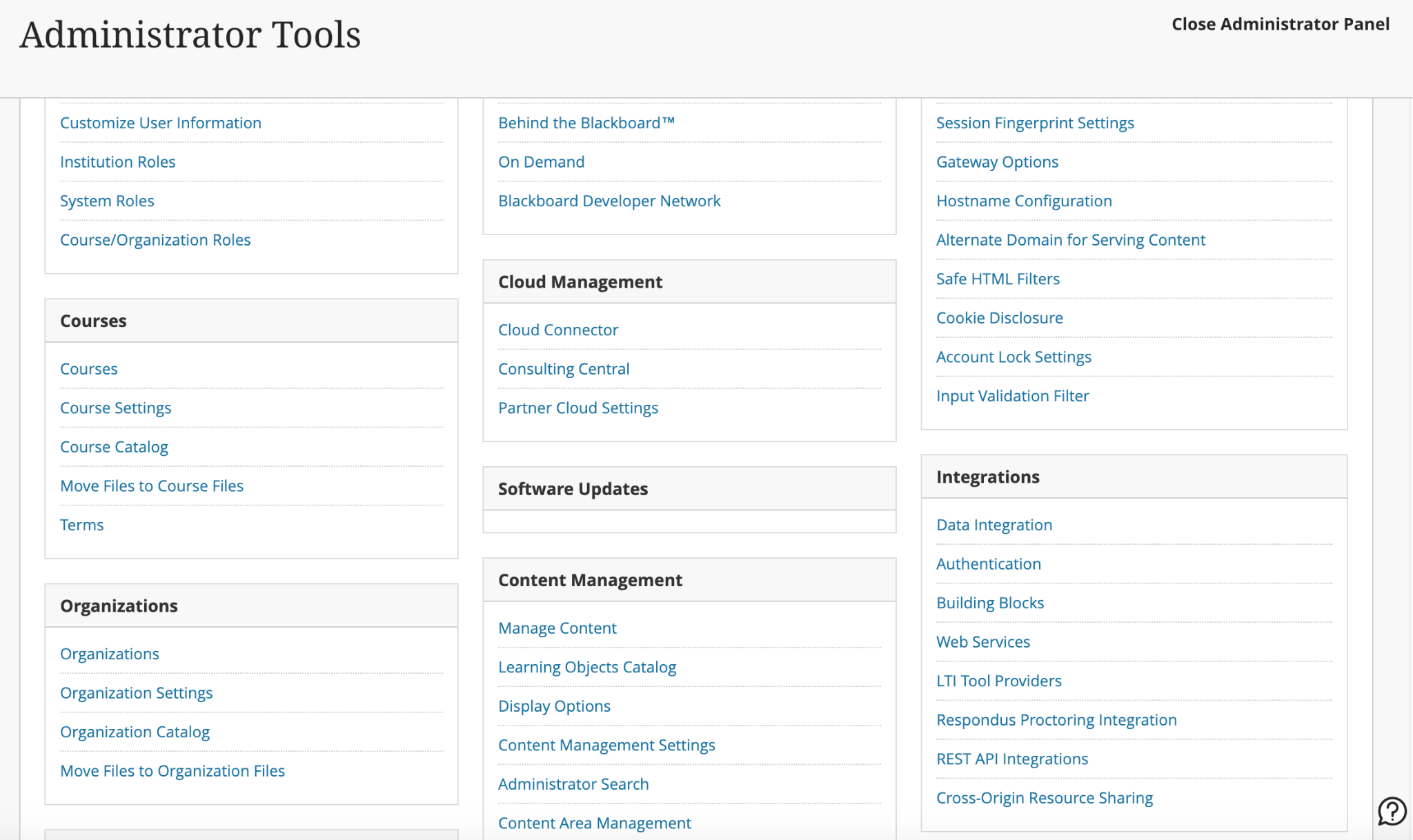
Step 2
Click Register LTI 1.3/Advantage Tool.
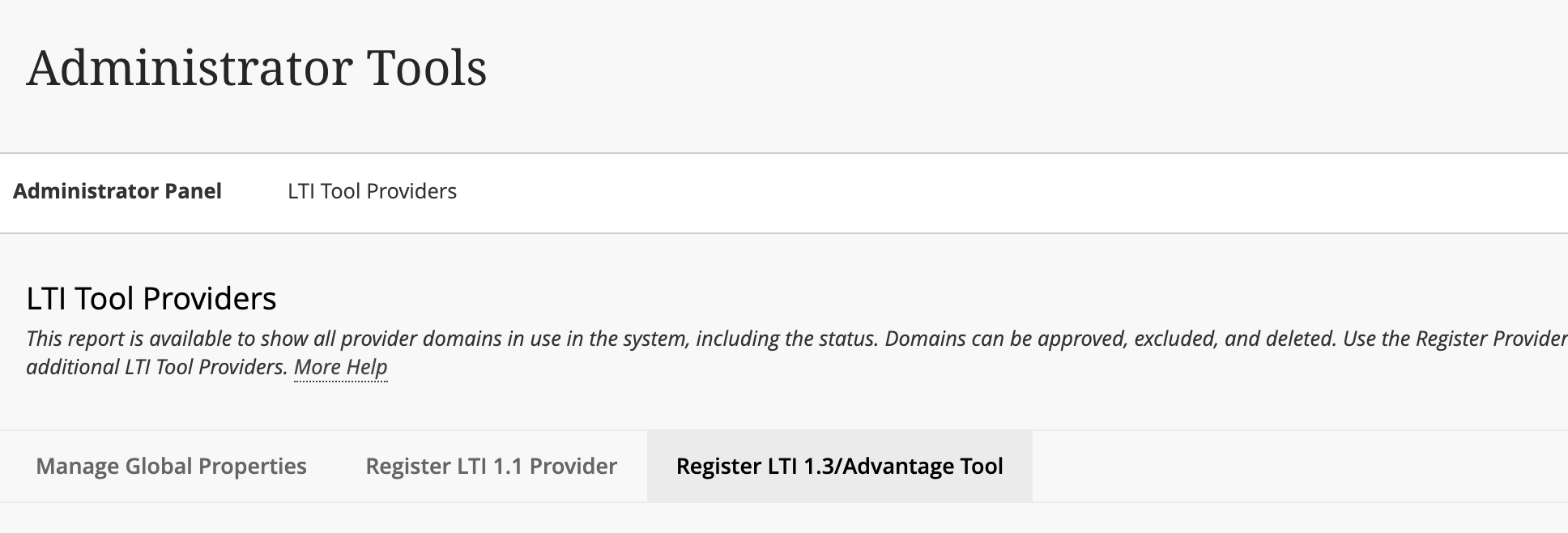
Step 3
- Enter the Client ID provided by your learning application. This is specifically used for setting up LTI 1.3 in Blackboard. If you don't know how to get this, contact support.
- Click Submit.
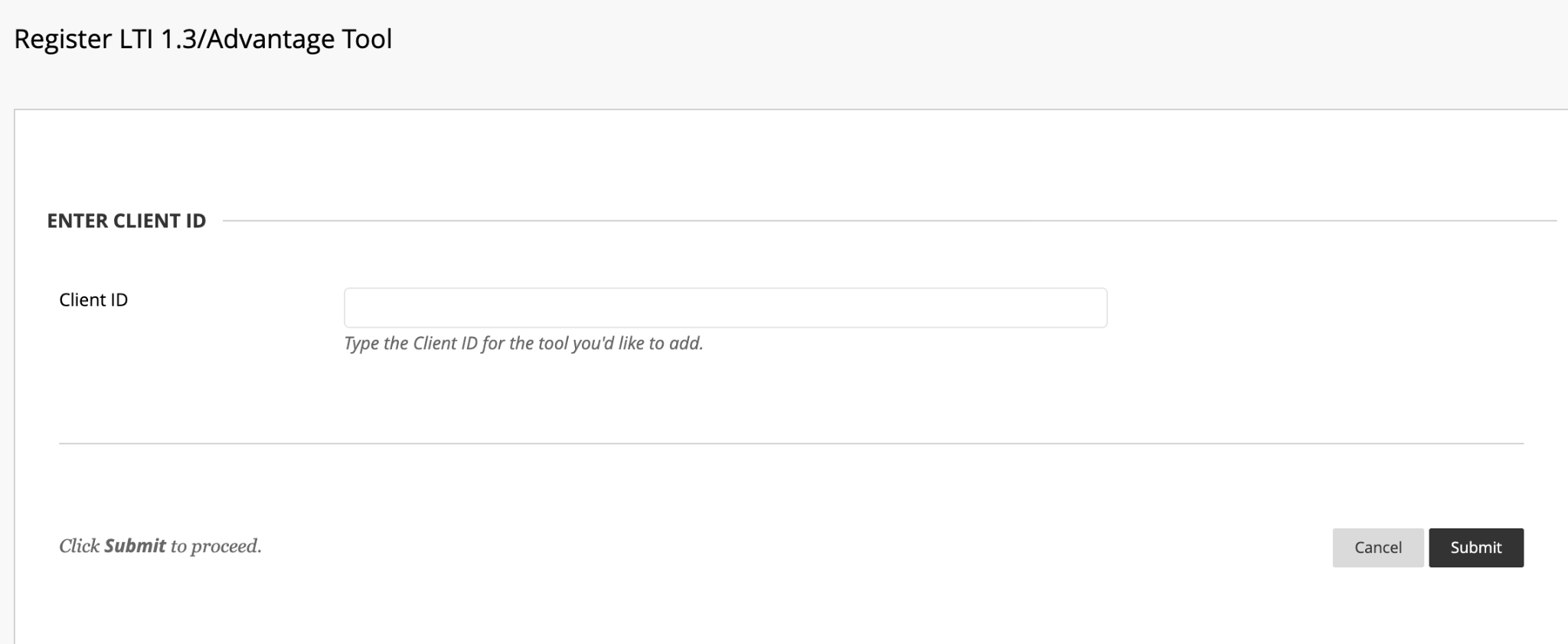
Step 4
You'll be directed to a page with pre-filled info about your tool. Copy the Deployment ID — you'll need this to complete the integration in Edlink.
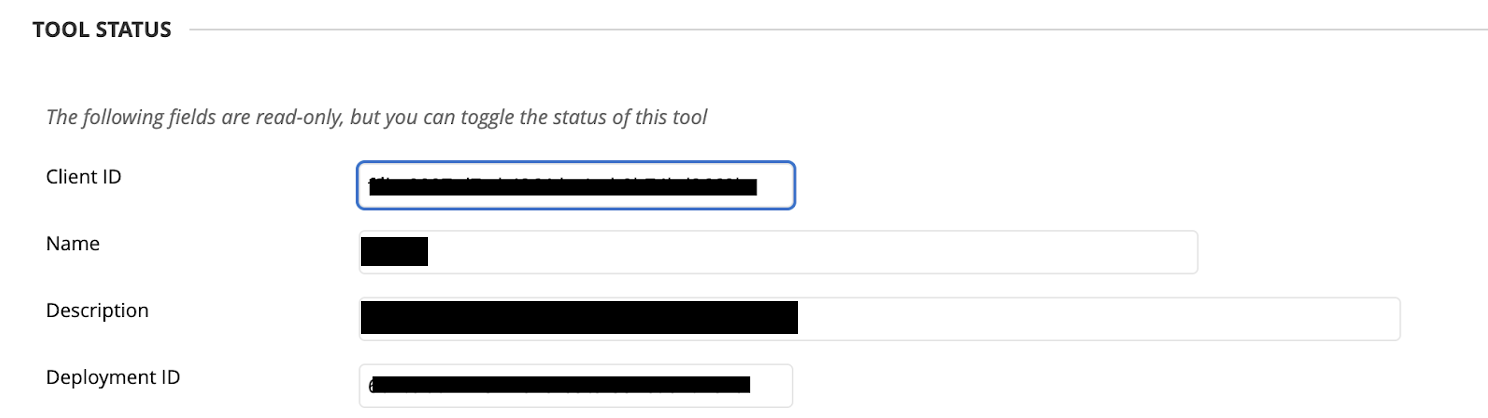
Click Submit. You should now see the tool listed under LTI Tool Providers in the Administrator Panel.
Step 5
To add placements for the tool, click the arrow next to the app name and select Manage Placements.
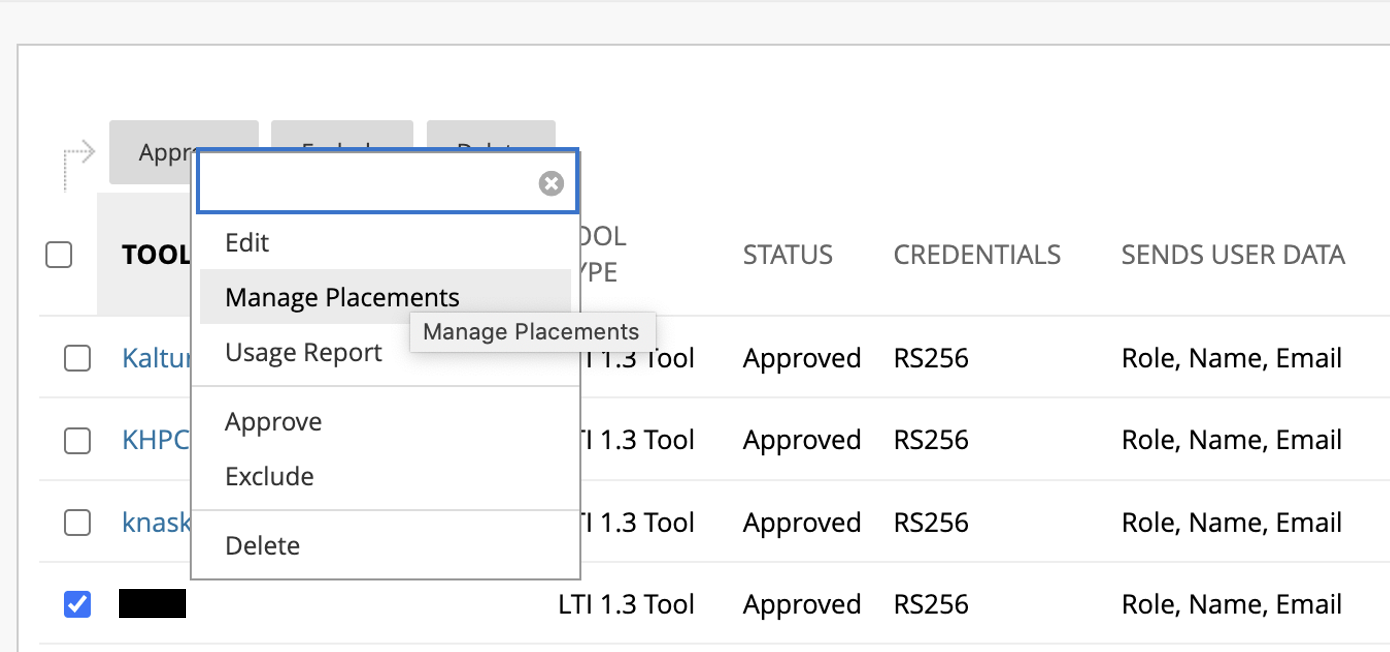
Step 6
The app will be automatically added as a Course Content Tool, which you can remove if you don't need it. To add other placements, select Create Placements.
You'll see a form where you'll enter:
- The name of the tool
- A handle
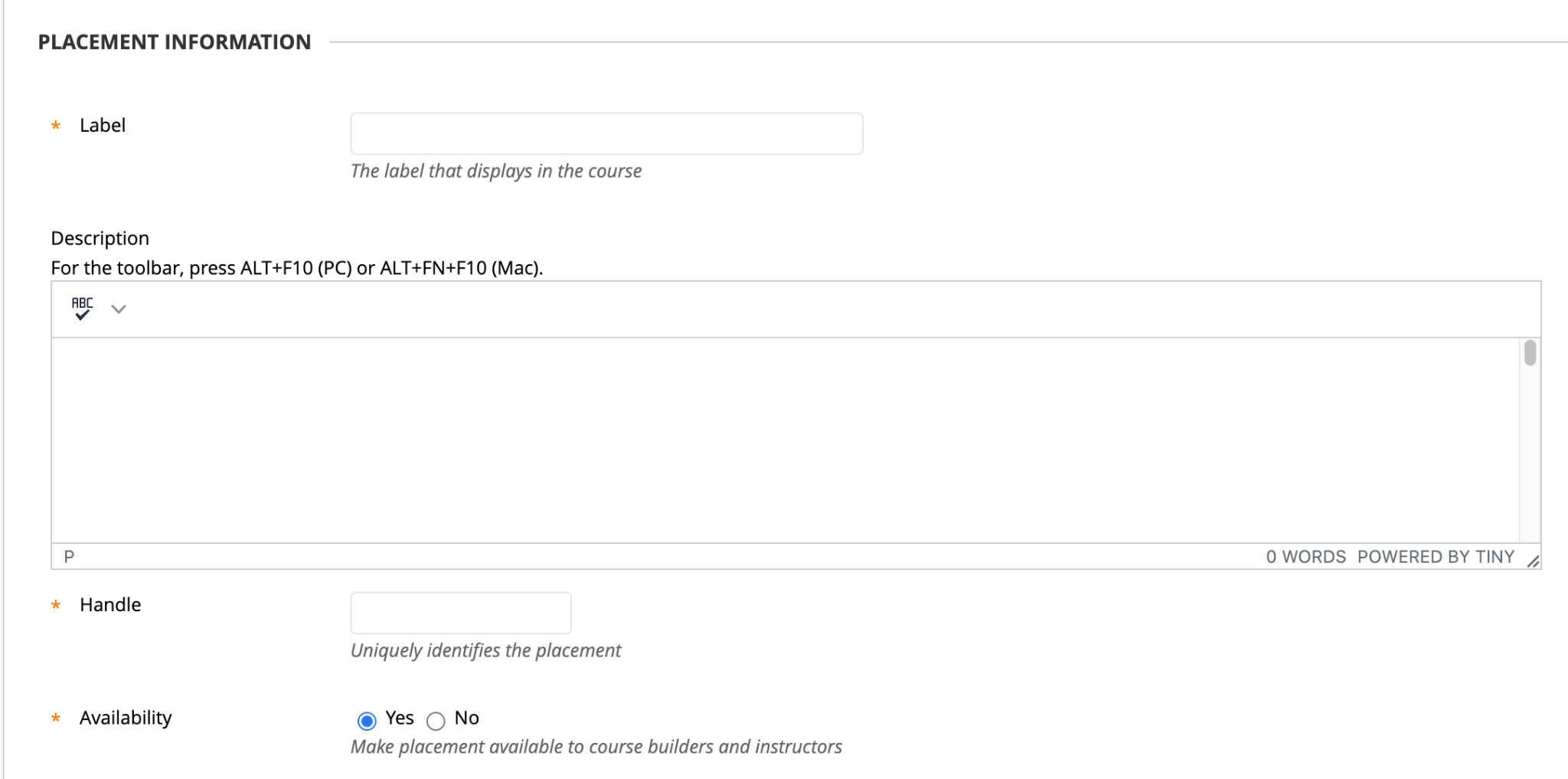
Type
- Choose Deep Linking Content Tool if the learning app allows you to pass back grades/assignments to Blackboard
- Choose Course Content Tool if you are just looking to launch directly into your learning app.
If you have questions regarding which type to choose, feel free to reach out to support@ed.link. We would be happy to help you choose the correct option
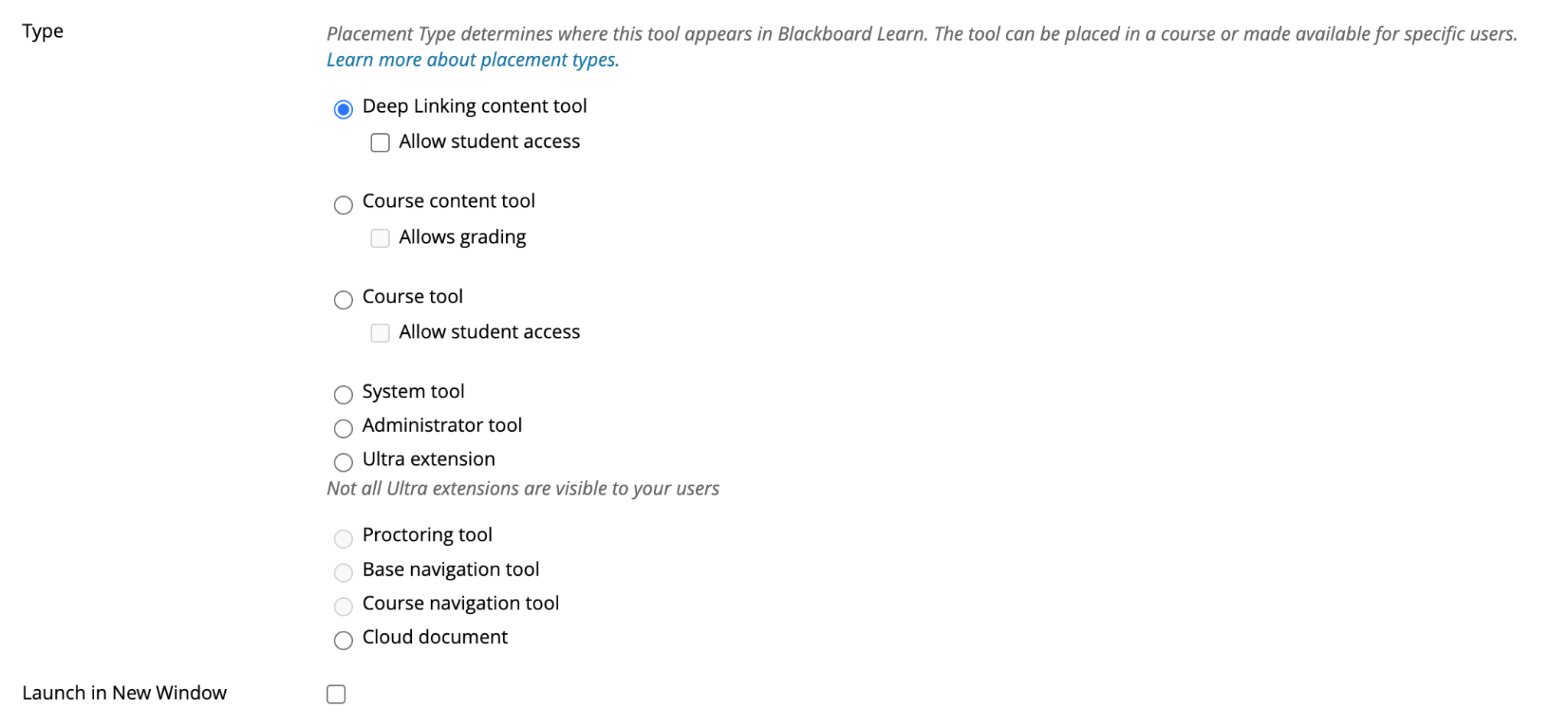
Be sure to select Launch in New Window if you want the app to open in a new window.
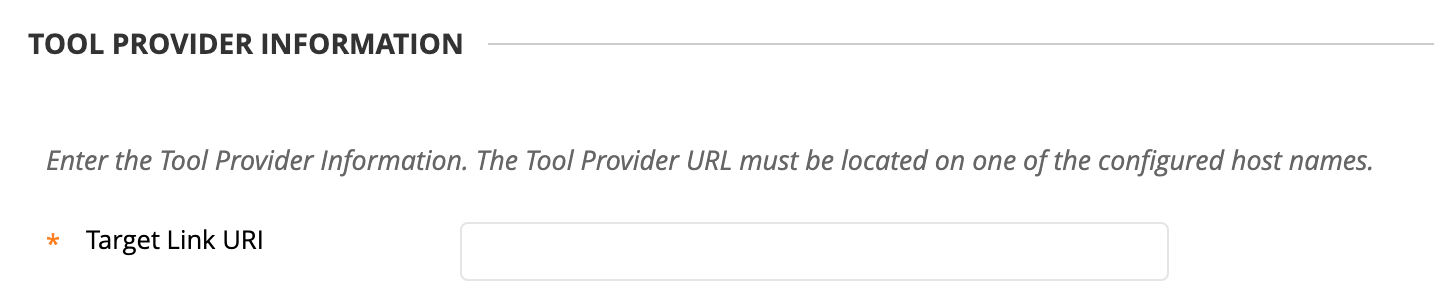
Under Target Link URI, enter the URI provided that was provided to you by your learning app.
https://ed.link/api/authentication/lti/{applicationid}/launch
Click Submit.
Step 7
Complete the integration in Edlink.
- Click the Edlink integration link provided by your learning app. It will look similar to this:
https://ed.link/integrate/abc456789-efg456-123456
- Follow the steps to connect your district and choose LTI Advantage as your LMS.
- Fill out the form:
- Select Blackboard as your LMS
- Enter your LMS URL
- Paste the Deployment ID from Blackboard (from Step 4)
- Paste the Client ID provided by the learning app
Click Validate to complete the integration. You can then test the LTI app you installed in Blackboard.
For more information on connecting your Blackboard source to LTI, check out this guide on connecting to LTI Advantage in Edlink
Well Done!
You have successfully installed your learning application as an LTI source!
Any Questions?
If you have any questions or encounter issues, please contact our support team. We'll respond within 24 business hours.