For Schools
Connecting Toddle
You must have the necessary credentials from Toddle to complete the integration process.
These credentials include your Client ID, Client Secret, and Access Token.
Configure Your Toddle Source
The learning app you’re connecting to should have provided you with an integration link like this:https://ed.link/integrate/00000000-0000-0000-0000-000000000000
If you don’t have this link, contact support@ed.link or create a support ticket for assistance.
Follow These Steps:
- Click the Integration Link: Use the link provided by your learning app to begin the setup process.
- Log In or Create an Edlink Account:
- If you’re new to Edlink, create an account.
- If you’ve connected an app to Edlink before, log in with your existing account.
- Select Toddle as Your Data Source:
From the list of available data sources, choose Toddle. - Select Your Region:
Choose the region where your Toddle instance is located from the dropdown menu (e.g.,us-east-1). - Enter Your Toddle Client ID:
Input the Client ID provided by Toddle in the corresponding field. - Enter Your Toddle Client Secret:
Input the Client Secret provided by Toddle in the corresponding field. - Enter Your Toddle Access Token:
Input the Access Token provided by Toddle.<div class="callout tip"> If you do not have an access token, email <a href="mailto:utkarsh@toddleapp.com">utkarsh@toddleapp.com</a> to request one. If you don’t have the token handy, select <strong>Skip For Now</strong> to proceed. </div> - Validate Your Configuration:
Click Validate Configuration to confirm the credentials you've entered. Once validated, click Continue Setup to complete the integration.
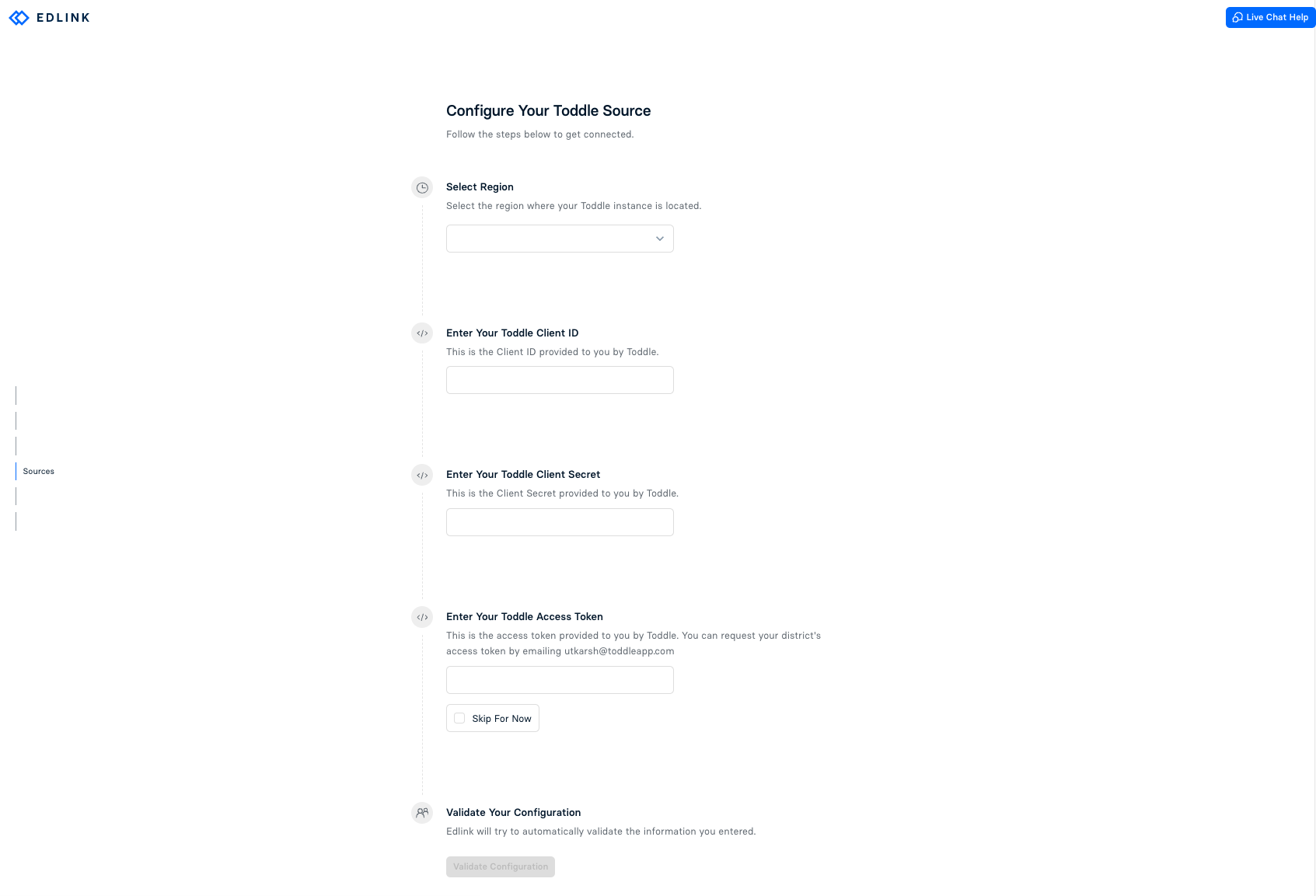
Well Done!
Your Toddle source is now configured. Once validated, your organization's data will appear in the Edlink dashboard within 24 hours.
Any Questions?
If you still have questions, please contact our support team. We’ll respond within 24 business hours.