Connecting Moodle
You must be a Moodle Administrator to complete the integration process.
Moodle administrators will have a "Site Administration" tab in their right-hand sidebar.
Step 1: Install the Edlink Moodle Plugin
To connect Edlink to Moodle, follow these steps:
- Log into your Moodle account and click the Site Administration tab.
- Go to the Plugins tab and click “Install Plugins.”
- Drag the Edlink Plugin Zip file into the upload area:
Download the Edlink Moodle Plugin. - Complete the steps to install the plugin.
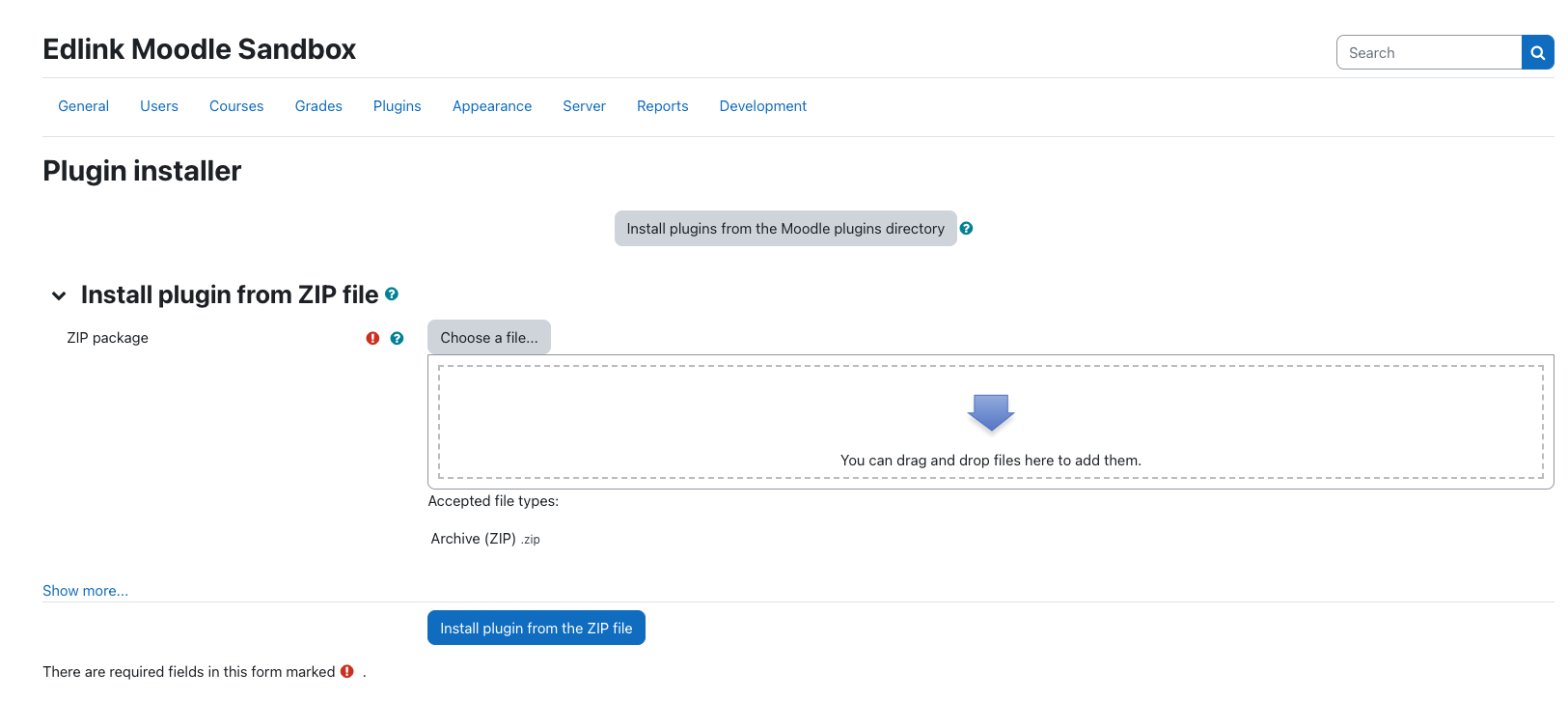
After the plugin is installed:
- Navigate to Site Administration, then Server, and select Edlink Settings.
- Click Generate API Keys to create your Client ID and Client Secret.
Note: Keep these keys private. If you think they’ve been exposed, contact us immediately.
Step 2: Confirm that Web Services is Enbaled
- Navigate to Site Administration, then Server, and select Overview.
- There are two sets of settings on the linked page, you may have to scroll down. Please make sure that the following settings are enabled in both sections:
- Enable Web Services: Yes
- Enable Protocols: REST
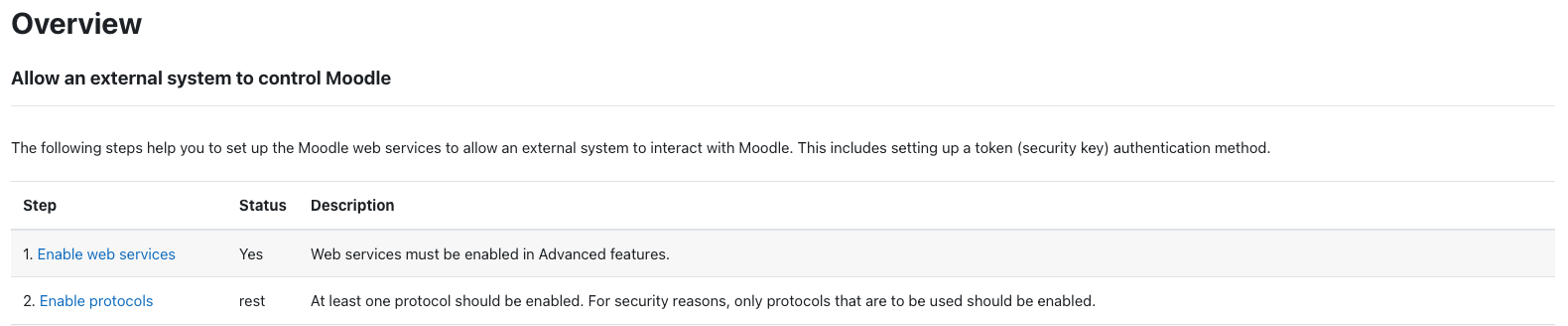
Step 3: Complete the Integration
The learning app you’re connecting to should have provided you with an integration link like this:https://ed.link/integrate/00000000-0000-0000-0000-000000000000
If you don’t have this link, contact support@ed.link for assistance.
Follow These Steps:
- Click the integration link provided by your learning app.
- Create an Edlink account if you don’t already have one.
If you’ve connected an app to Edlink before, log in with your existing account.
- Select Moodle from the list of available data sources.
- Choose your preferred data storage region.
- Enter your Moodle URL.
- Enter your Client ID and Client Secret (generated in Step 1).
- Click the Connect button and sign into your Moodle admin account.
- Click Validate Configuration, then click Continue Setup once your configuration is validated.
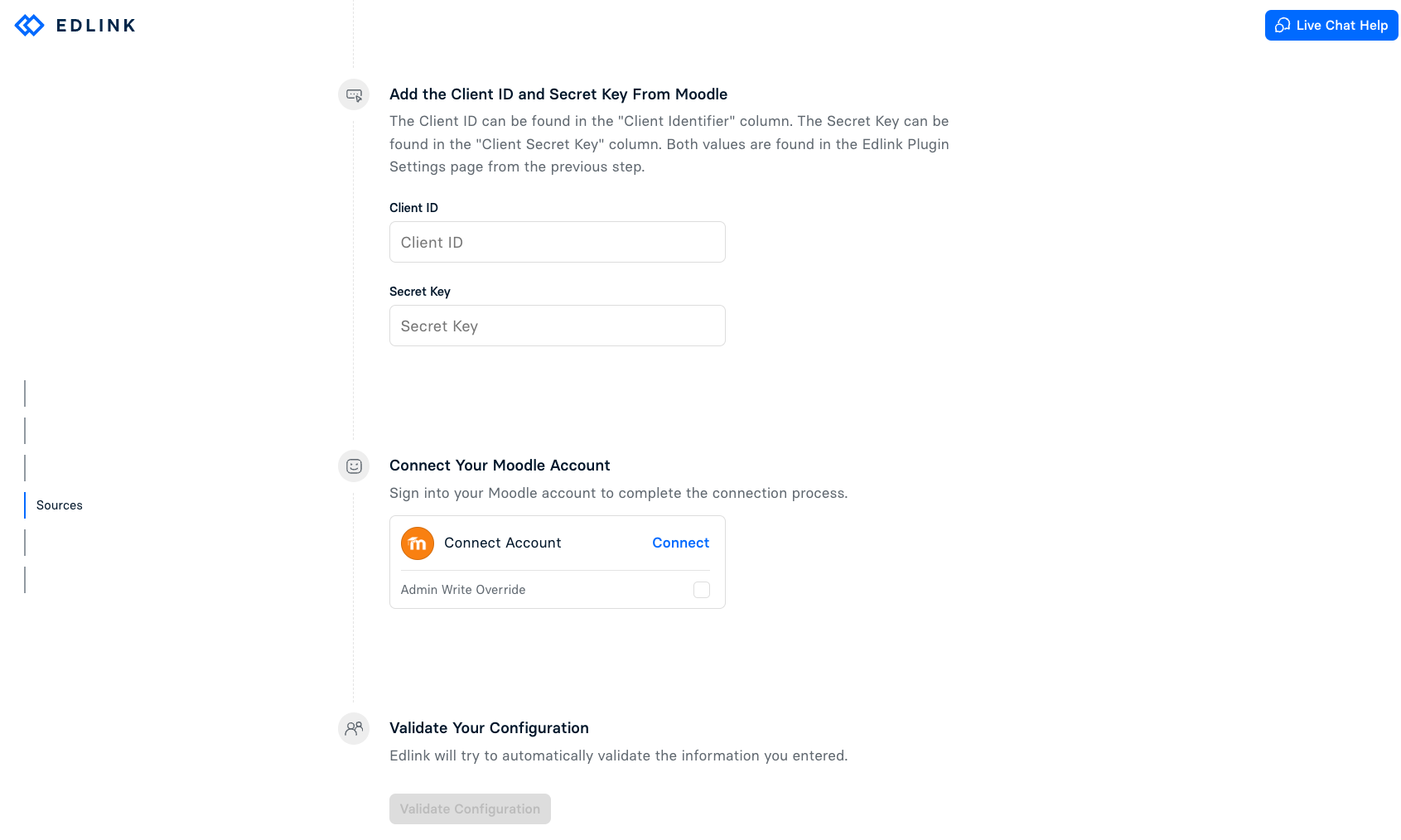
Well Done!
You're now finished. Your organization's data will appear in the dashboard within 24 hours.
Any Questions?
If you still have questions, please contact our support team. We’ll get back to you within 24 business hours.