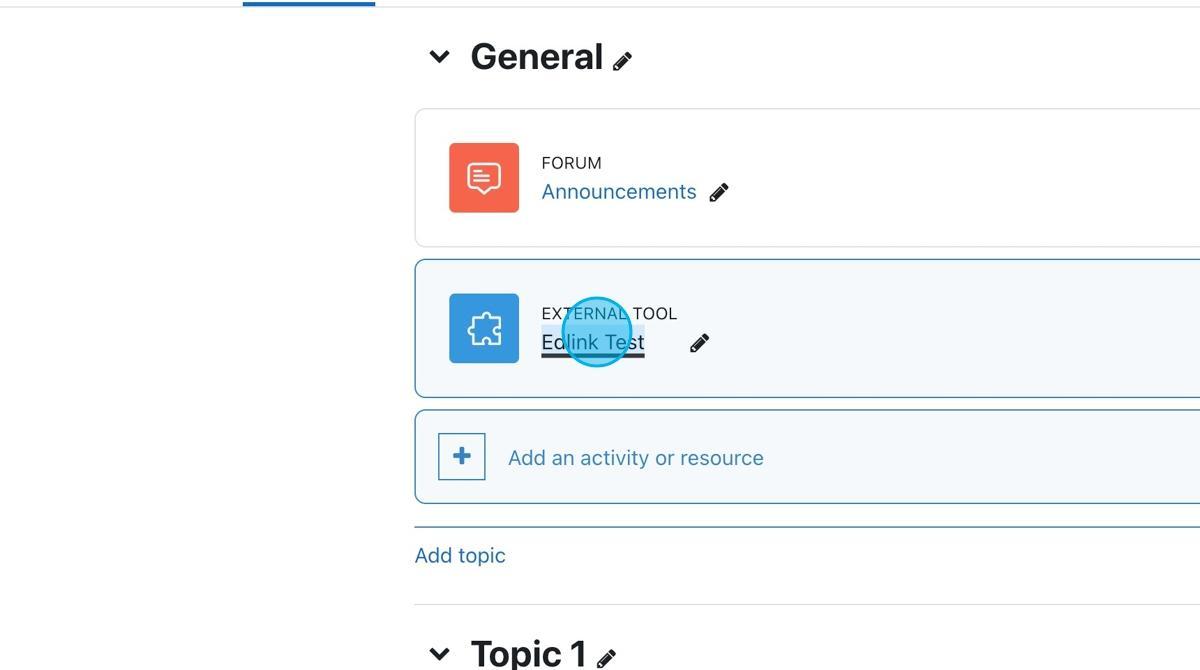LTI 1.1 Setup
How to Set Up Your Edlink-Connected LTI 1.1 App in Moodle
Step 1: Click "Site administration"
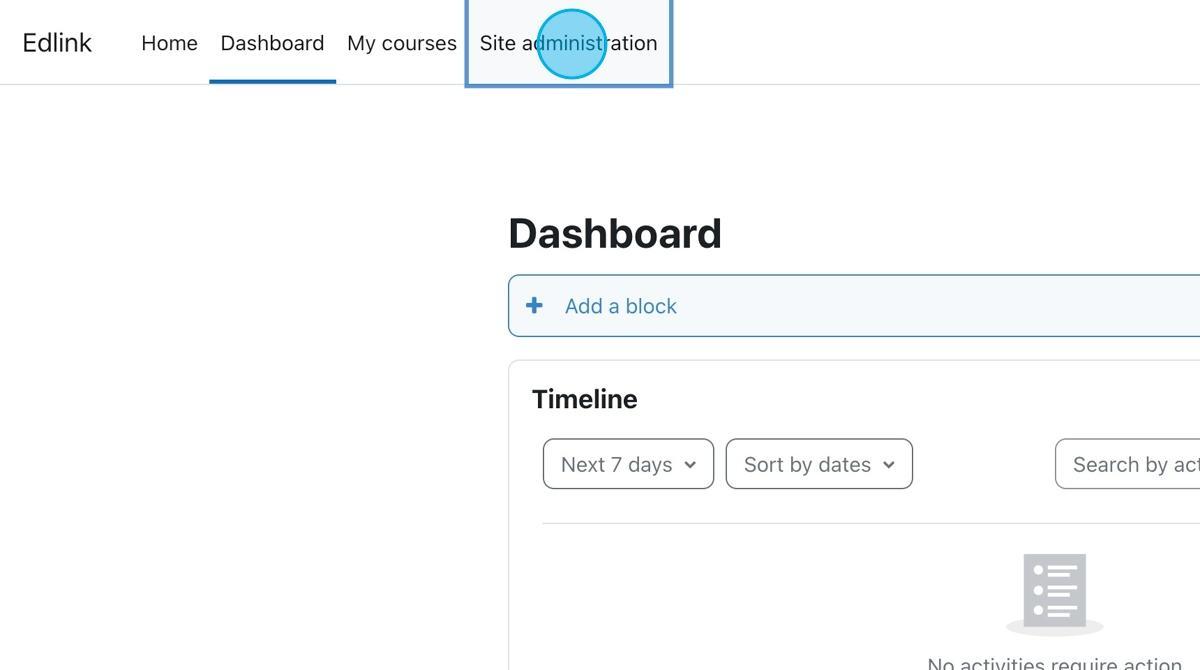
Step 2: Click "Plugins"
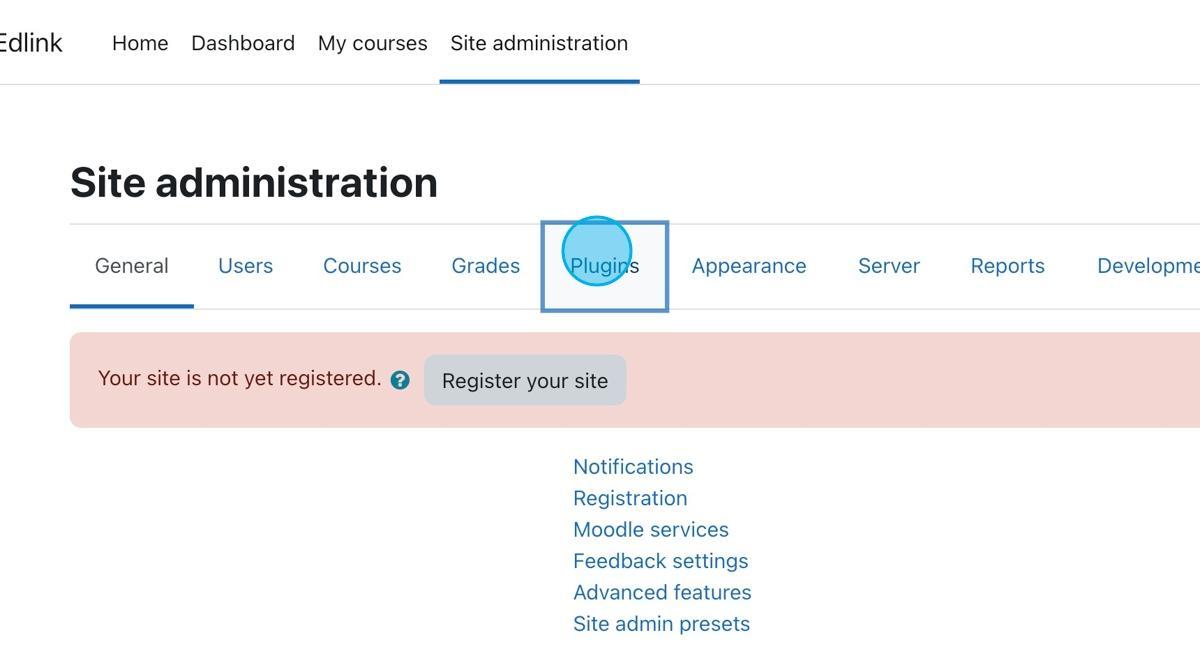
Step 3: Click "Manage tools"
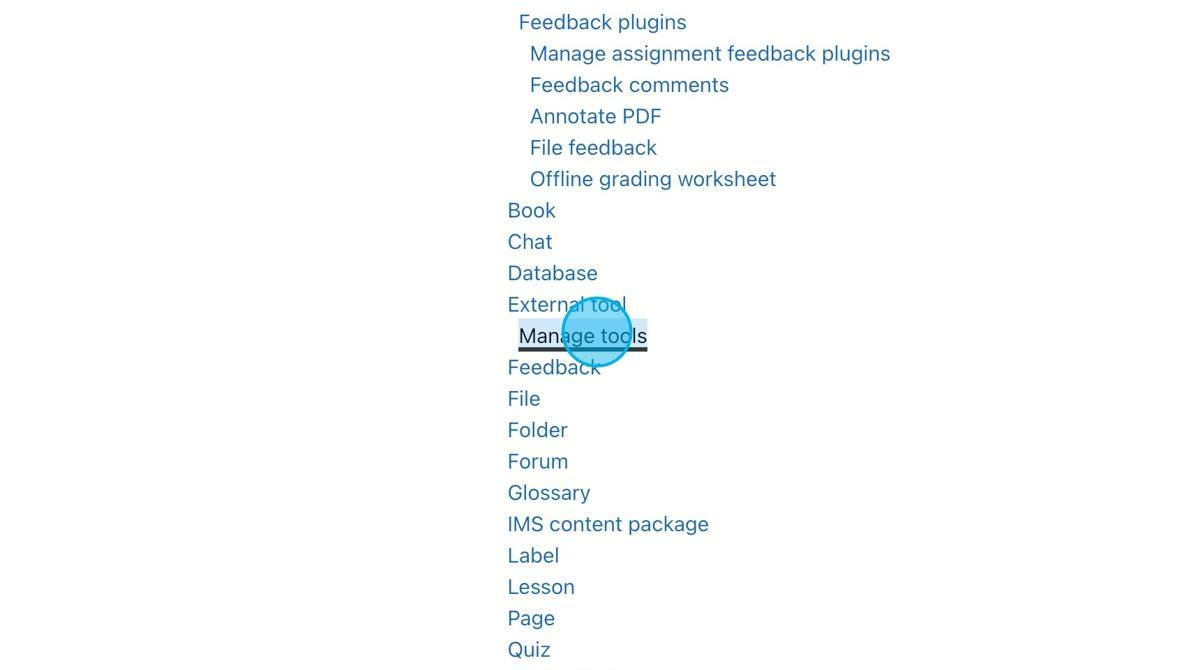
Step 4: Click "Configure a tool manually"
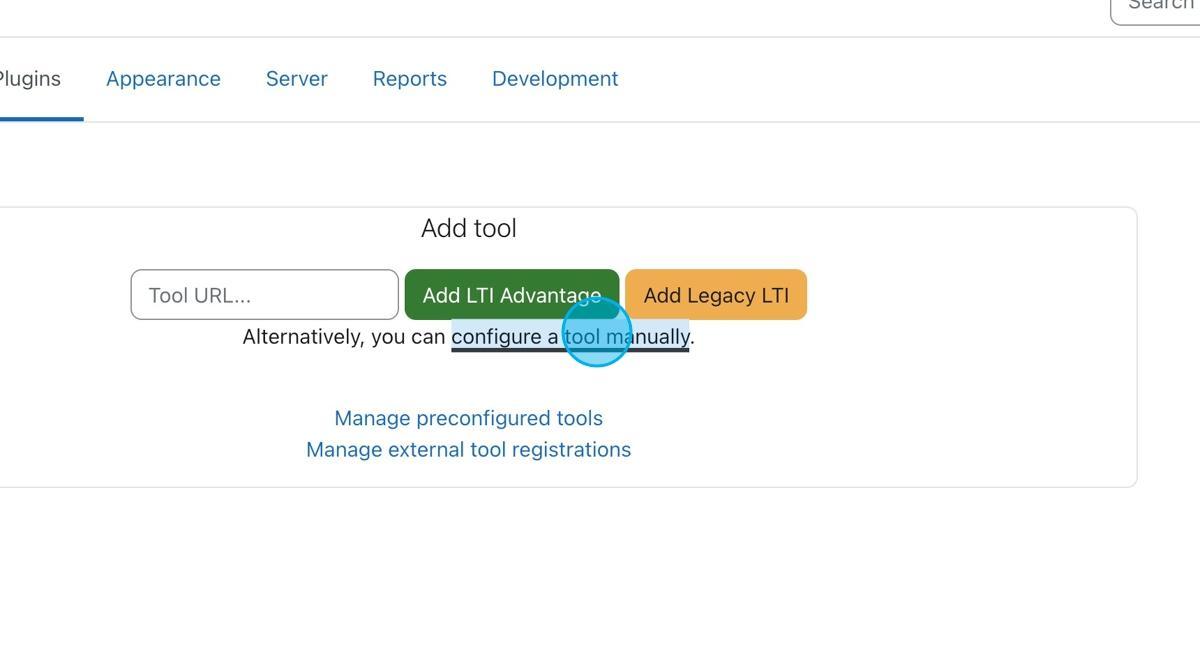
Step 5: Enter a name and description for your tool
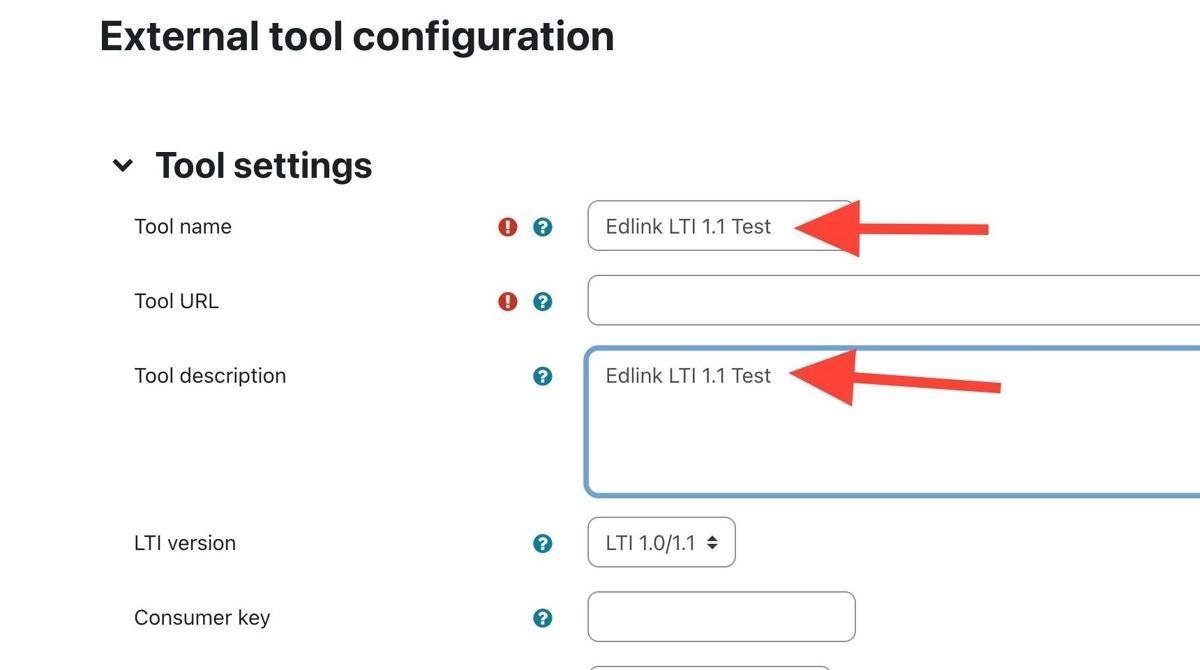
Step 6: Locate your Launch URL, Consumer key, and Secret in the summary tab of your Edlink integration
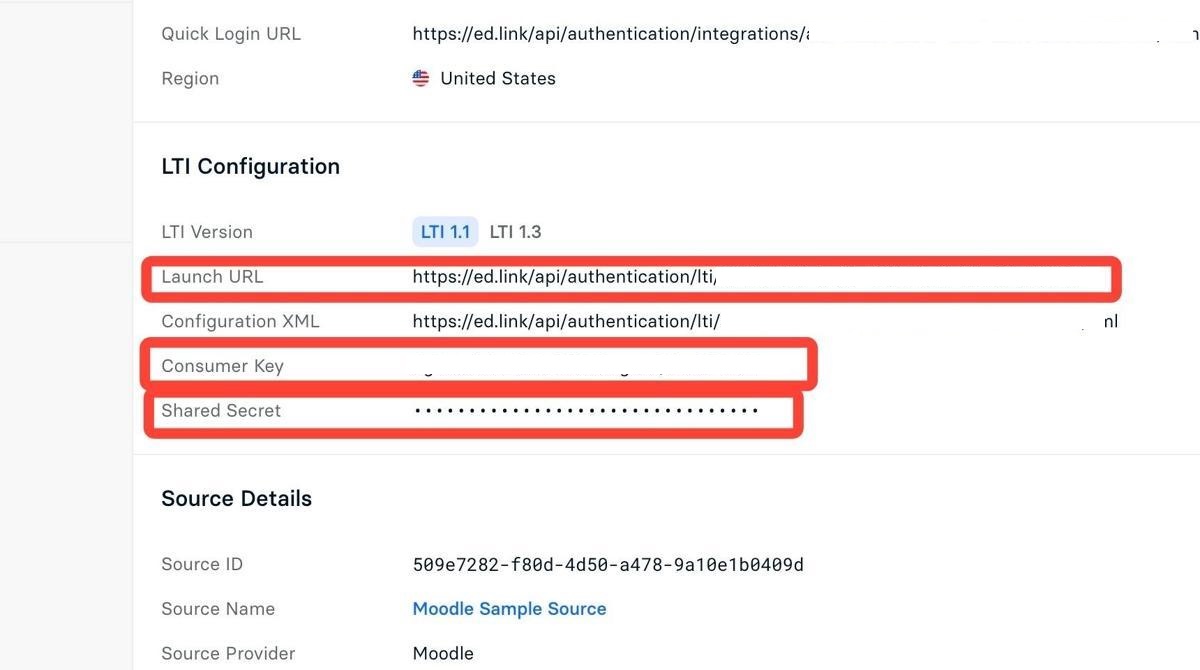
Step 7: Enter the Launch URL in the "URL" field
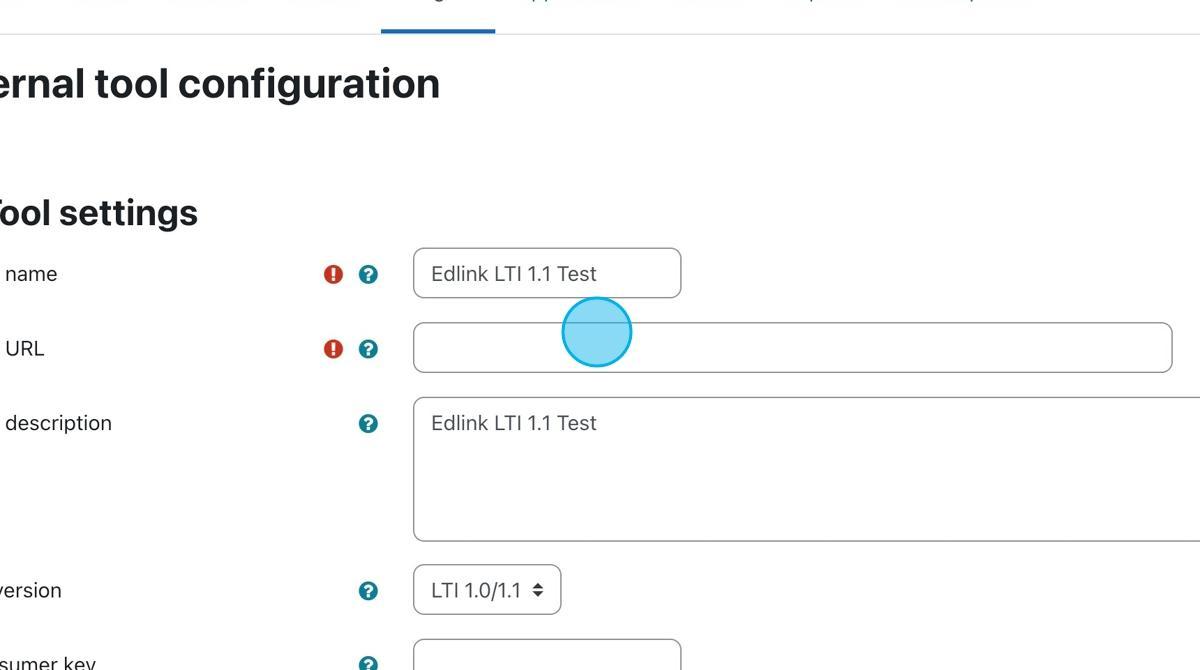
Step 8: Enter the Consumer Key in the "Consumer Key" field
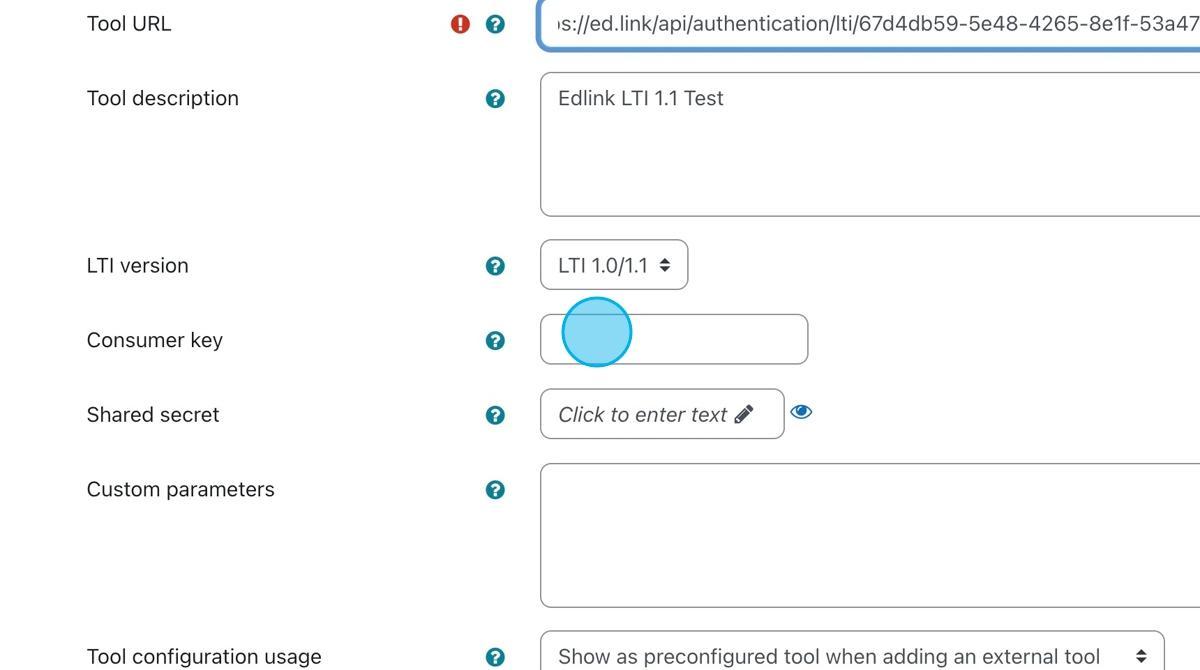
Step 9: Enter the Shared Secret in the "Shared Secret" field
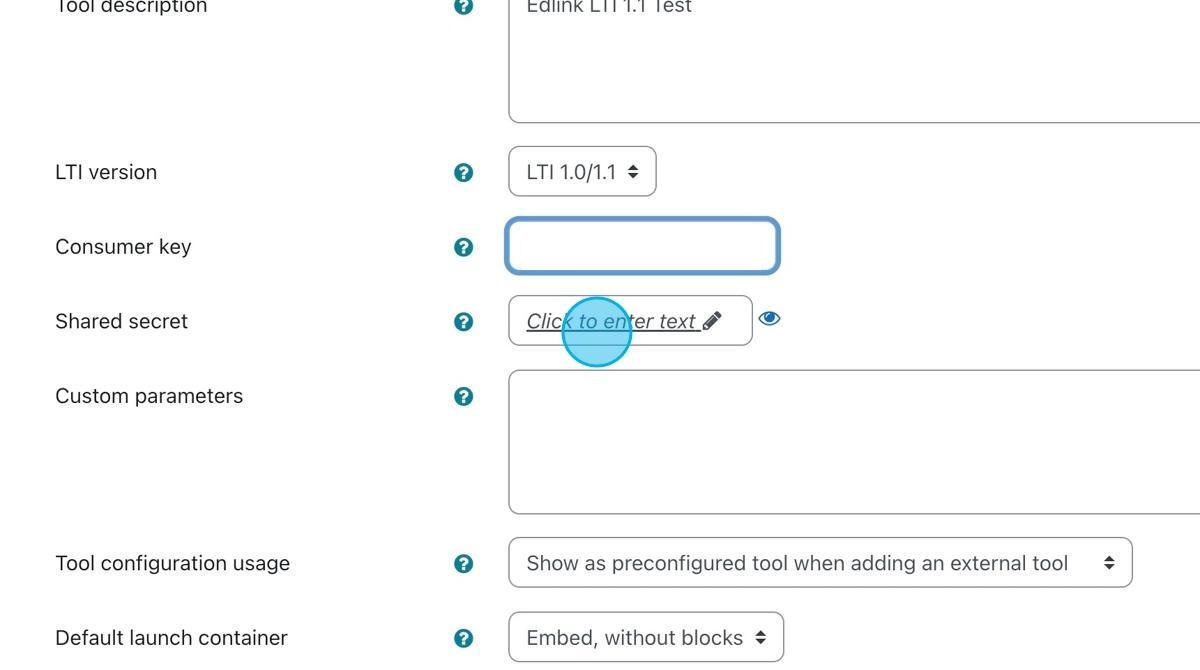
Step 10: Select the "Show in activity chooser and as a preconfigured tool" option in the Configuration Usage dropdown
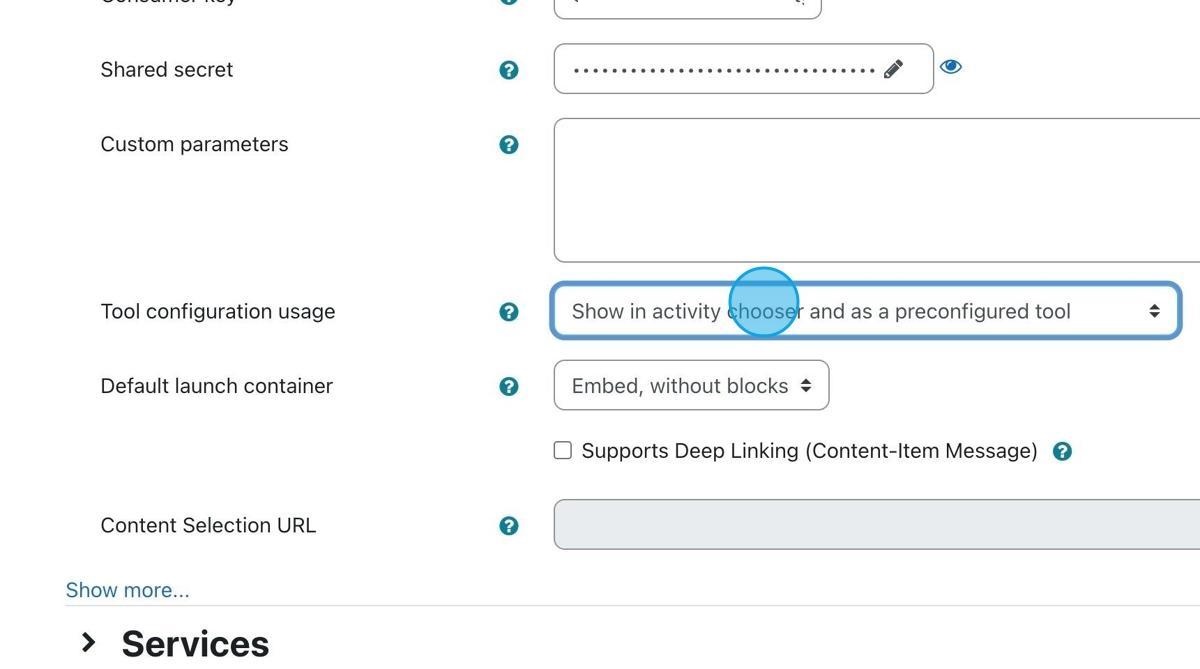
Step 11: Select "New Window" in the Default launch container dropdown
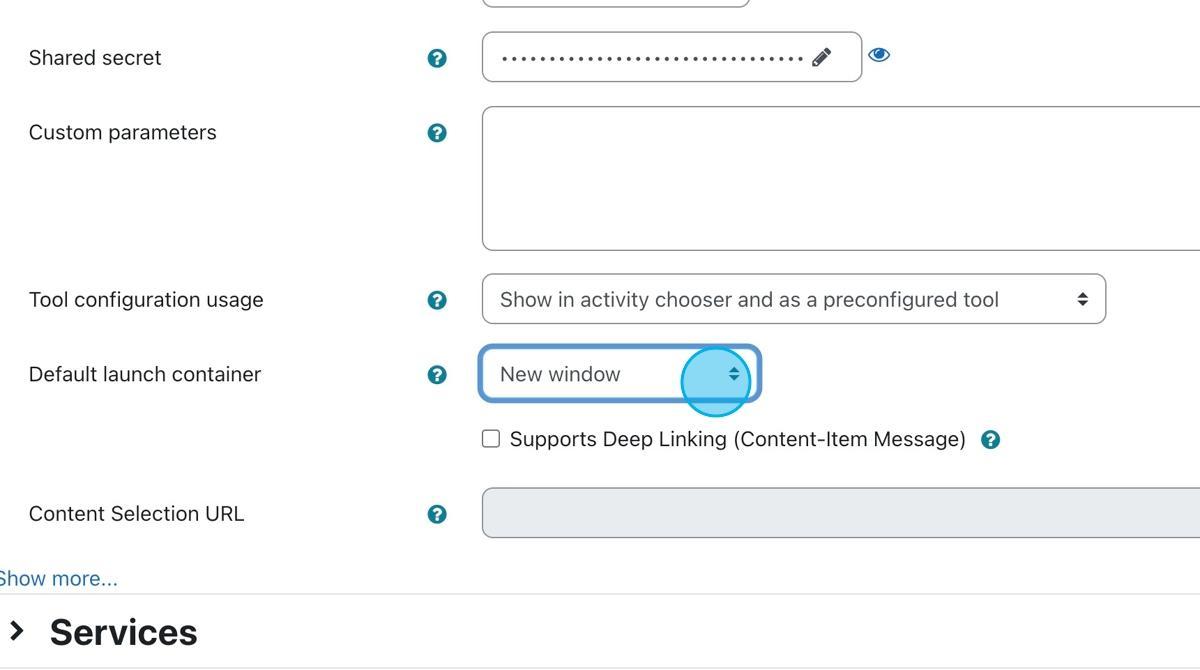
Step 12: Click "Save Changes"
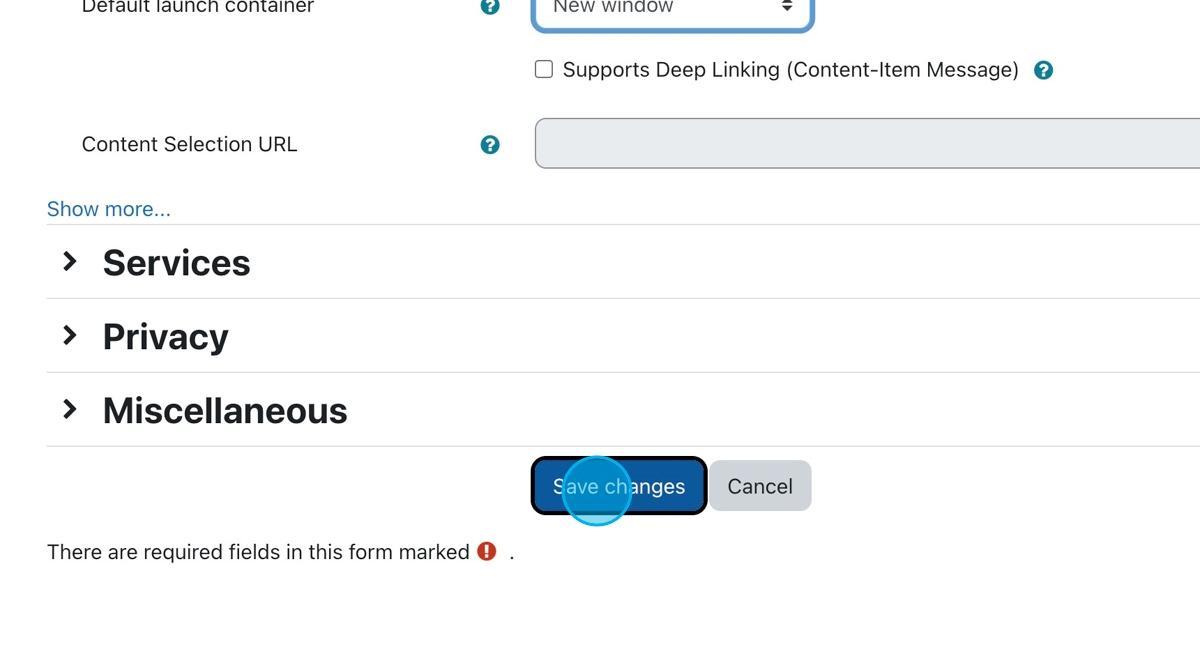
Step 13: Go to your course in Moodle and select "Add an activity or resource"
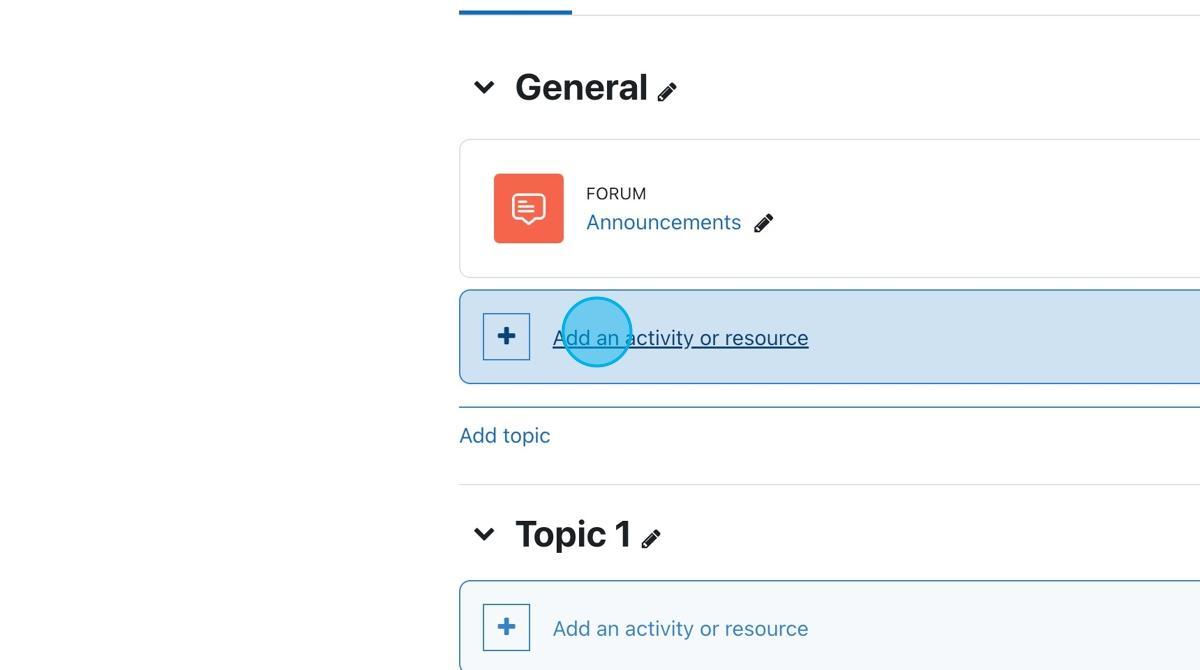
Step 14: Select your LTI tool
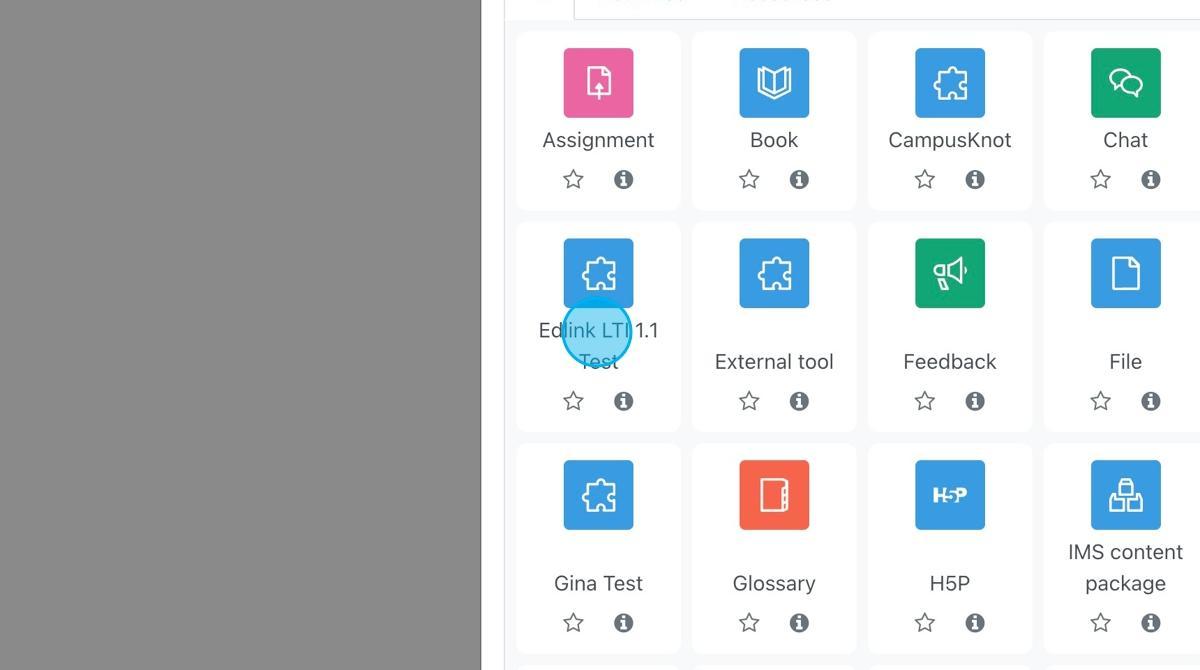
Step 15: Enter a name for the activity
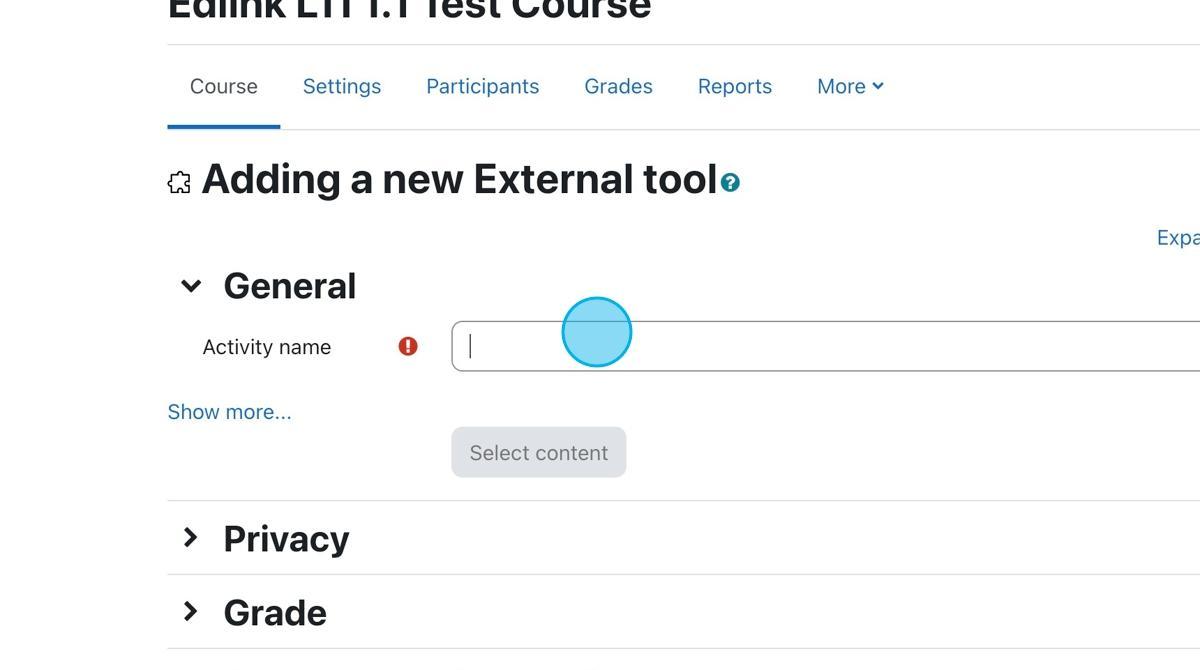
Step 16: Click "Save and return to course"
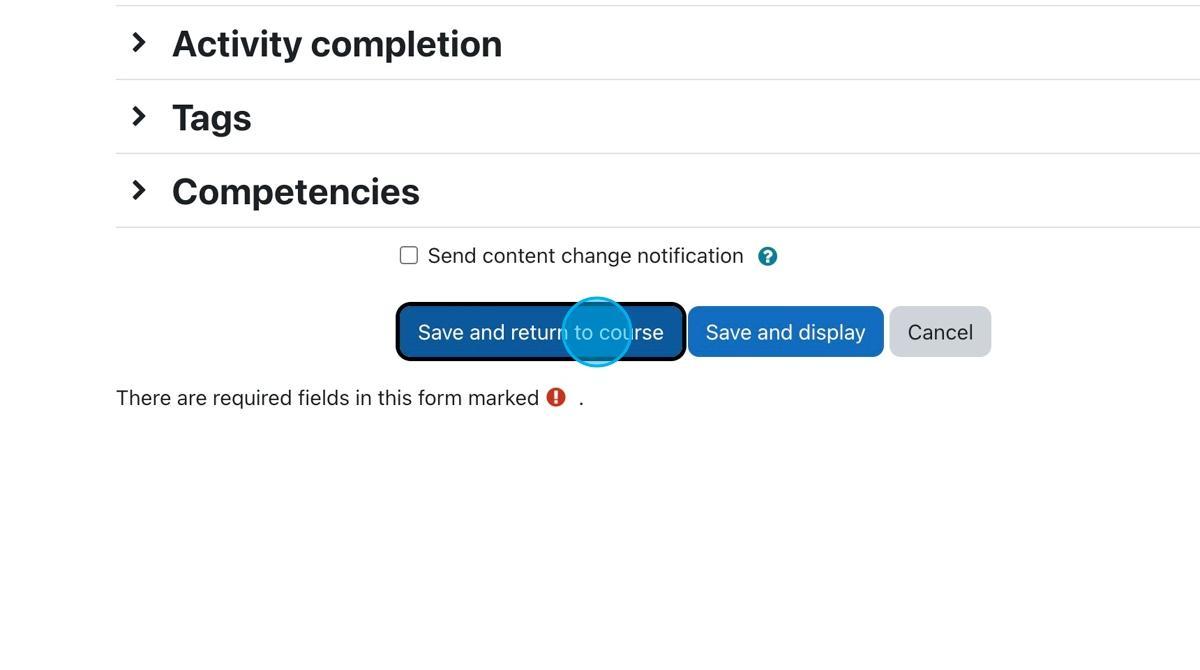
Step 17: That’s it!