For Schools
Connecting Blackboard
You must be a Blackboard Administrator to complete the integration process. Blackboard administrators will have a "System Admin" tab on their top navigation bar.
Step 1: Add Edlink as a REST API Connection
To connect Edlink to Blackboard, follow these steps:
- Log into your Blackboard admin account.
- Click "System Admin", then "Integrations", and finally "REST API Integrations."
- Click "Create Integration" and paste in the following Edlink Application ID:
db1de065-8d3a-4641-9b2b-e3d8b5fbd92a - Under "Learn User", use your own account or create a new one.
- Set "End User Access" to Yes.
- Set "Authorized to Act as User" to Yes.
Click Submit to complete the integration setup in Blackboard.
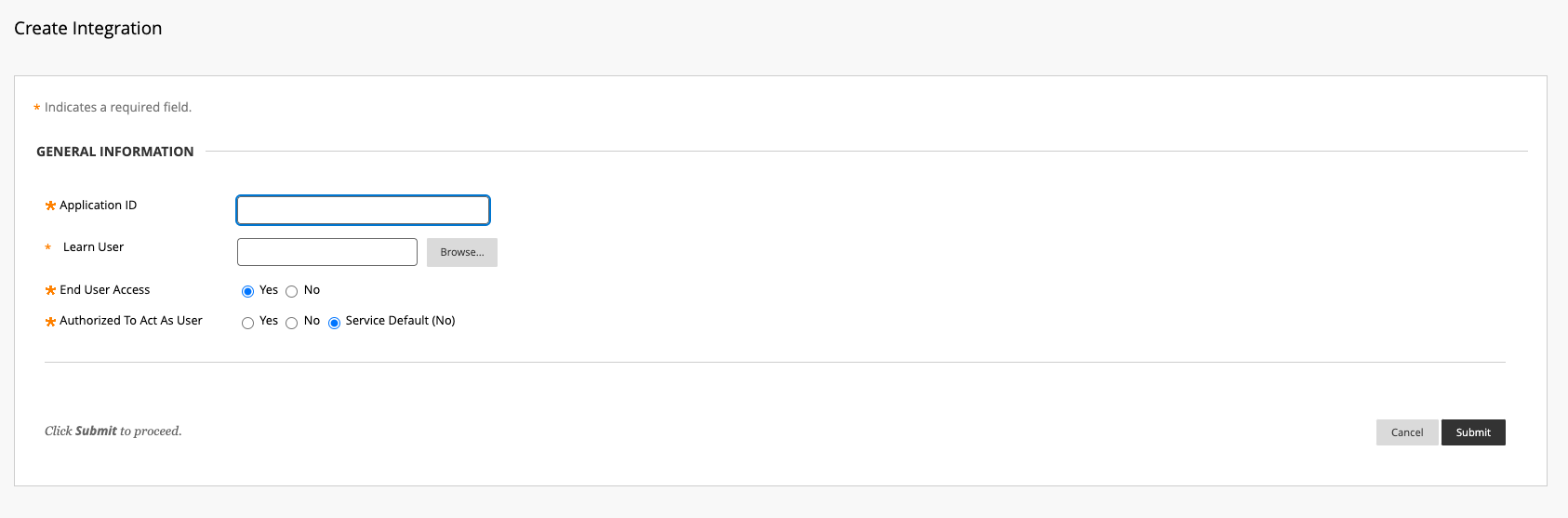
Step 2: Complete the Integration
The learning app you're connecting to should have provided you with an integration link like this:https://ed.link/integrate/00000000-0000-0000-0000-000000000000
If you don't have this link, contact support@ed.link or create a support ticket for assistance.
Follow These Steps:
- Click the integration link provided by your learning app.
- Create an Edlink account if you don't already have one.
If you've connected an app to Edlink before, log in with your existing account.
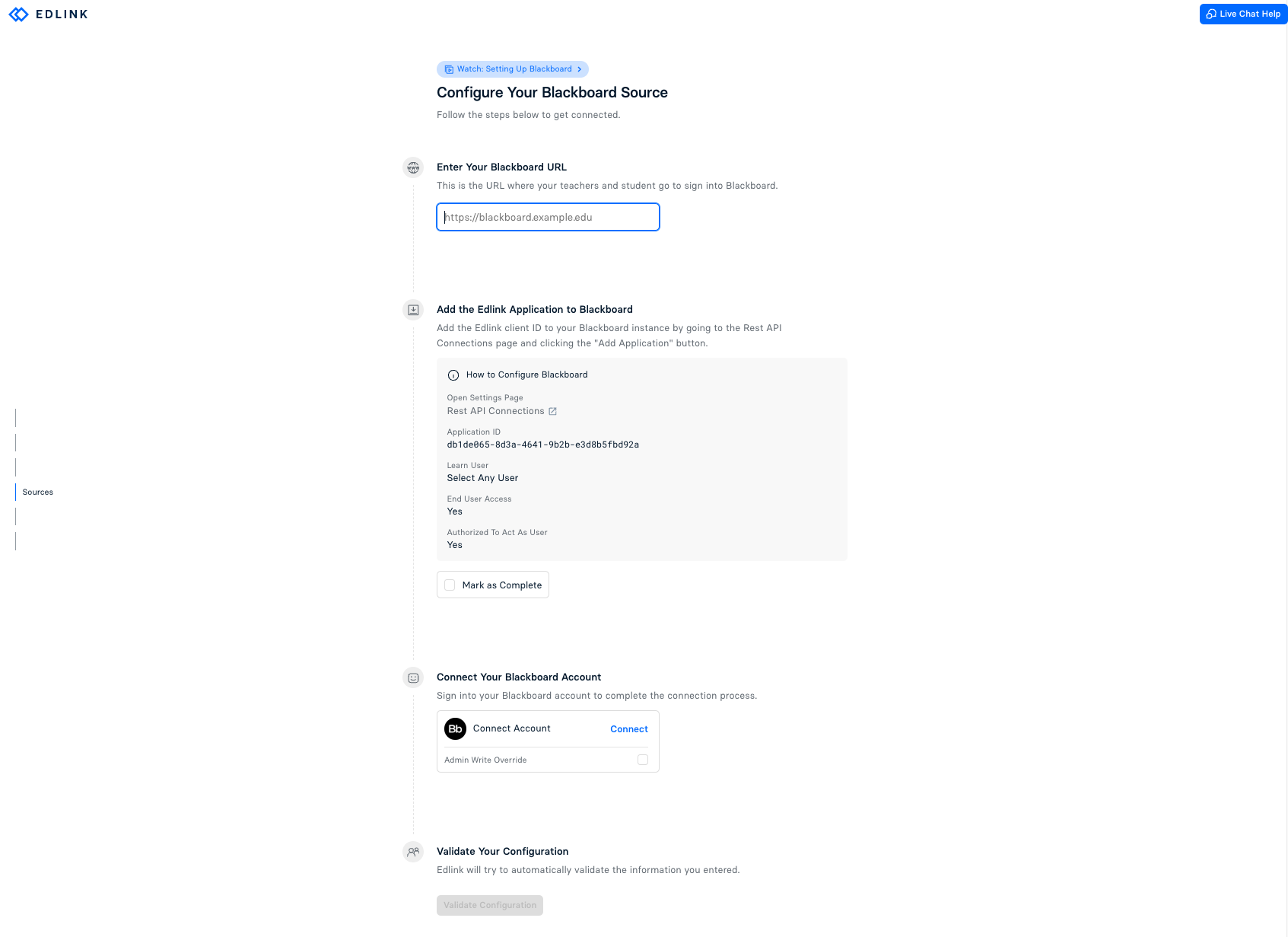
Well Done!
You're now finished. Your organization's data will appear in the dashboard within 24 hours.
Any Questions?
If you still have questions, please contact our support team and we'll get back to you within 24 business hours.