Inviting Team Members
If you are the owner of a team, you can manage the membership of your team by accessing the Settings tab in the navigation header. You may add new members to your team by selecting Invite Team Member. In the pop-up that appears, enter the email address of the member you wish to invite and choose which permissions you would like to grant to the account. Select Send Invitation when completed. If the user has not created an account, they will receive instructions to create a new account and join your team. If the user has previously created an account, they will receive an email with instructions to join your team.
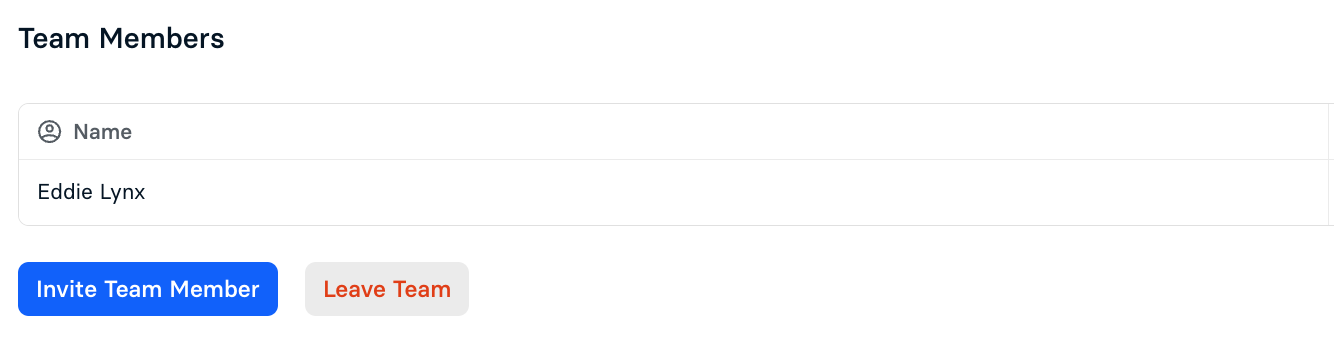
If you would like to be added to a team, reach out to the owner of the team and for an invitation. Once you receive the invitation email, access your Account Settings by selecting your name at the top of the page. The Account Settings page will allow you to view your Pending Invitations. When a pending invitation appears, the name of the team and the user who invited you will be displayed. Select Accept Invitation to join the team. You may switch teams by selecting the arrows next to your team name at the top of the page.
