For Companies & Schools
Finding Your LTI Keys
To view your Edlink LTI keys in the dashboard:
- Log into Edlink
- Click on your school or district
- Click on the Integrations tab
- Select the integration you need LTI keys for
About halfway down the page, you’ll see the header LTI Configuration.
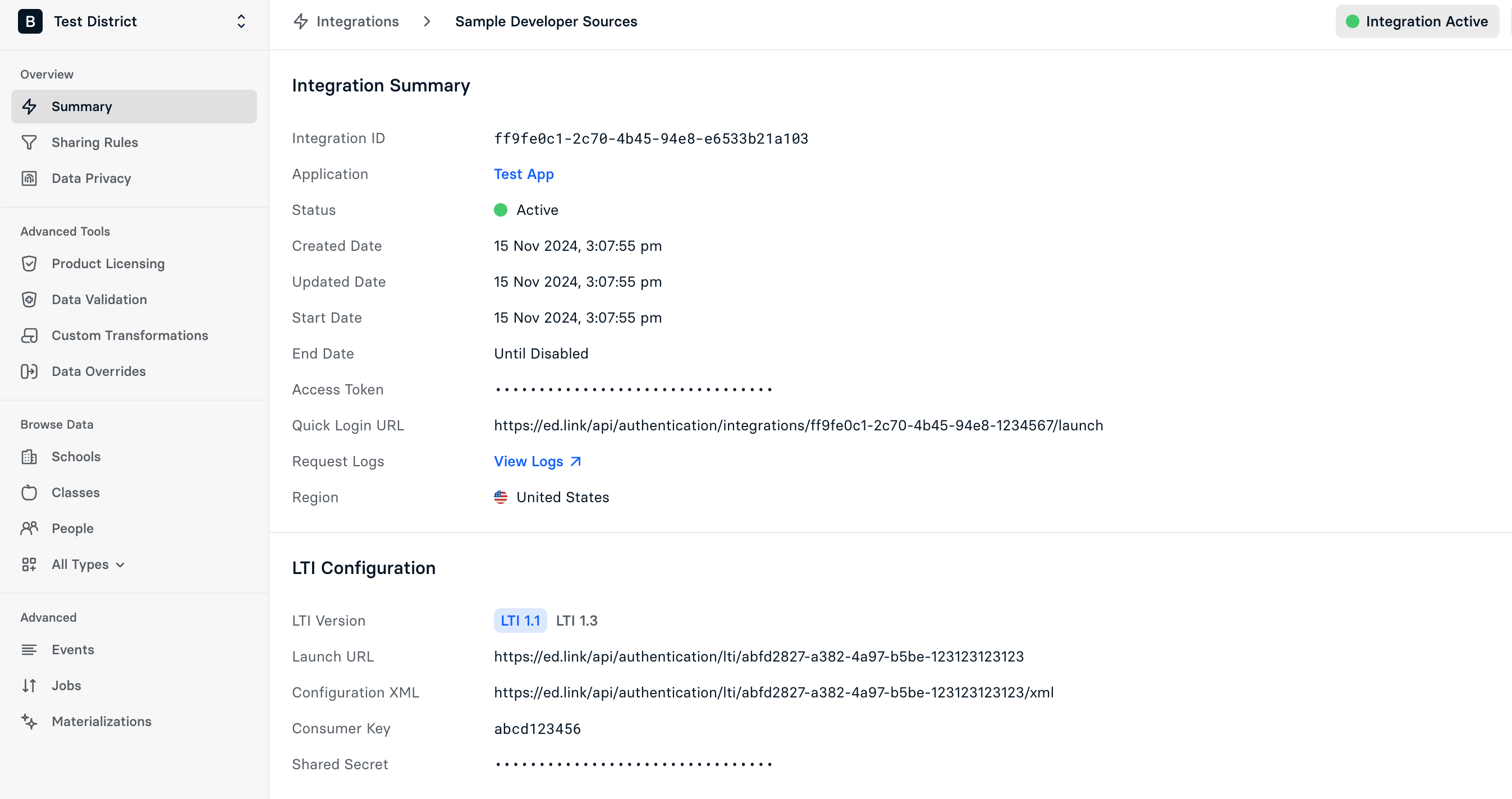
You will see options for LTI 1.1 and LTI 1.3. Select the version of LTI you are attempting to connect.
Under LTI Configuration, you’ll find five items:
| Item | Description |
|---|---|
| LTI Version | The version of LTI supported by your LMS |
| Launch URL | The URL that will launch the app when added to your LMS (if it supports LTI) |
| Consumer Key | Required when adding the app to your LMS |
| Shared Secret | Also required when adding the app to your LMS |
| Client ID | Only needed for LTI 1.3. It is generated in your LMS when creating an LTI app. |
| Keyset URL | Only needed for LTI 1.3. It is used when setting inserting a JWKS URL in a supported LMS |
Your LTI Shared Secret shouldn't be shared with anyone and should be handled with care. Do not send it through insecure channels like email or chat. If you need to share it, use a secure method such as a password manager or an encrypted file.