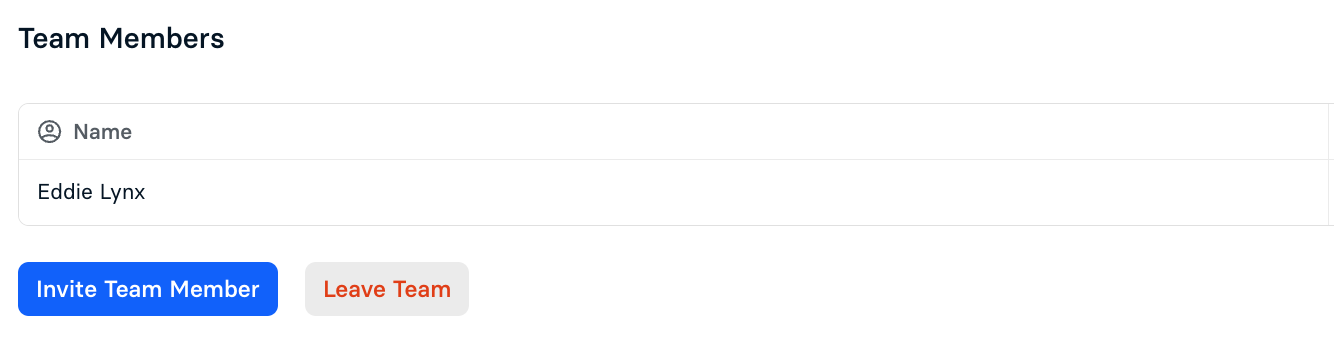For Companies & Schools
Team Settings
Selecting Settings from the navigation header will bring you to the General menu where you can access and edit your Team Settings. You may edit your Team Name and your Team Alias. Be sure to select Save Settings when finished.
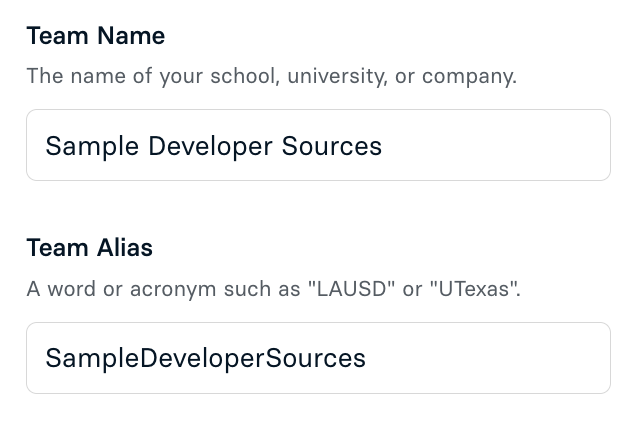
The General menu also allows you to manage your Team Members. If you created a team, you will be the designated Owner of the team. To invite a team member, select Invite Team Member. In the pop-up that appears, enter the email address of the new team member and select which permissions you wish to grant the user: View and Edit or View Only. Once a member has been added to your team, you may select the ellipsis next to their account under Team Members to change their permissions or to kick them from your team.