For Companies & Schools
Setting Up MFA
We recommend Authy or Google Authenticator, but any RFC 4226 compatible application will work.
To setup Multi Factor Authentication, select the settings icon in the bottom left hand corner of your Edlink dashboard. Click Security then Enable 2FA. You will then be greeted with a QR code and a field to enter code.
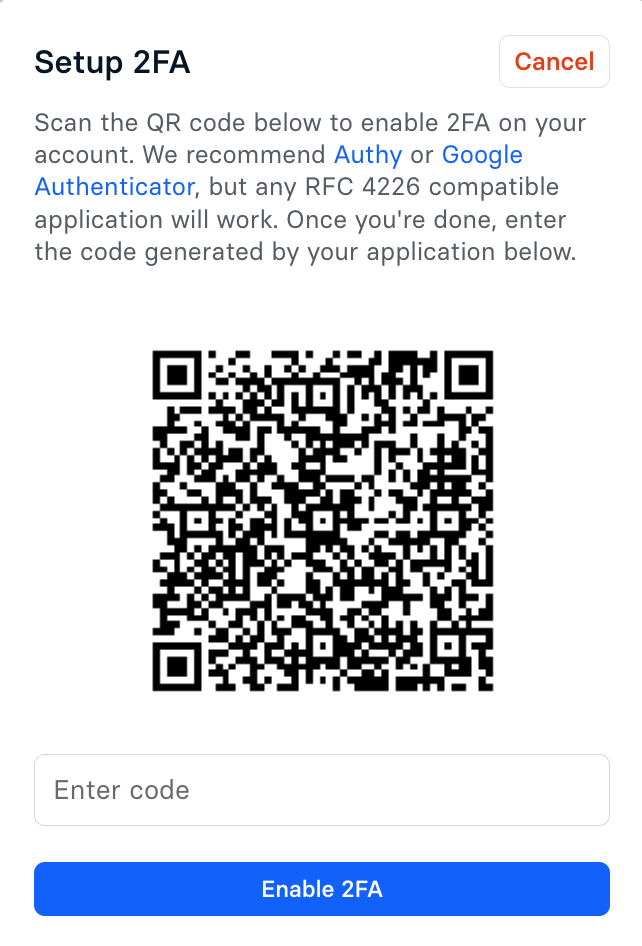
Setup Multi Factor Authentication using the provided QR codem, and enter the generated code from your MFA provider in the Enter Code field.