For Companies & Schools
Signing In With Google
You have the ability to use the Sign In With Google feature even if you created your edlink account without initially signing in with Google.
If you already have an Edlink account, you can sign in by clicking the link here, selectSign In With Google, and then follow the steps to sign into your Google account. Upon signing into your Google account, you will be launched directly into your edlink Dashboard.
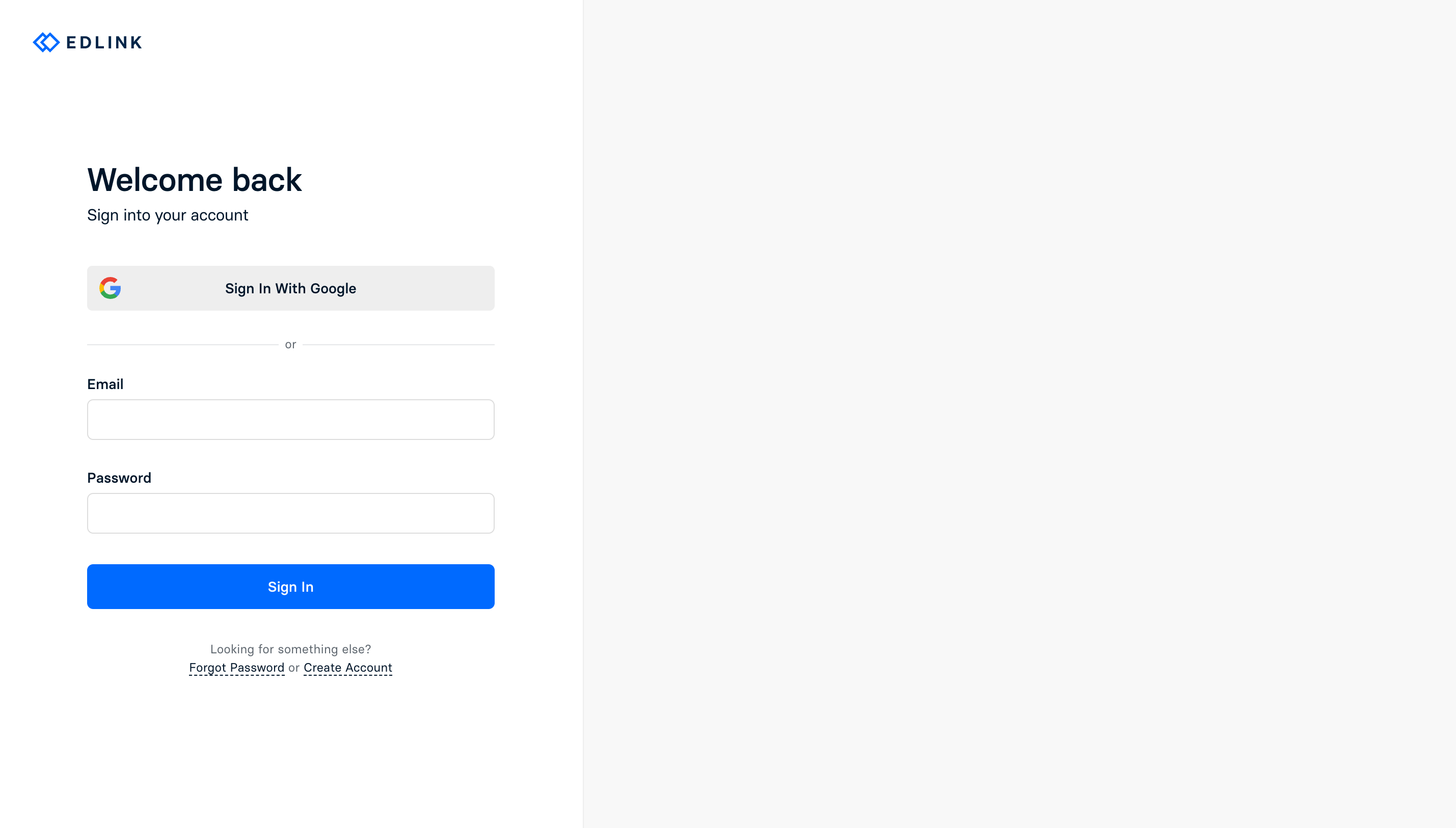
To create an account in Edlink using your Google account, select the Get Started button at the top right of the page. Click Sign In With Google and sign into your Google Account.
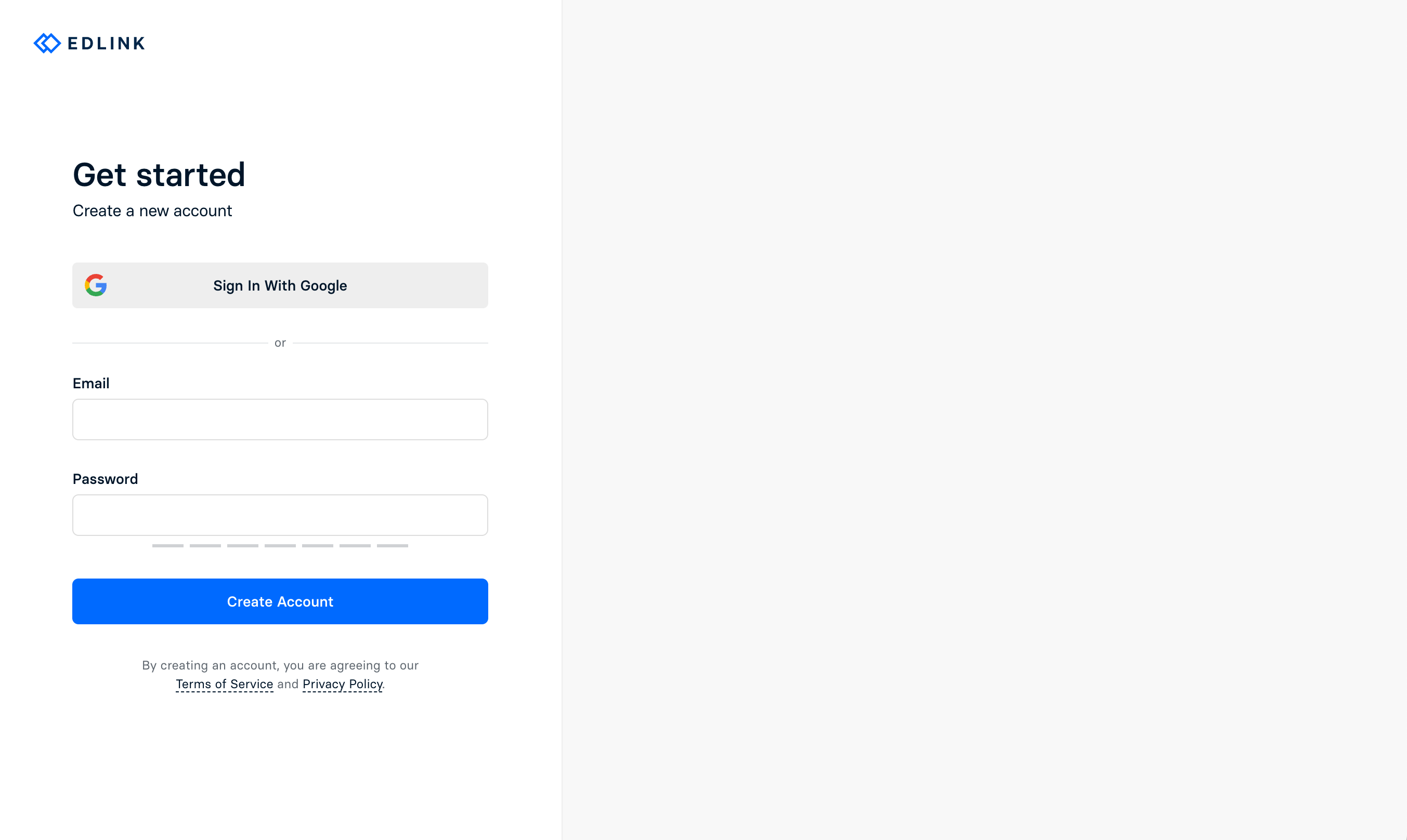
Getting Started
- Complete the onboarding process by entering your First and Last name into the appropriate fields. You may also upload a Profile Picture from your computer. Select
Continuewhen finished. - Once you've entered your name, you will be prompted to accept any team invitations that you may have received. If you have not received any invitations, you will not see this step.
- The next page will ask you to create an organization. If you are part of school, district, or university and want to integrate your organizations data, select the
School, District, or Universityoption. If you are a developer and want to integrate your platform with school data, select theSoftware Developeroption. Enter the name of your organization, and selectContinuewhen finished. - If you are a software developer, you will be prompted to create an
Application. Enter the name of your application, and selectContinuewhen finished. Once you've created your first application, Edlink will prompt you to integrate one or more developer sandboxes with your application for testing purposes.