Creating An Account
If you are creating a new account for a new team, please follow the instructions below. If you are trying to create an account and join an existing team, please request an existing member to send you an invitation.
To create an account in Edlink, select the Get Started button at the top right of the page. Enter your Email address, set a password, and select Create Account when finished. Alternatively, you can sign in with your Google account. This is the fastest way to create an account and does not require setting an additional password. If you choose to set a password when you create your account, you can still sign in with your Google account later.
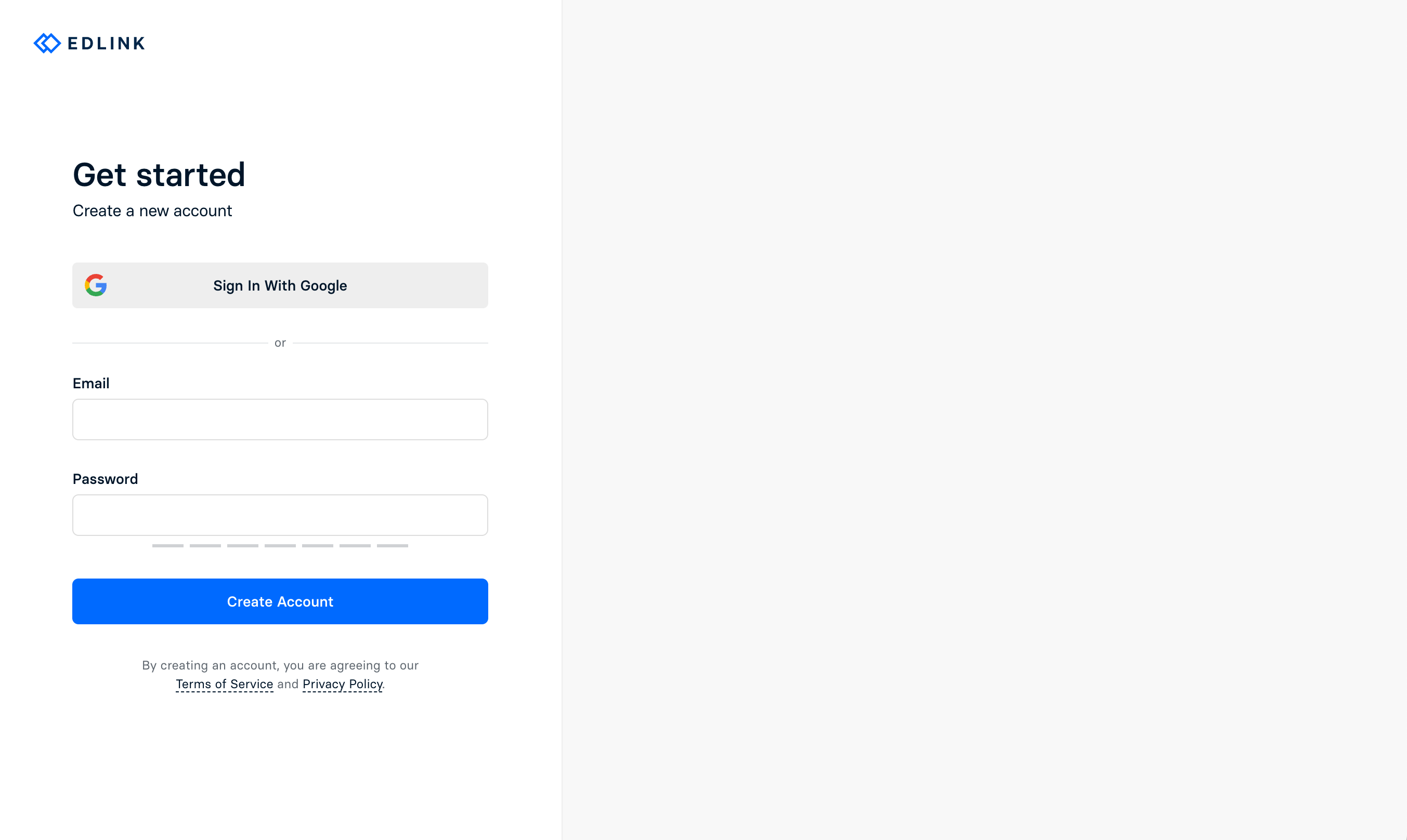
A verification email will be sent to you. Find the email in your inbox and follow the instructions to verify your email address. If you cannot find the verification email in your inbox, please check your spam folder. This can be done asynchronously, so you can continue with the onboarding process while you wait for the email.
Getting Started
- Complete the onboarding process by entering your First and Last name into the appropriate fields. You may also upload a Profile Picture from your computer. Select
Continuewhen finished. - Once you've entered your name, you will be prompted to accept any team invitations that you may have received. If you have not received any invitations, you will not see this step.
- The next page will ask you to create an organization. If you are part of school, district, or university and want to integrate your organizations data, select the
School, District, or Universityoption. If you are a developer and want to integrate your platform with school data, select theSoftware Developeroption. Enter the name of your organization, and selectContinuewhen finished. - If you are a software developer, you will be prompted to create an
Application. Enter the name of your application, and selectContinuewhen finished. Once you've created your first application, Edlink will prompt you to integrate one or more developer sandboxes with your application for testing purposes.