Create a Product
This guide will walk you through the process of creating a Product in the Edlink Dashboard. Products are used to license your content to users, classes, and schools. You can create as many products as you like. Each product can be licensed to one or more users, classes, or schools. To read more about licensing, see Licensing Overview. Or to learn how to assign licenses to products, see Assigning Licenses. To read more about products see Products.
Products Page
To create a product, first navigate to the Products page in your Developer Team in the Edlink Dashboard by clicking Products located in the left column.
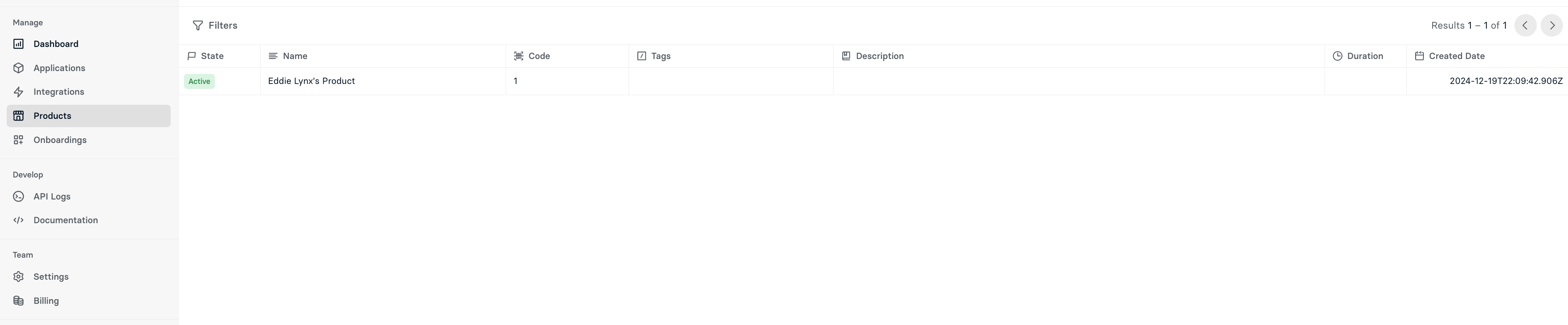
Create Product
To create a product click the Create Product button in the top right corner of the page. This will open a drawer where you can enter the details of your product. The Name and Code fields are required. All other fields are optional.
Enter all the details of your product and click the Create Product button. This will create your product and close the drawer. You will then see your new product in the list of products.
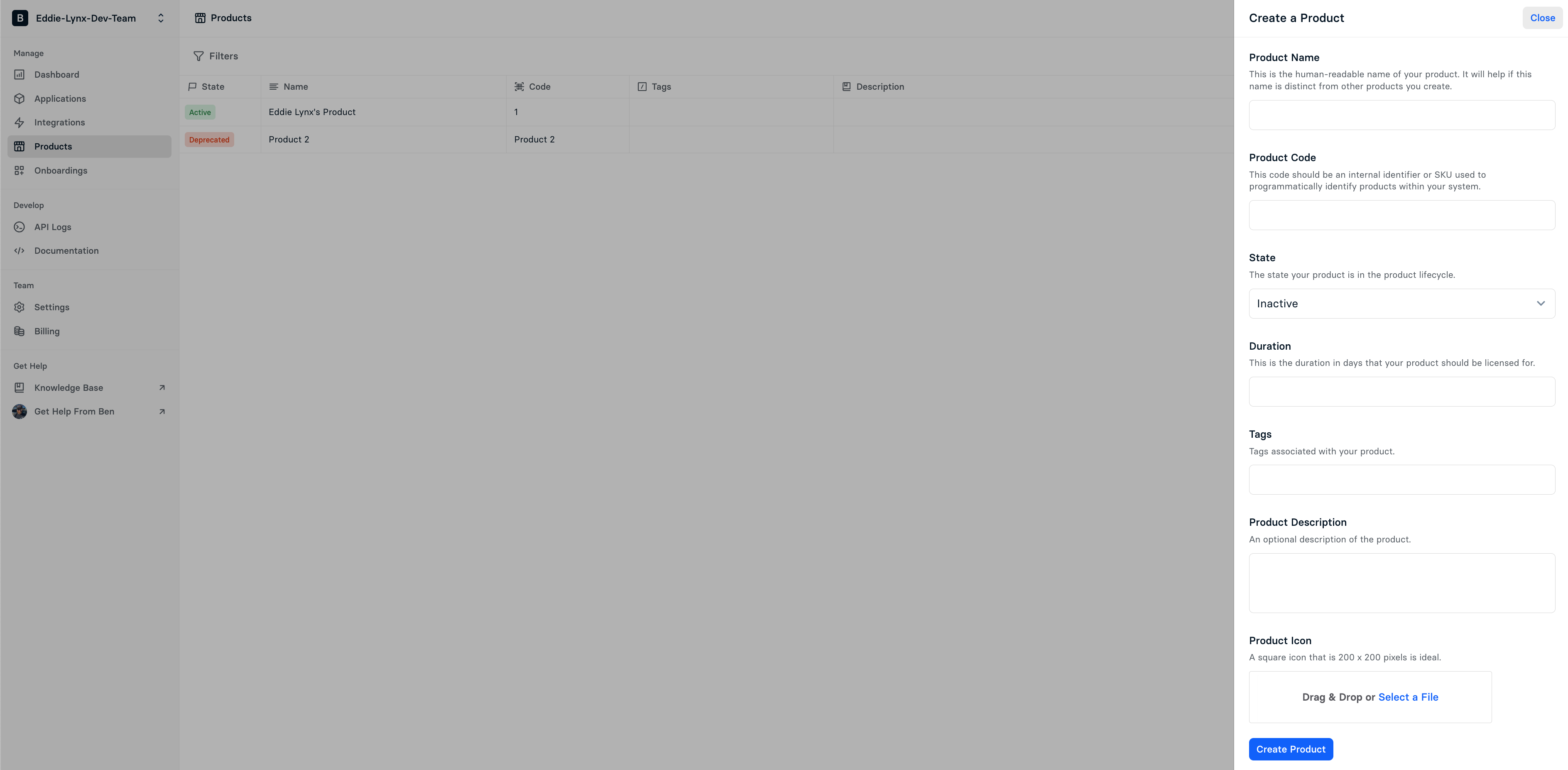
To assign licenses to your new product, see Assigning Licenses.
For Developers
If you're a developer and you're looking to programmatically control products via our API, check out the related document here.