For Companies & Schools
Reconnecting an Admin Account
There are several reasons why your admin account might need to be reconnected to Edlink, such as a failing sync or a change in district administration. Follow these steps to restore the connection:
Step 1: Log into Your Edlink Account
- Log into your Edlink account.
Having trouble signing in? Ensure you're using the same email you used to set up the integration. If the issue persists, try resetting your password.
- Click Sources in the left-hand sidebar.
- Select the data source you need to troubleshoot.
Step 2: Reconnect Your Admin Account
- Click Settings in the data source menu.
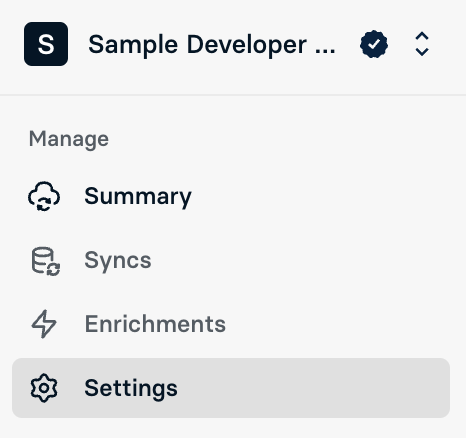
- Under Administrator Account, click the blue Connect button.
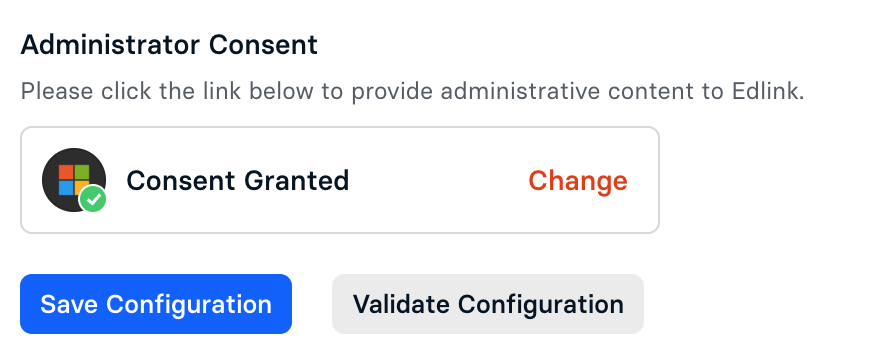
Step 3: Save and Validate (This Step is Critical)
- After reconnecting, click Save Configuration.
- Then, click Validate Configuration to confirm the setup.
A successful connection will display green checkmarks.
If validation fails:
- Ensure the account you reconnected in Step 2 is an Admin or Super Admin account, then try again.
- If the issue persists, contact our support team. We can help take a look!
Connecting as a New Admin
If you’re a new admin and need to connect your account:
- Confirm you’ve been invited to the team in Edlink.
- Create an Edlink account.
- Follow the steps above to connect your admin account.
Any Questions?
If you have any questions or encounter issues, please contact our support team. We’ll respond within 1 business day.