Issues Signing In
This page contains a list of common error responses you might come across while authenticating through Edlink. For a breakdown of how to process error responses, check out our guide on errors and warnings.
NO_CLIENT_ID
The URL doesn't contain a client_id. This is required.
NO_REDIRECT_URI
The URL doesn't contain a redirect_uri. This is required.
INVALID_REDIRECT_URI
The provided redirect_uri doesn't match the one for the given application.
Likely Causes
- The URIs are configured incorrectly in the application on the Edlink dashboard.
- You are using the wrong URI in your SSO URL.
Possible Fixes
- Add the URI to the application's configuration on the Edlink dashboard.
- Double check, and make sure you are using, the URI you entered into the Edlink dashboard.
NO_PRIMARY_REDIRECT_URI
There is no configured redirect_uri on the Edlink dashboard.
Likely Causes
- The developer hasn't added one yet.
Possible Fixes
- Add a valid
redirect_urito the connected application on the Edlink dashboard.
INVALID_ALTERNATIVE_LOGIN_URL
The provided alternative login_url doesn't match the one configured for the given application.
NO_ALTERNATIVE_LOGIN_URLS
The provided alternative login_url's dont match the ones configured for the given application.
NO_SSO_PROVIDER
There is no provider connected to the source or integration that supports (or has enabled) SSO.
Likely Causes
- The provider for the source and any linked sources does not support SSO.
Possible Fixes
- Connect or link a source with a provider that does support SSO
NON_GENERIC_SSO_PROVIDER
This provider requires more information in order to authenticate a user.
Likely Causes
- The provider for should be authenticated with via an integration specifc link.
Possible Fixes
- Use a different method of SSO authentication.
PERSON_NOT_SHARED
This user can not be seen by the application integrated with the source.
Likely Causes
- There is a sharing rule that is masking the user.
Possible Fixes
- Change your sharing rules to include the person that is attemping to authenticate.
FAQ: Why did I receive a Sign In Error?
There are several reasons why you may have received this message after attempting to log into the application, including the following:
- The administrator of your learning management system (LMS) or data provider has not authorized the application to access your account. Contact your school's IT administrator to request access.
- You may have chosen to sign in with a different account that does not have access to the application. Contact your school's IT administrator to make sure that you are authenticating with your proper account.
FAQ: I entered my email address in the login page. When I came back to the application, I was signed in as the wrong person.
This is a rare occurrence that could happen if you are using a shared computer. If you are currently signed in on your computer as another user in your learning management system (LMS) or data provider, you will continue into the application as that user even if you provided your own email address in the login page.
To correct this, log out of the current user's account in the LMS or data provider. Then, restart the login process using your own email address and credentials.
FAQ: Why is the application showing me old course information?
The administrator of your learning management system (LMS) or data provider chooses how frequently some data is synced between your LMS/data provider and the application. Typically, this is done once a day. User accounts, courses, and enrollments are all information that is synced periodically.
Once the sync is performed, the information that appears in your LMS or data provider should mirror the information that appears in the application.
FAQ: How do I login if I do not have an email address?
If you are trying to sign into an application using your credentials to your learning management system (LMS) or data provider and you do not use an email address, you must first select Click here to find your school. from the login page.
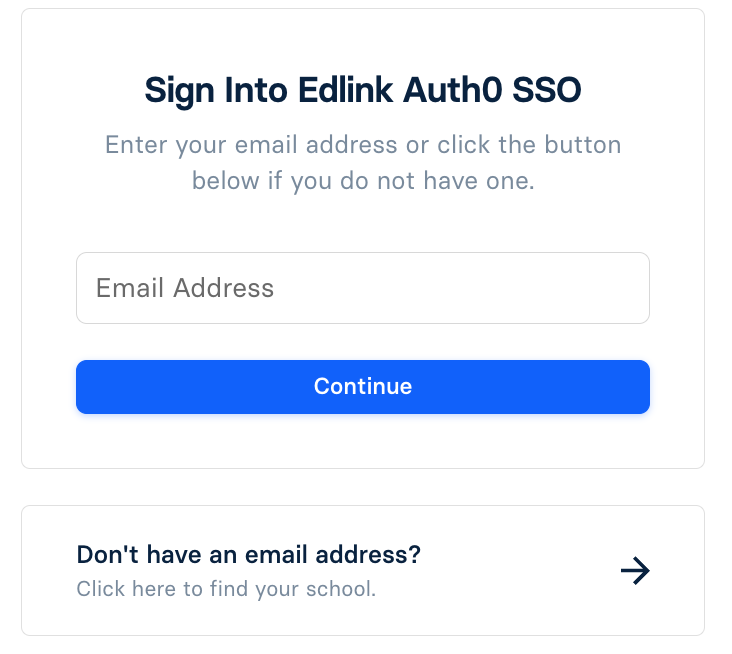
On the subsequent screen, enter the name of your school and a list of matches will be returned. Select your school. You will then be brought to the sign in page of your LMS or data provider. Enter your credentials to sign into the application.
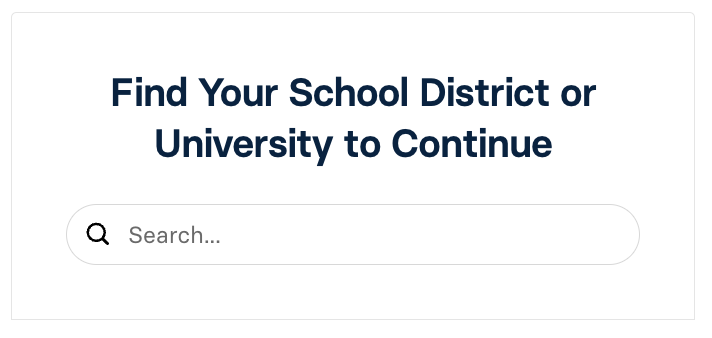
If you cannot find your school or you are not shown the login page to your LMS or data provider after selecting a school, please contact your administrator.
FAQ: I have forgotten my password.
Edlink does not store nor have access to the password that you use to log into your learning management system (LMS) or data provider. If you have forgotten your password for your LMS or data provider, you will need to go through the password reset process that your LMS administrator has implemented for your school. Please contact the administrator of your school's LMS or data provider if you need additional information on resetting your password.
FAQ: Where can I find my school?
If you are trying to sign into an application using your credentials to your learning management system (LMS) or data provider and you do not use an email address, you must first select Click here to find your school. from the login page.
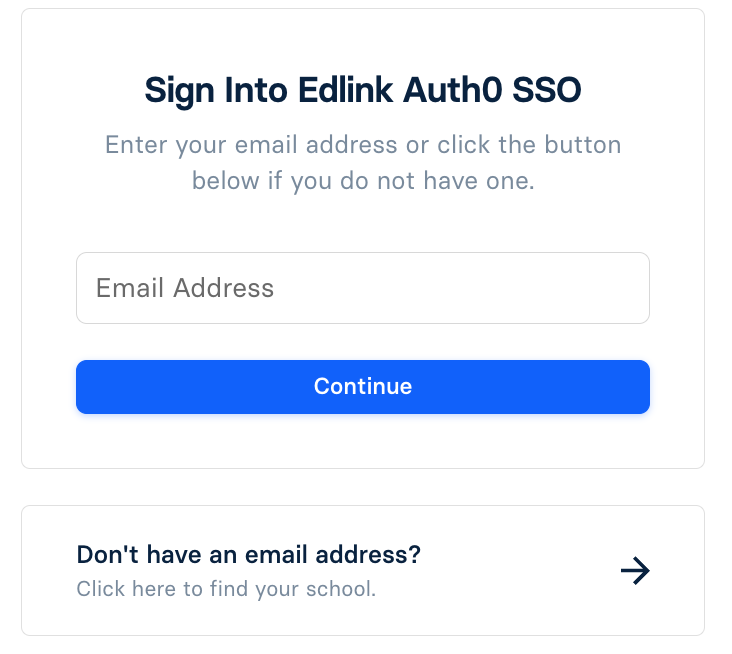
On the subsequent screen, enter the name of your school and a list of matches will be returned. Select your school. You will then be brought to the sign in page of your LMS or data provider. Enter your credentials to sign into the application.
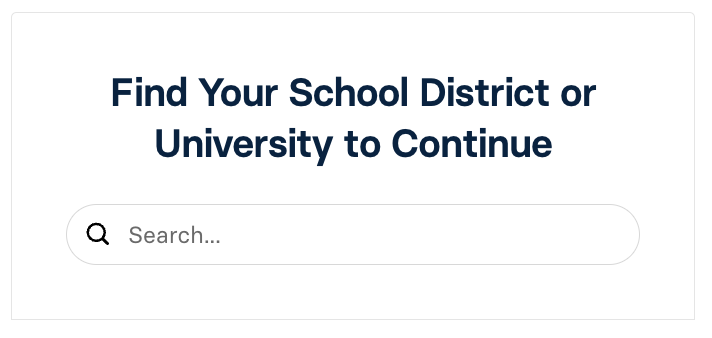
If you cannot find your school or you are not shown the login page to your LMS or data provider after selecting a school, please contact your administrator.
FAQ: My administrator has authorized my school to access the application but I cannot access the app.
This may occur if your administrator has authorized some users at your school to access the app, but not your account. For example, if you are a 5th grade teacher and the administrator has only given access to 6th grade teachers, you will not be able to access the app. Please contact the administrator of your LMS or data provider to request access to the app.