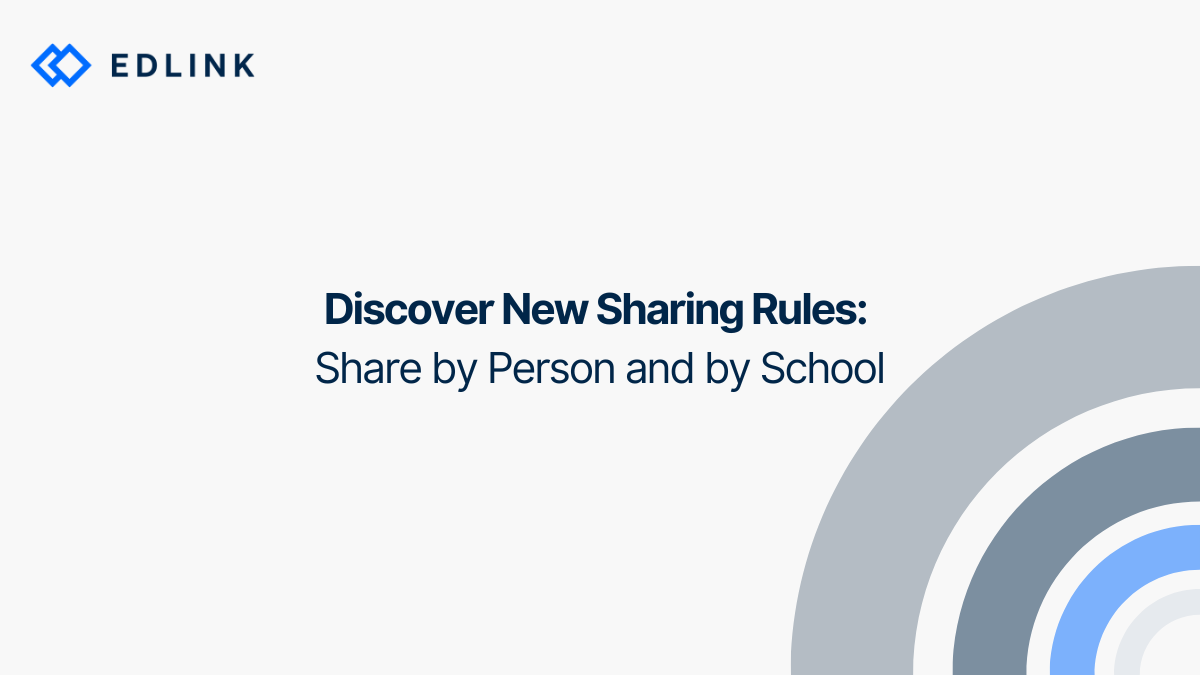We’ll touch on:
- Why sharing rules exist
- How sharing rules puts the power of sharing back into the developer’s control
- How the expanded sharing rules feature works
Why Do Sharing Rules Exist?
Development teams and administrators need to limit the data they share with edtech products. Educational technology systems like LMSs, SISs, and IDMS don’t offer effective and manageable ways to do this. So, Edlink created Sharing Rules. District administrators and edtech developers can:
- Share or limit information based on class
- Share or limit information based on person (NEW!)
- Share or limit information based on school (NEW!)
How Do Sharing Rules Help Edtech Companies?
When developers choose to use the Edlink Unified API for their product’s integration with educational data systems:
- Only authorized teachers and students will be able to log-in to their product.
- The product can't retrieve any data from unshared users, classes, or schools.
- School admins and developers know exactly what school data is shared. And both parties can view, manage, and update this privacy anytime.
Examples of Sharing Rules:
- Share Only Certain Classes: If an edtech company needs to restrict access within a school, they can limit the data shared by classes.
- Share With Specific People: Sometimes, districts have staff who aren’t in a class. If they need access to an edtech product, edtech developers can share access with them individually.
- Share Only Specific Schools: Sometimes districts accidentally overshare data. Edtech companies can limit the number of schools with access to their product, even when a busy school admin doesn't have time during back-to-school season.
- For Administrators to Share Classes: Not every class should have information shared with an edtech product. Administrators can now choose the classes they share.
- For Administrators to Share People: Sometimes educators need only a few students to access an edtech product. Since school admins can choose to limit access, the power comes back to them.
- For Administrators to Share Schools: Administrators may want to add a new school to an edtech product or take one away because of district changes. With sharing rules, admins have the power to make that choice.
Where Can I Find the Sharing Rules Feature?
On the Edlink dashboard, under integrations, click on the “Sharing” tab.
- Press the blue “Create a Rule” button in the middle of the page.
- Choose the rule type you want to put in place and use the next screen to limit the information you want.
In less than 5 clicks, your rules can start running. After you save your changes, it takes only a few minutes for them to become active.
Want to Read More?
If you’re interested to learn more about Edlink’s Unified API, here are some reading suggestions:
- Transformations: How Edlink FixesSchool Data Issues for EdTech Developers
- What to Know When connecting a School’s LMS to Edlink
- How Edlink Compares to Microsoft DataSense
- How does Edlink Handle Data Privacy and Security?
- Pricing FAQ
Create a Free Developer Account
Want to see a demonstration of Edlink’s Unified API, then start by signing up for a free developer account.