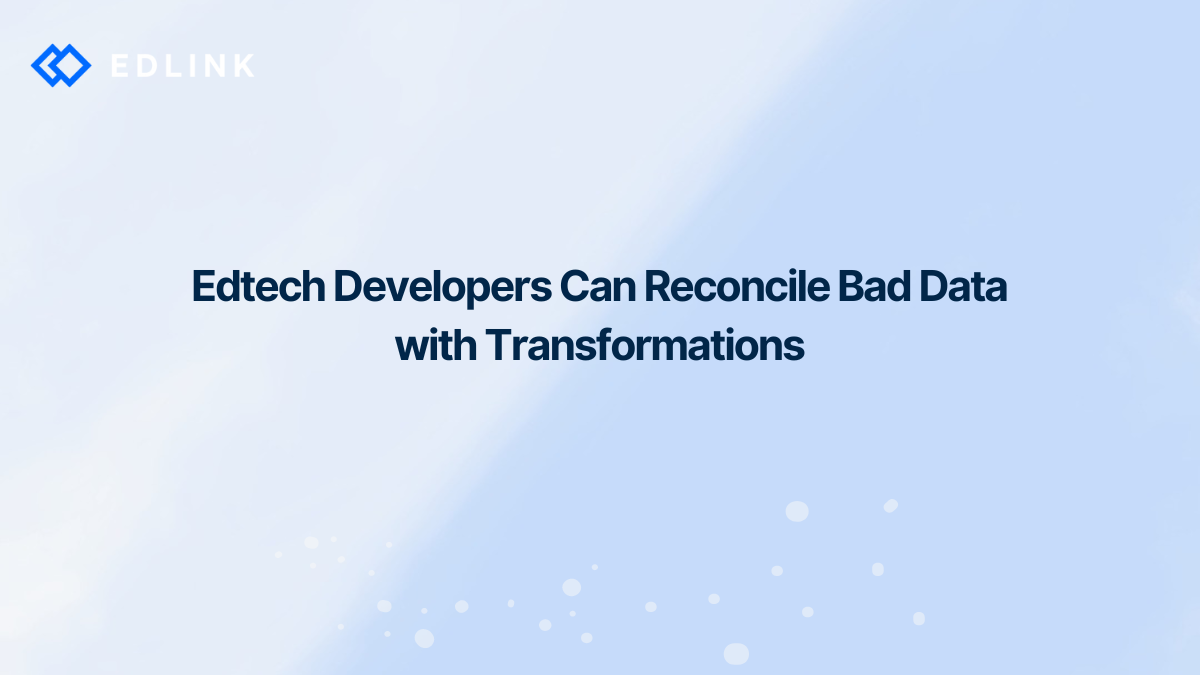We'll touch on: How Transformations solve these errors, how it improves data coming from the LMS and SIS, and how easy it is to use.
What Are Transformations?
This feature works by giving school admins and app developers the ability to override and mask data coming from the LMS/SIS.
Transformations is a self-serve, simple feature located in the Edlink dashboard.
Use Case: Less-than-perfect LMS and SIS Data
When it comes to integrations, LMS and SIS data can have their quirks, like misspelled names, incorrect email addresses, and roles — you name it.
For example, an SIS like Skyward won't send apps the data for school administrators. Meanwhile, an LMS like Canvas or Google Classroom won't send apps a user's role in the school.
Even if a school admin is able to easily correct the data in the LMS or SIS, there isn’t enough time in the day to catch it all.
Transformations can solve this.
When a school connects its LMS or SIS to Edlink, both the school admin and app developer can “transform” the data being sent to the app. Transformations can edit data fields coming in from the LMS or SIS within the integrated app. Transformations can mask data fields that a school would like to keep private.
Some specific examples of how Transformations have helped our clients and the schools they work with:
- If an instructional coach is incorrectly enrolled as a type of administrator in the LMS | the app developer or school admin can update the role of the user to a teacher or to a role that can be mapped in their platform.
- If a student has a misspelled name or e-mail address in the LMS | the app developer or admin can update the student to have the correct spelling in the app.
- If a school would like to prevent their learning app from accessing their students’ full names | the app developer or admin can remove that field from data synced from the school’s educational system to the app.
How it works
In just a few clicks within the Edlink dashboard, users can start using a self-served and simple transformation:
- School admins and edtech developers input the changes they’d like to make to their data via our visualization tool.
- Once they’ve selected their changes, Edlink automatically updates the data that's sent to the app.
- The school admin will quickly see these changes in our dashboard.
Learn More about Edlink’s Unified API
If you’re interested to learn more about Edlink’s Unified API, here’re other articles we’ve written:
- Should I Integrate with the Google Classroom API or the Edlink Unified API?
- Getting Started Developing with Edlink
- How to Connect a New School to Edlink
- How Edlink Helps Onboard Your Schools
- How Edtech Vendors Support Districts with Edlink
Ready to Start Integrating?
Create a developer account to set up a test sandbox.
Or if you think Edlink can help you on your integration journey, email us at support@ed.link to set up a call.