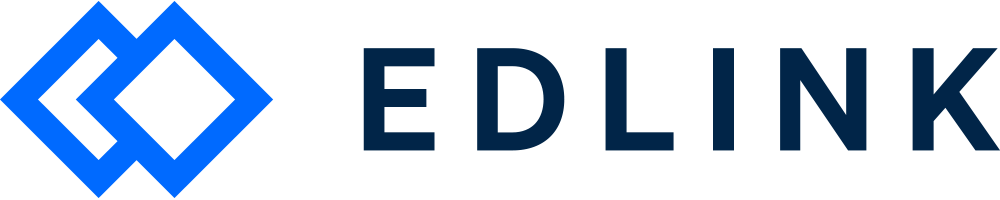About the dashboard
When a school connects its LMS, SIS, or SSO provider to a learning app, you can see its data in the Edlink dashboard. This dashboard is available to school admins and the developers of the app.
Here's how you can use the Edlink dashboard to find users (such as teachers and students).
Navigating to the dashboard
To navigate to the dashboard, first log into your Edlink account.
Next, select Integrations from the sidebar. Then, select the integration of the school you would like to investigate. Finally, select People in the dashboard header.

Data in the dashboard
Using the dashboard, you can see the following user data:
Person ID: The Edlink-assigned unique ID for a user
First Name: The first name of the user
Last Name: The last name of the user
Roles: The role (e.g. student, teacher, administrator) of the user (only available in some data sources)
Email: The school-assigned email address of the user
Updated Date: Records the last time that any information about the user was updated (this is not a record of the date of the last successful sync).
When you select a user, the dashboard will display the properties of that user in the right-hand sidebar.
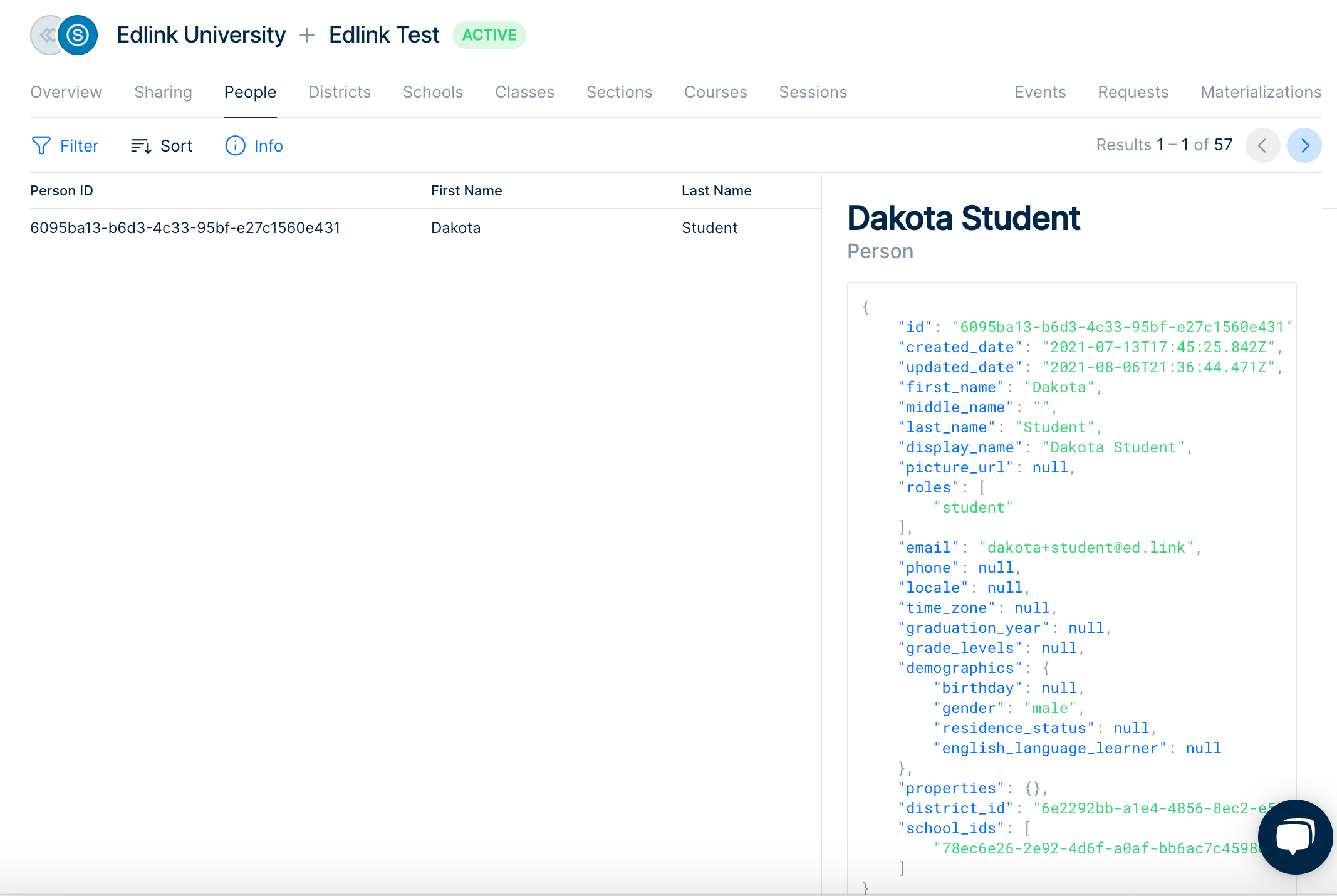
The right-hand sidebar also contains a list of the user’s enrollments. This displays what classes the teacher is currently enrolled in.
You can use the filter option to search for a specific user based on a few different properties. Note that the filter is case-sensitive.
If you can't find a user that you think should appear, please reach out to your client success manager at Edlink.
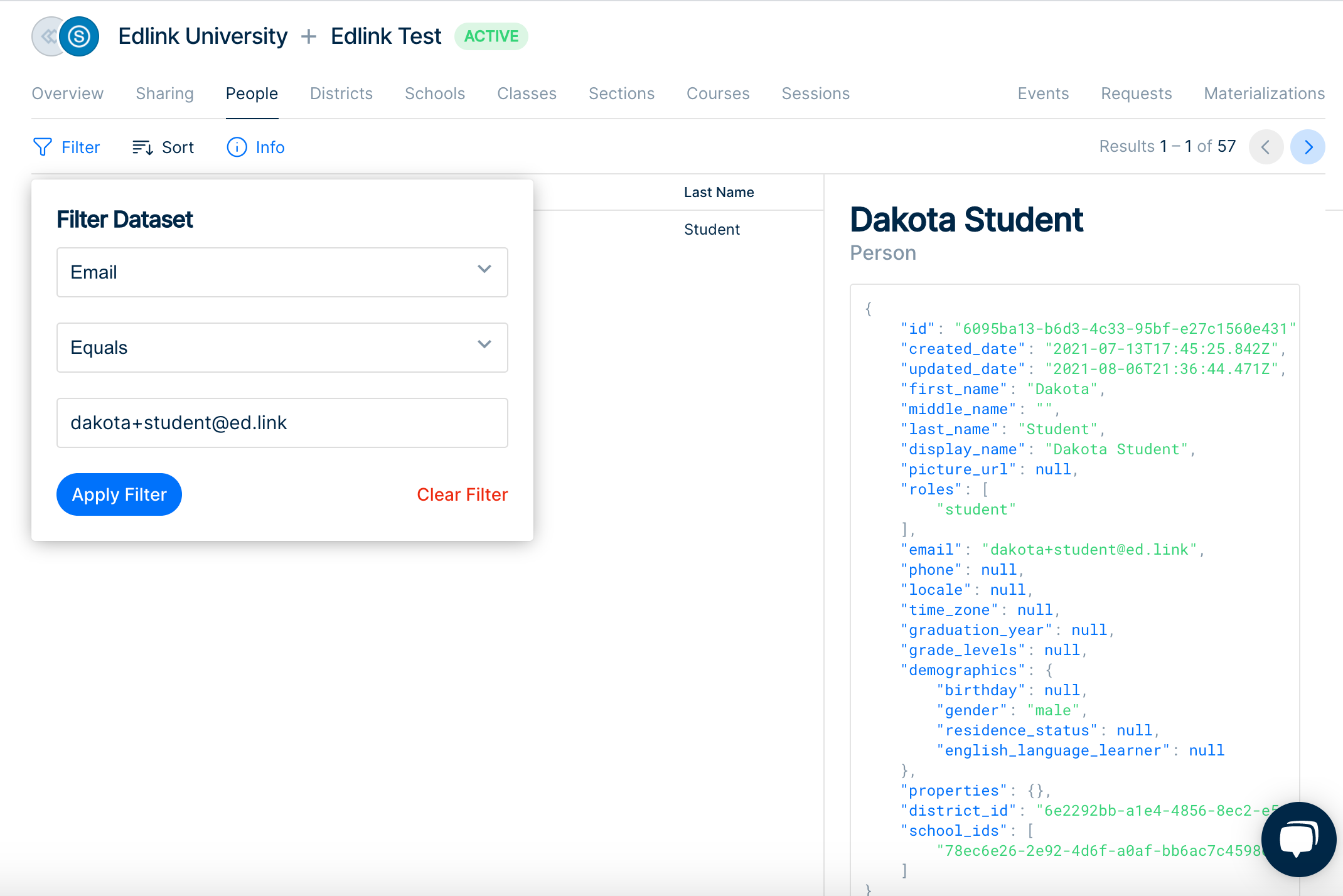
Out-of-date syncs can cause user data errors. When an admin/teacher updates data in a school's LMS, the changes won't appear until the next sync (within 24 hours). If a user doesn't appear after the next sync, then the user might not be shared with Edlink.