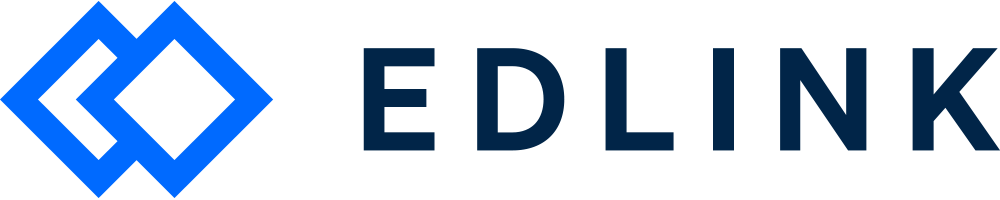Hey School Admin! Interested in learning how to select which school data to share with your app?
Sharing rules
When you first connect to Edlink, all of your school or district's data is shared with your learning app. However, you can limit what classes are shared with your app.
If you'd like to share only select data, you can use our product licensing tool.
To enable rules, click on your integration in your Edlink dashboard. Next, select the Data Pipeline tab.
Click Open Preview.
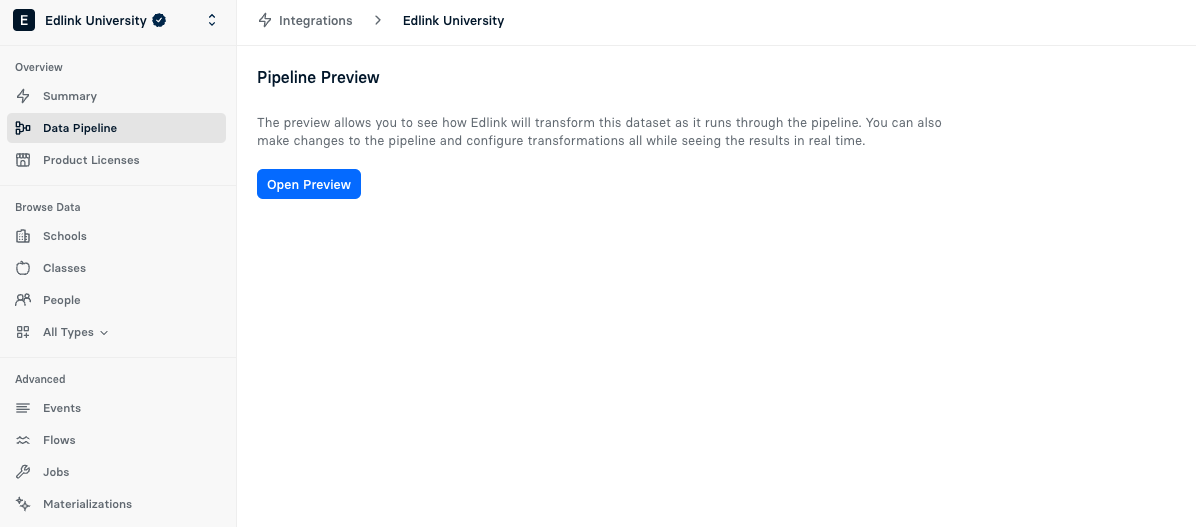
You'll see the Data Pipeline.
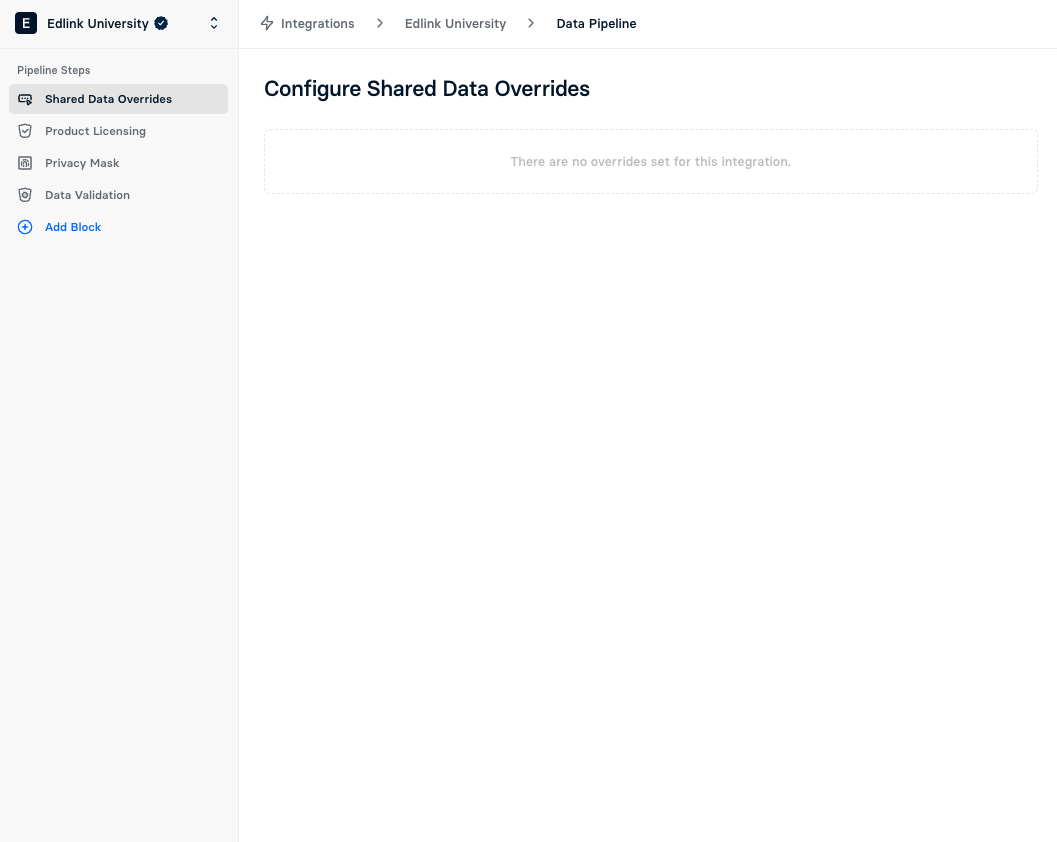
Click Product Licensing.
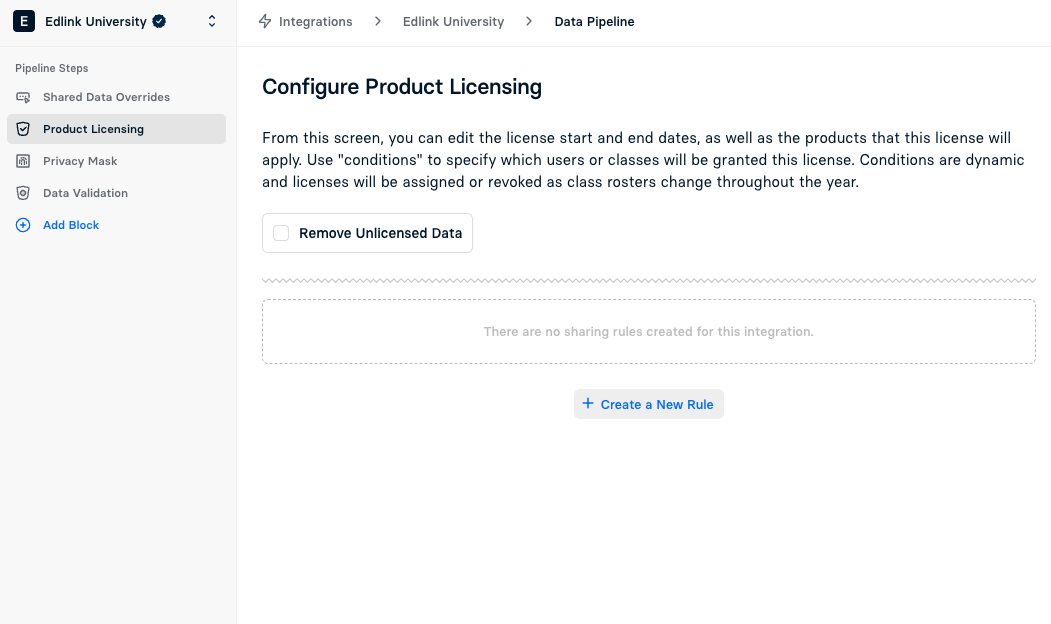
You'll see the button Create a New Rule. Click on the blue Create a New Rule button. This will prompt a sidebar window to pop-up. You can share by Class, School, or People (or all three!).
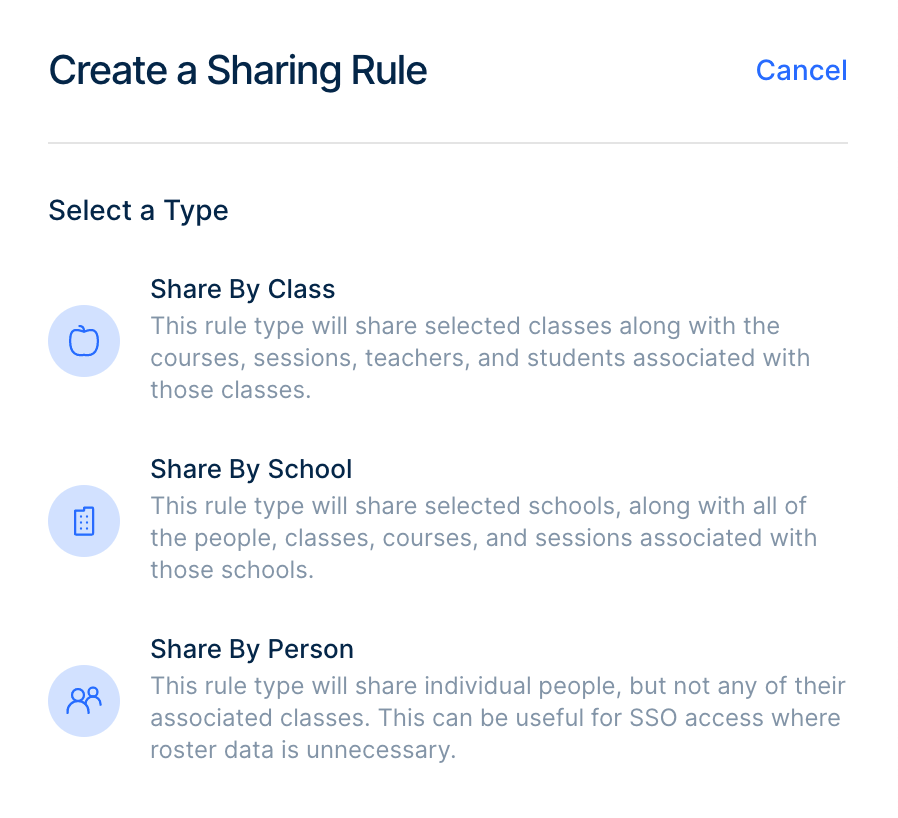
Once you select a type, choose which data you want to share with your app.
Check out our articles on how to select Class or School data.
You're all set! It may take a few minutes for you to see the changes reflected in the dashboard.