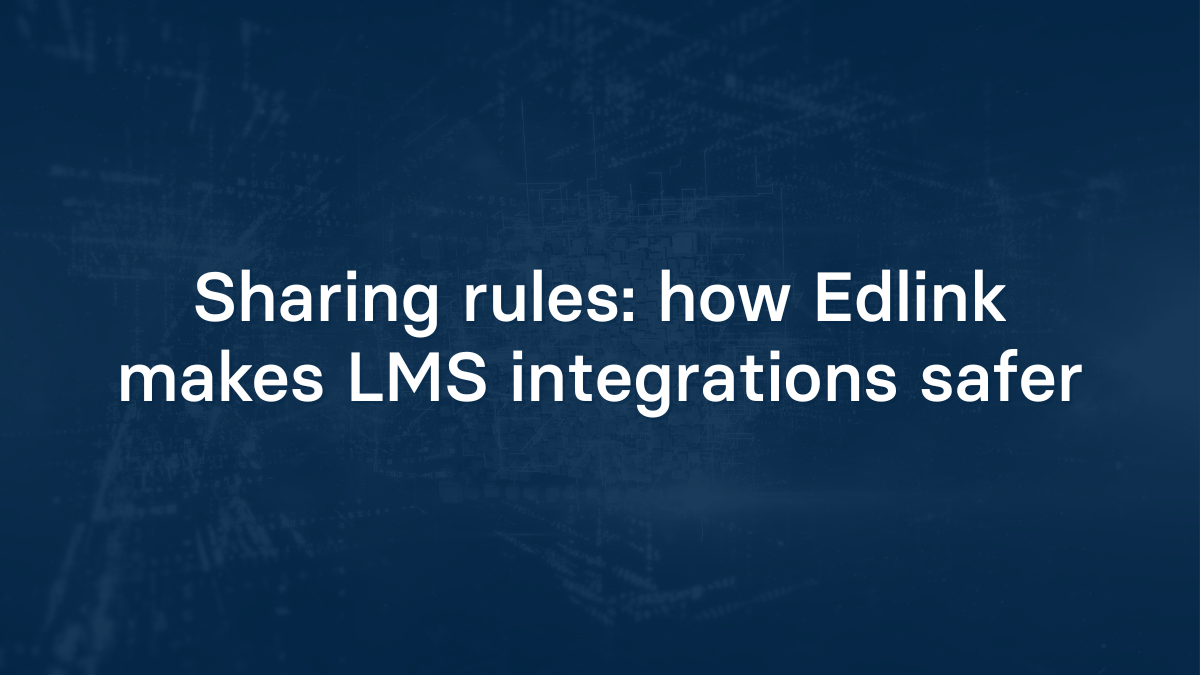Article Summary:
Both learning tool developers and school admins would like to limit the amount of school data shared. But, school data systems (think LMSs and SISs) don't offer a great way to do this.
- To address this problem, Edlink created the Sharing Rules feature.
- Sharing Rules give school admins and edtech developers the ability to select which users and other properties are shared with Edlink-connected tools.
- Sharing Rules are a self-serve, simple feature in the Edlink dashboard.
How Sharing Rules Work
When edtech developers build an LMS integration into a tool, it can be difficult to limit which users should have access. Edlink’s solution to this is our Sharing Rules feature. Sharing Rules gives developers and school admins the ability to set rules on which users, classes, or enrollments are shared between their LMS and Edlink-connected apps.
When a school connects its LMS or SIS to Edlink, both the school admin and edtech developer can select which users from the school's data source are allowed to access the learning tool.
Both sides can choose to implement sharing rules based on any of these categories:
How Sharing Rules Make School Data Integrations Safer
- Only authorized teachers and students will be able to log in to the learning platform.
- The learning tool can't retrieve any data of unshared users.
- Schools and edtech developers know exactly what school data is being shared, and can view, manage, and update this data anytime.
Start Using Sharing Rules in a Few Clicks
It’s a piece of cake – we promise! Sharing Rules is a self-serve, simple feature in the Edlink dashboard.
Start Here:
- School admins and edtech developers select which data they’d like to share via our visualization tool.
- Once they’ve selected their school data, Edlink automatically updates the data that's sent.
- The school admin will quickly see these changes in the Edlink dashboard.
Have More Question about Edlink?
Read our full collection of frequently asked questions about Edlink and our Unified API.
Ready to Start Integrating?
Create a developer account to set up a test sandbox.
Or if you think Edlink can help you on your integration journey, email us at support@ed.link to set up a call.