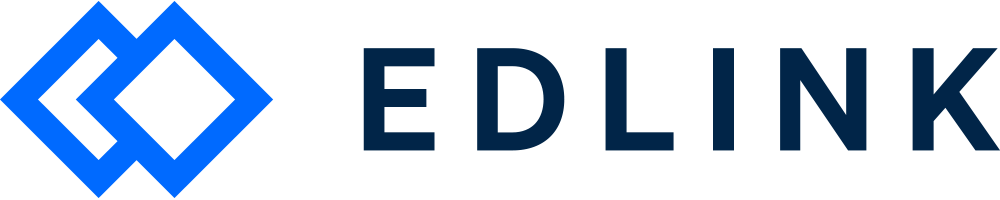Hey developer! Wondering why some of your Schoology users don't have an assigned role? Let's cover what might be happening.
Roles in Edlink
Schoology assigns four standard roles to users: student, teacher, parent, and system administrator. Edlink syncs these roles with your application.
You can find these assigned in the Role column in People tab in the dashboard.
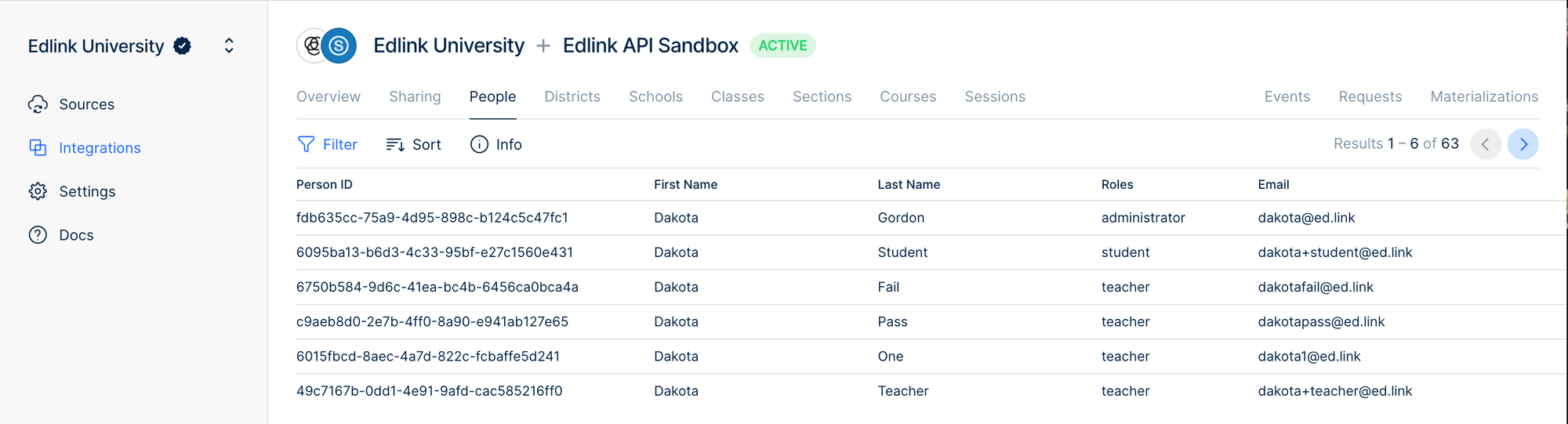
Custom Roles in Schoology
Schoology gives users the ability to create custom roles. Consequently, if a user in the Edlink dashboard doesn't have an assigned role, it is likely because they have a custom role in Schoology.
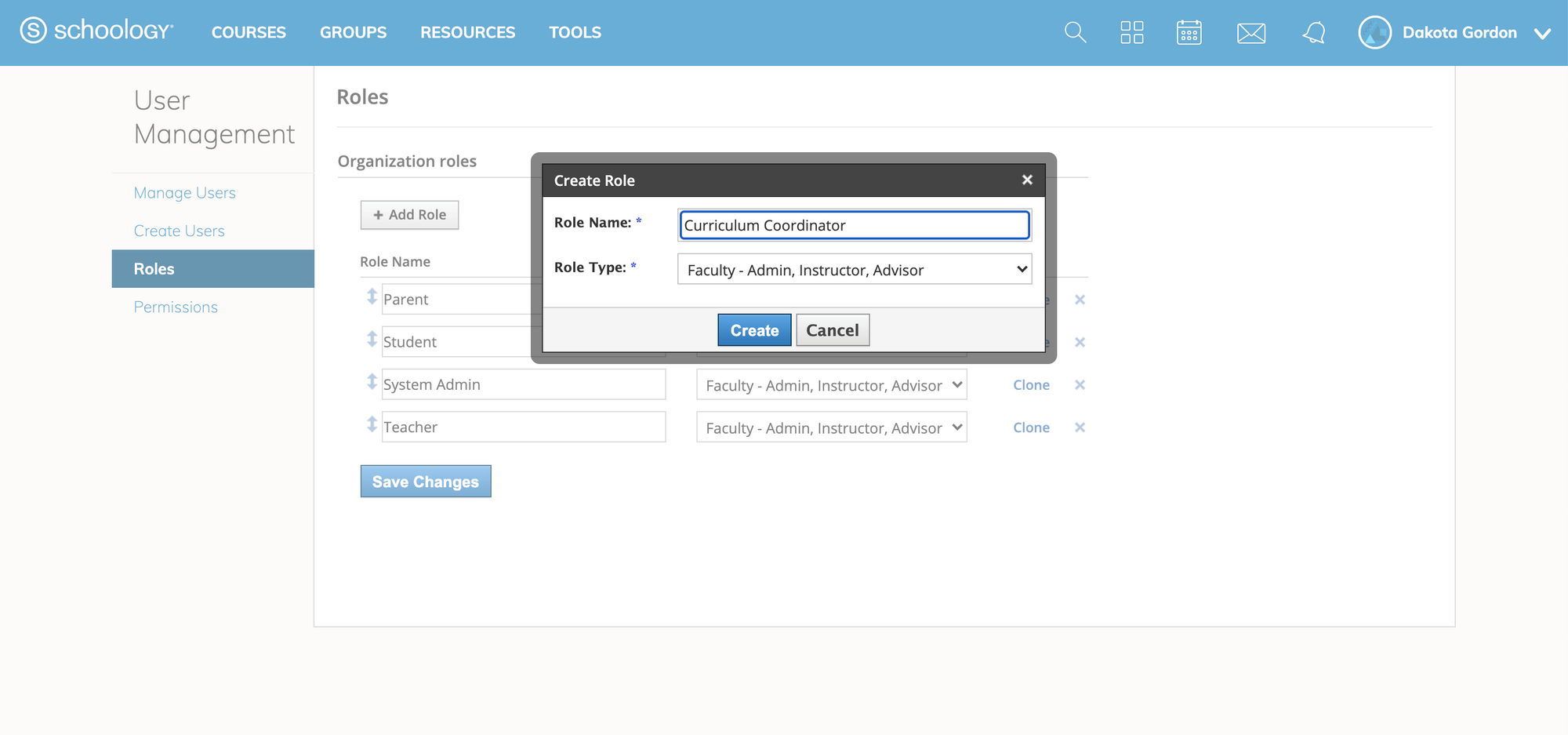
Next Steps
If a user doesn't have a role in the Edlink dashboard, please reach out to your Edlink Client Success Manager and provide the following:
The entire name of the custom Schoology role
The name of the associated school or district
We can then assign this user to one of the following roles listed in our docs: student, district-administrator, administrator, teacher, observer, parent, guardian, ta, aide, and designer.
Once this process is complete, the user will then have an assigned role that will appear in the dashboard and be synced with your application.