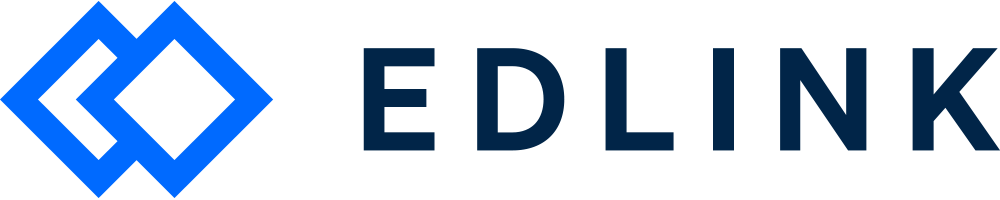Hey School Admin! Each LMS that Edlink supports treats user roles differently. To find out more, keep reading.
An LMS will typically provide a Global Role for users. This Gobal Role identifies who they are at a school (e.g. a teacher, administrator, student, parent, etc.).
An LMS will also typically provide a Contextual Role. This Contextual Role identifies a user’s enrollment in a specific class (e.g. a student or teacher).
Here's an example: a teacher at a school may be a student in a professional development class. This means that the user’s Global Role is teacher and the user’s Contextual Role for this class is student.
Note: Google Workspace for Education doesn't provide Global Roles for users, only Contextual Roles.
Note: Schoology allows admins to create Custom Roles. To include users with Custom Roles in Edlink, send us the following at support@ed.link:
The full name of the Custom Role
The Edlink role it corresponds to (see below).
We'll map the user's Custom Role to their analogous Edlink role.
The following are the different Global Roles that Edlink supports. Please note that not all LMSs support these roles:
student A student.
district-administrator A district-level administrator.
administrator A school-level administrator.
teacher A teacher.
observer Someone who is observing the class, but is not a student.
parent A parent.
guardian A guardian.
ta† A teaching assistant.
aide† Someone who provides assistance to a student, such as a sign language interpreter.
designer† Someone who adds or edits class content.
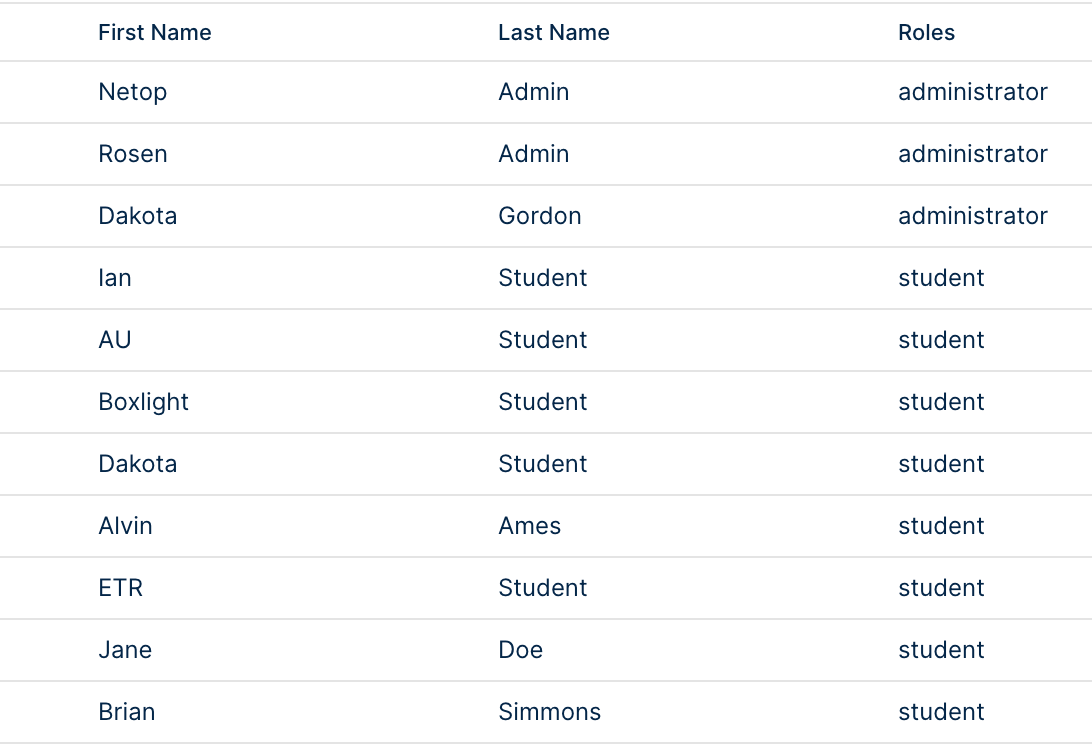
When we sync data from a source, we do our best to map those users to an Edlink Global Role (if the LMS provides one). We also support enriching data from learning management systems with data from student information systems.
Click here to learn more about data enrichment. We suggest using data enrichment if your app needs to identify users by their Global Role, and your LMS doesn't provide Global Roles.