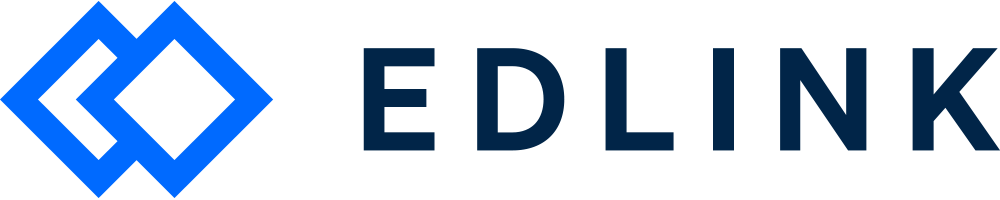Hey Developer! Have you created an app in Edlink, and would like to set the necessary permissions for it?
Let's cover how to do just that.
Setting permissions
Log into your Edlink account. Click on your app in the dashboard and navigate to the Keys & Permissions tab.
You’ll see the header Requested Permissions and the following permissions list:
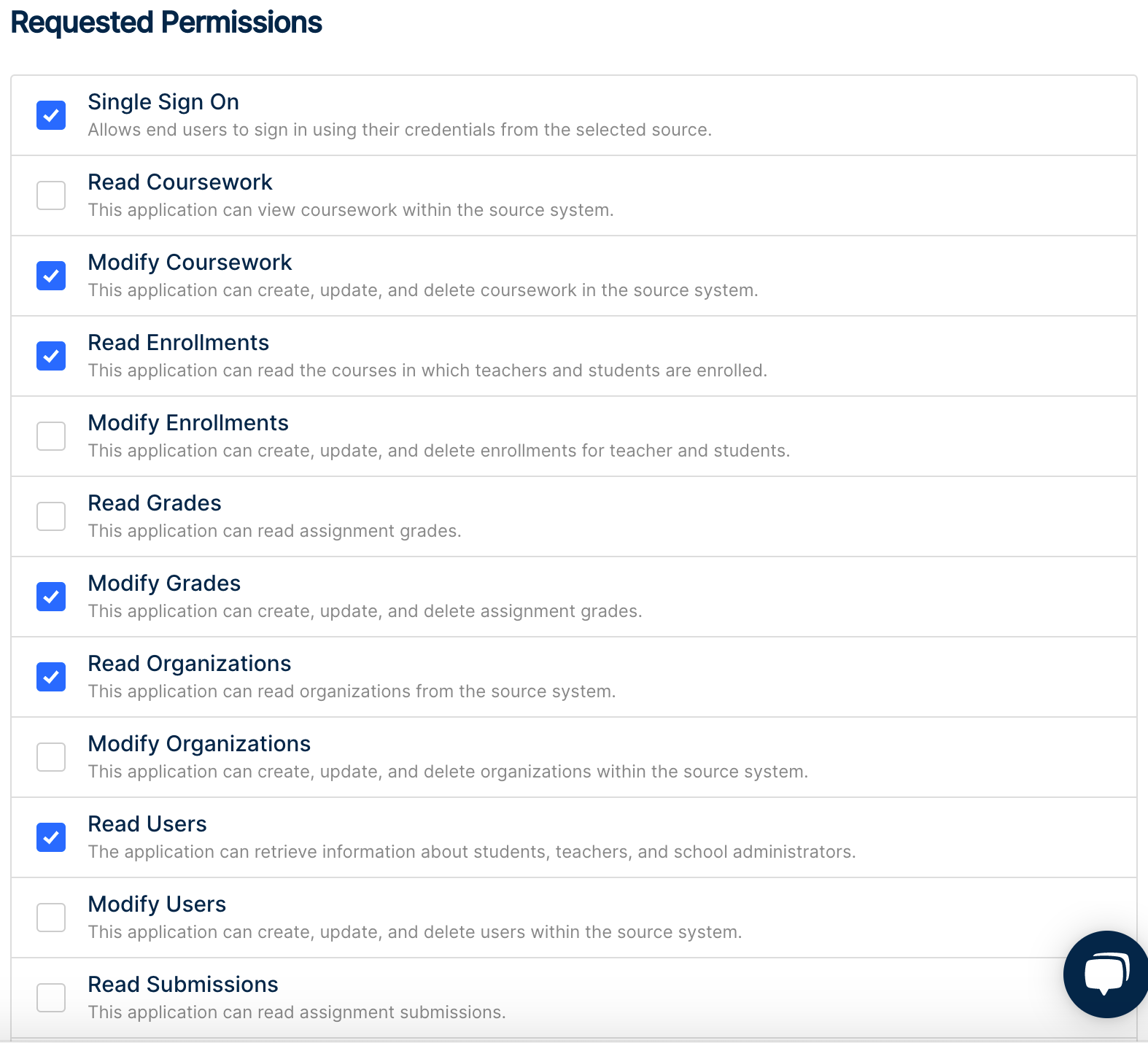
Single Sign-On: Users can sign in to your application using the credentials from their data source.
Read Coursework: Your application can view coursework within the source system.
Modify Coursework: Your application can create, update, and delete coursework within the source system.
Read Enrollments: Your application can read the courses in which teachers and students are enrolled.
Modify Enrollments: Your application can create, update, and delete enrollments for teachers and students.
Read Grades: Your application can read assignment grades.
Modify Grades: Your application can create, update, and delete assignment grades.
Read Organizations: Your application can read organizations from the source system.
Modify Organizations: Your application can create, update, and delete organizations within the source system.
Read Users: Your application can retrieve information about students, teachers, and school administrators.
Modify Users: Your application can create, update, and delete users within the source system.
Read Submissions: Your application can read assignment submissions.
Modify Submissions: Your application can create, update, and delete assignment submissions.
Read Terms: Your application can read terms from the source system.
Modify Terms: Your application can create, update, and delete terms within the source system.
Select the permissions that your app requires. When you onboard schools and districts, they will be required to agree to these permissions.
Please note: If these permissions are changed after a school or district connected to your application, the school or district will need to consent to the new permissions.