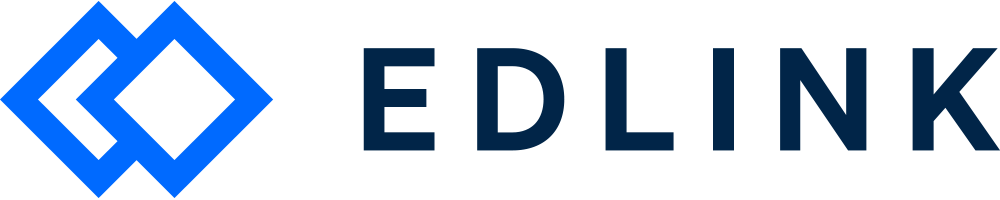Hey School Admin! We're glad you connected your school or district to Edlink. Interested in viewing your Edlink LTI keys in the dashboard? You'll need these when setting up your app in Canvas or Schoology.
About the dashboard
When your school connects its LMS, SIS, or SSO provider to an app, you can see your school's data in the Edlink dashboard. School admins and developers of the app have access to the dashboard.
Viewing your Edlink LTI Keys
To view your Edlink LTI Keys in the dashboard, log into Edlink. Click on your School or District.
Next, click on the “Overview” tab. About halfway down the page, you will see the header LTI Configuration.
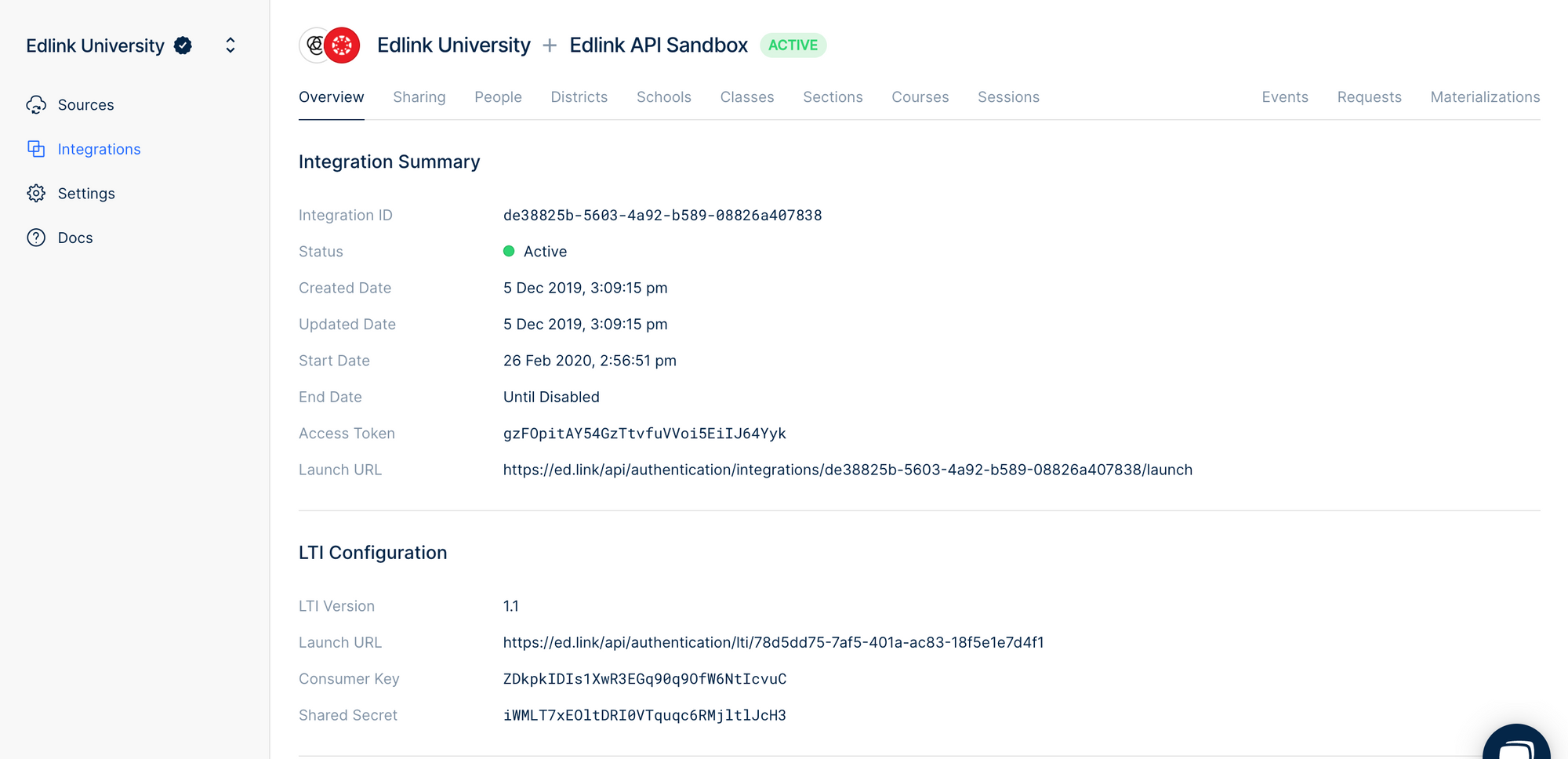
Under LTI Configuration there will be four items listed:
LTI Version: This is the version of LTI supported by your LMS.
Launch URL: This is the URL that will launch the app if you add it to your LMS (if it supports LTI). Check out these articles on adding apps to Canvas and Schoology.
Consumer Key: This is the consumer key you will need when adding the app to your LMS.
Shared Secret: This is the shared secret you'll need when adding the app to your LMS.
Note: The Consumer Key and Shared Secret shouldn't be shared with anyone.