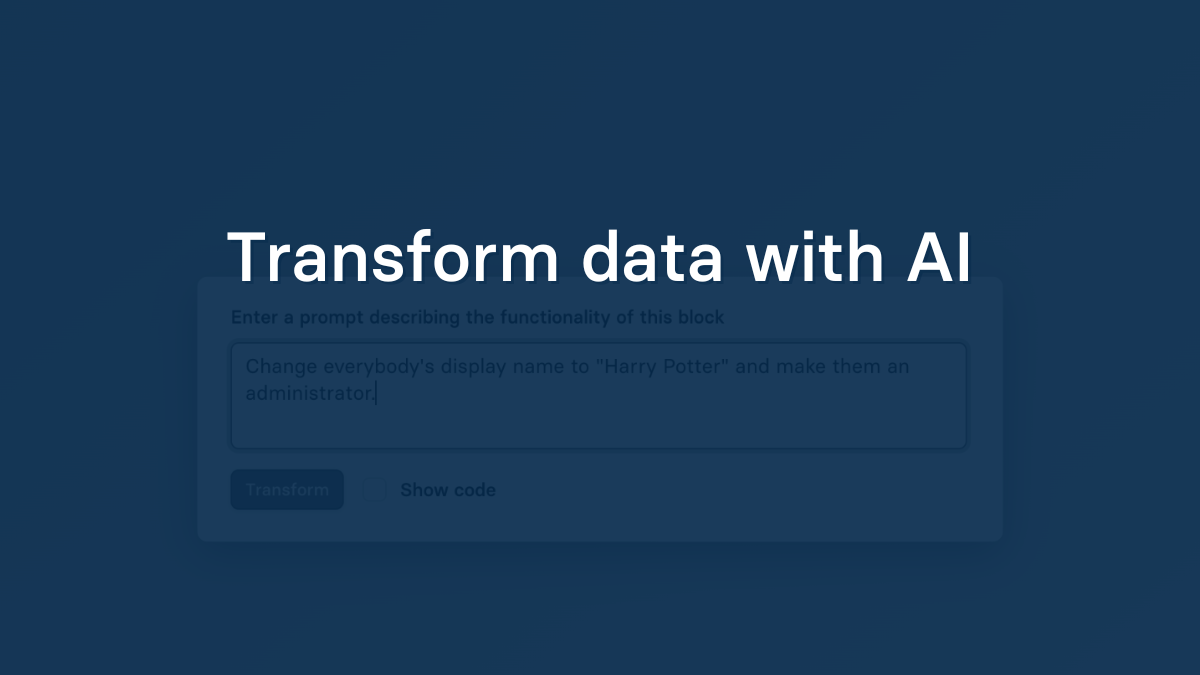Sometimes schools share messy data and getting into the right format can be challenging. Historically, this has always been the task of engineers working on data pipelines. These transformations typically added technical debt to the codebase and made it difficult to maintain as schools came and went.
We wanted to extend the power of a good engineer and a solid data pipeline to all users of any technical ability. To do this, we've built a new feature that allows you to transform your data with AI.
Prompt Edlink with your desired changes, and within a few seconds, it will automatically transform the data. You can be as specific as you need to be and you can even specify conditional logic (e.g. if they're a teacher, then modify their name).
How It Works
The AI Prompt block relies on our core transformation engine. Put simply, a "transformation" is a snippet of code that takes in the school dataset, and outputs a modified version of the dataset.
The AI block essentially generates one of these snippets of code that outputs the dataset after performing some modification. For example, you might ask the AI to replace email address at domain "@gmail.com" with the domain "@myschool.edu". The AI will generate the code necessary to do so, and Edlink will execute it.
Code execution is always performed in a sandbox environment to prevent any tampering with the pipeline itself.
Student Data Privacy
In line with our privacy policy, we do not share any student data with outside parties. In this case, no school data at all (anonymous or otherwise) is shared with OpenAI. Sharing Edlink's public data model (available in our documentation) along with the prompt you enter is enough to generate the new transformation block. The transformation block itself is executed within our secure environment (like all of our blocks) so no data ever leaves the system.
Getting Started
You may have also noticed some new banners in the Edlink dashboard. We're doing some housekeeping on our older interfaces before they get too cluttered. We're shifting a lot of configuration to our new Data Pipeline view. You can find this pipeline view by navigating to the desired school integration and clicking "Open Preview".
On the left hand side of the screen, you'll see the blocks that are currently in your pipeline (probably the default ones). Hover in between some blocks and you'll have the chance to "Add" a new block. Scroll down on the list of available blocks and select the "AI Prompt" block. You should see some instructions from here.
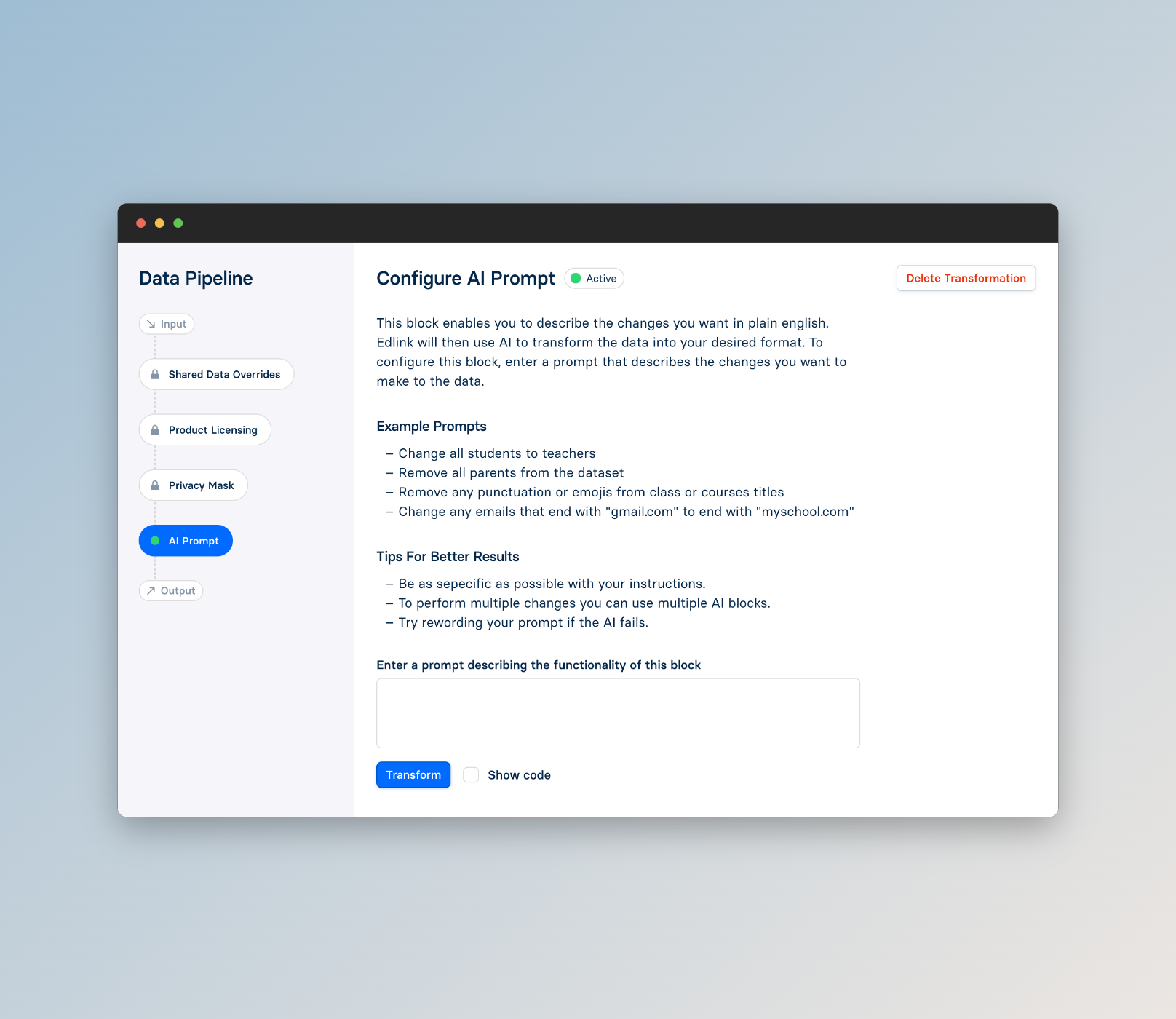
Please remember, this is still a new feature; sometimes it might not work as expected, and sometimes you might encounter errors. Feel free to play around with it and definitely let your Edlink Client Success Manager know if you experience any issues.
Have fun with your new superpowers!