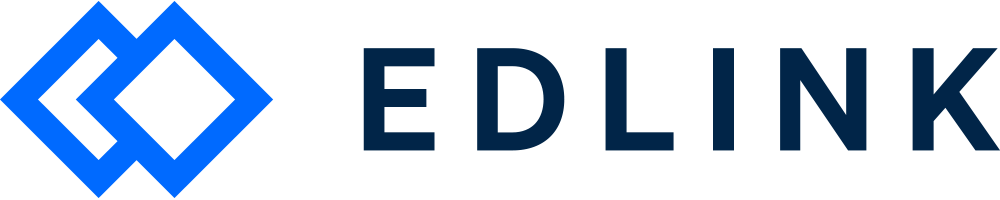Hey School Admin! Glad you're here. We're excited to help you connect your Blackboard to a learning app.
This is an overview of the integration process, but if you want more details you can find those here.
Integrating is a breeze and should take five minutes or less.
Two quick things before we get started:
1. You must be a Blackboard Administrator to complete the integration process. Blackboard administrators will have a "System Admin" tab on their top navigation bar.
2. Have you connected a learning app to Edlink before? If so, skip to step 2 (Completing the Integration). Yay!
Step 1: Adding Edlink as a REST API connection
Add Edlink as a REST API connection in your organization’s Blackboard environment. To do this, log into your Blackboard admin account and click “System Admin,” followed by “Integrations,” and “REST API Integrations.”
Click “Create Integration” and paste in the following Edlink Application ID:
Db1de065-8d3a-4641-9b2b-e3d8b5fbd92a
Under “Learn User,” you can use your own account or create a new one. Set “End User Access” and “Authorized to Act as User” to yes.
Hit submit.
Step 2: Completing the integration
The learning app that you want to connect to should have sent you an integration link that looks like this: https://ed.link/integrate/abc456789-efg456-123456
You got that? Great! Click it. Then follow the instructions to create an Edlink account and complete the integration. Note: if you've connected an app to Edlink before, just log in.
If you don't have the link, let us know by reaching out to support@ed.link, and we'll help you get it.
Well done!
You're now finished - great job! Your school's info will appear in the dashboard within 24 hours. This includes teacher and student names.
Any Questions?
If you still have questions, please contact our support team at support@ed.link and we’ll get back to you within 24 hours.