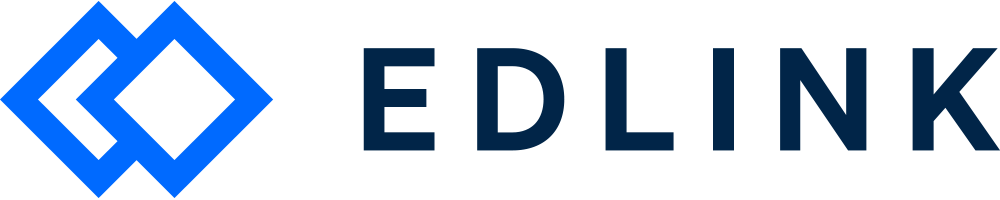Hey School Admin! Want to connect to Edlink via Infinite Campus? Here's how.
Step 1: Click your integration link
The learning app that you want to connect to should have sent you an integration link that looks like this: https://ed.link/integrate/abc456789-efg456-123456.
Note: If you don't have the link, let us know by reaching out to support@ed.link and we will provide assistance.
The link will direct you to create an Edlink account. Note: if you've connected an app to Edlink before, please log in with that account.
Step 2: Configure your Infinite Campus source
Continuing following the steps outlined by the integration link to select and configure Infinite Campus.
You'll see a form prompting you to take steps within your Infinite Campus.
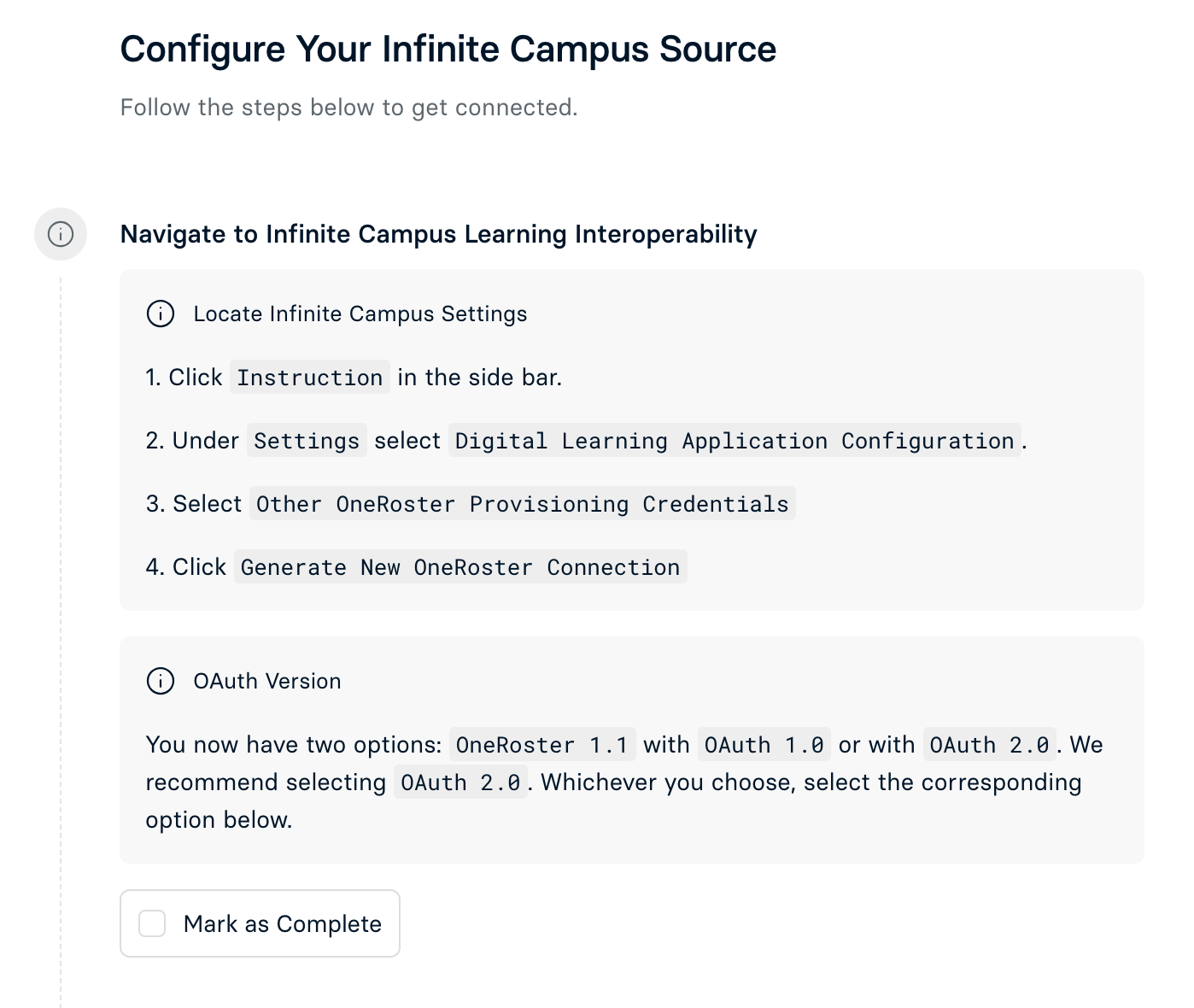
Once you have completed that step, mark it as Complete. Next, answer the remaining question.
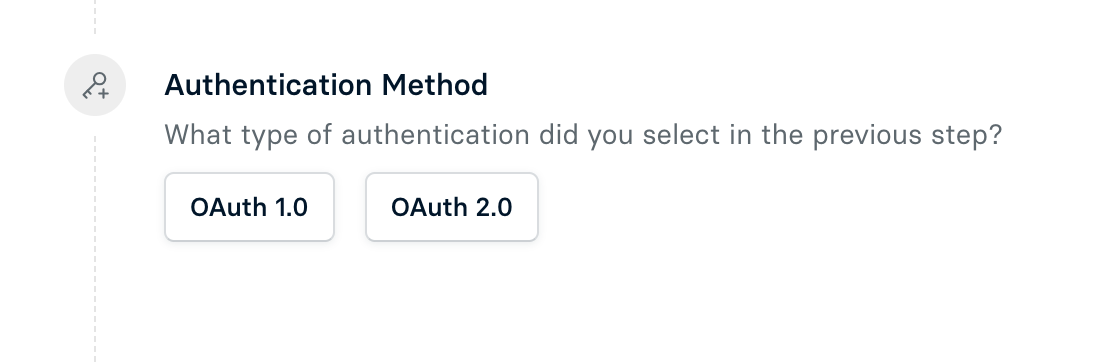
Once you have finished the steps above, click Validate Configuration.

Once you've validated your integration, a Continue Setup button will appear.
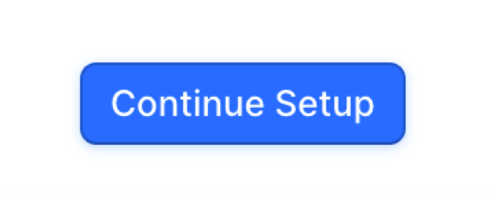
You'll see this final screen:
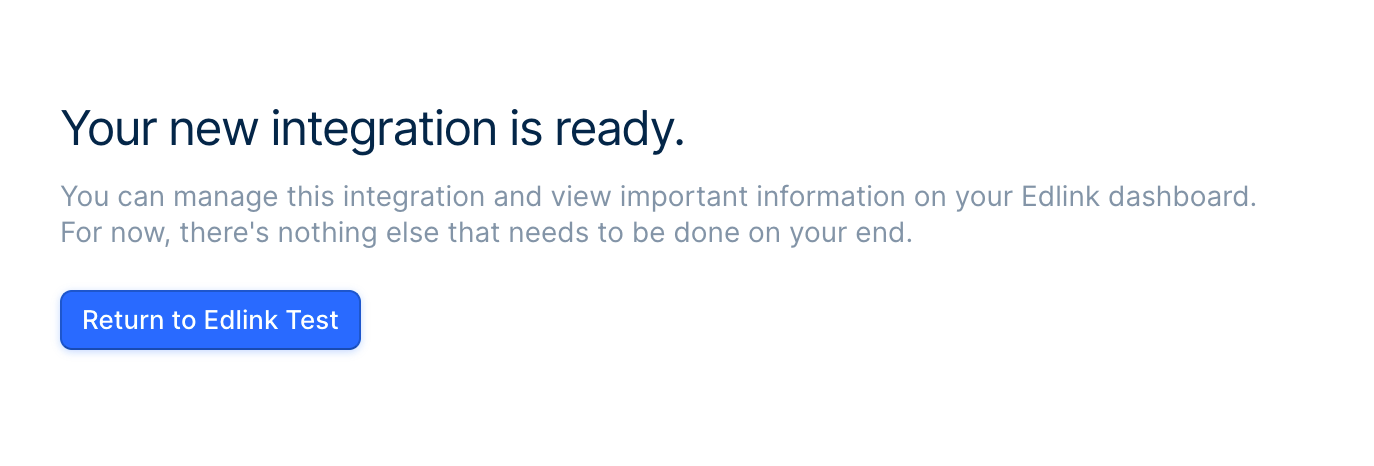
Well done! Want to set-up SSO?
You're now finished!
Your school's info will appear in the dashboard within 24 hours.
If you'd like to enable SSO for your school, district, or University, check out this article.